What's wrong with the play market? What to do if the Play Market does not work? The market does not recognize the Wi-Fi connection
Users of Android smartphones and tablets cannot do without Google Play Market. Where else if not from it to download applications, music, games? Yes, some people use third-party resources, but they are not nearly as safe in terms of virus threats.
Problems with launching Google Play make it impossible not only to install new programs, but also to update old ones. This means that without it, the device remains defenseless (updates close vulnerabilities in applications that can be exploited by viruses and hackers). In a word, if the Play Market does not work for you, urgently take measures to eliminate this failure.
To make your task easier, we have divided the problems into several groups according to their causes and solutions.
Cache memory errors or failure in system application settings
Google Play, like many other applications, uses a cache (a special storage location for frequently used data for quick loading into memory). It contains information about the latest actions in the program. If an error creeps in, the Play Market will reproduce it until the data in the cache is updated.
To speed up this process, clear the Google Play cache manually:
- Open Android Settings.
- Go to the "Applications" section.
- Find Google Play Market in the list of programs.
- Tap the Erase Data and Clear Cache buttons.

If the Play Store still does not open, restart your device.
If you encounter errors updating installed applications, do the same with " Google Play Services«.

In addition, to download new programs and install updates to old ones, correct operation is required " Download Manager" And " Application Manager. Normally, both should be in the list of running programs.

Update errors
If the problem with opening occurred immediately or a short time after installing a more recent version of Coogle Play, roll back the program to the previous installation. Along with the Market update, remove the Google Play Services update.
The uninstall updates button is located in the same menu as the clear cache options.

If there is no such button, it means that the program has never been updated (there are no previous versions).
Problems with the user's Google account
The inability to access the Play Market often occurs due to problems with the user account. Perhaps you recently changed the password for the gmail.com mailbox to which your profile is linked, or there was a failure on the Google server and Android stopped recognizing you.
To restore access to your account, connect your tablet or phone to the Internet (via a SIM card or Wi-Fi), go to “Settings” and open the accounts section. The screenshot below shows what the Gmail sync issue looks like.

If you see the same picture, open the menu of this section and tap “Sync now”.

If the error persists, delete your Google account on your phone (the button is located here) and create it again. Or get yourself another gmail.com account and log in under it.
Installation errors or corruption of the program executable file
Often the failure is manifested by constant messages “An error has occurred in the Google Play Market application.” It pops up when the user tries to launch the application or perform any action in it (search, download). And in some cases - on its own, when one of the installed programs decides to check for an update in the background.
You can try to deal with this error using the methods described above. If all else fails, the following options remain:
- Restore the system from a backup copy (if you created it in advance, for example, in the Android gadget management program for Windows MyPhoneExplorer).
- Remove Play Market from your device and install it again. To do this, you will need root rights (obtained in advance).
- Perform a factory reset on your tablet or phone (Hard Reset/Wipe).
How to reinstall Play Store
- Download or copy the Google Play Market executable file in .apk format from a properly working Android phone or tablet.
- Enable permission to install applications from unknown sources on the problematic device. The option is located in the Security or Protection menu of the Settings app.

- Transfer the file to the problematic device and start the installation (touch it with your finger).
- If nothing happens or you see the Play Market error message again, open the \data\app\ directory and place the file there.
By the way, to remove the faulty copy of the Market and reinstall it, you can use the same MyPhoneExplorer. After synchronizing your phone with the program, go to the “Files” - “Applications” section, click the line highlighted in the screenshot and click the “Delete” button.

Next, click on the “Download application” icon on the top panel and specify the path to the .apk file.
Viral infection
There are modifications of malware that block the launch of the Android Market so that the user cannot download the antivirus, or even delete the original file and replace it with an infected copy. We talked about what to do in such cases in the article about ways to remove viruses on Android.
After scanning with an antivirus, when the malware is neutralized, you may have to replace the infected Play Market with a clean one.
Play Market is not installed
Today, Android smartphones without pre-installed Google services have appeared on the Russian market. In particular, products from the Chinese manufacturer Meizu, for example, Meizu M3 Note, Meizu M3 Mini and other models. Devices purchased in our country make it possible to easily correct this shortcoming by installing the necessary equipment using another application.
So, to install the Play Store on your Meizu device, tap the “Best” application icon. It contains a selection of programs available for quick download, including Google tools. Tap the Install button under the Google Services icon. After installation, reboot the device.

Application conflict
Some users learned that some Android programs may not work well with Google Play after installing Freedom. “Freedom” is an application for bypassing the official authorization service for users making purchases in game stores. Thanks to this, dishonest players have the opportunity to purchase virtual goods without paying.
If it is not possible for Freedom and Play Market to work together on your device, you will have to give up something.
Blocking Google Play Market access to network resources
Sometimes Freedom does not block the launch of the Market, but prevents it from connecting to the Internet. When trying to download something, the user sees messages: “The program was unable to contact Google servers” or “There is no network connection, try again later.”
If you have root rights, solving the problem is not difficult - just make adjustments to the system Hosts file (on Android it performs the same function as on Windows - it maps domains to IP addresses). The file is located in the \system\etc\ folder. You can get into it either through the Android root explorer (for example, “Root Explorer”), or through the already familiar MyPhoneExplorer running on a Windows machine.

Open the hosts file using a text editor, such as Notepad, and remove all entries from it except “127.0.0.1 localhost”. Save without extension by selecting the file type - “All files”.
If network connection errors are not related to Freedom, check your security software settings. It's possible that Market's access to the network is blocked by a firewall.
Firmware corruption and hardware failure
The most difficult case. A fatal firmware failure or hardware malfunction of the device can be assumed in the following situations:
- The problem arose after an adverse impact on the device: unsuccessful firmware update, falling, connection to a faulty charger, etc.
- Along with the Play Market, other applications have stopped working or the failure occurs haphazardly: the program sometimes works, sometimes it doesn’t.
- There are other symptoms of a malfunction - freezes, spontaneous reboots, shutdowns, overheating, inadequate load on resources.
- The above tips did not help solve the problem. It remained even after resetting the settings to factory settings (wipe).
There are only two ways out of this situation - reinstall the firmware yourself or entrust diagnostics and repairs to service specialists.
Many people are familiar with the situation when, when trying to launch an application, Google Play Market An error window appears on the screen of your Android device with the message: “Google Play Service has stopped.” There can be a great many reasons for this - for example, a malfunction of the gadget itself, technical problems with Google services, etc. However, this does not make it any easier for the user - after all, the Play Market is in fact the main program of the smartphone, and its inoperability can lead to operational problems other applications.
What is Play Market?
 Google Play or Play Market(formerly Android Market) is a service included in the set of pre-installed Google applications. The Play Market is installed by default on all smartphones and tablets running the Android system. This service is an in-system store for games and applications, and allows users to download only verified files to their device.
Google Play or Play Market(formerly Android Market) is a service included in the set of pre-installed Google applications. The Play Market is installed by default on all smartphones and tablets running the Android system. This service is an in-system store for games and applications, and allows users to download only verified files to their device.
Unfortunately, like any other software, the play market prone to crashes, technical failures and the effects of viruses. In some cases, in order to fix problems with Google Play, the application must be completely removed and reinstalled.
What to do if the play market is not working?
Let's look at a few of the most simple ways configure the Play Market and restore its functionality.
- Reboot the device. Rebooting the Android system is the first thing to do when problems are detected in the operation of any service, including the play market. Very often the problem occurs due to a normal system freeze, and disappears by itself when rebooted. In addition, sometimes malfunctions can be caused by “garbage” in the gadget - for example, remnants of already deleted applications or a large cache size. If the reboot helps, and the play market is restored, download some special application from it (for example, Link2Sd or SdMaid) and use it to clean the device of unnecessary files - this will have a very beneficial effect on the operation of your smartphone.
- Network check. Before you take drastic measures, make sure that your device has no internet access lost. Check the availability and speed of your network connection - perhaps your telecom operator is experiencing some technical problems, or you simply forgot to top up your balance. If there is no connection, problems with the application will resolve themselves when it appears. If everything is fine with the connection, proceed to the next steps.
 Setting the time and date. Such a minor nuance as an incorrectly set date or time can affect the operation of Google services. Enter the gadget settings, go to the “Date and time” item and set the correct values. It will be even easier to start automatic synchronization with network time by first selecting the correct time zone in the appropriate settings item.
Setting the time and date. Such a minor nuance as an incorrectly set date or time can affect the operation of Google services. Enter the gadget settings, go to the “Date and time” item and set the correct values. It will be even easier to start automatic synchronization with network time by first selecting the correct time zone in the appropriate settings item.- Google account activation. It is possible that your account is simply disabled. This is easy to check - go to the appropriate settings section and, if necessary, enable your Google account. This will almost certainly eliminate the problem of launching the play market.
- Reset Google Play Market settings. This method is also quite effective. It is aimed at clearing the Play Market cache, and is performed as follows:
- Enter the gadget settings.
- Select the "Application Manager" or "Applications" section.
- Go to Google Play Market.
- In the application management window, select “Erase data” (or “Clear cache”).
- After cleaning, restart your smartphone.
- Uninstalling updates. Follow steps 1–3 of the previous method. In the application management window, select "Uninstall updates." After this, the service will return to the original version, which worked properly. It is quite possible that the device, due to its technical imperfections, simply does not accept software updates.
- Reset Google Play services settings. If the previous methods did not have an effect, try the following manipulations:
- Go to your device settings and then to Application Manager.
- Select Google Play Services.
- In the application menu, select "Clear cache".
- Checking the Download Manager. It is quite possible that while using the gadget, you accidentally turned off the “Download Manager”, which caused the play market to not work. What to do in this case? Try going into the device settings, and then into “Applications”, go to “All”, find “Download Manager” among the applications and turn it on by pressing the corresponding button. Reboot the system and check if the Play Market is working.
- Removing a Google account. Keep in mind that using this method may result in the deletion of important information, so be sure to back up your data ahead of time.
- Go to the gadget settings menu.
- Select “Accounts”, and in it - your own account.
- Click on the “Delete” button, then restart your smartphone and log in to your account again.
- Removing applications that interfere with the play market. It's no secret that more or less advanced users of Android devices often install applications from third-party sources, bypassing the Play Market. There are many reasons for this, and the first place is the desire to get full versions of applications without paying the required amount. In particular, gamers often install software called Freedom, which allows them to make in-game purchases for free. If you have such an application installed on your gadget, try uninstalling it (be sure to stop its operation first - this is very important). Restart your smartphone and check if the play market is working.
- Full reset to factory settings. A complete reset should only be done as a last resort, if all other means have failed. First, back up your important data, such as your contacts, and make sure the backup is successful. Then go to the settings of your smartphone, find the “Backup and reset” section there, and reset the settings.
What happens if you delete Play Market
 If the play market flatly refuses to work, but you don’t want to take drastic measures and reset the gadget’s settings to factory settings, you can try deleting the application from your smartphone and installing it again. True, you can perform this action only if the device is rooted. If you don't have superuser rights, the most you can do is stop the application.
If the play market flatly refuses to work, but you don’t want to take drastic measures and reset the gadget’s settings to factory settings, you can try deleting the application from your smartphone and installing it again. True, you can perform this action only if the device is rooted. If you don't have superuser rights, the most you can do is stop the application.
Removing the Play Market will affect the functioning of certain applications - in particular, Google services and those that require the Market to function correctly. In some cases, the user may even need to flash the smartphone to restore its functionality. So think twice before deleting.
How to restore the play market?
 If Play Market was removed due to a virus attack or you deleted it for the purpose of subsequent restoration, download the apk file from the official website of the application, install it and synchronize it with your Google account. This is not difficult to do - during installation, the application itself will prompt you to create a new account or log in through an existing one.
If Play Market was removed due to a virus attack or you deleted it for the purpose of subsequent restoration, download the apk file from the official website of the application, install it and synchronize it with your Google account. This is not difficult to do - during installation, the application itself will prompt you to create a new account or log in through an existing one.
And lastly: at the moment, hacked (that is, modified in a certain way) versions of the Play Market are very common. In no case don't install them to your device: firstly, when downloading a file from an unverified source, you risk downloading a virus to your smartphone under the guise of the Play Market, and secondly, a hacked Play Market can disrupt the normal operation of the gadget, as a result of which you will have to reset the settings to factory or do a flashing.
Android is a very convenient and functional operating system, but even it has glitches. When using an Android phone, you can encounter a wide variety of errors that cause indignation among users. Moreover, errors often occur when working with Play Market, Google’s proprietary application store. It happens that it suddenly stops working, although everything was fine before. Just for such cases, we have prepared an article that will tell you why the Play Market does not work on Android and what can be done to fix the errors.
Why doesn't Play Market work on Android phone?
The Play Market is not part of the operating system, but a separate application, so various errors may occur every now and then. The program is updated frequently, but you can disable auto-update in the settings. In some cases, this leads to the old version of the Play Market simply stopping working. The way to solve the problem is very simple - just update the client to the latest version by downloading it from any convenient resource. But in most cases, Play Market does not work on Android phones for other reasons. This can be caused by malware on your smartphone or other internal processes that affect the performance of the Google application store. If you use our instructions, you can restore the Play Market and use it for your pleasure.
Reboot your phone
The first thing you need to do is restart your smartphone or tablet. Often this is already enough to solve the problem. If no changes occur, then we move on.
Resetting Play Market settings
If the question of why the Play Market does not work is still relevant, then you need to try resetting the application settings. To do this, follow these simple instructions:
- Go to the phone settings;

- Select the “Applications” section;

- We look for it in the Play Market list and tap on it;

- In the new window, alternately click on the “Clear data” and “Erase cache” buttons.

Usually this helps solve the problem, but the method does not provide a 100% guarantee.
Uninstalling Play Market updates
If, after following the previous instructions, the Play Market still does not open on the phone, then you need to erase the latest application updates. To do this, we get into the same window as in the previous stage, only we press another button - “Delete updates”. Immediately after this, all updates received by the program will be deleted, as a result of which it will become the same as when you purchased the phone, when you first logged into your Google profile.

Resetting the settings of the Google Play Services utility
The answer to the question why the Play Market does not work on Android may be to reset the “Google Play Services” settings. This is very easy to do using our instructions:
- Go to the settings menu, where we select the “Applications” category;
- We look for “Google Play Services” and click on them;

- Click “Erase cache”.
Activating the Boot Manager
Often the Play Market does not work on the phone due to the fact that you previously disabled the “Download Manager” utility. Again, go to settings, then applications. Swipe to switch to the “All” section, where we look for “Download Manager” and go to it. If the program is stopped, then turn it on. Reboot the phone and check the functionality of the Play Market.

Deleting a Google account
In some cases, when Google Play Market does not work, deleting your Google account helps, but be careful. This can lead to the loss of important information for you, so it is better to set up data synchronization in advance so that you have a backup copy from which you can restore it if necessary. Go to settings, and there select “Accounts”. In the window that appears, look for your Google profile, after which a synchronization window will appear on the screen. In it you need to select all the data you want to backup: “Contacts”, “Calendar” and many others. Now you can delete your Google account, for which we return to the previous menu, click “Delete” and confirm the action. We reboot the phone and log in to your account again, after which all synchronized data will be restored from the backup. If the Play Store application still does not work, then proceed to the next step.

Setting up the “Hosts” file
If you have the Freedom utility installed on your phone and you suspect that this is why the Play Market does not work on your phone, then proceed as follows. Go to settings, where in the list of applications we look for “Freedom” and go to the page with it. In the window that appears, click “Stop” and then delete the application. It is important to do it this way, then restart the device and check if the Play Market is working. If not, then move on to the next point.
Incompatible applications
When figuring out what to do if the Play Market does not work, you need to pay attention to this point if you installed third-party applications on your phone (those that were not pre-installed by the manufacturer). They can affect the operation of the application store, in some cases even leading to its blocking. There are many such programs, but most often it is Freedom, through which you can make in-game purchases for free. Remove dubious applications and check if the Play Market is working.
Error 403
Many people ask why the Play Market doesn’t work in Crimea, but here everything is very simple. Error 403 appears due to access restrictions, that is, sanctions on this region of the Russian Federation. There is only one way to solve this problem - install a VPN and use the Play Market with its help.
Resetting Android OS settings
If the Play Market still does not work via Wi-Fi and displays an error, then you need to reset all Android settings. This is a radical measure, but in most cases it helps to completely solve the problem.
How to reset settings to factory settings on Android?
- We go to the settings, where we are interested in the “Restore and reset” section;
- Click “Reset settings” and confirm the action. Before doing this, it is better to make sure that data synchronization is enabled, otherwise you will lose all applications, photos and contacts from the smartphone’s memory;
- After rebooting the phone, we restore all the data and check if the Play Market is working.

Make sure your phone has an Internet connection
If the Play Market does not work with the error no connection, then you need to make sure that you have an Internet connection on your phone. Your account balance is probably low and there are problems with the quality of your connection. If the connection is via Wi-Fi, then reboot the router.
Many users are faced with the problem that the Google Play Market stops functioning for unknown reasons, producing errors of various numbers that hardly mean anything to ordinary users. And sometimes this problem can occur quite often on one device.
First of all, you need to understand that the service may work due to technical problems related specifically to the service itself, or due to some problems related to our mobile device. In this article we will try to give advice on how to troubleshoot this problem.
The simplest reason is that you deleted the play market. You can download it again, here is the link. We also advise you to download an alternative market - this is the Nine Store.
Updated 07/14/2018
If your Play Market has been updated and stopped working, try downloading the old version. The latest update 10.8.23-all made a big problem (Android 5.1). If your phone freezes, the processor loads up to 100%, then freezes and does everything you tried to do while it was frozen, a hard reset will not help, rolling back to the old version of Google Play will help.
Updated 04/23/2018
If the play market stopped working for you on April 22 or 23, 2018, this is due to Telegram being blocked.
Google crashes: why don't services work? On the night of April 21-22, thousands of Russian users complained about the inaccessibility of the Google website. On April 16, Roskomnadzor blocked 655,532 IP addresses associated with Amazon and about a million more Google addresses. We hope that the blocking is temporary, but in the meantime you can use our site, look at the application and games in the site menu, you might like something. Add the site to your bookmarks.
To make the application work, you can try downloading a VPN.
No matter how trivial it may sound, the first thing you need to do is reboot your smartphone, because sometimes the system can freeze, and a simple reboot will return it to working condition.
2. Reconfigure Google Play Market
1). Go to the “Settings” section;
2). Open the “Application Manager” section (on some devices this column is simply called “Applications”);
3). Find it in the Google Play list and click on Market
4). Here we need to click either “Erase data” or “Clear cache” - on different device models this column may be called one way or another.
If after this the problem has not been solved, we will look for a solution further.
3. Get rid of application updates.

We also go to the “Settings” section, then to “Applications”, but do not erase the data, but click “Delete updates”. Thus, the Market will return to its original state, when the program was just installed on the smartphone.
4. Reset Google Play Services settings.

We do the same as in the second point, only we select not the Market itself, but “Google Play Services”. Then we clear the data and cache.
5. Google Accounts is not activated in Settings

To enable the application, you need to go to the “Settings” section, then to “Applications”, then click on “All”. Find the item “Google Accounts” and activate the program.
6. “Download Manager” is disabled

Go to the settings section in “Applications”, then to “All” and find the “Download Manager” section in the list. If the manager is not activated, you need to enable it. But if it's enabled, you don't need to change anything. So the problem lies elsewhere.
7. Removing your Google account and restoring it

To delete an account, go to “Settings”, then find “Accounts and synchronization settings”; in some devices this column is called “Accounts and synchronization”. Here we delete the account and then restore it.
8. Programs that prevent the Google Play Store service from working
Some applications you have installed may block the Market. Therefore, carefully go through the list of installed programs; it is likely that some programs do not allow the Market to work fully. Such service-blocking applications include Freedom.
9. Troubleshooting the “hosts” file

So, you actually have Freedom installed on your device. Then the ninth point will certainly help you understand the current problem. But in this case, root rights are required. First of all, you will need to disable the Freedom application. You can do this by going to Stop. After we have disabled it, feel free to delete it.
That's not all, next we will need the Root Explorer program. Downloading it is not difficult. So, we have the program. Next, go along the path “/system/etс/” and find the hosts file. You can open it using any text editor. In this file we need to leave only one line: “127.0.0.1 localhost”. If it is not there, we register it ourselves. There should not be any other lines.
10. Reset settings - Hard Reset

The toughest, but time-tested method. Thus, we delete absolutely all data located on the internal storage. If you have a memory card installed, then there is no need to worry about it, all data will remain safe.
And so, go to “Settings”, click on the “Backup and reset” item and select “Reset settings”. After this, the “Reset phone settings” option will appear in front of us, then click “Erase everything”.
There is no need to be afraid for your data, since there is a backup copy of the system. It is not difficult for the user to create a copy. You just need to find the “Data backup” item in the settings. As soon as you reboot your mobile device after clearing the data, all data can be restored from the compiled copy.
11. Lack of internet connection
Perhaps the problem is the lack of Internet. Go to any browser and try to open a website, but if you can’t do this, most likely you need to solve a problem with the Internet.
12. Set the correct time - “No connection”
Let's say you see the error “No connection”, but you have made sure that the Internet on the device is fully functional. Then you will need to go to the time settings and set the correct time zone and, accordingly, the time itself. To prevent such problems from arising again, you need to create synchronization between time and the network. It's very easy to do. Go to “Settings”, click on the “Date and time” column, and then, next to the two columns, check the boxes – “Network time zone” and “Network date and time”.
13. Clean the Clean Master system.
Download CCleaner, run it, click clean. Ready.
14. Error when receiving data from the RH-01 server
If all these tips did not help you, ask questions in the comments and the PlayMarket-androidS site team will help you.
You may have one of the following problems:
- Play store error: insufficient memory.
- Play market error: no connection.
- What do Google Play errors mean?.
Users of Android devices quite often encounter problems when opening the Play Market application. In some cases, the Play Market application may refuse to launch, citing “no connection.”
If the Play Market also does not work for you and a message appears about a missing connection, then this article should help you. Here we will talk about why the Play Market may not work and what to do in such a situation.
There are quite a few reasons why the Play Market may not work. But, in most cases, users encounter only a few of the most popular reasons for this problem, these are:
- Lack of internet. If there is no Internet access, the Play Market will not work. Also, the Play Market may not work if your Internet speed is too low or your Internet connection is not stable. This sometimes happens when using a GPRS connection.
- Problems with the hosts file. The hosts file is used to correlate the IP addresses of servers and their symbolic names. When installing some applications, this file may be edited, which may cause the Play Market to stop working.
- Invalid time and date. Another common problem is incorrect time settings. If the wrong time or date is specified on your Android device, the Play Market will not work.
- Application hangs. The Play Market application may simply freeze and refuse to work.
- The Play Market service really doesn't work. This happens extremely rarely, but this option also cannot be ruled out.
What to do if the Play Market does not work
If you are faced with the fact that the Play Market does not work for you, then first you need to check the availability of the Internet. Open your browser and try to load a website. You can also perform a speed test using the Speed Test app. If there is no access to the Internet, then you need to solve this problem and then try to launch the Play Market.
If you have access to the Internet, then the next step is to reboot your Android device. This way you can eliminate all possible problems associated with freezing of the Play Market itself or other applications. After rebooting, try logging into the Play Market again. It is likely that this time everything will work fine. If after the reboot nothing has changed, then we offer you 3 ways to solve this problem.
Method number 1. Correct the hosts file. 
A fairly common cause of the Play Market “no connection” error is incorrect entries in the hosts file. If you have ROOT rights, then you can open hosts and fix it, this is done something like this:
- Launch the file manager. For example, you can use Root Explorer or ES Explorer;
- Go to the System folder, then to the ets folder;
- Make a backup copy of the hosts file by copying it to a memory card or any other user folder;
- Click on the hosts file and hold it until the context menu opens;
- In the context menu, select “Edit”;
- In the hosts file that opens, delete all lines except “127.0.0.1 localhost”;
- Save the changes and restart your Android device;
If the reason for the lack of connection in the Play Store was in the wrong hosts file, then after a reboot everything should work.
Method number 2. Correct the time and date.
Another common reason for a lack of connection in the Play Store is an incorrect date or time. In order to fix this problem you need to do the following:

If the reason for the lack of connection in the Play Market was the wrong date or time, then after these simple manipulations the connection should appear.
Method number 3. Clear the application cache.
Problems with the cache can also cause the Play Market to report a lack of connection. To fix this issue follow these steps:

If the reason for the lack of connection in the Play Market was in the cache, then after a reboot the Play Market should start working normally.
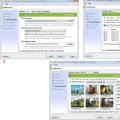 Reflashing the controller
Reflashing the controller Windows installation errors
Windows installation errors How to open an APK file on a computer
How to open an APK file on a computer