Update Modx Revolution to the latest version. MODX Revolution Update Modx Security Update
Unfortunately, the MODX Revolution content management system does not provide the ability to update the CMS with the click of a button, as is done in Wordpress and many other engines.
Therefore, at the initial stage of work, inexperienced users have difficulty keeping the CMS up to date. And it is vitally necessary (for the site, of course) to update it.
IMPORTANT! Before starting a system update, be sure to make a backup copy of both the site files and the database. If the update fails, you can always return to the initial state.
The MODX Revolution update process is not much different from its clean installation on the server. The only thing to remember is that you should not delete or overwrite the file core/config/config.inc.php.
1. Download the MODX installation package
Go to the official website modx.com in the section “ Download"and download the installation package. This section contains the standard version of the installer ( Traditional). Extended version ( Advanced) a little deeper - https://modx.com/download/other-downloads. Choose the package that suits your CMS.

2. Clearing the site cache
In the administrative panel of the site, select “ Management – Clear site cache».

After clearing the cache, we end all sessions: “ Control - End all sessions»

3. Uploading files to the server
We upload the unpacked files of the installation package to our server. For package Advanced the folders are called core And setup. There are only two of them. For standard package ( Traditional) there are a little more folders.
Files can be uploaded either through an ftp client or using the hosting control panel. If you do this through the control panel, you can download the archive directly and unpack it on the server. It will come out faster this way. Deleting cache files through Control Panel will also save you time.
4. Start the update process
In order to update our engine, we do the same as when starting from scratch. Let's go to the address site.ru/setup, and then recall the installation instructions. The only difference is that the option is not selected New installation", A " Updating an existing installation».

5. Check for update
Once the process is complete, check whether the version number has changed in the administrative interface. If everything went well, update the previously installed add-ons. Naturally, only those that require updating.
Make sure that the installation files are removed from the server. This happens automatically at the last stage of installation, provided that the checkbox to remove the installation package is not unchecked, but it is better to be safe and double-check.
Developer Bob Ray has created an add-on designed to make the Revo update process easier. More details about this add-on can be found on the “” page. This is exactly the name it has.
To speed up the performance of your sites on MODX Revolution, it is recommended to switch to PHP 7. In some cases, the difference is visible even to the naked eye. The server response time is also reduced, according to some data by almost three times.
Now it's time to update this CMS.
The whole process will take you a few minutes. Before installation, be sure to do this, including its database. This is necessary so that if something goes wrong, you can always return the site to its working state.
Now download the archive with the latest version of MODX Revolution from the official website, extract the files and upload them to the server, replacing the old files with new ones. To do this, use any client (I recommend FileZilla) or a file manager in your hosting control panel. Make sure that the core/config/config.inc.php file and the core/components/ folder have not been overwritten.
It's time to launch the MODX Revo update. Enter in the address bar:
Http://site.ru/setup/
First of all, you will need to select your language from the drop-down list. I choose "ru".
At the "Installation Options" step, select "Update an existing installation", although in theory this should happen automatically.

After a few simple steps, which boil down to clicking the “Next” buttons, you will receive a thank you for the installation and a “login” button.

Don't forget to also make sure that all installation files have been removed from the server. This should happen automatically, but I always prefer to double-check everything myself.
Above we have fully discussed with you the question of how to update MODX Revolution. I hope you don't have any difficulties. But if you have any questions, I’m waiting for them in the comments. I'll try to help everyone.
Good afternoon, evening, night or morning, dear subscribers. Today I will tell you how to update your website on Modx Revolution to the latest version. Everything is quite simple and does not require special knowledge. And the most important thing is that it gets done fast enough, the most important thing is to do everything correctly and according to the instructions. I will be updating the site from version 2.2.5 to 2.5.0. Most likely, after some time the version will already be 2.5.1 and higher, but the technique and update steps will remain the same. Shall we start?
Step 1. Clear the cache
Go to the admin panel and click on “Clear site cache”

Then go to your FTP client (or file manager), go to the core folder and delete the folder cache. After that, go to the admin panel again and click on “ End all sessions»

Now we can move on to the next step.
Step 2. Make a backup of the site and database
This must be done MANDATORY, so as not to lose the working site in case of an unsuccessful attempt to update Modx Revo. Most likely, you can create an archive of the site and database from your hosting provider. If there is no such service, then it doesn’t matter either, just make a duplicate of the files on your FTP. This can be done using any file manager, such as TotalCommander on Windows or Coda2 on Mac OSX.
Good day, dear readers. Today I will tell you how to update the MODX Evolution system to the latest version. In my example I will be updating from version 1.0.5 to 1.0.14. I already updated my sites to the latest versions, but with 1.0.14 I encountered a problem. To be honest, I don’t even remember which one. I searched many places for detailed instructions on how to update to this particular version, but I never found it. In the process of updating a site that needed it, I wrote this article. We will proceed step by step:
1. Make backups of files and databases
Best to do backups through the panel of your hosting company, since they create an archive and files are not lost there, but through ftp clients files can be lost
2. Download the latest version of MODX Evolution
Here is the official page for the latest version of Modx Evo. Click on the button " Traditional", the download of the archive will begin. Unpack the files to the desktop
3. Rename system folders
Rename folders assets And manager V assets_old And manager_old respectively. We do this so that we don’t have to upload these folders and files back again if something goes wrong during the update process.
4. Save the file config.inc.php
Save the file to your desktop config.inc.php, which is in the folder manager (well now manager_old)/includes our website
5. Upload files to the server
Fill the folders from the downloaded archive assets, manager, install and files index.php And index-ajax.php to the root of our site on Modx Evolution. Files index.php And index-ajax.php replace.
6. Upload the file config.inc.php to the manager folder
You need to upload a configuration file to the new manager folder config.inc.php with our database connection settings to let the MODX installer know that we are doing an update and not a fresh install
7. Open the site and click install
Open the main page of our website and click on the link install now
8. Follow the update instructions

We will see the initial installation page for MODX Evolution version 1.0.14 (dated June 5, 2014), select the Russian language and click next (next)
9. Select Update an existing installation

Since we uploaded it to the folder manager configuration file config.inc.php, we will already have it automatically selected "Update"
10. Install all add-ons
.jpg)
Here we leave everything as it is, unless you renamed the snippets and plugins. If so, then do not update those additions that made significant changes
11. Agree to the license terms and proceed with installation

The program will check the capabilities of your server, and you need to agree to the license terms and click the button "Install"
11. Installation completed successfully

The installer will inform you what has been updated and what has been installed. On the item “remove the installation program folder and files from my site”, check the box (although it will already be there by default) and click the “Close” button
12. Go to the admin panel

We see the long-awaited form for logging into the admin panel, only with an updated design. We rejoice. Login using the same username and password
12. Go to the site

We go to the site itself and see a not very pleasant picture. MODX swears "MODX encountered the following error while attempting to parse the requested resource:". Don’t be upset, everything is fine, we just don’t have some add-ons that we installed in addition to standard plugins and snippets in the assets folder, since it’s new.
13. Download additions from assets_old to assets
Download the folder to the desktop assets_old. Open a new folder on the site assets/snippets and check it against the assets_old/snippets folder. We check each snippet in the assets_old folder, and if one is not in the assets folder, upload it there. I got this picture

We do the same with plugins and modules. Go to the folder assets_old/plugins and check it against the folder assets/plugins, similarly with modules: assets_old/modules/ With assets/modules. What is missing, we fill it in.

14. Images and site files
Similar to snippets, modules and plugins, we upload images and files from the assets_old/images and assets_old/files folders to assets/images and assets/files, respectively.
P.S. If in your folder assets there were any other files or folders, they also need to be copied to new assets. I only had files in images And files
15. Open the site and rejoice

The update was successful and in just 15 steps. Folders manager_old And assets_old can be deleted. You received an updated admin panel design, improved operation of system scripts and plugins, faster operation CMS MODX Evolution and the most important thing HIGHER SAFETY compared to previous versions and especially 1.0.5.
P.S. Completion of snippets and plugins
If all your spippets and plugins have never been changed, then you have nothing to worry about, but for the most part, many people change such snippets as ajaxSearch or ditto. First of all, this concerns the editor. TinyMCE, because on all the sites that I updated, this editor does not work correctly. I will make short articles and explain how to deal with this or that problem. The first article will be more convenient than TinyMCE (in my opinion).
We are also making minor changes to other add-ons.
- Let's go to Elements - Element Management - Plugins - TransAlias - Configuration. Select in Trans table - Russian. Otherwise, we will generate aliases (urls) in Cyrillic, but we don’t need that. We need pseudonyms to be transliterated into Latin.
- If you changed the CSS of the search form before the update ajaxSearch, then most likely you changed the chunks of this snippet. Therefore, if your search has gone down, then simply replace all the chunks from the old site. Address: assets/snippets/ajaxSearch/templates
Thank you all for your attention and good luck in your work! I hope this article will help you in updating your site on MODX Evolution
 Virtual LAN for gaming
Virtual LAN for gaming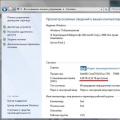 Why doesn't the computer see all the RAM?
Why doesn't the computer see all the RAM? MGTS technical support: telephone numbers for contacting the operator
MGTS technical support: telephone numbers for contacting the operator