How to write Roman numerals in Word. How to put Roman numerals in Word? How to put Roman numerals in Word
What are Roman numerals? These are the numbers that were used by the ancient Romans in a non-positional number system. Roman numerals have several interesting features and one of them is that if a smaller digit comes before a larger one, then the smaller one is subtracted from the larger one, and if the smaller one comes after the larger one, then the two digits are added.
Roman numerals are still used today. For example, they are often used in dials or when writing stories, poems, problems, etc. Today we’ll talk about how to write Roman numerals on the keyboard.
Letters
First, let's remember how Roman numerals are designated:
- 1 - I
- 5 - V
- 10 - X
- 50 - L
- 100 - C
- 500 - D
- 1000 - M

Formally, Latin letters are used for designation, so they can be used to represent Roman numerals. To do this, I will give a few examples so that you can understand.
- Let's take the number 1 - this is the Latin letter I (capital letter i on the English layout).
- 2.3 - II and III, respectively.
- 4 is a combination of letters IV. You didn’t forget, did you forget that in this case the smaller one is subtracted from the larger number?
- 5 - V.
- 6 - VI. In a particular case, the numbers add up.
- 7.8 - VII and VIII, respectively.
- 9, 11 - IX and XI, respectively.
- 10 - X.
- 21 - XXI.
- 24, 26 - XXIV and XXVI.
- 34 - XXXIV.
- 51 - LI.
- 378 - CCCLXXVIII.
In general, I think the essence is clear to you. Using Roman numerals is not at all difficult if you do not forget the rules of construction.
ASCII codes
If you don't want to use Latin letters, you can use ASCII - this is a table in which you can find printable and non-printable numeric codes. It is available on any Windows operating system.
To use the codes, you need to do the following: enable Num Lock mode if it is disabled (this is a button on the keyboard).

Then press and hold the ALT key and type the appropriate combination of numbers on the secondary keyboard.
- 73 - I
- 86 - V
- 88 - X
- 76 - L
- 67 - C
- 68 - D
- 77 - M
This method is not very convenient, so it is easier to use capital letters.
In many documents, be it a report, report or dissertation, ordinary Arabic numerals are used. There are situations when it is necessary to put Roman numerals in Word, but it is not clear where to find them. Here are some quick ways.
Using letters
In order to write Latin numbers, change the Russian keyboard layout to English. You can write centuries using English letters. If you need to write the Roman numeral 1, then first turn on “Caps lock” and enter the letter “i” - you will get this Roman 1 - “I”. Accordingly, if you need to write 2 or 3 methods, it’s clear. The letter "V" is like the Roman numeral "5". How to type 10 in non-Arabic, then type the letter “X”. I think this method is the easiest for writing Roman numerals in Word. But, this option is suitable for writing small numbers, but what if you need to print the number 2010 or 2007? Then, we will consider a more complex option below.
Keyboard shortcut
Find “Ctrl”, hold it down, click on the “F9” button, located on the very top row of the keyboard. In curly brackets we print the following: =2010\*Roman - where “2010” is the required Arabic number in your case, which should be written in Roman numerals. The line must be highlighted in gray, otherwise it will not be possible to convert to Roman numerals.


You can remove the gray selection by clicking on an empty space on the sheet. Now you know how to write large Roman numerals, like 1004, 2007.
Find and insert number
The method that will now be described is not for everyone, because time is a valuable resource, and there are very few people who know all the definitions of Roman numerals. Almost everyone knows prime numbers, but large numbers are a difficult task. So, in Word, go to the “Insert” - “Symbol” - “Other Symbols” tab - our helpers in this method. 
Find the corresponding symbol for the Roman numeral and insert it. The location of the buttons is relevant for versions of MS Word 2007, 2010.
Numbering is also an option
In the “Home” tab, in the “Paragraph” section, select the “Numbering” button and click on the option with Roman numerals. During further work, after pressing “Enter”, Roman numbering will continue.


All options for how to write Roman numerals have been considered. Choose any method. Now printing a century in Roman numerals will not seem difficult.
Using Roman numerals in Word can be a challenge for some novice users. Roman notations still remain relevant when writing scientific articles, texts on historical topics, to indicate a specific year or period of reign.
Writing Roman numerals in Word
In this article we will look at several options for how to insert Roman numerals.
We use English
The first, most accessible way is to add them using Latin letters. To do this you need to take a few simple steps:
Advice! When writing a text with historical content, words unknown to the reader may come across. See how you can put emphasis in Word so that the reader understands how to pronounce the word correctly.
Using formula
If you have difficulty writing numbers or you do not want to translate symbols manually, you can use another interesting method.
There is a built-in formula for inserting numbers into a document:
- Pressing Ctrl+F9 at the same time will allow the cursor ( ) to appear at the location. Here we insert the formula = number\*Roman.

- For example, we need to write the number 240 in symbols. The formula will look like this (=240\*Roman), then press F9.

- Instead of a formula, we get a result. In this case it will look like CCXL.

Selecting the desired numbering format
The third method is necessary to insert list items with Roman numbering.
In the modern world, Arabic numerals are considered the generally accepted standard of calculation. The decimal system is used for counting and numbering in all developed countries of the world. At the same time, Roman numerals, which were used in the non-positional number system of the ancient Romans, were not completely abandoned. You can often see that they are used to number sections in books, mark centuries in historical literature, indicate blood type and many other parameters for which the designation in Roman numerals has become standard.
When working on a computer with a browser, text editors, and other applications, you may need to enter some values in Roman numerals. There is no separate numeric block with them on a standard input device, but there are several ways to quickly write Roman numerals on the keyboard.
Roman numerals on the keyboard in any application
Only a small number of application developers provide convenient ways to enter Roman numerals using the keyboard in their products. Most programs do not have special functionality for working with a non-positional number system, which requires the user to be smart enough to enter Roman numerals into them. There are two convenient ways to enter Roman numerals from the keyboard in any program.
Replacing Roman numerals with English letters

On any computer, by default one of the available languages is English. You can quickly switch to it using the key combination Alt+Shift or Windows+Space (in Windows 10). The English alphabet completely eliminates the need for a separate numeric keypad for entering Roman numerals, since all their analogues can be typed using it in capital letters.
The following letters of the English alphabet replace Roman numerals:
- 1 – I;
- 5 – V;
- 10 – X;
- 50 – L;
- 100 – C;
- 500 – D;
- 1000 – M.
Even at school, they teach how to use Roman numerals to enter various numbers. The principle is simple: the largest Roman numerals suitable for the given situation are used to get to the required number.
For example:
To enter the number 33, you will need to use 10+10+10+1+1+1.
Accordingly, in the Roman variation the number 33 would be written as follows: XXXIII.
There are also some special rules for entering Roman numerals that allow you to shorten the writing of large numbers.
Using ASCII codes to enter Roman numerals

The Windows operating system supports ASCII codes for entering various characters. They can be used, among other things, to enter Roman numerals.
ASCII is an American encoding table that lists the most popular printable and non-printable characters in numerical combinations. To use the characters from this table on a standard keyboard to enter Roman numerals, you must use the NUM number block - located on the right side of the keyboard.

Activate the additional numeric keypad using the Num Lock button. After that, hold down the left ALT on the keyboard and enter combinations of Roman numerals on the right number pad. After entering each character, you need to release ALT so that the character appears in the input field. Then again you need to hold down ALT and you can enter the next character.
The following combinations of the additional number block are identical to Roman numerals:
- ALT+73 – I;
- ALT+86 – V;
- ALT+88 – X;
- ALT+76 – L;
- ALT+67 – C;
- ALT+68 – D;
- ALT+77 – M.
The method of entering Roman numerals using ASCII codes cannot be called convenient, but it can be used, for example, when for one reason or another the English keyboard layout is disabled.
How to Type Roman Numerals in Word
Microsoft, when developing the office suite and Word application, took into account that users who work with texts may need to enter Roman numerals. Since doing this using the English layout or ASCII codes is not particularly convenient, Microsoft introduced support for a special command in Word that automatically converts Arabic numerals to Roman numerals.
Roman numerals are symbols of the number system used by the ancient Romans. Completely inconvenient for visual perception of information, they are nevertheless part of the Russian-language spelling. They are used in limited cases when writing ordinal numbers, denoting a century, or in the official names of congresses, congresses, assemblies and similar events of official authorities.
From time to time you can translate Arabic symbols into Roman ones and vice versa using special web services— converters of quantities and values. The copied result is then pasted into the desired input form. But this method is not suitable for large amounts of work with text, for example, when writing essays, coursework, dissertations. How to type Roman numerals in Microsoft Word? Let's consider two options.
Using the Latin alphabet
If we are talking about a thorough knowledge of Roman numerals or if you have a source code with their exact spelling in front of your eyes, the easiest way is to use Latin alphabet, i.e. English keyboard layout with the key enabled Caps Lock or squeezed Shift. It is necessary to use the correspondence of Latin letters to Roman numerals:
- I - 1,
- V - 5,
- X - 10,
- L - 50,
- C - 100,
- D - 500,
- M – 1000.
AND combine using these letters intermediate numerical values.
Conversion formula
If your knowledge of the correspondence between Arabic and Roman numerals leaves much to be desired, if you don’t have the source code in front of you, you can also master this science using Microsoft Word. The text editor includes function in the form of engagement conversion formulas number systems.
At the place where you insert the desired Roman numeral, press the keys Ctrl+F9. Two brackets will appear on a gray background; between these brackets you need to enter a value like this:
=necessary_number\*Roman

 Periphery equipment
Periphery equipment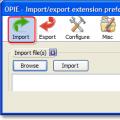 Export data to Firefox
Export data to Firefox chmod command - Usage examples What does this term mean?
chmod command - Usage examples What does this term mean?