Why does the computer beep while working? Decoding system unit squeaks when turned on
Very often people ask me what they mean BIOS beeps when turning on PC. In this article we will take a detailed look at BIOS sounds depending on the manufacturer, the most likely errors and how to eliminate them. In a separate paragraph, I will tell you 4 simple ways to find out the BIOS manufacturer, and also remind you of the basic principles of working with hardware.
Let's get started!
1. What are BIOS beeps for?
Every time you turn it on, you hear the computer beeping. Often this is heard from the speaker of the system unit. It indicates that the POST diagnostic self-test has successfully completed the test and has not detected any faults. After which the installed operating system begins loading.
If your computer does not have a system speaker, then you will not hear any sounds. This is not an indication of an error, just that the manufacturer of your device decided to save money.
Most often, I observed this situation with laptops and DNS stationary systems (now they produce their products under the DEXP brand). “What is the danger of not having a speaker?” - you ask. It seems like such a small thing, and the computer works fine without it. But if it is impossible to initialize the video card, it will not be possible to identify and fix the problem.
If a problem is detected, the computer will emit a corresponding sound signal - a certain sequence of long or short squeaks. Using the instructions for the motherboard, you can decipher it, but which of us keeps such instructions? Therefore, in this article I have prepared for you tables with decoding of BIOS sound signals that will help you identify the problem and fix it.
Modern motherboards have a built-in system speaker.
Attention! All manipulations with the computer’s hardware configuration should be carried out if it is completely disconnected from the power supply. Before opening the case, be sure to remove the power plug from the outlet.
2. How to find out the BIOS manufacturer
Before looking for a decoding of computer sounds, you need to find out the BIOS manufacturer, since their sound signals are significantly different.
2.1. Method 1
“Identification” can be done in various ways, the simplest is look at the screen while loading. The manufacturer and BIOS version are usually indicated at the top. To capture this moment, press the Pause key on your keyboard. If instead of the necessary information you see only the motherboard manufacturer's splash screen, press Tab.

The two most popular BIOS manufacturers are AWARD and AMI
2.2. Method 2
Go to BIOS. I wrote in detail about how to do this. Browse the sections and find the item - System Information. The current BIOS version should be indicated there. And at the bottom (or top) of the screen the manufacturer will be indicated - American Megatrends Inc. (AMI), AWARD, DELL, etc.
2.3. Method 3
One of the fastest ways to find out the BIOS manufacturer is to use the Windows + R hotkeys and enter the MSINFO32 command in the “Run” line that opens. This way it will be launched System Information utility, with which you can get all the information about the hardware configuration of your computer.

Launching the System Information utility
You can also launch it from the menu: Start -> All Programs -> Accessories -> System Tools -> System Information

You can find out the BIOS manufacturer through “System Information”
2.4. Method 4
Use third-party programs, they were described in detail in. Most often used CPU-Z, it is absolutely free and very simple (you can download it on the official website). After starting the program, go to the “Board” tab and in the BIOS section you will see all the information about the manufacturer:

How to find out the BIOS manufacturer using CPU-Z
3. Decoding BIOS signals
After we have found out the BIOS type, we can begin to decipher the sound signals depending on the manufacturer. Let's look at the main ones in tables.
3.1. AMI BIOS - beeps
AMI BIOS (American Megatrends Inc.) since 2002 is the most popular manufacturer in the world. In all versions, successful completion of the self-test is one short beep , after which the installed operating system is loaded. Other AMI BIOS beeps are listed in the table:
| Signal type | Decoding |
| 2 short | RAM parity error. |
| 3 short | Error in the first 64 KB of RAM. |
| 4 short | |
| 5 short | CPU failure. |
| 6 short | Keyboard controller error. |
| 7 short | Motherboard failure. |
| 8 short | Video card memory failure. |
| 9 short | BIOS checksum error. |
| 10 short | Cannot write to CMOS. |
| 11 short | RAM error. |
| 1 dl + 1 cor | The computer's power supply is faulty. |
| 1 dl + 2 cor | |
| 1 dl + 3 cor | Video card operation error, RAM malfunction. |
| 1 dl + 4 cor | No video card. |
| 1 dl + 8 cor | The monitor is not connected, or there is a problem with the video card. |
| 3 long | Problems with RAM, test completed with error. |
| 5 cor + 1 dl | There is no RAM. |
| Continuous | Problems with the power supply or PC overheating. |
No matter how trivial it may sound, I advise my friends and clients in most cases turn off and turn on the computer. Yes, this is a typical phrase from the guys from your provider’s technical support, but it helps! However, if after the next reboot you hear squeaks from the speaker that are different from the usual one short beep, then you need to fix the problem. I will talk about this at the end of the article.
3.2. AWARD BIOS - signals
Like AMI, one short beep AWARD BIOS signals a successful self-test and the start of the operating system. What do the other sounds mean? Let's look at the table:
| Signal type | Decoding |
| 1 repeating short | Problems with the power supply. |
| 1 repeating long | Problems with RAM. |
| 1 long + 1 short | RAM fault. |
| 1 long + 2 short | Video card error. |
| 1 long + 3 short | Problems with the keyboard. |
| 1 long + 9 short | Error reading data from ROM. |
| 2 short | Minor faults |
| 3 long | Keyboard controller error |
| Continuous sound | The power supply is faulty. |
3.3. Phoenix BIOS
PHOENIX has very characteristic “beeps”; they are written in the table differently from AMI or AWARD. In the table they are indicated as combinations of sounds and pauses. For example, 1-1-2 would sound like one beep, a pause, another beep, another pause and two beeps.
| Signal type | Decoding |
| 1-1-2 | CPU error. |
| 1-1-3 | Cannot write to CMOS. The battery on the motherboard is probably dead. Motherboard failure. |
| 1-1-4 | Invalid BIOS ROM checksum. |
| 1-2-1 | The programmable interrupt timer is faulty. |
| 1-2-2 | DMA controller error. |
| 1-2-3 | DMA controller read or write error. |
| 1-3-1 | Memory regeneration error. |
| 1-3-2 | RAM test does not run. |
| 1-3-3 | The RAM controller is faulty. |
| 1-3-4 | The RAM controller is faulty. |
| 1-4-1 | RAM address line error. |
| 1-4-2 | RAM parity error. |
| 3-2-4 | Keyboard initialization error. |
| 3-3-1 | The battery on the motherboard is dead. |
| 3-3-4 | Video card malfunction. |
| 3-4-1 | Video adapter malfunction. |
| 4-2-1 | System timer malfunction. |
| 4-2-2 | CMOS termination error. |
| 4-2-3 | Keyboard controller malfunction. |
| 4-2-4 | CPU error. |
| 4-3-1 | Error in RAM test. |
| 4-3-3 | Timer error |
| 4-3-4 | Error in RTC operation. |
| 4-4-1 | Serial port problem. |
| 4-4-2 | Parallel port problem. |
| 4-4-3 | Problems with the coprocessor. |
4. The most popular BIOS sounds and their meaning
I could make for you a dozen more different tables with beep decoding, but I decided that it would be much more useful to pay attention to the most popular BIOS sound signals. So, what do users most often search for:
- one long two short BIOS beeps– this sound almost certainly does not bode well for anything good, namely problems with the video card. The first thing you need to check is whether the video card is fully inserted into the motherboard. Oh, by the way, how long have you been here? After all, one of the reasons for problems with loading may be banal dust that has clogged up in the cooler. But let's return to the problems with the video card. Try pulling it out and cleaning the contacts with an eraser. It would be a good idea to make sure there is no debris or foreign objects in the connectors. Still getting an error? Then the situation is more complicated, you will have to try to boot a computer with an integrated video camera (provided that it is on the motherboard). If it boots, it means that the problem is in the removed video card and you cannot do without replacing it.
- one long BIOS beep at startup- Possibly problems with RAM.
- 3 short BIOS beeps– RAM error. What can be done? Remove the RAM modules and clean the contacts with an eraser, wipe with a cotton swab moistened with alcohol, and try swapping the modules. Also possible. If the RAM modules are working, the computer will boot.
- 5 short BIOS beeps– the processor is faulty. A very unpleasant sound, isn't it? If this is the first time the processor has been installed, check its compatibility with the motherboard. If everything worked before, but now the computer beeps like crazy, then you need to check whether the contacts are clean and even.
- 4 long BIOS beeps– low speed or CPU fan stops. It needs to be either cleaned or replaced.
- 1 long 2 short BIOS beeps– problems with the video card or malfunction of the RAM connectors.
- 1 long 3 short BIOS beeps– either problems with the video card, or RAM problems, or keyboard errors.
- two short BIOS beeps – see the manufacturer to clarify the error.
- three long BIOS beeps– problems with RAM (the solution to the problem is described above), or problems with the keyboard.
- BIOS signals are many short– you need to count exactly how many short signals.
- The computer does not boot and there is no BIOS signal– the power supply is faulty, there is a processor performance problem, or the system speaker is missing (see above).
From my own experience, I can say that quite often all problems with booting a computer are due to poor contact between various modules, for example RAM or a video card. And, as I wrote above, in some cases a regular reboot helps. Sometimes you can solve the problem by resetting the system board settings.
Attention! If you doubt your abilities, it is better to entrust diagnostics and repairs to professionals. There is no point in taking risks and then blaming the author of the article for something that is not his fault :)
- To solve the problem it is necessary pull out the module from the connector, remove dust and insert back. The contacts can be carefully cleaned and wiped with alcohol. To clean the connector from dirt, it is convenient to use a dry toothbrush.
- Don't forget to spend visual inspection. If some elements are deformed, have a black coating or streaks, the cause of problems with loading the computer will be in plain sight.
- Let me also remind you that any manipulations with the system unit should be performed only when power is off. Don't forget to remove static electricity. To do this, it will be enough to grasp the computer system unit with both hands.
- Dont touch to the pins of the microcircuits.
- Do not use metal and abrasive materials to clean the contacts of RAM modules or video cards. For this purpose, you can use a soft eraser.
- Soberly evaluate your capabilities. If your computer is under warranty, it is better to use the services of service center specialists than to delve into the “brains” of the machine yourself.
If you have any questions, ask them in the comments to this article, we’ll sort it out!
Every time the computer boots, the system unit makes a beeping sound. Not everyone knows that this is a signal indicating the performance of the system unit. And only a few know how to decipher these signals from the system unit.
That's what we'll talk about. If you are reading this material, I recommend printing it out now. When you need decryption, you won’t be able to get online. :)
So what is the “system specialist” squeaking about? These signals are the result of testing the computer hardware (cooler, RAM, video card, etc.). Every time you boot your computer, it tests the hardware and reports the results with this particular squeak. The transcript of the system unit squeaks is below.
* One short squeak.
Explanation:
Everything is fine. The test was completed successfully. You can continue to work. It happens that some system units do not beep at all at this moment.
* There is not a squeak or image on the computer screen.
Explanation:
Malfunction in the power supply or processor.
Correction:
First, check to see if the power cord is plugged into the outlet. If everything is in order, try connecting a known working device to the surge protector (such a cord with a box in which there are many sockets, there is also a switch button, usually red). A phone charger will do, of course, with a phone connected to it. You need to check all the surge protector sockets. If the socket is working, the phone will charge. Next, we check whether the power supply starts when you press the computer start button. In this case, the cooler (fan) of the power supply should at least twitch. If there is movement, look for a new processor, otherwise, a new power supply. You also need to check the power cable of the motherboard. It may happen that he moved away.
* One long continuous squeak.
Explanation:
The power supply is faulty.
Correction:
Purchasing a new power supply.
* Two short squeaks.
Explanation:
Minor problems with BIOS settings.
Correction:
Go to the BIOS and set the optimal parameters. Exiting to the BIOS is usually done using the key. If you don't know what to change, then set the default values. To do this, press the button. To exit with saving - , . Some BIOS versions themselves highlight conflicting settings items by highlighting them. You can also reset the BIOS settings by removing the motherboard battery for a few seconds.
* Three long squeaks.
Explanation:
The keyboard is missing.
Correction:
Plug the keyboard into the PS/2 socket. If this does not help, you will have to change the keyboard.
* Three short squeaks.
Explanation:
RAM error.
Correction:
To do this, you need to check whether there are memory sticks on the motherboard. Don't laugh, it happens. Then you need to remove all the memory sticks, carefully sweep away the accumulated dust, and one by one stick the memory stick in and start the system unit. If the “system unit” beeps on some strip, this may mean that the strip is faulty.
* One long and one short squeak.
Explanation:
RAM is not working properly.
Correction:
Perhaps one or more memory sticks are conflicting with each other. You need to insert one memory stick at a time and try to start the computer.
* One long and two short squeaks.
Explanation:
The video adapter is not working properly.
Correction:
Correct settings in BIOS.
* One long and three short squeaks.
Explanation:
The video adapter does not work.
Correction:
Check the performance of the video card. To do this, you need another, known working video card. You can also try removing the card, removing dust from the slot, and sticking the card back in place. And don’t forget to check if the card has additional plugs for power. Power to such video cards must be supplied with a separate cord to which no device is connected. I also suggest checking whether the monitor is connected and working. Try to blow out the connector connecting the monitor to the computer.
* One long and eight short squeaks.
Explanation:
The video adapter is not working or the monitor is not connected.
Correction:
Same as written above.
* One long and nine short squeaks.
Explanation:
Error reading BIOS data.
Correction:
Try resetting the BIOS settings by removing the battery. If this does not help, then flash the BIOS. But this is another story, requiring a separate article. I'll try to write it soon.
* Four short squeaks.
Explanation:
The system timer does not work.
Correction:
You can try resetting the BIOS. But, unfortunately, it rarely helps. There is only one way out - replace or repair the motherboard.
* Five short squeaks.
Explanation:
The processor is not working properly.
Correction:
Try to clean the dust from the processor slot, make sure the heatsink is clean and the processor temperature is low.
* Six short squeaks.
Explanation:
The keyboard is faulty.
* Seven short squeaks.
Explanation:
Motherboard malfunctions.
Correction:
Have the motherboard repaired or purchase a new one.
* Eight short squeaks.
Explanation:
Problems with video memory.
Correction:
Take the video adapter for repair, or purchase a new one.
* Nine short squeaks.
Explanation:
Incorrect BIOS checksum.
Correction:
Usually it is suggested to reset the BIOS settings and allows you to continue working. If something happens, you can reset the BIOS by removing the battery.
* Ten short squeaks.
Explanation:
Error writing data to CMOS chip.
Correction:
This error may occur when flashing the BIOS. Therefore, we will describe this part in another article.
* Eleven short squeaks.
Explanation:
The cache memory is not working properly.
Correction:
Reset BIOS. If this does not help, we take the computer in for repair or install a new processor.
* Repeated long squeaks.
Explanation:
The RAM is faulty or incorrectly connected.
Correction:
Reconnecting memory sticks. Calculating the faulty one by connecting one by one and starting the computer. Cleaning from dust.
* Repeated short squeaks.
Explanation:
The power supply is not working properly.
Correction:
Checking the functionality of the power supply, checking the cords for breaks, checking the surge protector, and, last but not least, replacing the power supply.
That's all. If you have any questions, ask.
PS: To reset the BIOS, instead of removing the battery, you can use a special jumper. Its location can be found in the documentation for the motherboard.
Addition: BIOS signal encodings if the computer died.
AWARD BIOS Signals
Continuous signal. The power supply is faulty.
2 short. Minor errors found.
3 long. Keyboard controller error.
1 long + 1 short. Problems with RAM.
1 long + 2 short. Problem with the video card.
1 long + 3 short. An error occurred while initializing the keyboard.
1 long + 9 short. An error occurred while reading data from the read-only memory chip.
1 long repeating. Memory modules are installed incorrectly.
1 short repeating. Problems with the power supply.
AMI BIOS signals
There are no signals. The power supply is faulty or not connected to the motherboard.
1 short. No errors found.
2 short. RAM parity error.
3 short. An error occurred during the operation of the first 64 KB of main memory.
4 short. The system timer is faulty.
5 short. The central processor is faulty.
6 short. The keyboard controller is faulty.
7 short. The motherboard is faulty.
8 short. The video memory is faulty.
9 short. BIOS chip contents checksum error.
10 short. Cannot write to CMOS memory.
11 short. The external cache memory (installed in the slots on the motherboard) is faulty.
1 long + 2 short. The video card is faulty.
1 long + 3 short. The video card is faulty.
1 long + 8 short. Problems with the video card or the monitor is not connected.
PHOENIX BIOS signals
1-1-3. CMOS data write/read error.
1-1-4. BIOS chip contents checksum error.
1-2-1. The motherboard is faulty.
1-2-2. DMA controller initialization error.
1-2-3. Error when trying to read/write to one of the DMA channels.
1-3-1. RAM regeneration error.
1-3-3. Error when testing the first 64 KB of RAM.
1-3-4. Error when testing the first 64 KB of RAM.
1-4-1. The motherboard is faulty.
1-4-2. RAM testing error.
1-4-3. System timer error.
1-4-4. Error accessing I/O port.
3-1-1. Error initializing the second DMA channel.
3-1-2. Error initializing the first DMA channel.
3-1-4. The motherboard is faulty.
3-2-4. Keyboard controller error.
3-3-4. Video memory testing error.
4-2-1. System timer error.
4-2-3. Line error A20. The keyboard controller is faulty.
4-2-4. Error when working in protected mode. The CPU may be faulty.
4-3-1. Error when testing RAM.
4-3-4. Real time clock error.
4-4-1. Serial port test failed. The error may be caused by a device using this port.
4-4-2. Error while testing parallel port. The error may be caused by a device using this port.
4-4-3. Error when testing the math coprocessor.
Good day... Every time you turn on your personal computer again, the automatic self-test diagnostic program POST (Power-On-Self-Test) is launched, which is “recorded” in the BIOS ROM.In this short post I would like to give some examples of PC signal decoding tables. That is, the sound signals of the computer or what the BIOS beeps about.
To begin with, in order to use these tables, you will need to find out the BIOS manufacturer of your motherboard. It is quite easy to find out the BIOS manufacturer. You need to go into the BIOS itself (described below) and find the manufacturer’s signature.
A few words about the POST diagnostic program. This program checks all the most important components of a personal computer. Such as: processor performance monitoring, CMOS. Supporting motherboard chips and of course produces a quick test of RAM. The computer provides all this information about the performance of the PC to the micro-speaker in the form of a BIOS sound signal (beep).
If the POST program has successfully completed diagnostics of the critical components of the computer and if the PC is operating in excellent condition, then you should hear one short beep. After which the operating system will immediately begin loading. If, when starting the computer, an inoperative component is detected, the POST program will immediately produce a certain sound signal (several short or several long beeps). Thus, it determines the detected error. Accordingly, the computer stops working.
How to enter BIOS Windows 7
In order to enter the BIOS with Winows 7 or XP, you need to press a certain key, or set of keys, immediately after turning on the PC. Accordingly, before loading the computer operating system itself.As soon as you press the computer restart button, you immediately need to press a certain key. Or a set of keys. It is advisable to click it before entering the BIOS menu.
Usually a certain inscription in English is displayed on the monitor screen (press DEL to enter SETUP). Which talks about entering PC settings. The Delete key is often used. There are also other options for hot keys.
Keyboard shortcut options in Windows 7
- Ctrl+Alt+Esc
- Ctrl+Alt+Ins
- Ctrl+Alt
POST diagnostic programs and computer beeps
AWARD BIOS
| Sequence of beeps | Description of the error |
| 1 short | Successful POST |
| 2 short | Minor errors found. A prompt appears on the monitor screen to enter the CMOS Setup Utility program and correct the situation. Check that the cables are securely fastened in the hard drive and motherboard connectors. |
| 3 long | Keyboard controller error |
| 1 short, 1 long | Random access memory (RAM) error |
| 1 long, 2 short | Video card error |
| 1 long, 3 short | Video memory error |
| 1 long, 9 short | Error reading from ROM |
| Repeating short | Problems with the power supply; RAM problems |
| Repeating long | RAM problems |
| Repeated high-low frequency | CPU problems |
| Continuous | Problems with the power supply |
AMI BIOS
| One short beep | |
| Two short beeps | RAM test error |
| Three short beeps | RAM test error (first 64 kb) |
| Four short beeps | Motherboard is faulty (system timer error) |
| Five short beeps | The processor is faulty. Try removing the processor and installing it again (if you're not afraid). If this does not help, then you need to replace the processor. |
| Six short beeps | Motherboard is faulty (keyboard controller error) |
| Seven short beeps | The motherboard is faulty (virtual mode error). Try restarting the computer, if that doesn't help, then just replace the motherboard. |
| Eight short beeps | The video adapter is faulty or the video memory test failed |
| Nine short beeps | BIOS ROM checksum error |
| Ten short beeps | CMOS memory write error. It is necessary to “reset” the BIOSa memory, then by bridging the two contacts located next to the battery (Clear CMOS), or remove the battery for 20 minutes, unplugging the power cord. If it doesn't help, you'll have to change the microcircuit. |
| RAM errors. Try reinstalling the memory sticks. | |
| (One long and two short), (One long and three short), (One long and eight short) signals | Video card malfunction. |
DELL BIOS
| One beep, pause, two beeps | Video card error. You need to check the video card connection |
| One beep, pause, two beeps, pause, two beeps, pause, three beeps | BIOS chip error |
| One beep, pause, three beeps, pause, one beep, pause, one beep | BIOS chip error |
| One beep, pause, three beeps, pause, one beep, pause, three beeps | The keyboard is faulty |
| One beep, pause, three beeps, pause, three beeps, pause, one beep | |
| One beep, pause, three beeps, pause, four beeps, pause, one beep | |
| One beep, pause, three beeps, pause, four beeps, pause, three beeps | Error checking RAM. It's worth checking your memory |
| One beep, pause, four beeps, pause, one beep, pause, one beep | RAM check error. It's worth checking your memory |
IBM BIOS
AST BIOS
| One short beep | The processor is faulty |
| Two short beeps, (Three short beeps) | |
| Four short beeps | The keyboard is faulty |
| Five short beeps | The keyboard is faulty |
| Six short beeps | System board is faulty |
| Nine short beeps | BIOS chip is faulty |
| Ten short beeps | The timer chip is faulty |
| Eleven short beeps | Chipset driver is faulty |
| Twelve short signals | Non-volatile memory power failures |
| One long beep | DMA controller chip is faulty (channel 0) |
| DMA controller chip is faulty (channel 1) | |
| The video adapter is faulty | |
| One long and three short beeps | Video adapter memory failure |
| One long and four short beeps | The video adapter is faulty |
| One long and five short beeps | RAM is faulty |
| One long and six short beeps | Errors in loading the interrupt vector into memory |
| One long and seven short beeps | Video equipment is faulty |
| One long and eight short beeps | Video memory is faulty |
COMPAQ BIOS
| One long beep | The POST diagnostic program did not detect any errors and is working normally. All OK. |
| One long and one short signal | The BIOS memory checksum is incorrect. It is necessary to check the health of the battery |
| Two short beeps | General error |
| One long and two short beeps | The video card is faulty. You need to reinstall the video card |
| Seven signals | The AGP card is faulty. You need to reinstall the video card |
| One long (repeated) | RAM is faulty |
| One short and two long beeps | RAM is faulty |
PHOENIX BIOS
The signals from this BIOS come through a pause with short beeps. For example – 1-2-1 (1 beep, pause, 2 beeps, pause, 1 beep)
| One beep, pause, one beep, pause, three beeps | An error occurred while accessing BIOS memory |
| One beep, pause, one beep, pause, four beeps | The BIOS memory checksum is incorrect. It is necessary to check the health of the battery |
| One beep, pause, two beeps, pause, one beep | Motherboard is faulty |
| One beep, pause, two beeps, pause, two beeps (One beep, pause, two beeps, pause, three beeps) | DMA controller chip is faulty |
| One beep, pause, four beeps, pause, one beep | Motherboard is faulty |
| One beep, pause, four beeps, pause, two beeps | RAM is faulty |
| One beep, pause, four beeps, pause, three beeps | System timer error |
| One beep, pause, four beeps, pause, four beeps | One of the I/O ports is faulty |
| Two beeps, pause, one beep, pause, one beep, (Two beeps, pause, one beep, pause, two beeps), (Two beeps, pause, one beep, pause, three beeps), (Two beeps, pause, one beep) beep, pause, four beeps) | RAM is faulty |
| Two beeps, pause, two beeps, pause, one beep, (Two beeps, pause, two beeps, pause, two beeps), (Two beeps, pause, two beeps, pause, three beeps), (Two beeps, pause, two beeps) beep, pause, four beeps) | RAM is faulty |
| Two beeps, pause, three beeps, pause, one beep, (Two beeps, pause, three beeps, pause, two beeps), (Two beeps, pause, three beeps, pause, three beeps), (Two beeps, pause, three beeps) beep, pause, four beeps) | RAM is faulty |
| Two beeps, pause, four beeps, pause, one beep, (Two beeps, pause, four beeps, pause, two beeps), (Two beeps, pause, four beeps, pause, three beeps), (Two beeps, pause, four beeps) beep, pause, four beeps) | RAM is faulty |
| Three beeps, pause, one beep, pause, one beep | The second DMA channel is faulty |
| Three beeps, pause, one beep, pause, two beeps, (Three beeps, pause, one beep, pause, four beeps) | The first DMA channel is faulty |
| Three beeps, pause, two beeps, pause, four beeps | Keyboard controller is faulty |
| Three beeps, pause, three beeps, pause, four beeps | Video memory is faulty |
| Three beeps, pause, four beeps, pause, one beep | Monitor is faulty |
| Three beeps, pause, four beeps, pause, two beeps | BIOS chip malfunction video |
| Four beeps, pause, two beeps, pause, one beep | System timer is faulty |
| Four beeps, pause, two beeps, pause, two beeps | End of test |
| Four beeps, pause, two beeps, pause, three beeps | Keyboard controller is faulty |
| Four beeps, pause, two beeps, pause, four beeps | The processor crashed when entering protected mode. |
| Four beeps, pause, three beeps, pause, one beep | RAM error |
| Four beeps, pause, three beeps, pause, two beeps, (Four beeps, pause, three beeps, pause, three beeps) | Timer error |
| Four beeps, pause, four beeps, pause, one beep | Serial port problem |
| Four beeps, pause, four beeps, pause, two beeps | Parallel port failure |
| Four beeps, pause, four beeps, pause, three beeps | Math processor malfunction |
| Long repeating | Motherboard is faulty |
| Continuous | CPU fan (cooler) is faulty |
| Siren | Video card is faulty |
Conclusion
Do not take this information as completely reliable. Because computer beeps may change as new BIOS versions are released. This is where I end this post, I hope you found it useful...
Sometimes a situation may arise when the user hears 3 long BIOS beeps when booting, and the computer does not boot after that. In this case, there is an error that was detected by the system during the initial POST hardware testing procedure.
In the BIOS of various manufacturers, a similar information message is sent when various abnormal situations occur. Let's briefly list some systems in which you can hear 3 long BIOS beeps during boot:
- IBM BIOS
In this system, three long BIOS beeps tell the user that there is a problem detected on the motherboard. A similar message may appear if the keyboard controller is faulty, or if the RAM module is poorly inserted.
- Award BIOS
As in the case of IBM BIOS, Award BIOS warns the user about a keyboard controller error in a similar way.
- AMI BIOS
Message generated by AMI BIOS when RAM testing fails. May be caused by incorrect installation of the memory module in the slot.
BIOS from other manufacturers does not provide such a combination of signals.
If you receive such a BIOS signal, first of all you should try to understand whether the situation is of random origin, or whether it is really a consequence of a malfunction of any element of the motherboard. There is only one way to check this - boot the computer again by pressing the Reset button. If the system speaker still gives an error message, then it is likely that the actual problem is faulty hardware rather than a BIOS failure.
In the case where the source of the problem is RAM (for example, if the computer is equipped with a BIOS from AMI), you can try to remove and inspect the RAM modules, and, if necessary, clean them of dust. Then you should try to insert the modules back, trying to make sure that the modules sit as tightly as possible in the slots. If you hear three beeps again after restarting your computer, then you should consider replacing the faulty memory module. If the keyboard controller malfunctions, the user will in most cases have to replace the motherboard.
Hello everyone, have you noticed that when you turn on the computer, it makes a beeping noise and then boots up... this is if everything is fine, but if it starts to beep differently and nothing happens on the screen, then this is a reason to think and try to figure out why the system unit is beeping? Every time , turning on the computer, you can hear the system unit squeaking. This signal shows the performance of the hardware, which few people know how to decipher. So, let's try to figure out why the system unit beeps?
Decoding system unit signals
As you know, the system unit accommodates many special-purpose devices. When turned on, the computer emits a signal about the result of testing this software (fan, processor, input/output devices, memory, video card, etc.).
The decoding of the squeak emitted by the system unit is given in the table:
| No. | Signal type | Decoding |
| 1 | One short | Testing was successful. In this case, it is also possible that there is no squeak. |
| 2 | No signal or image on screen | You should look for failures in the power supply or processor. |
| 3 | Long continuous signal | Power supply failure. |
| 4 | Two short beeps in a row | Errors appear in the BIOS settings. |
| 5 | Three long beeps | The keyboard is not connected. |
| 6 | Three short beeps | Errors in connecting RAM. |
| 7 | Alternate long and short signal | The RAM is not functioning properly. |
| 8 | Alternating long and two short squeaks | Errors in the operation of the video adapter. |
| 9 | A series of long and three short signals | The video adapter is not functioning. |
| 10 | A sequence of one long and eight short signals | There is no display connection or the video card is not working. |
| 11 | A series of long and nine short | Incorrect reading of BIOS settings |
| 12 | Four short beeps | System timer malfunction. |
| 13 | Five short beeps in a row | They talk about errors in the processor. |
| 14 | Six short beeps | Keyboard problems. |
| 15 | Seven short beeps | Damage to the motherboard. |
| 16 | Eight squeaks in a row | Indicates a problem in the video memory. |
| 17 | Nine short beeps | Providing an incorrect BIOS checksum. |
| 18 | Ten squeaks in a row | Indicates an error in recording information in the CMOS chip. |
| 19 | Eleven short beeps | They talk about a malfunctioning cache memory |
| 20 | Continuous long beeps | Broken or incorrectly connected RAM |
| 21 | Continuous short beeps | There is a malfunction in the power supply. |
Fixing hardware failures
If errors occur in individual hardware parts, which are indicated by a squeaking sound from the system unit, it is necessary, first of all, to check the connections of these devices to the power supply.
When there is no signal and along with it any signs of computer life (the button indication is not illuminated, the fan is not making noise, there is no image on the monitor), If the power supply is faulty, then it will need to be replaced. If when you press the power button, at least the fan reacts, then you may have to buy a new processor. Although it would also be a good idea to check the motherboard power cord: it may have come loose.
 If errors occur in the BIOS, you need to go to the settings menu using the Del key and set the optimal parameters. However, not everyone knows the correct settings; in this case, it is better to set them to default (F5 key); to save the changes, press the F10 key and Enter. You can also reset the BIOS settings by removing the battery on the motherboard for seconds and putting it back. If it doesn’t help, you’ll have to reflash the menu at the hardware level.
If errors occur in the BIOS, you need to go to the settings menu using the Del key and set the optimal parameters. However, not everyone knows the correct settings; in this case, it is better to set them to default (F5 key); to save the changes, press the F10 key and Enter. You can also reset the BIOS settings by removing the battery on the motherboard for seconds and putting it back. If it doesn’t help, you’ll have to reflash the menu at the hardware level.
The absence of a keyboard is checked for the presence of its plug in the PS/2 socket. It was discovered that it is connected, which means that the device is not working properly and will most likely need to be replaced.
Errors in RAM operation are first checked for the presence of these sticks in the motherboard connector. Then the memory cards are removed, cleaned of dust, and inserted into the slots one by one. In this case, the system unit is turned on every time. If you hear a squeak, it means the board is broken.

Software settings for the video card are carried out in the BIOS. The physical health of the device is checked using another known working video adapter. If you find that the device does not work, then you need to clean it from dust and see if the power plug is connected to the board, since it is supplied by a separate cable to which you cannot connect anything else. You can also check the display connection and whether it is working. These manipulations do not help, which means the video card needs to be replaced.
You can try to fix a broken system timer by resetting the BIOS, otherwise you will need to repair or replace the motherboard.

Checking the operation of the processor consists of cleaning it from dust, as well as preventing overheating of the radiator due to a malfunctioning fan.
CMOS writing errors occur when flashing the BIOS. The cache memory is corrected when the BIOS is reset or when the computer is repaired and the processor is replaced. In order to reset the BIOS, it is not necessary to remove the battery; you can use a special jumper called a jumper. You can find out where it is located in the motherboard manual.
If you can’t carry out the repair yourself, then it’s better to contact specialists who will guarantee that the system unit beeps will not happen again, but you already know why the system unit beeps and what it threatens you with.
In contact with
 Periphery equipment
Periphery equipment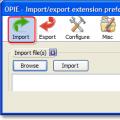 Export data to Firefox
Export data to Firefox chmod command - Usage examples What does this term mean?
chmod command - Usage examples What does this term mean?