PC device. What parts does a computer consist of? Computer design and maintenance What parts does a computer consist of?
Today, computer devices have become so firmly established in our lives that it seems impossible to imagine our existence without them. However, most users almost never think about how all these systems work. It will be discussed further (for “dummies”, so to speak). Of course, it won’t be possible to describe everything in detail and cover all the technical aspects (and most people don’t need this). Therefore, we will limit ourselves to the main aspects, speaking in simple “human” language.
Computer for dummies: basic components
When talking about the structure of any computer device, it should be clearly understood that it basically consists of hardware and software.
Hardware refers to all connected devices that, so to speak, can be touched with your hands (processors, memory sticks, hard drives, monitors, video, audio and sound adapters, keyboard, mouse, peripheral devices like printers, scanners, etc. .d.). People sometimes call all these components “computer hardware.”
The software part consists of many components, among which the leading role is played by the operating system, on the basis of which interaction is carried out between the hardware part and other programs and device drivers installed in it - special programs with the help of which the OS can interact with the hardware itself and use it when performing certain tasks.
From here it is easy to conclude that the main principle of operation of a computer of any type is the interaction of hardware and software components. But this is only the surface idea. These processes will be described a little later.
Computer hardware
In hardware, as many believe, the processor and RAM come first. In part, this is true. They ensure the execution of all program commands and make it possible to launch certain processes.

On the other hand, if you dig deeper, not a single “hardware” component in itself is worth anything, because in order to be used it must be connected somewhere. And here, paramount importance is given to the so-called motherboards (popularly known as “motherboards”) - special devices on which all other components, microcircuits, etc. are mounted. In this sense, the basic principle of computer operation (correct functioning without failures) is is to correctly connect all hardware components through the appropriate controllers to special slots or connectors on the board itself. There are rules here, for example, on the correct use of PCI buses, on connecting hard drives and removable drives using the Master/Slave principle, etc.
Separately, it is worth mentioning the information on which the information is recorded, as if forever, and the random access memory (RAM) used for executing software components.
Types of software
The software principle of computer operation implies the use of appropriate software to perform assigned tasks.

In the general understanding, software is divided into several categories, among which we can separately distinguish system software and include operating systems themselves, device drivers, and sometimes service utilities necessary to ensure the correct operation of the entire system. This is, so to speak, a common shell into which application programs and applications are embedded. Software of this type has a strict focus, that is, it is focused on performing a specific task.
But since we are talking about what the basic principles of computer operation are in a general sense, it is the system software that comes first. Next, let's look at how the entire computer system starts.
Computer science lesson. Computer: Turn on and check devices
Probably, many desktop PC users have noticed that when they turn on the computer, a characteristic sound from the system speaker is heard. Few people pay attention to it, but from the fact of its appearance we can conclude that all hardware devices are working normally.

What happens? The principle of operation of a computer is that when power is supplied to a special chip, called the primary input/output device, all devices are tested. The first step is to detect problems in the operation of the video adapter, because if it is not in order, the system simply will not be able to display visual information on the screen. Only then is the processor type and its characteristics, RAM parameters, hard drives and other devices determined. In fact, the BIOS initially stores information about the entire hardware.
Download options

There is also a system for selecting a boot device (hard drive, optical media, USB device, network, etc.). In any case, the further principle of the computer’s operation in terms of booting is that the device must have a so-called boot record, which is necessary to start the system.
Start of the operating system
To load the OS, you need a special bootloader, which initializes the system kernel recorded on the hard drive and places it in RAM, after which control of the processes is transferred to the OS itself.

In addition, the master boot record can have more flexible settings, giving the user the right to choose the boot system. If the start is made from removable media, the executable boot code is read from it, but loading in any case is carried out only if the BIOS determines the executable code as valid. Otherwise, a notification about the impossibility of starting will appear on the screen, such as that the boot partition was not found. In this case, a partition table is sometimes used, which contains information about all logical drives into which the hard drive can be divided. Among other things, access to information directly depends on the file organization structure, which is called the file system (FAT, NTFS, etc.).
Note that this is the most primitive interpretation of the loading process, since in reality everything is much more complicated.
launching programs
So, the operating system has loaded. Now let's focus on the functioning of programs and applications. The central processor and RAM are primarily responsible for their execution, not to mention the drivers of other devices involved.

The principle of operation of computer memory is that when an executable file of a program or other object is launched from ROM or removable media, when the application plays a complementary role, some associated components, most often dynamic ones, are placed into random access memory (RAM) through the system kernel libraries (although for simple programs their presence may not be provided), and device drivers necessary for operation.
They provide communication between the operating system, the program itself and the user. It is clear that the larger the RAM, the more components can be loaded into it and the faster their processing will occur. When interaction commands arrive, the central processor comes into play and performs all computational actions in the system. When the application finishes running or when the computer is turned off, all components from the RAM are unloaded. But this doesn't always happen.
Changing system settings
Some processes may reside in RAM permanently. Therefore they must be stopped manually. In Windows systems, many services start automatically, but they are completely unnecessary for the user. In this case, the autorun setting is applied. In the simplest version, optimizer programs are used that clean up unnecessary processes and remove computer junk automatically. But this is a separate conversation.
The main devices of the computer “live” in the system unit. These include: motherboard, processor, video card, RAM, hard drive. But outside of it, usually on the table, no less important computer devices also “live”. Such as: monitor, mouse, keyboard, speakers, printer.
In this article we will look at, What does computer consist of what these devices look like, what function they perform and where they are located.
System unit.
In the first category, we will analyze those devices, or they are also called components, that are “hidden” in the system unit. They are the most important for his work. By the way, you can immediately look into the system unit. It is not difficult. It is enough to unscrew the two bolts on the back of the system unit and move the cover to the side, and then we will see a view of the most important devices of the computer, which we will now consider in order.

A motherboard is a printed circuit board that is designed to connect the main components of a computer. Some of them, for example, a processor or video card, are installed directly on the motherboard itself in a dedicated slot. And the other part of the components, for example, a hard drive or power supply, is connected to the motherboard using special cables.

A processor is a microcircuit and at the same time the “brain” of a computer. Why? Because he is responsible for performing all operations. The better the processor, the faster it will perform these same operations, and accordingly the computer will work faster. The processor, of course, affects the speed of the computer, and even greatly, but the speed of the PC will also depend on your hard drive, video card and RAM. So the most powerful processor does not guarantee greater computer speed if the remaining components are already outdated.
3. Video card.

A video card, or otherwise a graphics card, is designed to display images on a monitor screen. It is also installed on the motherboard, in a special PSI-Express connector. Less commonly, a video card can be built into the motherboard itself, but its power is most often only sufficient for office applications and browsing the Internet.

RAM is a rectangular strip, similar to a cartridge from old game consoles. It is intended for temporary storage of data. For example, it stores the clipboard. We copied some text on the site, and it immediately got into the RAM. Information about running programs, computer sleep mode and other temporary data are stored in RAM. A special feature of RAM is that the data from it is completely deleted after turning off the computer.

A hard drive, unlike RAM, is designed for long-term storage of files. It is otherwise called a hard drive. It stores data on special plates. SSD drives have also become widespread recently.

Their features include high speed of operation, but there is an immediate disadvantage - they are expensive. A 64 GB SSD drive will cost you the same price as a 750 GB hard drive. Can you imagine how much an SSD of several hundred gigabytes will cost? Whoa, whoa! But don’t be upset, you can buy a 64 GB SSD drive and use it as a system drive, that is, install Windows on it. They say that the speed of work increases several times. The system starts up very quickly, programs fly. I plan to upgrade to an SSD and store regular files on a traditional hard drive.

A disk drive is needed to work with disks. Although it is used much less frequently, it still won’t hurt on desktop computers. At a minimum, the disk drive will be useful for installing the system.
6. Cooling systems.

The cooling system consists of fans that cool the components. Typically three or more coolers are installed. Be sure to have one on the processor, one on the video card, and one on the power supply, and then as desired. If something is warm, it is advisable to cool it. Fans are also installed on hard drives and in the case itself. If the cooler in the case is installed on the front panel, then it takes away heat, and coolers installed on the rear compartment supply cold air to the system.

The sound card outputs sound to the speakers. It is usually built into the motherboard. But it happens that it either breaks and therefore is purchased separately, or initially the PC owner is not satisfied with the quality of the standard one and he buys another sound system. In general, a sound card also has the right to be on this list of PC devices.

A power supply is needed for all of the computer devices described above to work. It provides all components with the necessary amount of electricity.
8. Body

And in order to put the motherboard, processor, video card, RAM, hard drive, floppy drive, sound card, power supply and possibly some additional components somewhere, we need a case. There, all this is carefully installed, screwed in, connected and begins daily life, from switching on to switching off. The required temperature is maintained in the case, and everything is protected from damage.
As a result, we get a full-fledged system unit, with all the most important computer devices that are needed for its operation.
Peripherals.
Well, in order to fully start working on the computer, and not look at the “buzzing” system unit, we will need Peripheral devices. These include those computer components that are outside the system unit.

A monitor is naturally needed to see what we are working with. The video card supplies the image to the monitor. They are connected to each other using a VGA or HDMI cable.

The keyboard is designed for entering information, well, of course, what kind of work is there without a full keyboard. To type text, play games, surf the Internet, and everywhere you need a keyboard.
3. Mouse.

The mouse is needed to control the cursor on the screen. Move it in different directions, click, open files and folders, call various functions and much more. Just like without a keyboard, you can’t live without a mouse.
4. Speakers.

Speakers are needed mainly for listening to music, watching movies and playing games. Who else today uses speakers more than ordinary users reproduce them daily in these tasks.

A printer and scanner are needed to print and scan documents and everything else needed in the field of printing. Or MFP, multifunctional device. It will be useful to all those who often print, scan, make photocopies and perform many other tasks with this device.
In this article we have only briefly reviewed the main computer devices, and in others, links to which you see below, we will consider in detail all the most popular peripheral devices, as well as the components that are part of the system unit, that is, components.
Enjoy reading!
Hello dear visitors of the blog site. Today we’ll talk about computer devices, or as they usually say, “hardware” that can be found in the computer system unit. This way you will understand what a computer is made of. The hardware of a computer, or as it is fashionable to say “hardware,” remains a mystery even to many experienced users. In this article I’ll tell you about hardware devices, thereby filling the gap, of course, if you have one, and if you are familiar with them, then we’ll refresh your memory a little.
First of all, let’s divide what is commonly called a “computer” into two groups:
- System unit. This is that big (or not very big) box to which everything is connected.
- Peripherals. You can read about peripheral devices in my article « » These are all other devices that help you work with a computer. Their main feature is that they are located outside the system unit and connected to it from the outside.
System unit device
The system unit is the main device of the computer. Only by looking inside the computer can we figure out what the computer is made of.
- Power unit.
- RAM.
- Hard disk drive.
- Floppy disk reader.
- Optical disc reader.
- Additional devices.
Points 1 to 5 are mandatory; you will find them in any system unit. The rest may not exist or they may be in the form of peripheral devices, that is, connected externally.
What does computer consist of:
 Now let's tell you in more detail about each component.
Now let's tell you in more detail about each component.
power unit
This computer device is an important component in the computer! The abbreviated name is BP. The main characteristic is the maximum output power. It is measured in Watts (W), in English Watt (W). For a home computer, the power supply is usually 350-450 W, for a powerful gaming computer it is 600 W or more.
The importance of this component is often underestimated. When buying a computer, you may be offered to save money by installing a lower-quality power supply. This is highly not recommended, since the power supply is the source of energy for all other components of the system. If a low-quality power supply breaks down or has some problem in the electrical network, it can damage other components of the system. In addition, cheap and low-quality models often indicate power values that are far from reality. That is why the computer power supply must be from a trusted manufacturer and have sufficient power.

Name options: motherboard, mother, main board, MotherBoard, MainBoard. It is to the motherboard that all devices located inside the system unit are connected. It is the main board in the system. Let's take a closer look at its contents:
- Socket – connector for connecting a processor. Depending on which socket your motherboard contains, you may only be able to use a certain group of processors.
- Slots for connecting a RAM module. In personal computers their number varies from 2 to 4. By type they are: DDR, DDR2 and DDR3. Modern motherboards may have two types of slots at once.
- Connectors for connecting devices and storing data. For ordinary PCs, they come in two types: a wide elongated connector with 39 pins in two rows and a small almost rectangular connector with an “r”-shaped middle. The first is a parallel interface called IDE (Integrated Drive Electronics) and its second name is PATA (Parallel ATAttachment). The second is the SATA (Serial ATAttachment) serial interface.
- Expansion slots. These are connectors that are used to connect additional devices. They are an elongated connector located horizontally on the lower left side of the motherboard. This is where the video card, network card and other devices are inserted. These connectors usually connect devices to the motherboard via the PCI interface (Peripheral component tinterconnect) or its derivatives PCI Express, etc.
- Chipset. This is a set of chips that provide communication between system components. Usually it can be divided into the so-called north and south bridge. The north bridge is a memory controller, that is, a part that ensures data exchange between the central processor and RAM. On modern platforms, the memory controller can be integrated directly into the central processor. The south bridge is an I/O controller, a part that provides communication between the processor and interfaces such as SATA, IDE, PCI, USB and others.
The required components of the motherboard are listed above; they are also united by the fact that they are visible only from inside the system unit.
If you look at the back of the system unit, you can see many connectors that are also physically located on the motherboard. They are located on the left side, approximately in the middle and are enclosed in a metal “frame”. Please note that your computer may not have many of them, it depends on the specific motherboard model.
- Connector for mouse and keyboard. These are two round connectors, one purple (for the keyboard) and the second green (for the mouse). This interface is called PS/2 (colloquially PS in half).
- LPT port. This parallel interface was invented as a printer port and was actively used for other purposes. Today, in motherboards, it is increasingly rare to find it on board.
- COM port. Another obsolete serial interface. This port is actively used as an interface for configuring equipment.
- USB (Universal Serial Bus - universal parallel bus). This is the most popular way to connect peripheral devices to a modern PC. Used to connect a variety of devices: mouse, keyboard, scanner, printer, portable hard drives, flash drives, etc.
- Video connector VGA, DVI. These are interfaces for connecting a monitor. If your motherboard has such a connector, then it has a built-in video adapter. It will be quite enough for work, but if you intend to play games on the computer, you will need a discrete (separate) video card, which will be inserted into a special expansion slot.
- RJ-45 network connector. The interface is used to connect a computer to a local area network of the Ethernet standard.
- Group of audio connectors Jack 3.5. Used to connect a speaker system and a microphone. Green connector for connecting speakers and pink for microphone.
Now I propose to clarify one important point. If any connector is located in a vertical “frame” in the middle of the system unit, then the device to which it belongs is built into your motherboard. If you have a discrete video card, modem or anything else, then it is connected to the motherboard through an expansion slot and the connector of the device itself will be located below horizontally.

Central processing unit (CPU), in English CPU (Central processing unit). This is a chip that executes software commands, performs calculations, performs logical comparison operations, and roughly speaking, “thinks.” Therefore, the processor is often called the “brain” of the computer.
The main characteristics of the device are: bit capacity, clock frequency, power consumption, number of cores, architecture.
Bit capacity indicates the amount of information transmitted per unit of time over the data bus. Available in 8, 16, 32 and 64 bits. Accordingly, the higher the bit depth, the faster the processor runs. Clock frequency shows how many clock cycles (elementary operations) the CPU performs per unit of time. Power consumption indicates how much heat the processor generates when running.
Some time ago, the two main processor manufacturers - Intel and AMD - in their competition, tried to increase the clock speed of their processors as much as possible. But we were faced with the fact that after overcoming a certain threshold, energy consumption and heat transfer begin to increase nonlinearly. The solution was multi-core processors. This means that one CPU contains several crystals that distribute the computing load among themselves. The most widely used devices now are 2-core devices, although this is not the limit; there are processors with 4 or more cores.
The architecture shows how work is organized inside the processor. Although this parameter does not add the desired gigahertz, it can have a very significant impact on performance. Intelligent organization of work, as we know, costs a lot.

RAM
RAM is a random access memory (RAM), in English – RAM (Random Access Memory). This memory area is volatile, that is, without “power” the data is not saved in it. The RAM stores information that must be processed by the processor in real time. During operation, RAM contains data from the operating system and running user programs.
Today, RAM modules of the SDRAM DDR3 standard are relevant; before them there were SDRAM DDR 2 and SDRAM DDR 1 (of course, they can still be found). Each new generation had a number of serious advantages over its predecessors: throughput increased, energy consumption decreased.

HDD
A hard disk drive, or HDD (Hard Disk Drive) in English, is a read-only memory device (ROM). This computer device is also called a hard drive or hard drive.
This type of memory is not non-volatile, that is, data is retained in memory after the power is turned off. It is this computer device that contains all the user data: movies, music, documents and everything else.
The hard drive consists of several round plates that rotate on a spindle. These plates are coated with a ferromagnetic material, divided into many cells, each of which stores one bit of binary information. A special head reads and writes information, which moves to the desired location above the surface of the disk.
They differ in the amount of stored information, connection method, form factor, and spindle speed.
As mentioned earlier, there are two types of connection method: IDE and SATA. The first one is almost never used anymore, since serial SATA is faster and more convenient. According to the form factor, HDDs come in 5.25 (discontinued production); 3.5, 2.5 inch, 1.8 inch, 1.3 inch, 1 inch and 0.85 inch are the sizes of the plates that contain the information. Desktop PCs usually use 3.5 HDDs, laptops 2.5. The faster the rotation speed, the higher the speed of writing and reading data. In 3.5 models, the speed is usually 7200 rpm, in 2.5 - 5400 rpm, although there are also faster models of hard drives for laptops.

Floppy disk drive
A floppy disk drive, in English FDD (Floppy Disk Driver), is also called Floppy or simply floppy. This is a floppy disk reader. Roughly speaking, a floppy disk is a miniature hard drive, only instead of metal plates there is a flexible film base, and the head and drive motor are located in the disk drive. The size of floppy disks is 3.5 inches (5.25 inch floppy disks have been used for a long time). The floppy disk capacity is 1.44 MB. Floppy disks, in addition to their small volume, have a serious drawback - they are very unreliable, the information on them may become unreadable due to exposure to magnetic fields or shock. Because of this, this type of media is almost never used today.

Optical drive
Optical media are plastic discs coated with a special layer. The disk is illuminated by a laser, and information is read from the reflected light. Optical discs come in several types: CD (Compact Disk), DVD (Digital Versatile Disc - digital multi-purpose disc), Blu-ray Disc (from English Blue Ray - blue ray). CD and DVD discs come in three types: ROM (Read Only Memory – read only), R (Recordable – writable), RW (Re-Writable – rewritable).
Drives (disk drives) for reading optical discs are called the same as media. Moreover, the drive is called by the abbreviation of the last generation in line that it is capable of reading. That is, a DVD-ROM drive reads DVDs and CDs, but a CD drive only reads CDs. Also, drives are divided into those that can only read (CD/DVD ROM) and drives that can read and write discs (CD/DVD RAM).
CD capacity 700 MB. DVD discs can be single-layer, double-layer and double-sided, the volume of regular is 4.7 GB, double-layer 8.5 GB, double-sided 9.4 GB, double-sided double-layer 17.08 GB (the latter is rare). Blu-ray Disc can store 25 GB, double layer 50 GB.

So, we have just looked at the main components that make up a computer. But we must not forget about devices that are not always included in the computer.
Additional devices (peripherals)
Additional devices can be devices that are inserted into the motherboard. A discrete one (on a separate board) can be a video adapter, sound adapter, network adapter, wi-fi, modem, USB controller and many other devices.
I hope this article has fully explained to you what a computer consists of. And after reading it, the world of hadware (that’s what computer hardware is called) will become a little closer and clearer to my readers.
So, what does our ordinary personal computer (PC) that we use at home or at work consist of?
Let's look at its hardware (“hardware”):
- system unit (that large box that stands on your table or under the table, on the side of it, etc.). It contains all the main components of the computer.
- peripherals(such as a monitor, keyboard, mouse, modem, scanner, etc.).
The system unit in a computer is the “main” unit. If you carefully unscrew the screws from its back wall, remove the side panel and look inside, then only in appearance its structure will seem complicated. Now I will briefly describe its structure, and then I will describe the main elements in the most understandable language.
The system unit contains the following elements (not necessarily all at once):
- Power unit
— Hard disk drive (HDD)
— Floppy disk drive (FDD)
— CD or DVD drive (CD/DVD ROM)
— Connectors for additional devices (ports) on the rear (sometimes also on the front) panel, etc.
— System board (more often called motherboard), which, in turn, contains:
- microprocessor;
- mathematical coprocessor;
- clock generator;
- memory chips(RAM, ROM, cache memory, CMOS memory)
- controllers (adapters) of devices: keyboards, disks, etc.
- sound, video and network cards;
- timer, etc.
All of them are connected to the motherboard using connectors (slots). We will look at its elements in bold below.
And now, in order, about the system unit:
1 . Everything is clear with the power supply: it powers the computer. Let me just say that the higher its power rating, the cooler it is.
2. A hard disk drive (HDD - hard disk drive) is popularly called a hard drive.

This nickname arose from the slang name for the first model of a 16 KB hard drive (IBM, 1973), which had 30 tracks of 30 sectors, which coincidentally coincided with the “30/30” caliber of the famous Winchester hunting rifle. The capacity of this drive is usually measured in gigabytes: from 20 GB (on old computers) to several Terrabytes (1 TB = 1024 GB). The most common hard drive capacity is 250-500 GB. The speed of operations depends on the rotation speed (5400-10000 rpm). Depending on the type of connection between the hard drive and the motherboard, ATA and IDE are distinguished.
3. A floppy disk drive (FDD - floppy disk drive) is nothing more than floppy disk drive. Their standard capacity is 1.44 MB with a diameter of 3.5" (89 mm). Magnetic disks use magnetic materials with special properties as a storage medium that allows them to record two magnetic states, each of which is assigned binary digits: 0 and 1.
4 . Optical disk drives (CD-ROM) come in different diameters (3.5" and 5.25") and capacities. The most common of them are with a capacity of 700 MB. It happens that CD discs can be used for recording only once (then they are called R), and it is more profitable to use repeatedly rewritable RW discs.

DVD originally stood for Digital Video Disk. Despite the name, DVDs can record anything from music to data. Therefore, recently another decoding of this name has become increasingly common - Digital Versatile Disk, loosely translated meaning “digital universal disk”. The main difference between DVDs and CDs is the amount of information that can be recorded on such media. From 4.7 to 13, and even up to 17 Gb can be recorded on a DVD disc. This is achieved in several ways. First, reading DVDs uses a laser with a shorter wavelength than reading CDs, which has significantly increased recording density. Secondly, the standard provides for so-called double-layer discs, in which on one side the data is recorded in two layers, while one layer is translucent, and the second layer is read “through” the first. This made it possible to write data to both sides of DVDs, thereby doubling their capacity, which is sometimes done.
5 . Other additional devices can be connected to a personal computer ( mouse, printer, scanner and other). The connection is made through ports - special connectors on the rear panel.
There are parallel (LPT), serial (COM) and universal serial (USB) ports. A serial port transmits information bit by bit (slower) over a small number of wires. A mouse and modem are connected to the serial port. Through a parallel port, information is transmitted simultaneously over a large number of wires corresponding to the number of bits. A printer and an external hard drive are connected to the parallel port. The USB port is used to connect a wide range of peripheral devices - from a mouse to a printer. Data exchange between computers is also possible.
6. The main computer devices (processor, RAM, etc.) are located on motherboard.
Microprocessor (simpler - processor) is the central unit of a PC, designed to control the operation of all machine blocks and to perform arithmetic and logical operations on information.

Its main characteristics are the bit depth (the higher it is, the higher the computer’s performance) and clock frequency (largely determines the speed of the computer). The clock speed indicates how many elementary operations (cycles) the processor performs in one second.
Intel Pentium processors and its economical version Celeron are respected in the market, and their competitors - AMD Athlon with the economical version Duron are also appreciated. Intel processors are characterized by high reliability, low heat generation and compatibility with all software and hardware. And AMD shows greater speed with graphics and games, but is less reliable.
Computer memory can be internal or external. External memory devices include the already discussed HDD, FDD, CD-ROM, DVD-ROM. Internal memory includes permanent storage (ROM, ROM), random access memory (RAM), Cache.
ROM is designed to store permanent program and reference information (BIOS - Basic Input-Output System - basic input-output system).
RAM is fast and is used by the processor for short-term storage of information while the computer is running.

When the power source is turned off, the information in RAM is not saved. For the normal functioning of a computer these days, it is advisable to have from 1 GB to 3 GB of RAM.
Cache memory is an ultra-high-speed intermediate memory.
CMOS memory - CMOS RAM (Complementary Metall-Oxide Semiconductor RAM). It stores computer configuration settings that are checked every time the system is turned on. To change computer configuration settings, the BIOS contains a computer configuration program - SETUP.
Sound, video and network cards can be either built into the motherboard or external. External boards can always be replaced, whereas if the built-in video card fails, you will have to replace the entire motherboard. For video cards, I trust ATI Radeon and Nvidia. The higher the video card memory, the better.
Peripherals
The computer consists of 6 groups of keys:

- Alphanumeric;
- Controls (Enter, Backspace, Ctrl, Alt, Shift, Tab, Esc, Caps Lock, Num Lock, Scroll Lock, Pause, Print Screen);
- Functional (F1-F12);
- Numeric keypad;
- Cursor controls (->,<-, Page Up, Page Down, Home, End, Delete, Insert);
- Function indicator lights (Caps Lock, Num Lock, Scroll Lock).
Mouse (mechanical, optical). Most programs use two of the three mouse keys. The left key is the main one, it controls the computer. It plays the role of the Enter key. The functions of the right key vary depending on the program. In the middle there is a scroll wheel, which you quickly get used to.
Modem - network adapter. It can be both external and internal.
The scanner automatically reads from paper media and enters any printed texts and images into the PC.
The microphone is used to input sound into the computer.
(display) is designed to display information on the screen. Most often, modern PCs use SVGA monitors with a resolution (the number of dots located horizontally and vertically on the monitor screen) of 800*600, 1024*768, 1280*1024, 1600*1200 when transmitting up to 16.8 million colors.

The monitor screen size ranges from 15 to 22 inches diagonally, but most often it is 17 inches (35.5 cm). Dot (grain) size - from 0.32 mm to 0.21 mm. The smaller it is, the better.
PCs that are equipped with television monitors (CRT) are no longer so popular. Of these, preference should be given to monitors with low radiation levels (Low Radiation). Liquid crystal displays (LCDs) are safer, and most computers have one.
Designed for printing text and graphic images. Printers are dot matrix, inkjet and laser. In dot matrix printers, the image is formed from dots by impact. Inkjet printers have thin tubes in the print head instead of needles - nozzles, through which tiny droplets of ink are thrown onto the paper. Inkjet printers also produce color printing by mixing base colors. The advantage is high print quality, the disadvantage is the danger of ink drying out, the high cost of consumables.

Laser printers use the electrographic method of image formation. The laser is used to create an ultra-thin beam of light that traces the contours of an invisible dotted electronic image on the surface of a pre-charged light-sensitive drum. After developing the electronic image with dye (toner) powder adhering to the discharged areas, printing is performed - transferring the toner from the drum to paper and fixing the image on the paper by heating the toner until it melts. Laser printers provide the highest quality printing with high speed. Color laser printers are widely used.
Speakers output sound. The sound quality depends - again - on the power of the speakers and the material from which the cabinets are made (preferably wood) and its volume. An important role is played by the presence of a bass reflex (hole on the front panel) and the number of reproduced frequency bands (high, mid and low speakers on each speaker).
USB flash drives, in my opinion, have become the most universal means of transferring information. This miniature device is smaller in size and weight than a lighter. It has high mechanical strength and is not afraid of electromagnetic radiation, heat and cold, dust and dirt.

The most sensitive part of the drive is the connector, covered with a cap. The capacity of these devices ranges from 256 MB to 32 GB, which allows you to select a drive of the required capacity, in accordance with your needs. Thanks to the interface, the USB drive can be connected to any modern computer. It works with Windows 98SE/Me/2000/XP/Vista/7, Mac OS 8.6 ~ 10.1, Linux 2.4 operating systems. In Windows you don’t even need to install any drivers: just plug it into a USB port and go.
Needed to input dynamic images into a computer and sound (for communication and the ability to create teleconferences).
Uninterruptable power source needed in case of a power outage.
Puff, well, in my opinion, that’s all the main thing I wanted to tell you about the computer hardware, the so-called hardware.

The article “Computer Design” was written quite a long time ago. Therefore, if you find an error or find some inaccuracy, please write about it using the comment form. We will be very grateful to you!
A personal computer is a universal technical system.
Its configuration (equipment composition) can be flexibly changed as needed.
However, there is a concept of a basic configuration that is considered typical. The computer usually comes with this kit.
The concept of a basic configuration may vary.
Currently, four devices are considered in the basic configuration:
- system unit;
- monitor;
- keyboard;
- mouse.
In addition to computers with a basic configuration, multimedia computers equipped with a CD reader, speakers and a microphone are becoming increasingly common.
Reference: "Yulmart", by far the best and most convenient online store where for free You will be advised when purchasing a computer of any configuration.
The system unit is the main unit within which the most important components are installed.

Devices located inside the system unit are called internal, and devices connected to it from outside are called external.
External additional devices designed for input, output and long-term storage of data are also called peripherals.
How the system unit works

In appearance, system units differ in the shape of the case.
Personal computer cases are produced in horizontal (desktop) and vertical (tower) versions.
Vertical housings are distinguished by dimensions:
- full-size (big tower);
- mid-size (midi tower);
- small-sized (mini tower).
Among the cases that have a horizontal design, there are flat and especially flat (slim).
The choice of one or another type of case is determined by the taste and needs of upgrading the computer.
The most optimal type of case for most users is a mini tower case.
It has small dimensions and can be conveniently placed both on your desktop, on a bedside table near your desktop, or on a special holder.
It has enough space to accommodate five to seven expansion cards.
In addition to the shape, a parameter called form factor is important for the case. The requirements for the devices to be placed depend on it.
Currently, cases of two form factors are mainly used: AT and ATX.
The form factor of the case must be consistent with the form factor of the main (system) board of the computer, the so-called motherboard.
Personal computer cases are supplied with a power supply and, thus, the power of the power supply is also one of the case parameters.

For mass models, a power supply of 200-250 W is sufficient.
The system unit includes (can accommodate):
- Motherboard
- ROM chip and BIOS system
- Non-volatile CMOS memory
- HDD
Motherboard
Motherboard (mother board) - the main board of a personal computer, which is a sheet of fiberglass covered with copper foil.
By etching the foil, thin copper conductors connecting electronic components are obtained.

The motherboard contains:
- processor - the main chip that performs most mathematical and logical operations;
- buses - sets of conductors through which signals are exchanged between the internal devices of the computer;
- random access memory (random access memory, RAM) - a set of chips designed to temporarily store data when the computer is turned on;
- ROM (read only memory) is a chip designed for long-term storage of data, including when the computer is turned off;
- microprocessor kit (chipset) - a set of chips that control the operation of the internal devices of the computer and determine the basic functionality of the motherboard;
- connectors for connecting additional devices (slots).
(microprocessor, central processing unit, CPU) - the main computer chip in which all calculations are performed.
It is a large chip that can be easily found on the motherboard.

The processor has a large copper finned heatsink cooled by a fan.

Structurally, the processor consists of cells in which data can not only be stored, but also changed.
The internal cells of the processor are called registers.
It is also important to note that data placed in some registers is not considered as data, but as instructions that control the processing of data in other registers.
Among the processor registers there are those that, depending on their content, are capable of modifying the execution of commands. Thus, by controlling the sending of data to different registers of the processor, you can control the processing of data.
This is what program execution is based on.
The processor is connected to the rest of the computer devices, and primarily to the RAM, by several groups of conductors called buses.
There are three main buses: data bus, address bus and command bus.
Address bus
Intel Pentium processors (namely, they are the most common in personal computers) have a 32-bit address bus, that is, it consists of 32 parallel lines. Depending on whether there is voltage on any of the lines or not, they say that this line is set to one or zero. The combination of 32 zeros and ones forms a 32-bit address pointing to one of the RAM cells. The processor is connected to it to copy data from the cell into one of its registers.
Data bus
This bus copies data from RAM to processor registers and back. In computers built on Intel Pentium processors, the data bus is 64-bit, that is, it consists of 64 lines, along which 8 bytes are received at a time for processing.
Command bus
In order for the processor to process data, it needs instructions. It must know what to do with the bytes stored in its registers. These commands also come to the processor from RAM, but not from those areas where data arrays are stored, but from where programs are stored. Commands are also represented in bytes. The simplest commands fit into one byte, but there are also those that require two, three or more bytes. Most modern processors have a 32-bit instruction bus (for example, the Intel Pentium processor), although there are 64-bit processors and even 128-bit processors.
During operation, the processor services data located in its registers, in the RAM field, as well as data located in the external ports of the processor.
It interprets some of the data directly as data, some of the data as address data, and some as commands.
The set of all possible instructions that a processor can execute on data forms the so-called processor instruction system.
The main parameters of processors are:
- operating voltage
- bit depth
- operating clock frequency
- internal clock multiplier
- cache size
The operating voltage of the processor is provided by the motherboard, so different brands of processors correspond to different motherboards (they must be selected together). As processor technology develops, the operating voltage gradually decreases.
The processor capacity shows how many bits of data it can receive and process in its registers at a time (in one clock cycle).
The processor is based on the same clock principle as in a regular watch. The execution of each command takes a certain number of clock cycles.
In a wall clock, the oscillation cycles are set by a pendulum; in manual mechanical watches they are set by a spring pendulum; For this purpose, electronic watches have an oscillatory circuit that sets the clock cycles at a strictly defined frequency.
In a personal computer, clock pulses are set by one of the microcircuits included in the microprocessor kit (chipset) located on the motherboard.
The higher the clock frequency arriving at the processor, the more commands it can execute per unit time, the higher its performance.
Data exchange within the processor occurs several times faster than exchange with other devices, such as RAM.
In order to reduce the number of accesses to RAM, a buffer area is created inside the processor - the so-called cache memory. This is like “super-RAM”.
When the processor needs data, it first accesses cache memory, and only if the necessary data is not there does it access RAM.
Receiving a block of data from RAM, the processor simultaneously enters it into cache memory.
Successful accesses to cache memory are called cache hits.
The larger the cache size, the higher the hit rate, which is why high-performance processors come with a larger cache size.
Cache memory is often distributed across several levels.
The first level cache runs on the same chip as the processor itself and has a volume of the order of tens of kilobytes.
The L2 cache is either on the processor die or on the same node as the processor, although executed on a separate die.
The first and second level caches operate at a frequency consistent with the frequency of the processor core.
Third-level cache memory is performed on high-speed SRAM-type chips and is placed on the motherboard near the processor. Its volume can reach several MB, but it operates at the frequency of the motherboard.
Motherboard bus interfaces
The connection between all native and connected devices of the motherboard is performed by its buses and logical devices located in the microprocessor chipset (chipset).
The performance of a computer largely depends on the architecture of these elements.
Bus interfaces
ISA(Industry Standard Architecture) is an outdated system bus of IBM PC-compatible computers.
EISA(Extended Industry Standard Architecture) - Extension of the ISA standard. It features a larger connector and increased performance (up to 32 MB/s). Like ISA, this standard is now considered obsolete.
PCI(Peripheral Component Interconnect - literally: interconnection of peripheral components) - an input/output bus for connecting peripheral devices to the computer motherboard.
AGP(Accelerated Graphics Port - accelerated graphics port) - developed in 1997 by Intel, a specialized 32-bit system bus for a video card. The main goal of the developers was to increase performance and reduce the cost of the video card by reducing the amount of built-in video memory.
USB(Universal Serial Bus - universal serial bus) - This standard defines the way a computer interacts with peripheral equipment. It allows you to connect up to 256 different devices with a serial interface. Devices can be connected in chains (each subsequent device is connected to the previous one). The performance of the USB bus is relatively low and amounts to up to 1.5 Mbit/s, but for devices such as a keyboard, mouse, modem, joystick, and the like, this is enough. The convenience of the bus is that it practically eliminates conflicts between different equipment, allows you to connect and disconnect devices in “hot mode” (without turning off the computer) and allows you to connect several computers into a simple local network without the use of special equipment and software.
The parameters of the microprocessor kit (chipset) to the greatest extent determine the properties and functions of the motherboard.
Currently, most motherboard chipsets are produced on the basis of two chips, called “north bridge” and “south bridge”.
The North Bridge controls the interconnection of four devices: processor, RAM, AGP port and PCI bus. Therefore, it is also called a four-port controller.
"South Bridge" is also called a functional controller. It performs the functions of a hard and floppy disk controller, ISA - PCI bridge functions, keyboard controller, mouse controller, USB bus, etc.
(RAM - Random Access Memory) is an array of crystalline cells capable of storing data.

There are many different types of RAM, but from the point of view of the physical principle of operation, they distinguish between dynamic memory (DRAM) and static memory (SRAM).
Dynamic memory (DRAM) cells can be thought of as microcapacitors capable of storing charge on their plates.
This is the most common and economically available type of memory.
The disadvantages of this type are associated, firstly, with the fact that both when charging and discharging capacitors, transient processes are inevitable, that is, data recording occurs relatively slowly.
The second important drawback is related to the fact that cell charges tend to dissipate in space, and very quickly.
If the RAM is not constantly “recharged,” data loss occurs within a few hundredths of a second.
To combat this phenomenon, the computer undergoes constant regeneration (refreshing, recharging) of RAM cells.
Regeneration occurs several tens of times per second and causes wasteful consumption of computing system resources.
Static memory cells (SRAM) can be thought of as electronic microelements - flip-flops consisting of several transistors.
The trigger stores not the charge, but the state (on/off), so this type of memory provides higher performance, although it is technologically more complex and, accordingly, more expensive.
Dynamic memory chips are used as the main RAM of a computer.
Static memory chips are used as auxiliary memory (the so-called cache memory), designed to optimize the operation of the processor.
Each memory cell has its own address, which is expressed as a number.
One addressable cell contains eight binary cells in which 8 bits, that is, one byte of data, can be stored.
Thus, the address of any memory cell can be expressed in four bytes.
RAM in a computer is located on standard panels called modules.
RAM modules are inserted into the corresponding slots on the motherboard.
Structurally, memory modules have two designs - single-row (SIMM modules) and double-row (DIMM modules).
The main characteristics of RAM modules are memory capacity and access time.
Access time shows how much time is needed to access memory cells - the shorter it is, the better. Access time is measured in billionths of a second (nanoseconds, ns).
ROM chip and BIOS system
When the computer is turned on, there is nothing in its RAM - neither data nor programs, since RAM cannot store anything without recharging the cells for more than hundredths of a second, but the processor needs commands, including at the first moment after turning it on.
Therefore, immediately after switching on, the start address is set on the processor address bus.
This happens in hardware, without the participation of programs (always the same).
The processor addresses the set address for its first command and then begins to work according to the programs.
This source address cannot point to RAM, which does not yet have anything in it.
It refers to another type of memory, read-only memory (ROM).
The ROM chip is capable of storing information for a long time, even when the computer is turned off.
Programs located in ROM are called “hardwired” - they are written there at the stage of manufacturing the microcircuit.
A set of programs located in ROM forms the basic input/output system (BIOS - Basic Input Output System).

The main purpose of the programs in this package is to check the composition and functionality of the computer system and ensure interaction with the keyboard, monitor, hard drive and floppy drive.
The programs included in the BIOS allow us to observe diagnostic messages on the screen that accompany the startup of the computer, as well as interfere with the startup process using the keyboard.
Non-volatile CMOS memory
The operation of standard devices such as a keyboard can be supported by programs included in the BIOS, but such tools cannot provide operation with all possible devices.
For example, BIOS manufacturers know absolutely nothing about the parameters of our hard and floppy disks; they know neither the composition nor the properties of any computer system.
To get started with other hardware, the programs included with the BIOS must know where to find the settings they need.
For obvious reasons, they cannot be stored in either RAM or ROM.
Especially for this purpose, the motherboard has a “non-volatile memory” chip, called CMOS according to its manufacturing technology.
It differs from RAM in that its contents are not erased when the computer is turned off, and it differs from ROM in that data can be entered and changed into it independently, in accordance with what equipment is included in the system.
This chip is constantly powered by a small battery located on the motherboard.
The charge of this battery is enough to ensure that the microcircuit does not lose data, even if the computer is not turned on for several years.
The CMOS chip stores data about floppy and hard drives, the processor, and some other devices on the motherboard.
The fact that the computer clearly tracks time and calendar (even when turned off) is also due to the fact that the system clock is constantly stored (and changed) in CMOS.
Thus, programs written in the BIOS read data about the composition of the computer's hardware from the CMOS chip, after which they can access the hard disk, and, if necessary, the flexible disk, and transfer control to the programs that are recorded there.
HDD
HDD- the main device for long-term storage of large amounts of data and programs.
In fact, this is not one disk, but a group of coaxial disks that have a magnetic coating and rotate at high speed.

Thus, this “disk” does not have two surfaces, as a regular flat disk would have, but 2n surfaces, where n is the number of individual disks in the group.
Above each surface is a head designed for reading and writing data.
At high disk rotation speeds (90 rps), an aerodynamic cushion is formed in the gap between the head and the surface, and the head hovers above the magnetic surface at a height of several thousandths of a millimeter.
When the current flowing through the head changes, the intensity of the dynamic magnetic field in the gap changes, which causes changes in the stationary magnetic field of the ferromagnetic particles that form the coating of the disk. This is how data is written to the magnetic disk.
The reading operation occurs in reverse order.
Magnetized coating particles flying at high speed near the head induce a self-induction emf in it.
The electromagnetic signals generated in this case are amplified and transmitted for processing.
The operation of the hard drive is controlled by a special hardware-logical device - the hard drive controller.
Currently, the functions of disk controllers are performed by microcircuits included in the microprocessor kit (chipset), although some types of high-performance hard disk controllers are still supplied on a separate board.
The main parameters of hard drives include capacity and performance.
It can be stored on your hard drive for years, but sometimes you need to transfer it from one computer to another.
Despite its name, a hard drive is a very fragile device, sensitive to overloads, shocks and shocks.
Theoretically, it is possible to transfer information from one workplace to another by moving a hard drive, and in some cases this is done, but still this technique is considered low-tech, since it requires special care and certain qualifications.
To quickly transfer small amounts of information, so-called flexible magnetic disks (floppy disks) are used, which are inserted into a special storage device - a floppy drive.

The drive's receiving hole is located on the front panel of the system unit.
Since 1984, 5.25-inch high-density (1.2 MB) floppy disks have been produced.
Today, 5.25-inch drives are not used, and 5.25-inch drives are not included in the basic configuration of personal computers after 1994.
3.5-inch floppy disks have been produced since 1980.
Nowadays, 3.5-inch high-density disks are considered standard. They have a capacity of 1440 KB (1.4 MB) and are marked with the letters HD (high density).
On the bottom side, the floppy disk has a central sleeve, which is captured by the drive spindle and rotated.
The magnetic surface is covered with a sliding curtain to protect it from moisture, dirt and dust.
If a floppy disk contains valuable data, you can protect it from being erased or overwritten by sliding the security flap to create an open hole.
Floppy disks are considered unreliable storage media.
Dust, dirt, moisture, temperature changes and external electromagnetic fields very often cause partial or complete loss of data stored on a floppy disk.
Therefore, using floppy disks as the main means of storing information is unacceptable.
They are used only for transporting information or as an additional (backup) storage device.
CD-ROM drive
The abbreviation CD-ROM (Compact Disc Read-Only Memory) is translated into Russian as a permanent storage device based on a compact disc.

The operating principle of this device is to read numerical data using a laser beam reflected from the surface of the disk.
Digital recording on a CD differs from recording on magnetic disks in its very high density, and a standard CD can store approximately 650 MB of data.
Large amounts of data are typical for multimedia information (graphics, music, video), so CD-ROM drives are classified as multimedia hardware.
Software products distributed on laser discs are called multimedia publications.
Today, multimedia publications are gaining an increasingly stronger place among other traditional types of publications.
For example, there are books, albums, encyclopedias and even periodicals (electronic magazines) published on CD-ROM.
The main disadvantage of standard CD-ROM drives is the inability to write data, but in parallel with them there are both CD-R (Compact Disk Recorder) write-once devices and CD-RW write-once devices.
The main parameter of CD-ROM drives is the data reading speed.
Currently, the most common devices are CD-ROM readers with a performance of 32x-50x. Modern examples of write-once devices have a performance of 4x-8x, and write-multiple devices - up to 4x.
 Periphery equipment
Periphery equipment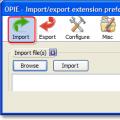 Export data to Firefox
Export data to Firefox chmod command - Usage examples What does this term mean?
chmod command - Usage examples What does this term mean?