An error occurred in the Instagram application. How to get rid of network error on Instagram
Recently, Instagram has begun to come up with new innovations. And any updates on Instagram are usually accompanied by massive glitches and network problems. This is such a familiar process that for some time I did not pay attention to the most important mistake of recent weeks: “Sorry, there was an error.”
Recently, another type of the same error has become common, when Instagram does not write any problems, but you still cannot log into your account.
In this article, I collected all the known solutions to the problem of logging into an Insta account on your phone. Let's go.
Solutions to the problem “Oops, an error occurred” on Instagram
Option 0.
Use a different phone. Most likely this will not help you, but there is a small chance. The highest probability that this method will help is - take the phone on which you have previously logged into your Insta account. Very often the problem is related to the fact that Instagram “doesn’t seem to believe you.” Therefore, the chances are higher with an old phone.
Option 1.
The first thing you should do is try to log into Instagram using Facebook. Obviously, this method is only suitable if you have linked Facebook to Instagram in advance. We prepare sleighs in the summer, right? Linking the two networks is extremely useful not only for Facebook itself, which will be able to better target advertising to you and earn additional billions of dollars, but will also protect your account from hijacking and... And will allow you to log into your profile if you get the “Sorry, there was an error” error. .
Again. You received a similar error - try to log in through the Facebook profile linked to your Insta account. Personally, this option helped me today and I logged into one of my profiles.
Option 2.
Everything is fine, but what to do if you haven’t linked your Instagram and Facebook accounts? And here I can start lecturing you about the importance of security and all that kind of nonsense, reminding you of the situation with backups, which no one thinks about until the moment when they are needed. But why? We solve problems as they arise.
If you have the “Sorry, there was an error” problem, you can go to the web version of Instagram, but it does not allow us to link Facebook. Therefore, of course, you can look through the feed, but it won’t help us with anything more.
It's time to remember. If you didn’t know, then you can use Direct on a laptop (only if you don’t have a Mac) for a long time and without dancing with a tambourine. The program looks like this:

You can log in to Instagram on Windows 10 without any problems, even if your account has encountered a known error. I checked on three problematic profiles and all were able to log in. Yes, the sample is not the most extensive, so if you suddenly have a problem with this, write about it in the comments to the article, if it’s not difficult for you.
After we have logged into our account using the Windows application, we run to read the direct messages and respond to all clients, and only then go to the settings and look for the “Friends on Facebook” item. We connect our Facebook profile, wait a little, congratulations, the problem is almost solved.

With our hands trembling with happiness and anticipation, we take the phone and click on the treasured Login with Facebook button.

It helps in most cases, but unfortunately not in everyone. Let's figure it out further.
Alternative option.
Some users do not have the opportunity to use the client for Windows 10, or this method is not suitable. Readers in the comments shared another method: download any VPN client for your phone, use it to open Instagram and select a country (in the VPN application) from neighboring developed countries (Germany and so on). When Instagram launched us, we linked Facebook to the profile, the problem was solved.
Important! A VPN can only aggravate the problem, catching profile confirmation via SMS without the ability to log in.
Option 3.
The following actions are a little like the dances of the Indians who tried to make it rain with them. Sometimes it coincided, which further convinced the Indians that there was a certain correct ritual and order of action, thanks to which droughts could be stopped. Well, they danced until Columbus made the wrong continent. I got carried away with something.
We return to the web version of Instagram. Anticipating the question, yes, it exists and is located at Instagram.com. Log in, go to settings and at the bottom we notice the line “Temporarily block my account.” Feel free to click, don’t worry, the profile will not disappear. Zuckerberg won't let his user go so easily :)

Next, select “problems with logging in”, because of which you want to commit sacrilege and abandon Instagram for a while, agree and block. Then you can finally chat with your family, walk the dog and even drink foam. You don’t touch your account for the next 2-3 hours, no matter how much you want to.
The account can be returned from temporary blocking only using a login in the application. Which will be successful. I don’t fully understand the mechanics of this magic, but they work for the vast majority of users who encounter the problem.
Option 4.
Congratulations, you are the chosen one, since the previous methods did not work for you. So, on the authorization screen we look for the faint inscription “help with logging in”. On the next screen, select the top option, which does not fully fit into the screen.

There we enter the email address to which the account is registered and select “Send email”. We check the mail and find the following envelope:

This is a very important letter! Be careful here. We click on the big blue button and receive a question from the system about how to open the link: Chrome, Instagram, etc. Select Instagram, if you haven’t done so before, and click “use this choice always.” Congratulations, you are logged into your profile.
Option 5.
Reset your phone to factory settings, i.e. complete reset. I don't believe it works, but sometimes the stick shoots. There were messages on a couple of forums that people’s chakras opened and Instagram let them in after the phone was completely reset, i.e. resetting ALL information. Think three times.
Option 6.
Delete the Instagram application and install it again. This method really helps a small part of users.
Option 7. Last.
Wait 14 days. 14 days is a magic number and even without any magic. Therefore, if you cannot log into your account now, use another device on which you are already logged into your profile and wait 2 weeks. He always lets go after that.
Bottom line.
Login problems go deeper than a simple system glitch. I hope the great Marketer will save us from the worst scenario, but for now I recommend linking your Instagram and Facebook accounts in advance, so as not to experiment with logging in later.
When using the official Instagrm app for Android, users may see the message “Sorry, there was an error processing the photo.” As a result, the process of adding a photo to your feed will be interrupted and you will have to start editing from the very beginning. We will tell you in this article how to fix this problem and continue posting photos on Instagram.
Reason for the error
The exact reason for the appearance of this error is not known, but through observation it was possible to find out that it does not occur at the stage of processing the photo, but at the moment it is uploaded to the Instagram server. In the first editing step, users select a photo from the Gallery, edit its shape, and proceed to apply effects and filters. At the last stage of editing, when a caption is added to the photo and services for automatic publication are selected, the photo is sent to the server in the background. It is at this moment that users see the message “Unfortunately, an error occurred while processing the photo.” Since there is only an OK button under this message, there is nothing else to do but click on it. After clicking, the publishing process is interrupted automatically, all changes made are canceled and the application returns to the stage of selecting a photo from the Gallery.
The official Instagram support service reports that the problem is known and work is currently underway to fix it. It is not yet known when the fix will be released, so we recommend using one of the two instructions below.
Rolling back an application version
Since the problem does not occur with all users, but with owners of several specific versions, we suggest installing a proven and guaranteed working version of the Instagram application as a temporary solution.
- Uninstall the current version.
- Go to Google Play > Settings > Automatic app updates. Disable auto-update to avoid having to install a new version again.
- Download the application from this link and install using any file manager. This is the same official client that you installed, but it was released a little earlier and has version 6.9.1.build.4961472.
Please note that to check the functionality of new versions, you will need to update Instagram manually, but if the error reappears, you will have to repeat all the procedures described above.
Disabling GPU acceleration
Users of Android 4.0.x (Ice Cream Sandwich) are advised to follow these instructions as the issue occurs regardless of the installed version of the Instagram app. To resolve the error, you must disable GPU acceleration. To do this, perform the following manipulations:
- Open your device's Settings.
- Go to the very end of the list of categories and find the About phone item.
- Open it and scroll through all the information to find the Build Number. Click on this item seven times. This will activate developer mode.
- Go to Settings > Developer options.
- Uncheck the Speed up GPU checkbox.
- Restart your smartphone and check if Instagram is working. The error should be resolved.
Found a typo? Select the text and press Ctrl + Enter
I can’t log into Instagram - sorry, there was an error - an acute problem facing a person using a photo network account. After the next update, a person encounters errors accompanied by corresponding inscriptions. A frequent crash occurs when a user is unable to log into their own profile. You will have to eliminate it using the presented action options.
Often a person cannot log in for his own reasons, but the question arises due to a failure in the application itself. Among the reasons are:
- general breakdowns in the service that occurred on the side of the creator of the photo network;
- lack of free space;
- incorrect filling of the authorization block;
- the social network resource was not updated;
- entry is blocked;
- no Internet access;
- The smartphone does not load the program.
The listed reasons are easily eliminated. What gadget is on hand is not important.
Network error
If the program gives the user this message, you should use options to resolve the failure - I can’t log into Instagram, it says sorry, there was an error:
- Reinstalling insta.
- Application update.
- Resetting a previously performed update.

To find out the version you need, you should go to the official update store. If, after downloading new software, the photo network does not work, we can judge that there is incompatibility between this software and the smartphone. In such a situation, you need to roll back one option.
Solutions to the problem “Oops, an error occurred” on Instagram
- Login via FB. Typically these application profiles are bound.
- Authorization in Instagram from a smartphone.
- It’s worth going to your social network profile via the web option.
- On a laptop, with the exception of a Mac, access can be obtained through a special version of the program designed for Windows.
- Removing the application and installing it.
- Login and go to settings. You need to find a temporary profile block.
- After three hours, you can return the page through your registered login.
- Using the login help option. Enter your email in the special field and click send email. The message sent will contain a link that you will need to follow.
- Reset the device to factory settings. You should first make an information copy.
Login problems can occur for a variety of reasons, but the problem can be resolved if you follow the recommendations above, no matter why the problem occurred.
On Android
If an error occurs on smartphones with such an OS, you should act in a way based on logging into your own profile. To eliminate the error that occurred, you need to perform the following manipulations:
- login to a social network;
- The authorization assistance button is pressed. It is located slightly below the entry option;
- the nickname is entered in a special form;
- the blue button is activated by sending the login link;
- An email with a link will be sent to you.
- you should follow it, and you need to do this from your mobile phone;
- consent is given to launch the application.
If all operations were performed correctly, you will be able to log into your profile without any problems. Another effective option is to reset the settings to factory settings. After performing this operation and entering the password, all user problems can be corrected quickly enough, and you can continue to use the smartphone.
On iPhone
If owners of smartphones of this category experience unknown difficulties with logging in, if you need to ask for help, you need to solve the problem like this:
- Go to Instagram settings.
- At the bottom, Reset is selected.
- Select the item to delete content and settings.
After performing these steps upon startup, the smartphone will automatically return to the previous factory settings that were installed upon purchase. First, in order not to lose the necessary information, the information must be transferred to a PC later. If the manipulation does not solve the problem, try again.
On the computer
To solve the problem, install a personal photo network profile on your PC or delete the old version. The steps required to solve the problem will be carried out on a laptop or computer running Windows OS. On the device of this operating system, the following method is used:
- You will be taken to the page settings.
- Here you can see the section with friends on FB.
- Connect your social network profile.
- You need to wait some time until the profiles communicate with each other again.

After carrying out such an operation, the user has the opportunity to eliminate the problem that has arisen on the phone.
Another option is available on a personal PC - using a special web version and link. In such a situation, if you have the latest version, you need to go through standard authorization and go to settings.
Summing up
The Instagram photo network constantly pleases profile owners with quite interesting innovations. Getting many of them at your disposal is often accompanied by various errors on the iPhone, glitches and failures. If a program crashes, it interferes with normal work on your account, so you need to know how to solve the most basic problems. You can use the blocking option or simpler methods will suit you.

Instagram is regularly updated and improved, but despite this, glitches occasionally occur in its operation. Today we’ll look at what an unknown Instagram network error, “5xx server error” is and how to solve such problems. As a rule, they occur when trying to log in. The first often occurs when attempting to log in through an application, and the second occurs through an Internet browser.
Unknown network error when logging into Instagram
The main reason here is a problematic Internet connection: low transfer speed, incorrect settings, temporary bugs in the server. In some cases (rather the exception than the rule), a similar result can be caused by malfunctions in the functioning of Insta itself or the system services of the user gadget (smartphone, tablet, etc.). Whatever the root cause, the situation needs to be addressed. There are several ways.
Instagram unknown network error: what to do
First of all, we “tweak” the settings of the gadget and router. We reboot the devices, turn on/off the power supply, etc. Please note that problems may occur due to the VPN connection, so check it carefully or disable it.
If it doesn’t help, check whether the smartphone’s time zone is configured correctly. For this purpose, we open the website 2ip.ru, where you can see the IP and city. Knowing which city the IP you are using belongs to, you can easily check the time zone and, if necessary, change it through the “Date and Time” section (don’t forget to disable auto-detection before doing this). Now all that remains is to reboot and regularly monitor so that the time does not change.

If the problem persists, clear the temporary cache and delete associated data. To do this, open “Settings” and go to the Application Manager, look for the resource we are interested in, then delete the cache and information. In some cases, reinstallation will resolve the problem.

An alternative way is to connect to another network. For example, if you access via mobile Internet, try accessing via public Wi-Fi and vice versa, or connect to a different router. If you use social media via mobile traffic, try going to “Access Points” and assign IPv4/IPv6 protocols, as shown below:

The next method is to try logging out through Parallel Space - Multi Accounts.
The Instagram app has encountered a 5xx Server Error.
A problem with this format means that the problem is in the server or hosting, that is, it does not depend on the user and his Internet connection. Troubleshooting here is the responsibility of the hosting provider/site owner. The following reasons can lead to such a situation:
- The site's capacity has been exceeded.
- A DDoS attack was carried out or a large number of users sent data at the same time.
- Technical breakdowns on the server.
- Damage to the Internet cable that comes from the server.
- Program crashes.
- The application/website is not optimized.
- Roskomnadzor/provider has blocked the resource.
Here are the main transcripts:
“500” - the server is not working correctly.
“503” - the recipient is currently unable to respond.
“504” - there is not enough time to formulate an answer.
“524” - the service timeout has expired.
5xx Server Error is resolved by technical support. As a rule, this takes 2-3 hours. Therefore, the first thing you need to do is contact technical support.
How to fix
To speed up the process, you can do several things:
- Restart your internet browser.
- Please try another device/browser.
- Delete temporary files, cookies, history and cache.

- Use an anonymizer to log in, this will allow you to check whether the social network is blocked by your provider.
- Reboot your Wi-Fi router.
- Disable your antivirus program and restart your browser again.
- If possible, reset the network settings; errors may have occurred in them. Here are some useful commands:

- If you are using a Wi-Fi network shared by a smartphone, tablet or other device, restart it too.
Before attempting to restore the connection, check whether other users can access the social network (ask friends and acquaintances, people who are nearby). If everything works for everyone, try all of the above steps. If the problem is observed in everyone, it is useless to do anything.
Let's sum it up
If the problem occurs only to you and all means have already been tried, all that remains is to check whether the firmware is stable and whether there is any damage to the system processes. To do this, update the gadget software. The last radical step is to reset to factory settings.
Anyone can register in the application. Unlike instant messengers, the Instagram program is not tied to a phone number. The registration process is very easy, especially if you select the option to log into the application through the popular social network Facebook. However, some people experience errors when registering on Instagram, due to which they then cannot use the program normally. For everything to be successful, you need to follow all the rules and have good Internet.
Here are the most common mistakes users make and how to fix them quickly.
- Unstable connection to the global network
Moreover, your problems will begin already at the stage of downloading the application from the official store. We immediately warn you that you should not download from third-party sources, as they may then demand money from you. The developer himself has made Instagram free, and stores like Google Market offer fast downloads without requiring any money.
Internet difficulties will not allow you to register. We recommend updating your connection or using a wireless access point. For example, you can go to a friend who has a fast connection. And quickly complete the process using Wi-Fi.
- The program is not updated
You must be using the latest version of Instagram. Therefore, take care of the update in advance. Instagram will give you an error during registration if you are trying to install an outdated version. Updating the application is not difficult, especially since there is a special button. As in the first point, you will need a stable connection. By the way, it is not necessary to have fast Internet. The application weighs quite a bit when compared to games and various large programs.
- Mobile phone problems
Let's say you have a fast connection to the global network, but due to your smartphone settings you cannot download the program. The problems can be very different. In this case, it is recommended to carry out all the necessary procedures from another device (if you have a tablet, then great). However, in this case there will be no guarantee that you will be able to use Instagram on your mobile phone in the future.
- Non-unique nickname
Another common mistake. Please note that the nickname must be unique. If you have chosen a nickname that one of the many users of the program already has, the color will light up red. You can adjust the nickname a little, add numbers or some word. When the color turns green, the nickname is accepted. You can complete the process.
- Incorrect password on Facebook
If you chose to register via Facebook, then you must be logged into this social network. If the password is incorrect, an error will pop up. You will need to enter the correct password (or reset it if necessary). Then you can complete registration on Instagram.
We hope our article gave you the answer to the question “Why does it give an error when registering on Instagram?”
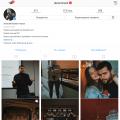 How to get rid of network error on Instagram
How to get rid of network error on Instagram How to easily make money in Grand Theft Auto V Online Gta 5 online pc how to make money
How to easily make money in Grand Theft Auto V Online Gta 5 online pc how to make money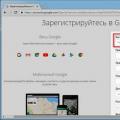 How to log into gmail from google chrome
How to log into gmail from google chrome