What to do if you forgot your passcode on iPhone. How to unlock iPhone if you forgot your password? Forgot iphone 6 unlock passcode
Alexander Grishin

An integral part of any device from Apple is protection against the use of the device by unauthorized persons. The latest versions of the iPhone are equipped with a Touch ID fingerprint sensor, which several times increases the level of security and speed of operation when unlocking.
But how to disable the passcode on iPhone or change it to a new one if you are afraid that you might forget it? Now we will tell you how to do it.
Removing a password in a standard way
Finding the location of security controls on the iPhone is not difficult, for this you need to go to the " Settings", in the window that opens, tap on the item " Passcode" Or " Touch ID password"(If the device is equipped with a fingerprint scanner).
A settings submenu will open on the right, where you need to click on the line “turn off the passcode” and enter the previously set password in the service window to confirm disabling the screen protection option.
In the future, the phone will be unlocked without entering the code, and in order to reinstall it, you need to do all the manipulations described above, only instead of the “turn off the password” line, there will be a “turn on” field.
Cancel protection via iTunes (if the password is already forgotten)
This method is suitable in cases where the password is forgotten:
- Launch the iTunes utility on the computer and connect your iPhone via the USB cable;
- Press and hold the Home and ON keys simultaneously for 10 seconds, then release ON and wait for iTunes to appear on the smartphone screen, which will mean the device switches to DFU mode;
- The program will prompt you to do a system restore, which must be confirmed with the appropriate button.
Attention! Since this manipulation involves uploading a new version of the operating system to the iPhone, all files and data in the phone's memory will be deleted. To recover lost content, you must have a backup.
Removing a lock via iCloud (if the password is already forgotten)
Through a browser (for example, on a PC), enter the iCloud website and log in using your Apple ID. Then you need to select the tab " My devices"And make sure that your iPhone is online in the menu that opens.
Now you need to tap on the name of the device and select " erase iPhone" in the window that appears.
Enter your Apple ID password again and wait for the reset process to complete. Thus, you will restore the phone “over the air”, which will entail not only resetting the screen lock code, but also deleting all content from the device’s memory.
Now, after turning your iPhone back on, sign in to your account and create a new password, or skip the last step to turn off the lock option.
If you forgot your iPhone 8, 7, 6, 5 or iPad passcode, this is serious, but solvable. In this tutorial, we explain how to bypass the password. Finally, we'll also cover the basics of deleting or resetting a passcode once you manage to access your iOS device.
Apple advises the following:
- If you have synced your iPhone, iPad, or iPod with iTunes, use iTunes to reset your device and remove your passcode.
- If you're signed into iCloud and have Find My iPhone turned on, use iCloud to reset your device.
- If you can't sync or connect to iTunes and you're not using iCloud, use recovery mode to reset your device.
We explain how to reset your device and remove your passcode using all three methods above. Read on to find out how.
If you have recently synced your iPad, iPhone 8, 7, 6, 5 or iPod with iTunes on your computer, you will be able to restore your device using the software. This is how you can reset iPhone 8, 7, 6, 5 password using iTunes.
First, connect your iPad, iPod, or iPhone to the PC or Mac where you usually sync and open iTunes. If iTunes asks you to enter your password, use a different computer that you previously synced with. Otherwise, you will need to use recovery mode or iCloud (read on to find out how).
Follow these steps:
1) Connect your locked iPhone to the computer you synced with before.
2) Launch iTunes and wait for iPhone 8, 7, 6, 5 to load in the software. If you are not asked to enter a password, then everything is fine. If you're asked to enter a passcode, you'll need to try a different computer that you used to sync your iPhone or you'll have to do a full restore.
3) Assuming you weren't asked for a passcode, turn on iTunes and sync it to your iPhone and back it up.
4) When the synchronization is completed and the backup was successful, click the " Restore» in iTunes.
5) On the settings screen on your iPhone, browse iTunes and select the option " Restore from iTunes Backup».
6) Choose any of the backups you've kept - the most recent one will contain most of your data, so choose wisely. This recovery will return all your information to your iPhone 8, 7, 6, 5 and give you one more chance to create a new passcode.
Do yourself a favor and remember your password! ?
How to use iCloud to reset a forgotten password
Can't reset iPhone 8, 7, 6, 5 passcode using iTunes? Then try iCloud. If your device is set to Find My iPhone, you will be able to use iCloud to delete and restore, which in turn will erase your passcode (password). It will also erase the content, which means you will lose your photos and everything else you have stored on it if you don't have an iTunes or iCloud backup.
Follow the steps below to remove and restore your device from an iCloud backup:
1) Go to iCloud.com/find on any of your devices, be it PC, Mac, Android, or iOS.
2) Sign in to your site with your Apple ID to view your iCloud control panel.
3) Click the button All devices» at the top of the iCloud website interface.
4) Select the device where you forgot the password from the list of displayed devices.
Useful: How to use Find My iPhone to find a lost or stolen phone.

5) Click the Erase button to reset the device and its passcode.
6) After erasing and going to the setup screen on the device, you can choose between restoring from a backup or setting up the device as new. Choose the option to restore from a backup, let iCloud restore your device, and then set up a new password.
Did you manage to reset iPhone 8, 7, 6, 5 password using iCloud? If not, then read on!
How to reset iPhone 8, 7, 6, 5 passcode by recovery mode?
Resetting iPad or iPhone to factory settings and starting from scratch is the best and easiest solution if you forgot your iPhone 8, 7, 6, 5 passcode. Factory reset deletes your personal information, but if you have a backup, you you can restore it and it will be as good as new and no longer password protected.
iPhone 8, 7, 6, 5 and iPad password recovery from iTunes requires a passcode, but you can recover it from passwordless recovery mode. This completely removes all data from the device and installs the latest version of iOS from scratch.
Note. You will need the Apple ID and password that you used to set up your device for the first time.
Follow the steps below to restore iPad or iPhone from recovery mode:
- Charge your device to at least 20 percent.
- Hold down the power button until Slide To Power Off appears on the screen. Slide food.
- Open iTunes on your Mac or PC.
- Press and hold the volume down button (on iPhone 7 and 7 Plus) or the home button (on all other iOS devices).
- If the button is still held down, connect your device to your Mac or PC.

Note that the iPhone 8, 7 and iPhone 7s, 7 Plus do not have home buttons - they are software based buttons that do nothing when the device is turned off - which is why you have to hold down the volume down button and not the "home" button button.
Once everything worked out, the device should turn on in recovery mode. The screen should display the blue iTunes logo and the white Lightning cable. iTunes should display a message saying "iTunes has detected an iPhone or iPad in recovery mode. You must restore this iPhone or iPad before it can be used in iTunes.
Now do the following to reset iPhone 8, 7, 6, 5 passcode:
1. Click "OK" and "Restore and Update".
2. Click "Restore iPad" and let iTunes erase the software and restore your iPad or iPhone.
3. Enter the Apple ID and password that you used to set up your device.
4. Click Continue.
5. Select "Restore from this backup" to restore your device to an earlier state. Or you can set it up as a new model by selecting Set up as new iPad/iPhone.
6. Click Continue.
Now your device will work, but without a password. You may be prompted to enter your Apple ID, depending on the version of iOS you're on.
If you've set a passcode and want to completely remove it, after accessing your iOS device, simply go to Settings > Touch ID and Passcode, then tap "Turn Passcode".
How to put iPhone 8, 7, 6, 5 into DFU mode
DFU mode is where the bootloader is installed and the iPhone/iOS device is ready to update its firmware. DFU mode is often required when you perform a manual update using custom IPSW files.
Putting your iPhone into DFU mode is pretty easy.
Here's how it's done:
Step 1: Connect your iPhone or iPad to your computer or Mac and make sure iTunes is running.
Step 2: Turn off your iPhone by pressing the Power button.
Step 3: Hold down the power button for 3 seconds.
Step 4: Press and hold the Home and Power (Sleep/Standby) buttons for a while (10 seconds) (On iPhone 7, 8 Volume down and Power button).
Step 5: After that, release the power button, but keep the home button pressed for 15 seconds (On iPhone 7, 8, release the power button and keep holding the volume down).
Step 6: This puts the iPhone in DFU mode. The screen remains black.
Step 7: When you connect your iPhone to iTunes, a pop-up window tells you that iTunes has detected an iPhone in DFU mode.
Generally, if you're new to this, you might have to try a couple of times to nail it. If you see the Apple logo in the third step, it means you need to start again because the iPhone booted up fine.
Exiting DFU mode from iPhone is quite easy.
- You just need to press and hold the Home and Power buttons for 10-12 seconds.
- Now release the Home button but keep pressing the Power button until the Apple logo appears on the screen. Your iPhone has exited DFU mode.
Also read: How to unlock iPhone 8, 7, 6, 5 password if you forgot it, method two.
Despite the fact that most iPhone models have fingerprint scanners, many people continue to use digital passwords out of habit. There are also owners of phone models 4 and 4s, in which the fingerprint scanner is not built-in.
Plus there is a possibility of glitches in the scanner. That is why thousands of people still face the problem of a forgotten password.
1. How to unlock iPhone if you forgot your passcode: 6 ways
After the tenth attempt, your favorite iPhone is blocked forever. The company is trying to protect phone owners from data hacking as much as possible, so recovering a password is quite difficult, but there is such an opportunity. In this article, we will give as many as six ways on how to unlock an iPhone if you forgot your password.

Important! If you haven't synced any of your data before attempting the reset, all of your data will be lost.
1.1. With iTunes on a previous sync
If the owner has forgotten the password on the iPhone, this method is recommended. Foresight in the matter of recovery is very important, and if you are lucky enough to have a backup copy of your data, no problems should arise.
For this method you will need the computer that previously synced with the device.
1. Using a USB cable, connect your phone to the computer and wait until it appears in the device list.
3. Now you need to wait, some time iTunes will sync the data. This process can take several hours, but it's worth it if you need the data.
4. When iTunes informs you that sync is complete, select "Restore Data from iTunes Backup". Using backups is the easiest thing to do if you forgot your passcode on your iPhone.
5. The program will display a list of your devices (if there are several) and backup copies with their creation date and size. The creation date and size determine how much information will remain on the iPhone, changes made since the last backup will also be reset. So choose the latest backup.
If you are unfortunate enough to have a pre-backed up phone or you don't need the data, read the article further and choose another method.
1.2. How to unlock iPhone via iCloud
This method only works if you have the Find My iPhone function configured and activated. If you are still wondering how to reset your password on an iPhone, use any of the other five methods.
1. First of all, you need to follow the link https://www.icloud.com/#find from any device, no matter if it is a smartphone or a computer.
2. If before that you did not enter the site and did not save the password, at this stage you need to enter data from the Apple ID profile. If you forgot your account password, go to the last section of the article on how to reset your password on iPhone for Apple ID.
3. At the top of the screen, you will see a list of "All Devices". Click on it and select the device you need, if there are several.

4. Click "Erase (device name)", this will erase all phone data along with its password.

5. Now the phone is available to you. You can restore it from an iTunes or iCloud backup, or set it up again like it was just bought.
Important! Even if the service is activated, but access to Wi-Fi or mobile Internet is disabled on the phone, you will not be able to use this method.
Without an internet connection, most of the ways to crack an iPhone passcode won't work.
1.3. By resetting the invalid attempts counter
If your gadget has been blocked after the sixth attempt to enter the password, and you hope to remember the password, try resetting the counter of incorrect attempts.
1. Connect your phone to your computer via USB cable and turn on iTunes. It is important that Wi-Fi or mobile Internet is enabled on the mobile.
2. Wait for a while until the program "sees" the phone and select the "Devices" menu item. Then click "Sync with (name of your iPhone)".
3. Immediately after the start of synchronization, the counter will be reset. You can keep trying to enter the correct password.
Do not forget that the counter cannot be reset simply by rebooting the device.
1.4. Using recovery mode
This method will work even if you have never synced with iTunes and have not enabled the function to find the iPhone. When you use it, both the device data and its password will be deleted.
1. Connect your iPhone via usb to any computer and open iTunes.
2. After that, you need to hold down two buttons at the same time: “Sleep Mode” and “Home”. Keep them for a long time, even when the device starts to reboot. You need to wait for the recovery mode window. On iPhone 7 and 7s, hold down two buttons: Sleep and Volume Down. Hold them for the same length of time.

3. You will be prompted to restore or update your phone. Choose recovery. The device may exit recovery mode if the process drags on, then repeat all the steps again 3-4 times.
4. At the end of the recovery, the password will be reset.
1.5. By installing new firmware
This method is reliable and works for the vast majority of users, but requires the selection and download of firmware, which weighs 1-2 Gigabytes.
Attention! Carefully choose the source for downloading the firmware. If there is a virus inside it, it can completely break your iPhone. You won't be able to find out how to unlock it. Do not ignore antivirus warnings and do not download files with the .exe extension
1. Using a computer, find and download the firmware for your iPhone model with the .IPSW extension. This extension is the same for all models. For example, almost all official firmware can be .
2. Enter the Explorer and move the firmware file to the folder at C:\Documents and Settings\username you are using\Application Data\Apple Computer\iTunes\iPhone Software Updates.
3. Now connect your device to your computer via USB cable and enter iTunes. Go to your phone section (if you have multiple devices). Each model will have a full technical name and you will easily find yours.
4. Press CTRL and "Restore iPhone". You will be able to select the firmware file that you have downloaded. Click on it and click "Open".
5. Now it remains to wait. In the end, the password will be reset along with your data.
1.6. Using a special program (only after jailbreak)
If your favorite phone is hacked by you or the previous owner, all the methods above will not work for you. They will cause you to install the official firmware. You will have to download a separate program called Semi-Restore for this. It won't work if you don't have the OpenSSH file and the Cydia store on your phone.

Attention! At the moment the program works only on 64-bit systems.
1. Download the program at https://semi-restore.com/ and install it on your computer.
2. Connect the device to the computer via a USB cable, after a while the program will recognize it.
3. Open the program window and click the "SemiRestore" button. You will see the process of clearing devices from data and password in the form of a green bar. Wait, the mobile may reboot.
4. When the snake "crawls" to the end, you can use the phone again.
2. How do I reset my Apple ID password?
If you don't have an Apple ID password, you won't be able to sign in to iTunes or iCloud and reset. All methods of how to recover a password on an iPhone will not work for you. Therefore, you will first need to recover your Apple ID password. Most often, the account ID is your mail.
Most likely, you came to this page hoping to find the answer to the question of how to unlock iPhone. And it's good ... that you came to us. After all, the Internet is full of articles that not only mislead people, but at the same time try to impose someone's dubious services ...
What exactly do you mean by unlock? After all, the word unlock” can be applied to the iPhone in a variety of contexts.
This may be a forgotten numeric password or a lock for a specific communication provider, or a lock via iCloud (Find iPhone service, aka Locator).
The listed types of blocking have nothing to do with each other, so in each case, the actions should be correspondingly different. Today I will tell you how to unlock the iPhone in all of these situations.
Why iPhone might be locked
Let's reiterate that the iPhone can be considered locked for various reasons. The very word " blocked” may mean different states of the iPhone.
But I'm just sure that many users, finding themselves face to face with a problem device, try to find a solution on the Internet on request “ how to unlock iPhone”…
It’s a pity that at the very top of the Google and Yandex search results there are currently sites that do not fully reveal this topic ... I hope this article will fix everything.
So, I have identified three cases in which you may need to unlock your iPhone:
- Forgot numeric password to unlock iPhone
- iCloud Activation Lock activated (requests Apple ID)
Solve which of the problems is closer to yours and move on to solving your problem.
Forgot numeric passcode for iPhone
A numeric passcode (4 or 6 digits) is set on the iPhone to protect your own data. If the password was forgotten or initially unknown, then access to information on the iPhone cannot be obtained.
Remember the recent legal showdown between the FBI and Apple during the San Bernardino massacre investigation? Then Apple refused to provide the FBI with the means to unlock the terrorist's iPhone. Well, if the FBI can not get to the data hidden behind the password, then you are not destined.
It follows that data from a password-protected iPhone can no longer be retrieved. Unless you made a backup beforehand.
Despite this, You can still unlock your iPhone. To do this, you will have to erase all data from the device.(including a numeric password). Again, there are several options. How to do this in the instructions below.
There are at least three ways that will lead to a complete cleaning of the iPhone:
- First- using iTunes (provided that this iPhone has been previously synchronized with your computer).
- Second- through the Find My iPhone service on icloud.com (provided that you have access to the account that is registered in this iPhone).
- Third- through the recovery mode (no conditions are present). This is exactly the last way we will delete all information on the iPhone.
STEP 1 - Connect your iPhone with a cable to your computer and launch iTunes.
STEP 2 - Hard reset your iPhone by holding down the HOME + POWER buttons at the same time. Do not release the buttons until the iTunes logo with a cable image is displayed on the iPhone screen.
This will signal that recovery mode has been successfully activated on the iPhone.

If you have iPhone X or older, read how to enter the phone into recovery mode.
STEP 3 - You will be prompted to restore/update your device on your computer screen. Select “ Restore” (Restore).

STEP 4 - iTunes will start downloading the latest version of iOS for your iPhone. On average, an iOS distribution takes up about 1.5 GB.
If your Internet connection is slow, then the download process may take a long time. If the waiting time exceeds 15 minutes, the iPhone will exit recovery mode and you will need to repeat steps 2 and 3.
After the restore process is complete, your iPhone will return to its "out of the box" state and you will need to set it up again. If you still have a backup copy, there should be no problems at all.
It must also be remembered that after restoring the phone, you will be asked for a login and password from the Apple ID account to which this iPhone was linked. Read more about this in the third part below.
iPhone lock by mobile carrier
 Now consider the situation when the iPhone is locked to a specific mobile operator. Typically, such phones enter our market through gray schemes from America or Europe.
Now consider the situation when the iPhone is locked to a specific mobile operator. Typically, such phones enter our market through gray schemes from America or Europe.
In civilized countries, most of the population has long been using mobile services on a contract basis. Those. paying a monthly amount, the client receives a certain tariff package. When concluding a contract, the client is usually offered a mobile phone to choose from.
It can be free or for a nominal fee. At the same time, such phones are provided locked under a specific operator.
Thus, conditionally cheap / free iPhones locked under AT&T or Verizon appear in the hands of people, which then enter our market.
The problem is that such iPhones can only be unlocked by calling the support service of the mobile operator. No letters to the operator's e-mail address will go through, you don't have to try. If you still decide to call the operator and request unlocking the iPhone, you will be asked for the personal account of the executed contract and whether you are the owner of this account.
If your answer to both questions is no, they won't be able to help you. The thing is that it is allowed to remove the lock from the iPhone only after the expiration of the contract (usually 2 years).
 How to unlock iPhone in such a situation? On the Internet, you can find sites that provide iPhone unlocking services from various US network operators.
How to unlock iPhone in such a situation? On the Internet, you can find sites that provide iPhone unlocking services from various US network operators.
I myself have never used such services, so I will not advise you anything. I just know that somehow they succeed ... albeit not with all devices.
There is another (more popular) solution that will help bypass the operator lock and allow you to use your iPhone with any SIM card. This solution is called Turbo SIM, and is an adapter (a thin board the size of a nano sim), which you must put into the phone's sim tray along with the sim card itself.
TurboSIM is currently available from three major manufacturers: Jevey, R-Sim and Heicard. Detailed information on setting up TurboSIM can be found on this site.
How to Unlock iPhone with iCloud Activation Lock
Another common type of lock that could happen to your iPhone is iCloud Activation Lock. The most common reason that leads to this type of blocking is entering someone else's Apple ID data into Settings - iCloud your iPhone.
If you knew how many comments people leave under my articles complaining that some strangers (scammers) fraudulently blocked their phones by activating Lost Mode.
Well, what can you do, as my father says - “ Everyone is the blacksmith of his own happiness". Don't trust every person you meet on the internet...
On the other hand, the iPhone may have locked up after updating/restoring the iOS firmware. This usually happens when the iPhone was not properly unlinked from the previous owner's Apple ID account.
There can be more than a few varieties of iCloud Activation Lock manifestation, so one article cannot fit them all. In any case, there are not many ways to unlock an iPhone.
Basically, all methods come down to talking with Apple support, but there are other steps that you can do yourself to unlock your iPhone.
Setting a passcode on your iPhone or iPad is the easiest way to protect your data. For example, correspondence from social networks, bank card passwords, email data, etc. You can create a simple numeric passcode or an advanced alpha passcode. How to create a password on iPhone (5, 6, 7, 8, X and SE) and iPad, two ways.
How to create a password on iPhone - set a simple password
I think it's not a secret for anyone that you can set a 6-digit pin code on the iPhone and iPad (4-digit on older versions of iOS). This function will not ensure one hundred percent security of your data, because the password can be spied on or guessed. The only hope is that if you enter this code several times incorrectly, the phone will be locked without retrying to unlock it.
However, setting such a password is quite practical. Unlocking a gadget does not take a lot of time, and extra security does not hurt anyone. In order to install Passcode, you need to:
1. Open "Settings".
3. Click "Enable password".
4. Enter an access code of your choice.
5. Confirm the password by entering it again.
6. Lock your device and check if it works.
You can change or remove your password at any time using the "Secret Code" feature.
How to put a password on iPhone - setting an improved password
An alphabetic password will give much more security than the previous option. However, if you use your smartphone frequently, you should consider that entering a lot of characters all the time can become routine and time-consuming. In order to set an improved password, you need to:
1. Open "Settings".
2. Scroll down the page until you find the "Password" function, click on it.
If your gadget supports Touch ID / Face ID, this option will be called "Touch ID and password" / "Face ID and password"
3. Click "Enable password".
4. Click "Access Options" at the bottom of the screen. This will give you three additional options on top of the standard 6 digit passcode.
The "Custom Alphanumeric Code" option allows you to use numbers, letters, and symbols, with no input restrictions.
The "Custom Numeric Code" option allows you to use numbers without restriction.
The 6 Digit Numeric Code option allows you to use a traditional 6 digit passcode.

5. Select the desired option, then enter the passcode of your choice.
6. Confirm the password by entering it again.
7. Press your lock button to lock your device.
See also:
Change your existing password on iPhone and iPad
1. Open "Settings".
2.Scroll down the page until you find the "Password" feature, click on it.
If your gadget supports Touch ID/Face ID, this option will be called Touch ID & Passcode/Face ID & Passcode.
3. Enter your passcode.
4. Click Change Password.
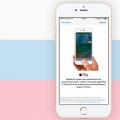 About NFC iPhone and related problems
About NFC iPhone and related problems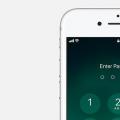 How to unlock iPhone if you forgot your password?
How to unlock iPhone if you forgot your password? How to check the number of battery cycles on iPhone What are battery cycles
How to check the number of battery cycles on iPhone What are battery cycles