Set up a desktop calendar. Installing the Calendar Gadget in Windows XP
To make spending time at the computer more convenient and comfortable, many users install gadgets on their desktop. However, not everyone knows that gadgets are available not only for Windows 7 or smartphones, but also for Windows XP. But initially in this operating system there is no sidebar (Windows Sidebar) for gadgets, you must first install it, and then add a calendar and other necessary elements to it.
Installing the Windows Sidebar
We launch the file with the Windows Sidebar distribution kit and see a window in which you need to click the "Next" button.

In the next window, the application indicates in which folder the installation will be carried out, after which you need to click on "Install".

After that, the installation of the sidebar for Windows XP is carried out, and then the user is prompted to restart the computer in order to complete the installation of Windows Sidebar. In this window, select an immediate reboot and wait until it happens.

From the screenshots you can see that:
- the application does not offer to choose a location for installation (this is impossible, since it will not work in a different folder);
- installation is very simple even for a novice user, it only requires consecutive mouse clicks.
After completing the reboot, you can launch the sidebar through the menu "Start" - "Programs" - "Windows Sidebar" - "Windows Sidebar". If a window appears stating that the Nlsdl.dll library is missing, updating the Internet Explorer browser solves the problem. This library is not available in all browser versions below 7.

Adding a Standard Calendar
After installing the sidebar, it becomes possible to place any necessary gadget on it. They can be:
- find in the standard collection of gadgets, which is installed by default with Windows Sidebar;
- download and install if the desired gadget is not available.
The standard calendar can also be found in pre-installed gadgets. In order to bring it to the sidebar, click on the “+” icon on the panel.

This action opens a window that contains gadgets already installed in Windows XP. Among them there are a lot of both useful for work and mini-games that do not bring much benefit, but deliver a lot of fun. After reviewing the list of gadgets, we find a calendar. Some versions of the sidebar may have one version of this application installed, while others may have two or more. The found application is easily added in one of two ways:
- Double click on the label.
- Right-click on the shortcut and then select the "Add" item in the context menu that appears.

After that, the necessary gadget will be placed on the screen on the right. It is quite simple and does not have any additional features. Its purpose is to display the current date and search, if necessary, for a given date in any month of any year to determine the day of the week. The transition to viewing the date of interest is made by clicking on the calendar.

In this case, the calendar was already installed by default along with the Windows Sidebar, it only needed to be found and added to the sidebar. But what if it is not in the list of gadgets?
Installing a Third Party Application
In order to install the desired gadget, you should:
- Download it (usually such applications can be found in archived form).
- Unpack with an archiver.
- Copy the unpacked folder with files to C:\Program Files\Windows\SidebarGadgets. The Windows Sidebar folder should be looked for in the Program Files folder, and not in Program Files (x86).
- Make sure that the folder responsible for the Calendar application already contains the application files, and not a subfolder with them. Consider the option when you need to copy the Calendar.Gadget folder to the Gadgets folder. If you open the latter, it should contain the application files, and not the Calendar.Gadget subfolder of the same name with files.
 Further, we carry out all the actions in the same way as when adding a standard calendar in Windows XP. When you click on the “+” icon in the sidebar, a new application should already appear in the window that opens, which should be added to the Windows Sidebar.
Further, we carry out all the actions in the same way as when adding a standard calendar in Windows XP. When you click on the “+” icon in the sidebar, a new application should already appear in the window that opens, which should be added to the Windows Sidebar.
Developers have created many such applications. All of them differ in their functionality, so first you need to decide what the gadget is for and what functions it should perform. It will be enough for someone to see today's date in large numbers on the desktop and not look for a paper version of the calendar to see what day of the week this or that number falls on. Another user needs a calendar with additional features. They may be:
- Notebook;
- alarm;
- various reminders and similar useful things.
Therefore, if you are not satisfied with such a primitive application, you can find something more functional and install it on your computer. The principle of installing any gadgets is the same, which means that there should not be any difficulties with them. By designing your desktop to your taste, you will uniqueize your own workplace and make it more convenient and enjoyable.
The category desktop calendar gadgets for windows 7 brings to your attention applications with which a nice calendar will appear on your desktop. Each gadget is unique in its own way. Therefore, make a choice based on your taste. Whether it's a classic-style office calendar or, on the contrary, bright and cheerful, which diversifies your computer desktop. By downloading one of these calendar gadgets for free, you can mark up and remind yourself of the days, be aware of all the holidays and remember all the important dates.
The standard calendar from Windows does not surprise anyone - it is in every computer device on which this operating system is installed. But it can be easily changed to an interesting, cute and original calendar gadget for the Windows 7 desktop. Our site offers an extensive collection of such mini-applications.
In the selection of calendars you will find varieties and modifications that differ from each other in shape, appearance, stylistic and color design, as well as functionality and capabilities.
For users who simply need to always have the current date in front of their eyes, it is enough to download the calendar gadget with a minimum set of options. If your goals and needs are broader and more diverse, pay attention to widgets with reminders of certain events. By entering all the memorable dates that are important to you into the mini-program, you can be calm: now the risk of forgetting to wish your beloved great-grandmother a happy birthday or starting a general cleaning on a big church holiday is excluded - the Windows 7 calendar will warn you in advance about the impending event.
The collection contains applications that allow you to mark your upcoming plans on the calendar, telling about events and incidents that occurred on a certain day, calendars of Orthodox and public holidays, lunar calendars, as well as sets of gadgets that, in addition to the calendar itself, include other functions: number of the week of the year, current time, weather, internet connection status, processor load, trash full, system uptime since last power on, and more.
Developers offering users this or that desktop calendar for Windows 7 took care not only of the functionality and ease of use of all modifications, but also of the appearance of any mini-application. In the catalog of our site, each user will be able to choose a calendar to his liking - black or white, colorful multi-colored or in the form of crystal clear glass, designed in a pocket, tear-off or flip-over format.
Fans of unusual pictures will certainly pay attention to the Chinese-style Windows 7 desktop calendar gadget. Also, they will not be indifferent to the "fruit collection" of utilities - with background images of both familiar and exotic, but invariably juicy and mouth-watering fruits. Many widgets offer the possibility of self-selection of color and color, shape, size and interface. And if you are too busy and anxious to keep track of upcoming events on your own, call on the original Google calendar gadget for Windows 7 to help: a smart application allows you to create planned events with one click, and for this you often do not even have to enter a date. The program successfully recognizes the word "tomorrow" and itself sets the correct day on which the event should occur.
Windows 7 Desktop Calendar: Key Benefits
You are probably asking yourself the question: what will I gain by getting a gadget-calendar? We answer:
such mini-applications are always right in front of your eyes directly on the desktop of an electronic device;
they are quickly downloaded, installed instantly and practically do not take up computer resources, which means they do not affect the speed and efficiency of its work;
you save clicks - to open the calendar, one click is enough;
a stylish and elegant gadget on the monitor screen is pleasing to the eye and sets the user in a positive mood, which has a positive effect on the quality of the workflow.
We invite you to visit our online catalog for free and without registration on the site. Come in, choose the calendar you like and download it quickly and conveniently. You can even select not one, but several widgets and change them depending on your current goals and just according to your mood. Please note that most of the applications demonstrated on the pages of the site can work correctly not only in the seventh, but also in the eighth and tenth versions of Windows.
And in order to make your desktop as elegant and functional as possible, we offer, in addition to calendars, to download and install other useful mini-programs, for example, radio, player, game utilities, system monitors, applications that show weather, inform about traffic jams , holiday programs and many others. All of them are collected in our extensive, diverse, conveniently structured and constantly updated catalog of modern free applications for the Windows OS.
Follow the simple instructions to download the Desktop Clock and Calendar.
- To start downloading the installation file, click on the blue button "Download from server" located just above.
- After that, the server will prepare and check the installation file for viruses.
- If the file is not infected and everything is fine with it, a gray “Download” button will appear.
- By clicking on the "Download" button, the file will be downloaded to your computer.
We do not ask you to go through a tedious registration process or send any SMS for confirmation. Just download and enjoy =)
How to Install Desktop Clock and Calendar for Windows XP
To install the program, follow the simple instructions that apply to most programs.
- Run the downloaded file by double-clicking on it. All installation files are taken from the official websites of the developers.The latest update date for Desktop Clock and Calendar 1.07 was December 28, 2016 at 5:51 AM.
- Accept the license agreement in the window that appears. You can also read the license agreement on the official website of the program developer.
- Select the required components you wish to install. Clear the checkboxes that may be required to install additional programs.
- Select a folder on your computer where you want to install the program. In most cases, the program automatically selects a folder, for example, in Windows it is C:\Program Files\
- Finally, the program's installation manager may offer to create a "Desktop Shortcut" or "Start Menu Folder".
- Then the installation process will begin. After completion, the installation manager may ask you to restart your computer for the program to work more correctly.
A site that gives +5 luck for an investor
The best way not to repeat the mistake is to develop a rule that will allow you to remember the very mistake that you stepped on.
How I went into a plus, but went into a minus
Without any explanation, the paragraph heading is an example of mutually exclusive paragraphs. So I'll clarify: one of the projects where I invested paid all the interest and the body of the contribution. But because of the cryptocurrency rates, I ended up losing more than I won.
We are talking about Der Global - at the time of writing, quite a paying and working project that has not yet gone into a scam. In mid-December, I selected it among the most promising, and decided to invest free ether there, which I had hanging around idle on my wallet. This project converts all investments into USD - I did not pay due attention to this factor then. As it turned out, in vain.
I invested $500 worth of ether, deposit for 20 days, with accrual of 2.1% per day. Interest payments daily, payment of the body of the deposit at the end of the deposit term. Everything went smoothly, and I got my $709.5 at the end - the project paid everything to the penny, also in ETH.
Only in these 20 days, the ETH rate has almost doubled, so my initial investment in crypto, if I had just left it lying, would have been pulled not by $500, but by $900.
Conclusion 1: you need to carefully study all the conditions of investment
When evaluating a project, pay attention to these little things. Often the answer to the question “will I have time to withdraw money from the project before the scam?” overshadows everything else. The scam of the project is far from the only one risk. Eat unforeseen risks, such that it is impossible to predict, because such things simply never happened. And there are risks unforeseen- those that we overlooked, although we could take them into account.
Conclusion 2: you need to look at the bigger picture, assess the situation as a whole
What currency will you invest? What payment system do you use? Where will you withdraw funds? What are the forecasts for the exchange rates of the invested currency? Answers to all these questions can be found, which means that they need to be found, and these risks must be taken into account. From the black swan - unforeseen risk - we cannot defend ourselves. But from inattention and a narrow view - completely.
Judging by the request, you are interested in the calendar gadget reminded with notes for windows 7, XP or Windows 8 for 2013 or even 2014 in Russian.
After reading the article to the end, you will either be disappointed or delighted. Once I rummaged through the entire Internet, I did not find this and was very upset.
After that, the thought came to me, maybe there is some kind of substitute. I remembered mini-organizers and a miracle happened.
I stopped my choice on "Rainlendar2 lite" (hereinafter I will call it the calendar reminder gadget).
It has everything your heart desires, and the calendar, if desired, can be made Orthodox, lunar, for holidays, transparent and many, many other useful, and sometimes simply necessary functions.
In appearance, the calendar is no different from a regular gadget, you can place it anywhere, it is free, and you can download it via a direct link at the bottom of the page.
Before describing the capabilities of the reminder calendar gadget, look at the picture below how it is located on the desktop.
How to use and set up a reminder gadget
This gadget is equally suitable for both windows 7 and windows 8 and XP. The year 2013 is easy to install. It is free and in Russian. It has a reminder function and the ability to take notes.
Run it immediately after downloading and installing it. It will appear in the center of the desktop.
Drag it to any place convenient for you - after dragging this application will always be there.

Everything you see will be in Russian. There are so many settings that you can write a book.
For example, in the calendar section, you can add your own, including lunar, orthodox or holidays.
In a word, I think this is a small application that for me replaced the calendar gadget with a desktop and you will like it.
There you can not only create reminders, write down a lot of notes, but also many other useful features. In a word, see for yourself - you will not be disappointed. Good luck.
Developer URL:
http://www.rainlendar.net
operating system:
XP, Windows 7, 8, 10
Interface:
Russian
 Enable and disable Windows Defender
Enable and disable Windows Defender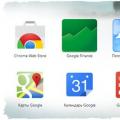 Set up a new tab in Chrome
Set up a new tab in Chrome Why can't I open VKontakte from a computer or laptop
Why can't I open VKontakte from a computer or laptop