Measuring computer speed. How to find out the speed of your Internet connection - review of the best services
To take measurements, go to the website 2ip.ru. Click the "test" button.
After a few seconds, the measurement results will appear.

In this case, the incoming speed turned out to be 3.27 Mbit/s, outgoing 9.97 Mbit/s.
The indicators are almost the same as those measured in Speedtest.net. Ping was 601ms.
The ping is higher because it shows the connection speed with another server.
The following data is recorded on the site: IP, site, name of provider, measurement time.
To ensure accurate results, you need to make several measurements.
If you are satisfied with the answer, then there should be no questions to the provider.
But if the results change, the numbers are constantly different, then you should contact the provider to clarify the situation.
To the websiteThe following Yandex Internetometer site will help confirm measurements.

Click on the “measure” button. The result is the following picture.


In addition to these services, there is another way to measure Internet speed, this is using a torrent.
μTorrent or another program you use is suitable for this.
The method is suitable for measuring speed while downloading files.
Place a large file in the download, open the “information” tab, you will see the average download speed.
conclusions
Of all the variety of sites, the most popular is Speedtest.net.
You can check the Internet speed on a computer using special programs, but there is one drawback: it slows down the computer and slows down the Internet connection, which will affect the measurement results.
In conclusion, we can say that the Internet speed should be checked periodically.
Since providers sometimes use tricks, as a result, users do not receive paid traffic.
It may be that you were switched, you are experiencing inconvenience in working at the computer, and you do not suspect anything.
Don’t be lazy, take a measurement on one of the services.
It is possible that the actual speed will be much different from the declared one.
This will help you establish an Internet connection. Often the problem is solved after a call to the provider.
Many computer users often experience low Internet speeds. If you have connected high-speed Internet, and it repeatedly or constantly freezes, then the first reason for this may be the provider. Internet speed can also be affected by viruses, browser, and computer problems.
Before deciding what to do to increase Internet speed, you first need to find out its current speed. In this article we will tell you how to check the Internet speed on a computer with Windows 7, and with other operating systems, so that later you can fully express a claim against the provider.
Checking Internet speed via Speedtest.net
The most convenient and more accurate site for checking Internet speed is considered speedtest.net
But before you start checking, find out the Internet speed declared by your provider; most often they indicate a speed of “up to”, for example up to 100 Mb/seconds. It’s worth saying right away that this is a lie; you rarely find an Internet that can reach a speed of 100 MG/second (although Rostelecom provides even more than the speed stated under the contract.
In this case, the declared speed is 50Mb, and as you can see in the screenshot, the receiving speed is really higher), but our task will be to check whether there is at least 2-3 Mb/sec, which will be enough to play music or video more or less quickly.
- 1 . Go to speedtest.net
- 2 . Click on the “Start Test” button or, if you have an English version of the site, “Begin Test”.
- 3 . After pressing the button, the Internet speed check will begin. You don't need to do anything, the program will perform the check itself. It is advisable to disable all processes that load the Internet, as they can affect the final results. The verification process will take from a few seconds to a minute.
- 4 . Ultimately, you will see the ping (Ping), (a little about Ping itself. Ping (from the English ping) is the reaction time of an Internet connection: namely, how quickly the client computer, having sent a request, receives a response from the server. Ping is measured in milliseconds (ms, ms), and naturally, the lower the Ping, the better . The ideal value is up to 40 ms; higher is already poor Ping, which leads to network applications freezing). Download Speed and Upload Speed. The main thing is to find out the receiving speed; if it is 5 Mb/second, then this speed should be enough. Our task is to compare the actual Internet speed with that declared by the provider. If they do not match even closely, then you need to urgently contact your provider or change it to another one.
Checking Internet speed using Speedtest
(Official website speedtest.net)
Checking Internet speed via 2ip.ru

If you want to fully verify the speed of your Internet, you can use another site 2ip. But be aware, both sites presented may be slightly off, so take an average after checking your speed.
- 1 . Go to the website 2ip.ru
- 2 . On the left side of the screen, click on the “Internet connection speed” button in the “Tests” field.
- 3 . On the page that opens, check whether your location and Internet provider are indicated correctly. If all the data matches, click on the blue “Test” button.
- 4 . Wait a few seconds while the program calculates your Internet speed.
- 5
. After checking, a page will open containing your IP, provider, site, ping and time. Just below the green numbers indicate your Internet speed.
As already mentioned, both services check in their own way and at different times. If Speedtest was 2 MG/sec, and 2ip was 1 MG/sec, then the average test speed will be 1.5 MG.
Checking Internet speed via 2ip
(Official website 2ip.ru)
Checking Internet speed via Yandex

- We go to the Yandex service.
- Click the “Measure” button
Checking Internet speed via Yandex
(Official website yandex.ru)
Now you know how to check the Internet speed on your computer. If you want to always know the current Internet speed, you can download a special program to your computer. But such programs have a disadvantage - they slow down the computer and Internet connection a little. Therefore, it’s up to you to decide whether such a program is needed on your computer or not!
Please! Don't forget to rate and write a comment.
It seems to you that the Internet is too slow, although the provider claims that the speed corresponds to the contract. How can we verify the veracity of these assurances? Unfortunately, existing online services for measuring connection speed do not always provide accurate results. Sometimes this is because the measurement method is not the most efficient, but often the problem is “on our side.”
Here are four rules to follow to more accurately measure your Internet speed.
1. Always reboot your modem and router

Restarting the device - This standard first step, usually suggested to solve almost any technical problem, is especially important for routers and high-speed digital modems. Both devices are essentially mini-computers. Tiny computers that perform serious functions, such as ensuring that all types of traffic from all your desktop and mobile devices connected to the Internet are routed correctly. Like desktops or smartphones, they too begin to fail over time. This manifests itself in slow loading of web pages or stuttering of streaming video. Therefore, rebooting helps return the devices to a fully functional state.
2. Do not use the Internet for other purposes while checking
You probably guessed this most important rule yourself. Obviously, having a dozen web pages open on your computer will skew your measurements, but also make sure that all other programs and devices that use the Internet are turned off. Here are a few examples off the top of my head: music services running in the background, automatic patch downloads via Windows Update, streaming TV on the TV in the next room, etc.
Don't forget about mobile devices. Most smartphones, when they detect a wireless network, automatically connect to it. Therefore, during the test, put your favorite gadget into airplane mode (unless you are using it to measure Internet speed). When you are not sure whether a device is currently using the Internet, it is best to turn it off before taking measurements.
3. Don't forget to clear your browser cache

Another smart thing to do before running an Internet speed test is to clear your browser cache. Moreover, you must do this every time if you want to take several measurements in a row. Most Internet speed tests work by uploading and downloading one or more files of a certain size, and then calculating the connection speed based on the amount of time it takes.
Therefore, if you perform a test several times in a row, each subsequent result may be distorted, because these files remain on your computer from the previous test (i.e. they are cached).
Obviously, you can skip this step if you use a special application or other (non-browser) method to test your Internet speed.
4. Use HTML5-based services
Last but not least, use HTML5-based Internet speed measurement services. Experts believe that tests based on Flash technology have an error of up to 40%.
The most popular speed meter, Speedtest, currently runs on Flash, but the service will soon switch completely to HTML5. Although you can try the beta version of Speedtest based on HTML5 now.
Conclusion: Remember that no test is perfect
Using the tips above, you can minimize errors when measuring Internet connection speed, which will certainly increase the accuracy of the results. However, keep in mind that you will receive a momentary assessment of the quality of the current connection between your device and the testing server. That is, you will have a general idea of how fast (or slow) your Internet is, but this does not mean that the same bandwidth will be maintained across the connection between your device and any other point on the network.
Have a great day!
An Internet connection speed test is a test of the speed of data transfer on the Internet. Typically, the amount of information is measured in bits (Mbit/sec). By measuring your speed, you can determine:
- Incoming speed - the speed of downloading information from the Internet
- Outgoing speed – the speed of loading your data onto the global network
- Ping – time spent transmitting one data packet to the server and back
- IP address is a unique identifier of your computer on the global network
What does speed depend on?
Internet speed directly depends on the communication channel used. The most popular types of connection today are:
- ADSL (dedicated line) – technology uses a telephone line. It is based on the separation of frequencies over which data is transmitted from those over which voice is transmitted. Due to this, the telephone line is always free, even with an active Internet connection
- FTTB (fiber optic) - the basis is an optical cable, which is supplied to the router in the subscriber’s building, and a twisted pair cable is already stretched from it. At the moment, this is the most popular way to connect users to the Internet.
- 3G/4G (mobile Internet) - this connection method is used in cellular operator networks
When connecting via cable, there are usually no problems, which cannot be said about a wireless connection. The more devices connected to the router at the same time, the greater the likelihood of Internet problems. You can go to the router settings at 192.168.0.1 or 192.168.1.1.
Internet speed can also be affected by programs that actively use it.
What to do if the speed is lower than stated?
If the speed obtained during the test differs by more than 20% from the declared one, we recommend repeating the test or using similar services. If the result remains unchanged, you need to contact your provider to find out the reasons.
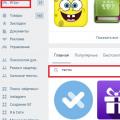 Community applications: review and test VK tests without registration
Community applications: review and test VK tests without registration How to make a beautiful menu for a VKontakte group
How to make a beautiful menu for a VKontakte group Save MP3 from Yandex Music to your computer
Save MP3 from Yandex Music to your computer