How to make a wiki page. Wiki pages
Creating wiki resources (Wiki) is a common task that arises for Internet users and web developers. Wiki pages and their content are created dynamically by members and visitors of the resource, and any part of the article can be edited by any visitor. This step-by-step guide will show you how to create a wiki site in no time using free and useful Microsoft tools.
What is Web Platform Installer?
The daily work of a web developer consists of using a number of tools to create new projects or work with the structure of one large project. Such commonly used tools include the following: development environment (IDE), database server and tools for working with databases, application server and related tools, ready-made application templates (CMS, forums, blogs, wiki engines, etc.) .
Over time, developers accumulate a large number of these tools, which are represented by distributions, archives, simply useful download links, and so on. It is quite natural that part of this collected toolkit becomes outdated (since an update has been released on the server) or loses relevance for other reasons. Thus, the developer constantly has to keep his finger on the pulse and make sure that his favorite tools are up-to-date and have the latest versions.
Keeping track of everything at once is possible, but tedious. And here the obvious idea is to implement some kind of remote unified repository of such tools, which someone will keep up to date, and we will only turn to it as needed for the next tool we need.
Web Platform Installer is such a remote storage. With WebPI, you always have access to the latest versions of web development tools, creating and editing databases, and the latest web application templates. In addition, with all the wealth of choice, WebPI offers all the tools for free.
Installing Web Platform Installer
In order to be the fastest Web Platform Installer must have a minimum size. And this is true, the size of WebPI 3 is only 1.3 megabytes (1.5 MB in the case of the 64-bit version). The recently released final version is available for download from the following link. Here you can select the product localization (14 languages available) and the version that matches your operating system: 32-bit or 64-bit.
There is another way to download the latest version of WebPI - this is the official product page, available at http://www.microsoft.com/web/downloads/platform.aspx (second picture). On this page you can get a little more information about the product and download the current version for your operating system version.


Installing WebPI 3 takes just seconds:


Once installed, you're ready to deploy your desktop and access the latest tools, development tools, and web application templates.
Installing a wiki template based on ScrewTurn Wiki
Now that you have WebPI installed, you are ready to install any web application, including a wiki.

Rice. 5. WebPI setup
Save the settings by clicking "OK". Then go to the Applications section. Select the “Wiki technologies” subsection and find the ScrewTurn Wiki engine in the list (Figure 6).

Rice. 6. Selecting ScrewTurn Wiki in Web Platform Installer
Click the "Add" button and then "Install". The installer will determine if SQL Server Express is installed on your system. You will be prompted to select an option to install SQL Server if it is not detected on the system. You can choose to automatically download and install SQL Server, or specify an existing local or remote database server to use (Figure 7).

Rice. 7. Selecting a database server before installation
Select the first option if you don't have SQL Server installed and want to install it automatically. Choose the second option if you already have SQL Server installed on this computer or network and you plan to use it for storing data.
After this, you will receive an information window with a description of the components that will be installed and the text of the license agreement (Figure 8). Please note that if the IIS web server has not been configured on your computer, it will automatically be configured to run the wiki site.
Click "I Accept".

Rice. 8. Information window with a list of components
After this, WebPI will begin automatically downloading and simultaneously installing all the necessary components (Figure 9). In this case, no action is required from you personally; everything will be downloaded, installed and configured automatically. This saves a lot of nerves and time.

Rice. 9. Wiki installation process via WebPI
During installation, you will have to answer the question about hosting your site and enter its name on the server (Figure 10).

Rice. 10. Setting up web application hosting
Enter the application name in English in the ScrewTurn Wiki 3.0 Application Name field and click Continue. The next window will be a window designed to configure the wiki site database used (Figure 11).

Rice. 11. Setting up a wiki database
During the first installation, you need to leave the database usage option as “Create a new database”. Specify the SQL Server administrator account, this can be the standard “sa” account (it is created when the server is installed) or any other account on your server. Enter the database administrator password (you specified it during the silent installation of SQL Server).
Enter the username of the database that will be created for the wiki. The wiki site will be accessed on the database server under this name. A user with this name must not exist on the server since it will be created. Enter the login and password for the site database user. Specify the database server, if you are installing the wiki site along with an automatic installation of SQL Server, then leave this field with the value “.\SQLExpress”. Otherwise, enter the address of your SQL Server, often this address will simply be "localhost".
All that remains is to enter the database name (you can leave the default value “ScrewTurnWiki”) and specify the login and password to access the wiki site administration panel. The installation of the application will continue automatically.

Rice. 12. Notification of successful installation
After successful installation of the wiki site, you will receive a notification (Figure 12). Click "Done." Congratulations, your site is installed on the server. Let's run it.
Working with a wiki site
Launch your browser and go to http://localhost/wiki/, where wiki is the name of the application you entered during installation.
The first welcome page of the wiki site based on ScrewTurn Wiki will open in front of you (Figure 13).

Fig. 13. First launch of the wiki site
Access to the administration panel
To access the administration panel of the ScrewTurn Wiki wiki site, follow the Log In link and enter the login “admin” and the database administrator password you specified during the installation stage (Figure 14).

Rice. 14. Entering your login and password to access the wiki site administration panel
After logging in as an administrator, you will be returned to the main page of the wiki. You can now use the Administration link to go to the administration page (Figure 15), which allows you to perform all wiki site administration tasks.

Rice. 15. Wiki site administration panel
Wiki localization
To localize a wiki site based on ScrewTurn Wiki, you simply need to switch the default localization language parameter in the settings.
In order to switch the localization of ScrewTurn Wiki to Russian, go to the Configuration tab in the administration settings (Figure 16).

Rice. 16. Wiki site configuration panel
Now find the Content Configuration section (Figure 17).

Rice. 17. Content Configuration Section
Now simply select “Russian” from the drop-down list of the Default Language option (Figure 18).
Rice. 18. Select Russian language
After selecting the language, save the configuration by clicking on the Save Configuration button at the bottom of the page. After this, if you go to your wiki site or another page of the administration panel, make sure that the pages are displayed in Russian (Figure 19).

Rice. 19. Localized wiki site in Russian
Working with the content of wiki pages
Go to the main page of the wiki and notice the default welcome page. While in administrator mode, you can easily modify the page by clicking on the “Edit” link (Figure 19).

Rice. 19. Modification of information on a wiki page
Here you can update the page title and content, set page categories, and specify page meta tags. In addition, it is possible to create file attachments for each page. To save the data, click the “Save” button. The "Save and Continue" button is designed to save the result, but will not close the page so that you can continue working with its content.
To create a new page, click the Create New Page link in the navigation panel. You will receive a window for creating a new page, which is identical to the content editing window (Figure 19). Enter the details for the new page and click save.
To manage pages and delete pages, you must use the administration panel.
Working with wiki pages
Any wiki site is based on pages with text content. ScrewTurn Wiki offers rich capabilities for working with pages.
To manage pages, you need to go to the administration page and select the “Wiki Pages” tab (Figure 20).

Rice. 20. Section for managing wiki pages of the site
You will see a list of created wiki pages on the site. Using the links to the left of the page in the table, you can perform administrative operations on the pages. You can quickly edit the page using the Edit link. You can quickly change the permissions and permissions for a page using the Permissions link.
For more advanced wiki page administration and page deletion tasks, you can use the Select link. After clicking this link for your second page, you will be taken to the advanced wiki page management page (Figure 21).

Rice. 21. Advanced wiki page management section
Here you can quickly rename the page, move it to another category, roll back the page to a previous version, delete some of the saved versions, clear the page discussion, or delete the page.
Click on the “Delete Page” button to delete a page from the wiki site. You will receive a warning, click Yes to confirm. After this, you will be returned to the list of pages, where you can verify that the page was deleted (Figure 22).

Rice. 22. List of wiki pages after deleting one of the pages
Please note that at least one of the wiki pages must exist on the site. The last page cannot be deleted.
Wiki site administration tools
The ScrewTurn Wiki wiki template is very rich in settings and capabilities. All of them are configured in the administration panel. Let's look at the possibilities in order.

Rice. 23. Administration page
The following options are available on the administration page, grouped into tabs.
Start of administration
On the first tab called “Start Administration” (Figure 23), the following options for managing the wiki site are available:
- Clearing the cache and deleting cached page data;
- Information about wiki pages that contain formatting errors in the content;
- Information about orphan pages that are not linked to by any other wiki page;
- The status of the search index with the possibility of its restructuring;
- Ability to restart the web application;
- The ability to send mass messages to site users.
Group of users
The next tab is called “User Groups” (Figure 24).

Rice. 24. “User Groups” Tab
On this tab, the wiki site administrator can create a user group and manage the rights that groups have (Figure 25).

Rice. 25. Managing user group rights
Accounts
The next tab is called “Accounts” (Figure 26).

Rice. 26. Accounts Tab
Using this tab, wiki site administrators can create new user accounts and view a list of accounts. The mass deletion of users function is available.
In addition, on this page you can control access for each user, his membership in a specific group and other account parameters (Figure 27). To go to the page for editing data for a specific user, you must click on the “Select” link in the accounts table.

Rice. 27. Editing account settings
Namespaces
The next tab is called “Namespaces” (Figure 28).

Rice. 28. “Namespaces” tab
Using this tab, wiki site administrators can create new namespaces for the wiki site and configure user access permissions for selected namespaces.
Wiki pages
The next tab is called “Wiki Pages” (Figure 29).

Rice. 29. Wiki Pages Tab
Using this tab, wiki site administrators can create new wiki pages or monitor and manage existing pages.
Categories
The next tab is called “Categories” (Figure 30).

Using this tab, wiki site administrators can create new categories for wiki pages or manage existing categories.
Snippets/Templates
The next tab is called “Snippets/Templates”. Using this tab, you can create snippets and templates that will be available to site visitors when editing wiki pages.
Navigation menus
The Navigation Menus tab allows you to create new navigation menu items for your wiki.
Content Operations
The next tab is called “Content Operations” (Figure 31).

Rice. 31. “Content Operations” tab
This tab allows wiki site administrators to control the appearance of their site. You can edit templates for different areas of pages on the site and templates for various notifications.
System log
The next tab is called “System Log” (Figure 32).

Rice. 32. “System log” tab
Using this tab, wiki site administrators can explore the list of logged system events that have occurred on the wiki site. Errors, messages and warnings are recorded in the system log. Using the “Clear Log” button, administrators can clear the list of events.
Providers
The next tab is called “Providers” (Figure 33).

Rice. 33. Tab "Providers"
Using this tab, wiki site administrators register data providers for the wiki site: for pages, users, files, caching, and markup.
At the same time, management of provider DLL modules and the function of transferring data between providers are available.
Settings
The last tab is called “Settings” (Figure 34).

Rice. 33. “Settings” tab
Using this tab, wiki site administrators can perform the following administrative actions:
- Basic settings: settings of site parameters, email server;
- Content settings: control the namespaces used, display language, time zone, appearance and functions of wiki pages;
- Access configuration: management of the authorization system and restrictions on access rights, permissions to work with the site and the list of files available for downloading;
- Additional settings: some additional settings for caching, use of HTTP compression, regular expressions for valid usernames.
Hello, friends! Let's return to our favorite social networks. Today I want to write a post about how to do various cool things on VKontakte.
Want to know more? Then stay with me =)
1) How to make a person’s name clickable
Do you want to congratulate a person on his birthday in your VKontakte group, and do you want him to receive a notification about this in the replies? Or do you just want to make a person’s name clickable (put a link to the person’s VKontakte page) when you write a post about him? Everything is very simple!
In the message, in the place where you want the person's name to appear, write an asterisk, and after it write the page ID of the person you need.
If a person has a short address instead of an ID with numbers, then write this short page address after the asterisk. For example, a link to my VKontakte page can be written like this:
*kristina.kulini4
An asterisk and a short address of my VKontakte page without spaces.
By the way, you don’t even have to bother with finding the right ID. Just put a star and start writing the name of your VKontakte friend. The contact itself will offer you a list of your friends, and you simply select the one you need.

To change your friend's name to any word, simply replace the words in brackets with the one you need. For example, let's take the link to me again *kristina.kulini4 (Kristina Kulinich) . This is the standard type of link to my profile that will offer you a contact. But you can easily change the words in brackets to what you need, for example Kristyushka. And then the link will look like this:

2) How to shorten VKontakte links?
If you have long and ugly links, then VKontakte has a wonderful link shortening service. We go to the address https://vk.com/cc and enter our long link into the line and get a beautiful link address, with the contact address. Such links are more trustworthy among contact users than regular links.
3) How to make a VKontakte page for a group or public. Creating a VKontakte wiki page
So to create the page itself in your community you will need find out the ID of your VKontakte group. These numbers can easily be taken from community statistics. Go to statistics and in the address bar the last 8 digits will be your ID. Paste the following link into the address bar of your browser http://vk.com/pages?oid=- XXX&p=Page_name
where instead of XXX insert your community ID,
and instead Page_name write the name of your future page.
Moreover, here you can and even need to write the name of your page in Russian letters. You don't even have to replace spaces in words with underscores.
After we have written the correct link, we simply follow it and a blank page opens to us. We need to click on the “fill with content” link and move on to the most interesting part - creating a wiki page.
In principle, the wiki page editor is quite simple and it will not be difficult for anyone to understand it. But if something remains unclear to you, write in the comments and we’ll discuss everything.
So, after the page is created and filled out, we need to get the correct link to it. To do this, copy the link in the browser line and delete these characters ?act=edit§ion=edit that is, only numbers should remain last.
You have received the link - now you can use it at your discretion.
4) For example, you can make sure that when you click on the image your page opens. How it's done? Very simple! Insert a link to the page into your post. Your page loads and appears under the post. After that, we erase the address of our page and add a picture using the “attach” function. All! Now, after publishing, you will have a picture, under it there is an arrow with a link to the page, and when you click on the picture, you will be redirected to the page you created.
Practice making such pages in your VKontakte group. In the future, I will tell you how you can make a beautiful clickable menu for your group.
5) Do you want to decorate your post on the wall in a community group with small symbols or emoticons, like in personal correspondence on VKontakte? But you don't know where to get emoticons for the VKontakte wall? No problem. Now I will tell you all the secrets =)
In fact, VKontakte emoticons are generated by special codes. Therefore, to insert some emoticons into your post, you need to insert a code of several characters. You can google the phrase “emoticons for contact” and you will be given many sites that have a sign with all the codes and emoticons. But there are a lot of advertisements on such sites, they pop up from the most unexpected places. Therefore, I advise you to copy the codes from this community. He has list from a bunch of emoticons. In the list you copy “krakozyabra” i.e. just a square. And then paste it in the right place in your post on the wall. After that, you can refresh the page and you will see the smiley. You can also simply copy the emoticon code, but then don't forget to remove the underscore from the code"_" . And all the necessary emoticon has been copied! All you have to do is paste it on your wall, in the group or even to status! Use emoticons and surprise your friends! =)
I think you've had enough of little secrets and VKontakte tricks for today. The rest will come a little later. So subscribe to blog updates below so as not to miss everything new and interesting on social networks and more.
By the way, write in the comments what else you want to know about the contact or other social networks. And I will definitely answer your questions in future articles.
Christina was with you,
See you again!
This may also be of interest to you
When administering a community or group on VKontakte, page managers most often suffice with the usual post format, which involves continuous text, video or photo in the form of a gallery with an attached link leading to a third-party site, etc. But sometimes there comes a time when you need to create more formalized material on social media. network, using headings, lists and other design features that are usually inherent in standard pages on information sites. It is also worth considering that many VK users will be happy to read material on social media. network, but will be reluctant to move to another site, in addition, wiki pages can be indexed by search engines, which will attract visitors to the community who can subscribe.
In order to create a VKontakte wiki page, you need to copy the following URL into the address bar:
http://vk.com/pages?oid=-XXX&p=Heading_example
change “XXX” to the id of your public or group, change “Example_title” to the title of your future article and press Enter. Now the page has been created, and you can start filling it out by clicking on the “Fill with content” button.
Once the page is ready, you can publish it in a community or group post, indicating the address of the material without the ending “?act=edit”. When the page is pinned to the post, erase the URL, the link will still be active and will not disappear. If you attach a wiki page and a photo to a post at the same time, then when you click on the photo, your material will open.


IMPORTANT POINTS:
1) Access to the page
In the lower right corner of the page you created there is a “Page Access” button, where you can specify who will have access to the page for viewing and editing. By default, editing is available only to administrators, which is not recommended to change, since your guests will most likely not miss the opportunity to make their own, sometimes not entirely useful, contribution to the material.

2) Save the address of the wiki page you created
After creating a wiki page, do not forget to copy the address of the material; this information is not saved anywhere in the community. If you create materials in a group, you can see them when editing the “Latest News” section by highlighting the title and clicking “Add link.”
3) After creating a page, the title of the material can no longer be changed
When creating a wiki page, indicate the correct name of the material in the URL “Title_example”, it will be the title of your page, which cannot be changed.
Do you want to create not just another public page with pictures and music, but a truly interesting community with useful content? Then you just need to know how to create a wiki page. And today we will learn how to do this.
Why do you need wiki markup?
In fact, there are dozens of use cases. For example, in Wikipedia, all articles are formatted using this markup language. The VKontakte website also supports the creation of wiki pages: with their help, you can create a group menu or create a voluminous article, where the text is interspersed with photographs, videos and other materials.

Unlike regular posts, here you have much more options for formatting: adding headings, bold or italics, any images, links, etc. And if you wish, you can even make a full-fledged mini-site.
Now let's talk about how to create a wiki page.
Step 1: find out the group ID and create a new page
First you need to get the ID of your group or public. In most cases, pretty URLs are used instead of a number combination. You can get the ID by opening the community statistics:

Let's move on to the next stage. How to create a wiki page for a group? In fact, you just need to enter a new command link into the address bar of your browser. She looks like this:

Instead of XXXX we enter the ID of our community, and instead of “Page_name” we enter the actual name that we came up with. After this, you must press Enter. A new wiki page will be automatically created, and the message “Fill with content” will appear on the screen.
Step 2: create a post
This is perhaps the simplest thing you can do using language
Anyone who has worked at least in the banal Notepad will understand the functionality of the visual editor. All the main functions are quickly accessible on the panel:
- text style (bold/italic);
- alignment (left, right, center);
- adding H1-H3 headers;
- highlighting quotes;
- adding links;
- adding multimedia (photos, video, audio).

Step 3: Publishing
So, you already know how to create a VKontakte wiki page. All that remains is to publish it in your community. In order for subscribers to see the link, it is better to immediately prepare a nice cover. It is advisable that the picture contains a link or a call to click on the “View” button below.

Useful "tricks"
In principle, it is more than enough to understand how to create a standard type of wiki page. In addition, at any time you can click on the “Preview” button and see what your post will look like after publication. It’s another matter if you need to make a beautiful and convenient menu for navigating through a group. Here you will already need basic knowledge of the markup language itself.
Wrap around photo
If you want the image to be not in the center of the page between two paragraphs, but to the side of the text, you need to add |right or |left in the code of the image itself.

Spoilers
Anyone who is interested in how to create a VKontakte wiki page should remember another very useful tag - Hider. With its help, you can create hidden blocks in which information is revealed by clicking.

Anchors
This is very convenient if you publish a lengthy article with a large number of headings and subsections. Then at the very top of the page you can create a table of contents so that the user can instantly go to the block that interests him. All you need to do is enter the exact link after the hash mark and the link text after the straight line.

Tables
They can be used not only for their intended purpose, but also to accurately format any information. Including for creating a menu with icons. There are only a few main tags:
- (| - beginning of the table;
- |+ - title;
- |- — new line;
- | - new cell;
- ! — selected cell (with darkened background);
- |) is the end of the table.
The cells themselves can contain any information - text, images, videos, documents. In practice it looks something like this:

Graphic menu
This is probably the coolest thing you can do if you know how to create a wiki page. In fact, there is nothing complicated, but you will have to tinker with thinking through the layout and cutting images. In order for the menu to be displayed correctly, you must adhere to the exact dimensions, focusing on a width of 510 or 504 px. If you want the photos to be “glued” together, you need to add a note to the image code; nopadding.
And if you use the noborder parameter instead, then there will be a distance of 6 px between the images. Then the total width of all photographs in a row is calculated using the formula 510-6*N (N is the number of images in a row).

Similar tags and designations are used on all resources that support the creation of wiki pages.
Wiki is a markup, in the global sense, that is tags that are used to format text on websites and allow easier access to the capabilities of the HTML language.
Wiki - markup and SMM
The design of posts plays a very important role in managing groups; we have already talked about this in this article.
But among other things, your texts should be readable, this is especially true for companies with blogs or, for example, for my group on VK.
Wiki - markup helps to design: group menu, internal pages, internal links (to video, audio, group albums) and external links from the group (to other groups, website, article or person), tables, design topics, lists, headings, subheadings, text decoration, tag for ignoring part of the markup code.
In other words, the VKontakte Wiki page is an alternative to web pages based on the rules of wiki markup. Using VKontakte wiki pages, you can create large articles with various text formatting (bold, underlining, headings, etc.), add illustrations and videos to them, create full-fledged landing pages, navigation menus for communities, and much more.
How to create a wiki page on VKontakte?
In order to create a wiki page for your community, you will need to bring the link template into the proper form:
vk.com/pages?oid=-XXX&p=Page-name
where: XXX is the community ID, and Page-Title is the title of the future wiki page.
How to find out the community ID?
- While on the community home page, click on the link with the date and time of publication of any post to go to the individual post viewing mode;
- A link like vk.com/community_address?w=wall-XXX_YYY will appear in the browser's address bar, where XXX is the ID of the desired community.
Paste the created link into the search engine, as shown in the screenshot.

When you click on the link, the interface for creating and filling a new wiki page will open.

After creating a wiki page, do not forget to configure access rights using the “Page Access” item in the lower right corner of the interface.
Wiki pages can be viewed and edited:
- for everyone;
- only to community members (in the case of private groups);
- only to editors and community administrators;
Access settings for a wiki page are set by community managers during the process of creating or editing it.

How to attach a Wiki page to a post?
To attach a wiki page to an entry, copy the link to it and paste it into the input form when creating an entry - the page will be automatically attached and will be available after it is published. In addition, if you add an illustration to a post, it will become clickable: when you click on it, the user will open a wiki page, rather than a larger version of the image.

Wiki pages
Usually quite short posts are published on VK. A little text, photos, a couple of videos. And this format works because it corresponds to the way the majority of users consume.
The answer is wiki posts. Not many administrators know about this format. And, as my practice shows, if the material is really high-quality, the format with a wiki page allows you to get a very good response.
Here is one of the latest examples.
A typical post on my blog gets 100-200 likes and 30-40 shares. And here…

How to create wiki pages
http://vk.com/pages?oid=-XXX&p=Page_Name
where XXX is the ID of your public, and “Page_name” is any word or sentence that will be used to name your wiki page. Please note that it will be impossible to edit the page title later! Therefore, think over the name in advance so that you don’t have to create a new one later.
To find out the ID of your public, go to “Page Statistics”. An address like this will open in your address bar:
http://vk.com/stats?gid=68730272 - the last digits in the address “68730272” are the public ID.
Watch the video tutorial to better understand creating wiki pages:
How to Create Wiki Posts
1. Create a wiki page
2. Fill out the wiki page
3. Get a link to the wiki page
4. Add to post
5. Add a cover
Watch the tutorial to better understand how this is done:
How to create a wiki menu
A menu is a regular post with a wiki page, which is attached to the public header. There should be links to categories inside the wiki page. They can be designed simply as text, or you can order the layout of a graphic menu.
Watch the video tutorial:
Exercise
1. Create at least one post with a cover image and a wiki page. You can take a finished article from your favorite blog (but don’t forget to indicate the source).
2. Create a simple wiki menu with links to the sections of your public page.
Next lesson →
What is a Wiki page
Wiki page is a page created or designed using wiki markup. This term was first proclaimed by Ward Cunningham in 1995. At that time, Internet users learned about Wikipedia. "Wiki" is translated from Hawaiian as "quick".
Wiki page- This is an excellent alternative to regular VKontakte posts. If, when creating an advertising post, you need to enter links to various information that is distributed in blocks in discussions, then on the wiki page it looks different. A Wiki page differs from a post in that a fairly large amount of material can be combined in one page, but it will be arranged, which will make its research more convenient and faster. Usually quite small posts are created on VK. Some text content, photographs, 1-2 videos. Despite the fact that this format works well because it meets the conditions and method of consumption of the majority of users, the presentation of information is being actively improved and makes it easier for users to understand.
What is Wiki - markup
Wiki markupIn contact with is a specialized language that was created for the design of entertaining, educational, informational, and selling Web pages of the VK social network. Wiki is a very powerful and valuable markup language that allows you to connect VKontakte functionality with additional features and use it to uniqueize and promote groups, pages and publics.
Wiki markup makes it possible to quickly create and embed the code of any page of a group, community or public, individually designed elements, including:
- menu - buttons;
- links in the form of pictures;
- spoilers;
- various anchors;
- games in mini versions.
A wiki markup spoiler is the text hidden behind a button with a colored inscription. After pressing the button, the text becomes open.
Wiki markup on VKontakte is comparable to HTML. But its difference lies in its lightweight text markup language. The wiki can be mastered within a week due to its graphical interface.
This markup will expand the possibilities, and significantly, in the administration of the group.
Once you gain the skills to use wiki markup, you will be able to create virtual magazines, stores, and even your own blogs and websites.
Also, a great advantage of wiki markup is that all changes ever made to a group page are saved on VK servers, and at any time it is possible to return to the original design options.
How to create a wiki page on VKontakte
Creating a VKontakte wiki page is a rather important moment, which requires adherence to the plan. The quality of promotion of your community depends on the correct implementation of all necessary actions. So, next we will consider the sequence of all the actions that need to be performed to create a high-quality page.
- Open the address bar of your browser.
- Copy the following link: https://vk.com/pages?oid=-ХХХ&p=Page_Name and paste into the line.
- Instead of XXX, enter the public ID. You can find out the id like this: click on the title of the posts in the feed, where the number of messages located on the wall is indicated, this will open a separate community wall, the numbers that open are the id, you can also find out the ID in the community statistics or in the browser line by pasting the copied link .
- In the “Page_Name” space, insert the real name of your page. Please note the following points:
- Where the page title, spaces should be replaced with underscores_
- The page title is now the title of your post
- After these steps, you need to check once again whether the public id is entered correctly and whether there is an underscore _ in place of the spaces. Only after this can you press Enter.
Your Wiki page is now ready. Now go to the “Fill with content” section, or to the “Editing” section. Now you know how to create a VKontakte Wiki page - start turning your page into an exclusive masterpiece.
If you are interested not only in a beautifully designed group, but also in promoting the group itself, find out how to get subscribers to a VKontakte group. If your photos or posts are not in demand among friends or subscribers, getting likes is perhaps the best way to fix this.
How to create a wiki post on VKontakte
Wiki post is usually used in long articles, since wiki design makes reading more convenient and easy to understand. The text is located in the center, and on the sides there are semi-darkened VKontakte interface elements. The reader concentrates on the article and is not distracted by additional excesses, which is what both the group leader and the user need. To create a quality wiki style post you will need the following elements:
1. Create a wiki page as described earlier. Please note that the page title is the title of your post. It is the title that is indexed by search engines first.
Once created, you can start writing text content. When writing an article or post, you must follow standard rules. Uniqueness should be high, the text should be readable and interesting, and the absence of syntactic, lexical, stylistic and grammatical errors is also welcome. All these points are very conducive to attracting readers.
2. Create an image. The picture is the first thing your VK subscribers will pay attention to, which means that you should pay great attention to creating a high-quality image. Knowing how to correctly create a wiki post in contact, you can choose the appropriate option for creating an image.
Let's look at the most popular image options provided for wiki posts:
- Image. The easiest option is to attach a photo. But this is somehow too common and simple and does not attract the current subscriber enough.
- Text combined with background. Text interspersed with the article title is a simple but attractive format where the emphasis is on the title. If desired, you can attach an icon.
- Image with text. In this format, text can be superimposed on top of an image, which will immediately influence emotions and affect figurative perception.
- 50/50. The text takes up half the space, and the rest is taken up by the image. This type of image in a wiki post allows you to touch on imaginative thinking and concentrate on the title. Don’t forget that VKontakte wiki markup will be embedded in all pictures.
It is worth noting that a high-quality image should contain the following aspects: a title, a logo, an image or a bright background. It is also advisable to implement a community address and an “important” button or any other call to action.
You can use any editor to create an image. It is important to know that used images have little appeal to the modern reader. If your reputation is important to you, take the time to create a unique image.
Creating tables using a wiki
The table is executed using a specific set of symbols, the arrangement of which must have a certain sequence. Once created, table columns can be filled with any content.
A table that is created using Wiki markup can contain any number of rows. Attachments, columns, cells.
Name and sequence of symbols:
- Start (|
- Title |+
- New line |-
- Transparent cell |
- Dark cell!
- End |)
How to make a wiki menu on VKontakte
Wiki markup is a great helper for creating a menu in a VK group. How to make wiki markup was described earlier.
If the group implies a social direction, then it makes sense to create a text menu. Its advantage lies in its rather serious appearance. Entertainment and commercial groups have performed well with graphical menus. The use of high-quality pictures in it will make it possible to draw the attention of visitors to what should be visible. Using this approach will also make the stay in the group quite pleasant and relaxing.
Select the required photo or image and copy its address. Let's say it will be as follows: photo14346_67691. Now you need to enclose it in double brackets. It should look like this: ]
What if you want to edit the quality a little, or add something? Then you need to do the following with this: you need the file to look like this - ]. Instead of the last three inscriptions, what is needed is written. Text - we write down what is needed. Link translated from English is “link”. Present so that the visitor's car knows its direction. Options - the following values can be written here: Plain - the link to the image is formatted as text, it does not contain a picture. Noborder - erases the frame located next to the photo. Box—the picture opens in a window. Nolink - photo link is removed. Nopadding - spaces between images are not displayed. NNNxYYYpx or NNNpx - indicate what size the image (pixel) will be.
How to make a page popular on VK
The most interesting thing in the world » How to make a VKontakte page popular?
What person has not thought at least once in his life about becoming famous, even in his dreams, but in reality you understand that it is almost impossible to achieve this without possessing some unique abilities.
Life is designed in such a way that you can lose everything in one moment and in that same moment gain popularity and fame. But still, you shouldn’t wait for a miracle to happen to you; it’s better to start making efforts to achieve your goal.
If you are an ordinary person who does not have any abilities, but has set a goal to attract attention to yourself, then perhaps only social networks and the creation of a personal website will help attract attention to yourself.
Almost everyone has their own VKontakte page, but not everyone knows how to make it popular. Today we will answer this question. To do this, we will need patience, a great desire to achieve our goal, brains and, in fact, a VKontakte page.
First, you should think about the appearance of your page, you need to make it as attractive as possible. The most important thing is the avatar, since all users pay attention to it and if it is very attractive, then you can easily win the user’s favor. Of course, not all of us are so handsome and beautiful, but the Photoshop program and the like can work wonders, but you shouldn’t abuse it, everything should be as natural as possible.
 A competent selection of quotes and clever sayings will help you understand what views you hold, and in general will help people get to know you from the inside.
A competent selection of quotes and clever sayings will help you understand what views you hold, and in general will help people get to know you from the inside.
Well, the most important thing is, of course, the content, that is, what you will publish on your wall, so that now VKontakte has the opportunity to share the most interesting things with everyone. Look for various jokes, interesting stories from people's lives, funny videos (!) - we will dwell on them in more detail. If everything you write is not hackneyed and interesting, then people will quote you and over time you will have a huge number of friends, subscribers, and your VKontakte page will be bookmarked.
Well, now about the video. As you know, VKontakte is the most popular social network in Russia and a huge number of people spend hours on it, searching for funny videos, and generally having fun. What do you think, if you have, for example, some funny video, many people will come to your page through a search? - Of course, but something else is important, you need to retain the user and make him want to come back to you again, and for this you need to constantly write interestingly and post only interesting and funny videos.
 So, you uploaded a funny video, the user watched it, laughed, closed it and left, without even really knowing that you have a lot of such videos. How can I get him to watch the rest? The VK bot program will help with this. It is publicly available and completely free. Using it, you can add a description to your video in which you can provide links to your other videos. Write something like the most interesting video, highlight what you wrote with bold symbols that can be found on the Internet, put links to interesting videos and this way it will catch the eye, and the user will watch them all and he will definitely come back to you again for a portion of interesting and funny videos.
So, you uploaded a funny video, the user watched it, laughed, closed it and left, without even really knowing that you have a lot of such videos. How can I get him to watch the rest? The VK bot program will help with this. It is publicly available and completely free. Using it, you can add a description to your video in which you can provide links to your other videos. Write something like the most interesting video, highlight what you wrote with bold symbols that can be found on the Internet, put links to interesting videos and this way it will catch the eye, and the user will watch them all and he will definitely come back to you again for a portion of interesting and funny videos.
The most important thing is to constantly stir up interest in your VKontakte page, constantly write and post really interesting and funny videos. Only then will they add you as a friend, subscribe to updates and find out who Petya Ivanov from the village of Golodrankino (a village near Magnitogorsk) is. Thus, you simply cannot avoid popularity..
P.S. All of the above has been tried and tested and the main thing here is to be patient and work actively! Why do you need to popularize your page? - In fact, there are several cases where people were noticed precisely thanks to this social network - I will give one of them. The girl regularly published her photographs on her page, she was noticed, contacted directly through the VKontakte website and offered to participate in some project on TV. Perhaps you too will become famous?! Go for it!
How to promote a page in contact
Despite the all-encompassing popularity of Instagram, VKontakte still remains the most visited site on the Runet. But many have already stopped believing that a VKontakte page can still bring clients. How could he! You just need to know how to make your VK page interesting! Read about this in our article.
How to make your VK page popular
1. Public or group? First of all, you will have to decide which community format is right for you. Do you want to publish only official company information or stimulate discussion and user activity? If you need a public page in which you will broadcast news to your audience, then choose a public page. If you want to receive feedback from users, then you need a group.
2. Page design. Once you have decided on the format of your page, you need to design it, which means writing down the name and description of the group.
Be sure to use keywords in the title and description, because today public VKontakte pages are indexed by search engines. That is, if clients are looking for a seamstress in Krasnodar, then you can create a page “Seamstress in Krasnodar”, and clients will come based on this key request.
Few people use this nuance when promoting their business. But this is a very important point that will help you get ahead of your competitors.
An important point when designing a VKontakte page is the presence of an avatar, and it would be better if you order the development of an avatar from a designer.

How to upgrade your VKontakte page, gain many subscribers and become popular
1. Exciting content on a regular basis. Of course, answering the question “How to make your VK page popular?”, one could limit ourselves to these most important postulates: publish great content and do it regularly. After all, content (information, videos, books, text posts, images, audio) is what VKontakte users are looking for, in addition to communicating with friends and holivars in groups.
How to make your content interesting?
Use catchy headlines tailored to your target audience. For example, “What should you teach your child before sending him to school”? It’s immediately obvious that this is a message for mothers of preschoolers. A headline with a question always intrigues the reader.
I just want to say, yes, really, what should you teach your child before going to school?
To create an attractive and interesting headline, use our free headline maker. As a bonus, you will receive 500 ready-made templates created using the famous 4U method. The best way to attract readers' attention!
Congratulate your subscribers on the holidays. Remember not only about mega-useful content, but also about holidays on which you should congratulate your subscribers.
Entertaining content. People come to social networks not only for useful things, most often they just want light content that they are happy to share if this content corresponds to their inner state, which they broadcast by reposting other people’s posts.
Therefore, entertain your subscribers with jokes, memes, anecdotes, gags from your field and other curiosities.


2. Targeted advertising. Advertising is the engine of trade and the engine of promotion of the VKontakte group. With the help of targeted advertising, you can easily hook your target audience and show your advertising only to them, thereby promoting your group and gaining subscribers.
3. Advertising in communities. Yes, yes, this is, of course, an expensive way to promote a group, however, it is effective. If a popular group has live subscribers who follow the news of the group, then the recommendations that appear in the feed are interesting to users. And thanks to this, you attract your audience.
4. Advertising the page on third-party resources. Do you have a blog, website, newsletter, youtube, instagram? Then urgently, urgently share the link to your group on other platforms. Publish content in the group that is different from other resources so that subscribers see the point of joining your group. And, of course, create a lot of activity in the group, for example, conduct polls.
5. Group surveys. Are you interested in what your subscribers are doing and what content really grabs their attention, and what they are missing? Then conduct surveys. But surveys are not only for the purpose of improving your group, but also for the quality of content.
For example, you write: “guys, let’s find out how many of us are vegans and supporters of a healthy lifestyle,” and conduct a survey. People vote and see the results.
But surveys should always be relevant to the interests of your target audience and your business.
6. Reposts and prize draws are the best way to contribute to the colossal growth of the group. Offer some kind of very valuable prize for reposting and run a competition for a month, talk about it and attract more people to share. Don't be greedy for prizes. It is valuable prizes that will bring you a huge number of new subscribers.
Or give away some branded gift or books. The one who makes the most reposts from your group within a month will win. During the competition, post results that encourage other participants to also take action to win prizes.



7. Ask followers to share posts. At the end of each post, write to your subscribers: “If this information was useful to you, then share it with your friends, because they will also like it!”
8. Use memes and provocative posts. This is very thin ice. Be careful not to offend community members or their feelings. You should carefully use these tools, which can engage the audience in discussions, but nevertheless can also provoke curses against you.
9. Visual component of posts. Always remember that people look at images first and then read text. So follow web design trends and use stock photos. Never download free images from search engines that use everything. Look for more unique and stylish images.
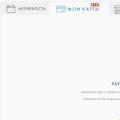 How to create a payeer wallet
How to create a payeer wallet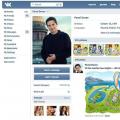 How to get a VKontakte tick (pass verification)
How to get a VKontakte tick (pass verification) How to properly stick the film on your phone?
How to properly stick the film on your phone?