How to remove Vebalta from all browsers? We clean the PC from Webalta What is webalta and how to get rid of it.
Experienced computer users know that when installing programs, you need to carefully look at the windows that open, and not click " Further » on the machine. If you neglect this rule, then you can get, in addition to the program that you need, a lot of unnecessary add-ons that will not be so easy to remove later.
One of these intrusive additions is the Webalta search engine, whose creators are so eager to get promoted and catch up with Yandex that they are not shy about funds. The main page of the Webalta search engine, without your consent, can be registered as the start page of your browser, along with its own toolbar, which you also hardly need. There is hope for antiviruses, some of them block these unwanted changes, but still there is no 100% guarantee that this will happen. Meanwhile, removing Webalta is not so easy, for this it is not enough just to change the start page. The Webalta start page is registered not in one browser, but in all at once, and reinstalling browsers, that is, completely demolishing them and installing them again, does not help either.
It may seem that Webalta can only be fought with a complete rearrangement of the system. But do not rush to demolish Windows. After all, there is a more humane way to remove the Webalta search engine.
To begin with, the Webalta search engine penetrates deep into the system, so the first thing we do is clean the registry. In any version of Windows, you can enter the registry in the same way.
Remove Webalta from the registry
- Start — Run .
- In the line that appears, enter regedit. This command will open the registry editor. Our task is to delete all records left by Webalta.
- Top menu Edit — Find . A search box will open, enter Webalta and click Find next . Select the line with the found entry, which contains the word Webalta and delete it with the key Delete . Continue searching with the button F3 until all records are deleted (there may be more than 100).
- We restart the computer.
You can try to remove the Webalta toolbar. In fact, while the toolbar exists and works in the browser, it is useless to change the start page - the next time the browser is loaded, the Webalta toolbar will again set home.webalta.ru as the start page.
Removing the Webalta toolbar
- Let's go to:
For Windows XP: Start — Control Panel — Installing or removing programs .
For Windows 7: Start — Control Panel — Programs — Uninstalling a program . - In the list that opens, find webalta toolbar, press Delete , a window will open, on the second page of which you must check the box Remove toolbars from browsers .
- You can try to remove the toolbar from the menu Start — All programs , there should be an icon Uninstall. You need to run the uninstaller twice - this is important! The toolbar is removed the first time, and the start pages are removed the second time.
- After deleting, restart the computer.
But after a reboot, you may see that not all traces of Webalta have been removed. It often happens that after these actions, the question of how to remove Webalta from the start page remains. If your start page is still home.webalta.ru and not the one you need, you need to check the properties of browser shortcuts. Right-click on your browser shortcut, then Properties - tab Label - line An object , then find the addresses of Webalta sites and remove these mentions, then click Save . This must be done in all installed browsers.
To permanently remove Webalta from your computer, you need to remove it separately from each installed browser.
How to remove Webalta from Chrome
- Close Google Chrome.
- Go to the Chrome user settings folder:
For Windows XP: Start — Run — %appdata%\..\Local Settings\Application Data\Google\Chrome\User Data\Default or %appdata%\Google\Chrome\User Data\Default — Enter .
For Windows 7: Start — Run — %appdata%\..\Local\Google\Chrome\User Data\Default — Enter . - notepad ) file Preferences , find all the lines that mention Webalta and delete them. Save the file, launch Google Chrome again.
- Set the desired start page in Chrome: New inset - enter chrome://chrome/settings/- set up initial group .
How to remove Webalta from Opera
- Close Opera.
- We clean the registry as described above.
- Find the Opera configuration files: Start — Run — %WINDIR% — Enter — ctrl+f - enter operaprefs — Enter . The files you need have names that start with operaprefs and extensions .ini.
- Open with any text editor (eg. notepad) files that you found and using the search, we find all mentions of Webalta and delete them.
- Launch Opera and set the desired start page: Opera — Settings — General settings — Main — Home .
How to remove Webalta from Mozilla Firefox
- Close Mozilla Firefox.
- Go to your Firefox profile folder:
For Windows XP: Start — Run — %appdata%\..\Local Settings\Application Data\Mozilla\Firefox\Profiles\ or — Enter , go to the folder xxxxx.default
For Windows 7: Start — Run — %appdata%\Mozilla\Firefox\Profiles\ — Enter , go to the folder xxxxx.default, where x is any numbers or letters. - Open with any text editor (eg. notepad) files sessionstore.js, user.js And prefs.js(in recent versions of Mozilla Firefox file user.js may not be), we find mentions of Webalta and replace it with the address of the site that you want to make the start page. We save the changes.
- Launch Mozilla Firefox and set the desired start page: Firefox — Settings — Main — home page .
How to remove Webalta from Internet Explorer
- Close Internet Explorer.
- We clean the registry according to the instructions above.
- Launch Internet Explorer and set the desired start page: Service » — « Internet Options » — « Are common » — « Homepage «.
From a computer. This search engine has already overtaken many users. This article will provide all the necessary information to remove this element from all popular browsers. A method for automated file search of this system will also be described. So, next you will learn how to remove Webalta from your computer. The described instructions are valid only on the Windows operating system. All information is signed as detailed as possible and calculated for beginners.
Initial information. Before that, it is recommended to find out what this element is. Vebalta is a search engine created by Russian developers. At the beginning of its existence, the creators loudly declared themselves, saying that they would remove other similar Russian services from the market. But users ignored such a statement and continued to use their favorite search engines. Then the webalta developers decided to apply a different strategy. And they began to embed their product in other software. Thus, they installed their software on their computers without the permission of users. And they still do it.
Instructions for IE, Opera, Google Chrome. A simple change of the home page in this case is not enough. After all, webalt, like other viruses, will return to its place with each restart of the program. To avoid this, special measures must be taken. Perform the following steps in strict order.
- Open the standard tool for Click the "Start" button and find the "Run" item. Here enter the line regedit.
- Click on the "Edit" panel, where you will find the item "Search".
- Enter the query "webalta".
- Everything that will be indicated in the area where the results are signed must be deleted.
- Repeat the search until there are no keys left marked "webalta". To speed up the process, use the F3 key.
- Replace the start page using standard browser tools.

Instructions for Mozilla. Earlier, you learned how to remove the Webalta search engine in the Internet Explorer, Google Chrome and Opera browsers. But the specified instruction is not suitable for the Mozilla Firefox program. Rather, it lacks two more actions. After completing 6 steps from the above instructions, follow two more steps.
- Open the folder "XXX.default." (where xxx stands for the individual name). It is located under the directive: drive C - Documents and Settings - Username - Application Data - Mozilla Firefox - Profiles.
- In this folder, find the user.js file and edit it to remove any mention of Webalta.
Additional funds. Earlier you learned Webalta in all popular browsers. If you don't want to manually look up registry keys, you can use automated tools. For example, Revo Uninstaller Pro. This software allows you to quickly and without residue remove all traces.

Conclusion. The question “how to remove Webalta from a computer” is asked by a large number of inexperienced users. This article and the instructions given in it will allow you to quickly and permanently get rid of this hated system. And finally, one recommendation: do not install applications unknown to you on your computer, otherwise such “surprises” will await you every day.
Wanting to promote the Webalta Toolbar project, the developers stubbornly impose it on very inattentive Internet users. This search engine can easily install along with useful software downloaded from a rather suspicious site. After installation, the virus changes the search engine and the user's home page to Webalta. In addition, Vebalta does not allow you to select other options for search engines. Many do not know how to remove webalta from a computer, so they just start using this failed search engine.
Description of the Vebalta removal procedure
Such a search engine is easiest to eliminate immediately after installation. Vebalta is removed using standard OS tools, however, the procedure will need to be repeated.
You need to go to the “Control Panel”, then to the “Add or Remove Programs” section, find Webalta Toolbar in the list, click on it and click on the “Remove” button. In the window that appears, click "Next", in the process you need to check the box "Remove toolbars from browsers". After the removal procedure is completed, Webalta.ru remains on the list. It is necessary to click "Delete" again, and in the process of this removal, check the box "Remove the Webalta.ru start page". After the second attempt, the Webalt search engine should disappear.

But in this way it is possible to destroy only part of Vebalta. Vebalta entries from the registry must be removed by other methods. To remove registry keys and all folders, it is recommended to use an uninstaller, for example, RevoUninstaller.
The next step is to remove the remnants of the application. It is necessary to search for Webalta.ru folders and files on the computer and destroy them.

Then you should clean the registry from Vebalta manually. To do this, go to the Start menu, in the Run window or in the Search programs and files line (depending on the OS), type regedit and press Enter. In the registry editor, you need to open the "Edit" menu, then "Find Next", enter "webalta" in the line and click "Find Next". To destroy the found product, you need to right-click on it and select "Delete". To continue the search, press the F3 key and repeat it until it shows a zero result.

How to remove Webalta permanently
To remove the Vebalt search engine from your computer forever and completely, you need to clear the shortcuts of all browsers, including the Mazila and Opera shortcuts. To do this, click on the browser shortcut, go to properties, select the "Shortcut" tab and find the line "Object". The path to the browser is indicated there, at the end of which there is a link "http//start.webalta.ru/". It must be erased, and the path to the browser should be left. This procedure must be performed for all browser shortcuts located both on the desktop and on the quick access toolbar.


It happens that Webalta changes the configuration files of browsers. Their condition should be checked. In the Mozilla Firefox browser, Webalt can leave his mark in the prefs.js and user.js files. Finding these files is easy. You need to launch a browser and enter "about: support" in the address bar. Then, in the "Application Details" table, click "Show Folder" and find the specified files in the profile that appears. They open in Notepad. If lines with Vebalta's address are found in the document, they must be deleted entirely.

To remove Vebalta from Opera, open the operaprefs_fixed.ini file. It is located in the C:\Windows\system32 directory. The second file is operaprefs_default.ini, it is located in the directory where the browser is installed. As in the previous case, the files are opened in Notepad, the lines with the Webalta.ru address are searched for and deleted.

How to remove webalta completely using a special uninstaller?
The Webaltu search engine can be removed using a program designed specifically to remove this search engine. To download the uninstaller, go to the site http://webaltakiller.ru. At the very top of the page, click on "Download". After the download is complete, the computer must be restarted. However, to ensure that the uninstaller works efficiently, browsers should not be opened after a reboot.

You need to run the program. The uninstaller will work in automatic mode, that is, the user does nothing on his own. After the procedure for removing Vebalta products is completed, the message "Sending a report" will appear. Then Webalta.ru will be completely removed from the computer. Many thus quite successfully remove the annoying search engine.
If you are interested in this entry, then you have become the "happy" owner of the new start page of your browser. You open a browser, and instead of the usual Google search or Yandex bookmarks, the page http://start.webalta.ru opens
The Webalta start page or the browser add-on in the form of a search on the webalta service is an unwanted gift for those who mindlessly install software from the network onto their computer. Webalta is very often added by developers to software installation packages. By installing a player or a torrent client, we can install a new search service and update the browser start page.
Why is Webalta dangerous?
Many users mistakenly think that Webalta is a scam site or a virus that affects the system. Actually, it is not. Webalta does not pose a threat to your PC, however, it is unpleasant when, instead of the usual and necessary start page, something strange opens in the browser.
There is no danger from Webalta. It is a search engine and an application, an add-on to the browser, which are installed with some software. You can uninstall webalta by going to the control panel in the "Programs and Features" section. In addition, you can remove the add-on from the browser in the management of browser extensions (Firefox, Chrome, Opera).
How to delete the Webalta start page?
Most often, the Webalta start page is written in a browser shortcut. When you open a browser on the desktop through a shortcut, the source code specified in the shortcut's properties is executed. To remove the Webalta start page from the shortcut, right-click on the shortcut, select properties. The line "Properties", "Object" contains the path to the startup file. Just there, the start page is written in the form http://start.webalta.ru or http://home.webalta.ru, which resets the browser settings.
Anything outside the "install path/firefox.exe" quotes must be removed. You can uninstall Webalta Toolbar in the control panel through "Programs and Features" or through "Add or Remove Programs" (for Windows XP). After removing the toolbar from the system, launch the browser and check if everything has returned to its original form.
Complete removal of Webalta start page from PC
Removing the add-on from the browser and removing the Webalta panel from the list of programs may leave traces of the program in Windows OS. To finally get rid of Webalta, you need to clean the registry. Press Win + R to call the command line or call the "Run" command through the "Start" menu. There we write the command regedit or regedt32.



In the top menu, select the tab "Edit", "Find", in the search bar we prescribe Webalta. We start the search and wait for the results. All found parameters, values and registry branches, including Webalta, are deleted. In addition to the registry, Webalta can leave traces on the computer among system and program files, so we check the system disk for the presence of this program. To do this, we use the usual search.
How to avoid the reappearance of Webalta on the computer
You saw how many actions had to be performed to clear the computer of an intruder. To avoid repeating the problem in the future, when installing a new program on your computer, do not mindlessly click "Next", "Install". Almost all programs are installed with additional options for customizing the installation process - "Custom installation". So you can fully control the process of installing the program on your computer and avoid installing unnecessary applications Amigo, Mail.ru, Webalta, Yandex Browser, etc.
| How are you? - |
We go to Windows Control Panel. For Windows 7 And Windows 8- open the Programs and Features → Programs → Programs and Features. For Windows XP- look for Add or Remove Programs.
First we remove panels and toolbars for all browsers and only then we remove the client itself.
Step 2. Remove the service from Windows Services.
Press the key combination Win + R. The "Run Program" window will open. In it we write the command:
sc delete WebaltaService
Press Enter.

This will remove the Webalta service if it was installed.
Step 3. Remove Webalta from the system registry.
The registry is actually the heart of the operating system. Windows. Accordingly, the first thing to do is to remove all traces of Webalta from the registry.
Press the key combination Win + R. The "Run Program" window will open. In it we write regedit.

How to remove webalta
Press Enter. Will open registry editor window.
Press the F3 button to call the search form.

how to remove webalta
In the search field, enter the word Webalta and press Enter.
The editor will show the found key. We delete it. Press F3 and Enter again.
You need to delete absolutely all keys in which Webalta occurs. Until you remove all Vebalta keys, You cannot change the start page settings.
Step 4. We remove the Webalt page from the start page in all browsers.
— Internet Explorer
In the browser, press the button Tools → Internet Options. Open the General tab - here you need to enter the web address of the new home page and then click the Apply button.
- Google Chrome (Chrome, Yandex.Chrome, etc.)
First, clean temporary files and cache. In browser Chromium (chrome) to do this, press the key combination Ctrl + Shift + Delete. In the window that opens, check the boxes:
- Clear browsing history
- Clear download history
- Clear the cache
- Clear cookies and other site data.
Click the Clear History button.
Then, in the settings, we look at the Initial Group section and remove the link to the search engine from there, if it is there.
Find the search section below and check that Webalta is not set there by default.
- Opera (Opera)
To get into the browser settings - press the key combination Ctrl + F12.
The browser settings will open. On the Main tab, look for the Home field. Delete this line completely and write any other site address there.
We press OK.
— Mozilla Firefox
You need to find the files user.js And prefs.js. To do this, go to My Computer and press the F3 button and select Files and Folders. By default, files are stored in the directory:
C:\Documents and Setting\username\Application Data\Mozilla\Firefox\Profiles\xxx.default
Instead of xxx any alphabetic or numeric characters.
Each of the files must be opened in notepad and find the line with Webalta. It may look like this:
user_pref("browser.startup.homepage", "http://webalta.ru")
Replace Vebalta address to any other and save the file.
Step 5. Checking the shortcuts.
Another place where this infection loves to prescribe its link is browser shortcuts. Therefore, we click on the Opera or Chrome tab (depending on what you use) and select the item in the menu<Свойства>:

On the tab<Ярлык>find the line<Объект>and at the very end of the line we check if there is a link, as in the screenshot. If it is, delete it and click OK.
 How to fix it: the sensor on the phone does not work
How to fix it: the sensor on the phone does not work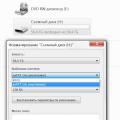 Memory card issues Performance and software platform
Memory card issues Performance and software platform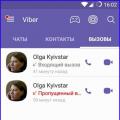 Why Viber is not working Why they can disable the viber service
Why Viber is not working Why they can disable the viber service