fdd connection. All motherboard connectors
Let's start with the main thing. That is, the main thing: is a floppy disk (disk drive), which in theory is “outdated” and indeed not always up-to-date, needed now?
Question:
Is it possible to install Windows on a raid without using a "physically existing" floppy drive?
Answer:
When installing an OS requires installing a special driver (SCSI or RAID), you need a physical disk drive and a floppy disk. Another thing is that you can modify the distribution driver database by downloading the required driver from the Internet... But as a rule, Windows is installed from a licensed disk (although for these purposes “modifying” does not mean violating the license).

That is, it’s easier to use a “physical” drive. Either it will be connected to the motherboard controller, or (in the absence of one on modern boards) you can use a USB drive. Both options will be considered. But first, a little history.
Floppy disks and drives
The first floppy drive used in IBM-PC computers was 5-inch. Only one side of a 5-inch floppy disk was used, on which no less than -180 Kilobytes could fit.
Later it became possible to use both sides (Double Side), then the recording density was doubled. DS/DD floppy disks (DD-double recording density) appeared. The capacity of which was greater (it turns out, not even 2, but 4 times): 720 kilobytes!
And this, in general, was enough. The DOS operating system, and later Windows 2.0, used much less disk space. In general, a computer could only have a disk drive (and without a hard drive). 5" 720 KB drives have been used in computers for a very long time. Moreover, the connection standard (connector and signals) was the same for all drives... In the USSR, 720-kilobyte drives were produced. Well, there were floppy disks: 360 Kilobytes (with single recording density), and 720.
Then, closer to 1990, it became clear that the capacity of floppy disks could be added. In the same “physical” format, they made a floppy drive and floppy disks containing not 720, but 1200 KB. In the “enhanced” density mode, they could be formatted with an even larger volume: 1.44 Megabytes. Later, 3.5-inch floppy disks appeared: first with 720, then with 1440 Kilobytes (in “enhanced” mode - 1.6 Megabytes).
Note: 1.44 MB 3.5 inch floppy disks have 2 read/write sides. Toshiba released 3.5-inch drives that addressed 2.88 MB (but they never became a “standard”).
Now, when we say “disk drive,” we mean a typical 3.5-inch 1.44 MB floppy disk drive:

Disk drives installed inside a computer are no different (well, except in quality). In the days of 5-inch disk drives (1.2 Megabytes), those from EPSON were considered good (well, “very cool” - Teak).
Before there were no CDs, the only way to install an OS on a hard drive was through a “disk drive.”
Floppy disk (both 5 and 3.5-inch) - has “write protection”, similar to “cassettes”:

Internal drives
So, your system (motherboard) supports work with an internal FDD (floppy disk) drive. This means it has a connector for connecting:

The floppy disk drive itself (FDD drive) is connected to the board using a cable (cable):

It is this connector that goes next to the “overlap” (that is, from the edge of the cable, not the middle one) that you connect to the drive. The opposite connector is for the system board.
The red cable mark is the “first” cord in the cable. On the board there is a number “1” (well, on the drive it’s near the power supply):

The power supply for the drive itself, of course, is also turned on from the power supply (4-pin connector, smaller than Molex). Having made these connections, we will have a 1.44 MB drive labeled “A”.
Note: each cable allows the inclusion of two FDD drives. One will be labeled “A”, the other “B” (this is the connector in the middle of the cable). Only the “A” drive can be “bootable”.
You may need to additionally enable the floppy drive in the BIOS (disabled by default). Load the OS, look (“Control Panel”, “System”, and “Hardware”, “Device Manager”) to see what exactly is enabled:

Look at the top of the list. Most often, both the FDD drive and the controller are disabled. If so, go to the BIOS.
Inside the BIOS

Typically, the section is called Integrated Peripherals. We go into it and look at the Onboard FDD Controller line: we need to make it “Enabled”.
But that’s not all. The controller is turned on, but the drive itself is not found. We go to Standard CMOS Features (the first BIOS item), there is Drive A: – None (which means, instead of “None”, select 3.5 1.44 MB). Now, the disk drive will appear in the system.
In “new” BIOSes, go to the second (from the left) tab:

- There is an item called “Devices Configuration” (others have “I/O Devices Configuration”). Going into it, we find a line with the inclusion of the FDD controller (FDC).
- Well, the disk drive itself is turned on in the first tab (make sure that it is 3.5 1.44 MB and in the first line, that is, “A”).
After loading, the floppy drive will appear in “My Computer” among other drives (by default, it should be with the letter “A”).
Enabling an “external” FDD drive
Firstly, in the BIOS there is a parameter that allows you to enable or disable the FDD disk function (connected via USB interface). More precisely:
Setting the BIOS parameter “USB-FDD Legacy support”, that is, turning it on (Enabled), will allow you to use a USB floppy drive , even if the operating system only sees the “standard” drive.
This item may be called a little differently. The main thing is that the words “Legacy” and “USB” are there:

Some may have Auto/Enabled/Disabled. We recommend turning on “Enabled”. Finally, it could be: Keyb-Mise-FDD/Disabled. You can guess what you need to choose in this case (right?).
In general, the “system” is like this. On motherboards in laptops, netbooks, as well as new PCs, of course, there is no “controller” for the internal disk drive. But if so, an external floppy drive must be supported (that is, we can say that there are no motherboards to which FDD is not connected using at least one of the above methods).
Actually, this is where “setting up” the computer ends. Connect a USB drive. Only, of course, all USB controllers must be “Enabled”, and the USB mode must be set to “2.0” (or “HiSpeed”, which is the same thing). When exiting the BIOS, save your settings.
Note: why do you need to switch USB to at least “2.0” mode? Simply, an external drive not only transfers data, but also takes power via USB. The load capacity in the “modern” “2.0” mode will be higher (although on many boards this is not important).
Looking at the companies that produce external USB devices capable of working with a 3.5-inch floppy disk, one can say that they do whatever they can... Even Gembird (with a price of about $10) is present here. There is also Samsung. Only now, for “our purposes,” they don’t recommend NEC... At one time, any such disk drive “could not” cost less than $20, and only 1-2 companies produced them.

These devices are no different (they are connected to one of the USB ports, there is no external power supply). In general, the user will make the choice himself.
Having completed all of the above, when installing the OS at the request “Press F6 to select a special driver” - feel free to press “F6” and install the 3.5 floppy disk (included with the board).
Emulation using USB flash
Of course, this function is not used by everyone. But if in the computer (that is, in the BIOS), there is the following:

That is, there is an “Emulation Type” item (inside the “USB Mass storage...” menu) - you’re in luck, and you can select Forced FDD for full emulation of a 1.44 MB drive.
An external USB floppy drive is no longer needed (it is replaced by a flash drive). But it’s useless to immediately upload files to a flash drive (for example, with a raid driver), formatting it even in FAT 16.
The fact is that the USB flash drive itself will have to be properly “prepared”... from Windows, of course. All data from the flash drive will be lost (that is, it is formatted in a special way, and only information from the “image” of the floppy disk is written to it).
Download the flash boot 2.x program (http://www.panvasoft.com/rus/21626/). Install it (in Windows, in administrator mode, with antivirus disabled), run:

The demo version has a number of limitations (it creates no more than 4 devices from the image). Click “Next”.

Here we click Floppy – USB.

Select the floppy disk image (you have already downloaded it from the official website of the board manufacturer, right?). Click Next. The following window will appear. You need to select “wrap” there (click “Next
 Select which flash drive to “write” the floppy disk image to. And in the next window - be sure to FAT-12!
Select which flash drive to “write” the floppy disk image to. And in the next window - be sure to FAT-12!

That is, by clicking “Next” and then “Format Now”, we will get a “copy” of the floppy disk on USB.
If you install such a flash drive before loading into the USB port, in theory, during installation Windows will think that the system has a real floppy drive... Provided the BIOS is configured correctly, this should “roll” (most likely).
Note: if you need several floppy disks, you will have to use the same number of USB media.
It is better to take diskette images with the driver from the official website. Each such file has the extension .img, and “contains” one 1.44 MB floppy disk.
The Floppyimage program will help you “make” a floppy disk image (that is, an IMG file) from “regular” floppy disks. That is, you will need a real disk drive (perhaps on your friends’ computer), and you will write the IMG file to some kind of media.

The program is very small (1 MB), but it also requires installation (you can save “images” in several formats, IMG is one of them). Thus, you can make an “image” of a floppy disk yourself.
As you can see, there is a lot of hassle with all this “emulation”. Therefore, those who do not want to get extra complications usually buy a USB drive. There are no problems with this option (well, you just don’t need to take the Nec company).
On the other hand, an external drive will sit idle for a long time. That is, wait for your user... until the next installation of Windows.
Note: in Windows 2008 Server (and higher), as well as in “home” versions (except XP), you can use either a floppy drive or a regular USB drive (raid drivers are “visible” even on a flash drive during installation OS). Draw conclusions.
The choice (what is best for him) is made by the user.
A program similar in functionality:

It's called RawWrite and doesn't require installation. First, select the “Read” tab (we “read” the floppy disk)... Fdd images are saved - only as files with the IMG extension. You can download it here: http://www.chrysocome.net/rawwrite
Drive emulation for Windows programs
Some application programs, for some reason, “cannot live” if there is no CD drive with a distribution kit, others - if there is no floppy disk drive. They can save various data (keys, etc.) to a floppy disk, that is, they need the ability not only to “announce” the presence of a floppy drive, but also to somehow emulate it (in Windows itself).
The principle of such emulation will be no different from the way Alcohol 120% programs, etc. work. (emulating CD-rom).
Let's go here: http://www.ltr-data.se/opencode.html/#ImDisk, download the ImDisk program.
Why her? I liked that only one exe file is used for installation. Also, different OS versions are supported (including the most “complicated” - 64 bit!).
The program does not create icons (therefore, go to the “Control Panel”).

Where we are - we simply launch the main program window (by clicking the name). You will need some kind of 1.44 MB disk image (downloaded to the Internet).


After clicking “OK”, disk “A” appears in “My Computer”, with which you can continue to work (format, etc.). In the program itself, you can:

- Save the “image” on any of the media (Save Image);
- Perform formatting;
- Remove the drive (Unmount).
Only, all the buttons will “open” if you click on the image of a floppy disk in this program. Remember that the window “starts” from the “Control Panel”.
You can download the floppy disk image here (hdd-911.com/index.php?option=com_docman&task=docclick&Itemid=31&bid=55&limitstart=0&limit=15).
Before use, always format the floppy disk first (FAT system), even though it is virtual. Perhaps this is all that can be said about the ImDisk program. We hope your programs will work perfectly now using the virtual disk.
Note: When saving the “image” (Save Image), select the “option” as in the picture.

The “image” of the floppy disk is saved in this program with the IMG extension.
In conclusion, let’s say that there are a large number of similar programs for emulating Fdd. Some allow you to “keep” the image not in computer memory (RAM), but in a network folder (working via FTP), and so on. We hope the information will be useful.
A floppy disk is a wonderful thing and sometimes even necessary. I remember well how the life-saving boot floppy sometimes helped me when checking my computer or setting up software (for example, I constantly used the Memtest program, which was written on the floppy disk, to test RAM). And in ancient times, this old format was the main source for storing and transferring data. It's a pity, but those days are already gone... Now all people use flash drives for these purposes, but few people remember about floppy disks. But, given the current moment in time, I decided to talk in detail about one important problem, which is very relevant.
The 1.44 MB floppy disk once held an important place in computer history.
Many owners of modern computers have this problem: there is a situation when you need to copy some information from a floppy disk or need to write something down. Today, few people will do this kind of thing, but still... Of course, it’s not difficult to get a drive for 3.5-inch floppy disks now, fortunately it’s cheap (you can even get it for free), but the user may be faced with the fact that his motherboard does not have connector for its connection. And you can forget about reading/writing information. I myself encountered the same problem: I needed to create a boot floppy disk, but there was no such option. My computer turned out to be too modern to connect old devices, and the old one was inoperable. I asked myself: “So how can I be able to connect a floppy drive? How to be?" And as a result, I found several solutions to this problem.
External drive
The most obvious way to get the ability to work with floppy disks is to buy an external drive. Many people know that USB-FDD drives are available for sale. Of course, they very easily solve the problem of reading/writing such old media on modern devices, especially on laptops, where it is generally impossible to connect a floppy drive in any other way than via USB. If the USB bridge is connected to the drive via a standard interface, as on 34-pin connectors, then it is theoretically possible to connect even a 5.25-inch drive.

An external USB-FDD drive can solve the problem of reading from a floppy disk, but the quality of such devices may vary
But there is one caveat. The fact is that finding a normal USB-FDD today is quite problematic; at least, only Chinese-made disk drives can be found on sale. I don’t argue that this device is capable of functioning normally and will not be able to damage old media, but you yourself understand that the likelihood of a fake or defective is high. I believe that classic old floppy drives (not modern consumer goods) will work much better. You can, of course, try to develop an adapter for the external interface yourself, but this is fraught with great difficulties and requires a lot of experience and knowledge in the development of such devices.
There is also such a device as KryoFlux. It allows you to connect any standard drive (5.25 and 3.5) to your computer via USB. Its price is quite high, but if you need to constantly copy information from floppy disks, then this is the best option.
Controller
Another solution to the problem is to use a special controller. It’s good if there is room on the motherboard for an ISA controller (of which there are plenty), and then everything will be fine. But where have you seen a modern board with an ISA bus? Oddly enough, such boards also exist (iBASE MB970 is an example), but they are extremely rare and are intended for specific use (industrial computers, etc.), and the price of such boards will be far from low. I haven’t seen any other options for FDD controllers, for example, for the PCI bus (although I seem to have seen photos of these boards on the Internet, but I don’t remember where), and finding one for PCI-E is absolutely incredible. And at what price will such a thing be sold? Therefore, the discovery of such a rare controller can be considered great luck. Again, you can try to develop it yourself.

IDE and FDD controller for the ISA bus. It is not suitable for a modern computer: ISA was outdated in the last century
SuperDisk
There is a somewhat exotic, but very effective way. It is suitable for almost any, even the most modern system. Of course, for this option you need to find some rare equipment, but, nevertheless, this method has the right to life. The main conditions for implementing the method are the presence of an IDE connector (if there is none, we either use a PCI-IDE controller, or, if there are SATA connectors, a cheap IDE-SATA adapter), and the presence of an LS-120 drive. I'll tell you briefly what kind of drive this is. LS-120, or SuperDisk, is one of the planned “killers” of the floppy disk. The standard was developed by Iomega in 1995. This technology made it possible to record and store data on special media with a capacity of 120 MB (later - 240 MB) and was planned as a replacement for outdated floppy drives and floppy disks. Sometimes it was called a floptic disk, because. magnetic and optical recording technologies were combined. Connected to the computer via the IDE interface. After the spread of cheaper media such as CDs and DVDs, this standard could not take root and became outdated extremely quickly.

Drive LS-120. Supports both its non-standard floppy disks and regular ones of 720 KB and 1.4 MB. However it is difficult to find

LS-120 drive on the front. At first glance, it is practically no different from a regular disk drive.
However, what was the feature of SuperDisk? And the trick was that such a drive could read and write not only its non-standard media, but also classic 720 KB and 1.4 MB floppy disks, which made it possible to use it as a standard floppy drive. It is the combination of the ability to read/write floppy disks and connection via the IDE interface that allows you to work with outdated media even with the most modern hardware. By the way, I checked this on my computer with a Gigabyte GA-H77-DS3H rev.1.1 motherboard with an Intel Pentium G2030 processor and the Windows 7 operating system installed. Having connected the LS-120 to the computer via an adapter to the SATA connector, the system immediately began producing installing drivers, and after that I could immediately start working with the ancient storage medium. Reading from a medium that is already 30 years old on modern technology is an amazing feeling. The only thing: for proper operation, I recommend setting the jumper on the drive to the MASTER position. Oh yes, SuperDisk also existed in a version for SCSI, LPT and USB interfaces.

A floppy disk is formatted on a modern computer using the LS-120

Use SCSI? This is also an option. More specifically, you can find a floppy drive that will connect to SCSI directly or through an adapter card. But where can you find such a rare device? However, if you find one together with the controller, then as a bonus you will also receive support for connecting a large number of additional devices through the SCSI interface.

SCSI controller. Supports various devices: hard drives, streamers, CD-ROMs, scanners and... floppies!
Second system unit (laptop)
And finally, the last option, the simplest. There is no need to look for anything rare or expensive. Find yourself another, old system unit that already has normal disk drive support. This is the most efficient option for working with floppy disks. Transferring data from one computer to another can be done in various ways: via a local network, via a null modem cable (in the absence of network equipment or with extremely ancient hardware), via a flash drive (if USB is available) or CD, DVD discs. The only critical drawback of this method for some users is the need for free space for a second system unit (although many may have several of them). For those who cannot for some reason have two computers, you will have to use only the previous options. Although no, there is still hope to use an old laptop with built-in FDD :)

Old system unit. Ideal for working with older media
What about 5.25-inch floppy disks?
If you need to read information not from an ordinary 3.5-inch floppy disk, but from an older and rare 5.25-inch diskette, then it will be more complicated. Here the LS-120, of course, will no longer help, it is not suitable in size :) However, all other options will do, although the most optimal of them is to use a second system unit specifically for such purposes. And if someone wants to read something from an 8-inch “monster”, then only one option comes to my mind: assembling a special adapter and organizing power supply for a huge floppy drive (if my memory serves me correctly, the motors were powered like at least 127 volts!). But in fact, this is not so unrealistic, if only you had the desire... and a floppy disk from which you need to download valuable information.

5.25-inch drive. There are no special problems connecting...

...well, you can’t connect this “monster” without modifications
Conclusion
Well, I’d like to end this article, but I’ll say a few more words. Of course, any of these options will help anyone make a copy of data from old floppy disks or continue working with them if they have outdated equipment, where, except for floppy disks, it is not possible to transfer information by any other means. In general, I recommend using an old computer. This allows us not only to fully work with floppy disks, but also to some extent to preserve computer history, since we thereby find a use for old equipment and save it from oblivion. On an old computer you can not only make copies of floppy disks, but also do many other interesting things...
Additional links:
English language about reading data from floppy disks in our time;
Website for the developer of an adapter board for connecting a 5.25-inch drive via USB, where it can be ordered from the USA.
Thank you for your attention!
Text, photographs - Alexander Antushenya
Iron Ghosts of the Past - 2015
Additions or amendments to
Despite the enormous popularity of flash drives, optical discs are still in use. Therefore, motherboard manufacturers still provide support for CD/DVD drives. Today we want to tell you how to connect them to the motherboard.
How to connect a floppy drive
Connecting an optical drive is done as follows.
- Disconnect the computer, and therefore the motherboard, from the electrical outlet.
- Remove both side covers of the system unit to gain access to the motherboard.
- As a rule, before connecting to the motherboard, the drive will need to be installed in the appropriate compartment in the system unit. Its approximate location is shown in the image below.

Install the drive with the tray facing outwards and secure it with screws or a latch (depending on the system unit).
- Next, the most important point is the connection to the board. In the article about motherboard connectors, we briefly touched on the main ports for connecting memory devices. These are IDE (outdated, but still in use) and SATA (the most modern and widespread). To determine what type of drive you have, look at the connection cord. This is what a SATA cable looks like:

And here it is for IDE:

By the way, floppy disk drives (magnetic diskettes) are connected only via the IDE port.
- Connect the drive to the corresponding connector on the board. In the case of SATA it looks like this:
In the case of IDE - like this:
Then you should connect the power cable to the power supply. In a SATA connector this is a wider part of the common cord, in an IDE connector it is a separate block of wires.
- Check that you have connected the drive correctly, then replace the system unit covers and turn on the computer.
- Most likely, your drive will not be immediately visible in the system. In order for the OS to recognize it correctly, the drive must be activated in the BIOS. The article below will help you with this.
- Ready - the CD/DVD drive will be completely ready for use.

As you can see, nothing complicated - if necessary, you can repeat the procedure on any other motherboard.
Connecting drives
The floppy drive is installed in the computer case. To connect to the system board, which always has an FDD connector (flexible disk drive), a 34-core flat cable is used.
Since personal computers can have two drives installed, to which the logical names A: and B: are assigned, to set the name, connect the drive to the corresponding connector on the cable.
When working in MS-DOS and Windows, when the computer has one disk drive, it can be accessed as both A: and B:. For example, you can copy files from drive A: to drive B:, changing drives using the operating system command:
COPY A:\filename B:
To connect to disk drives and the motherboard, cables with identical and symmetrical 34-pin connectors are used. In order not to confuse them, you need to pay attention that the first wire in the cable is always red, and between the connectors for connecting the drives there are crossed wires from 10 to 16.
To connect an old 5-inch floppy drive, sometimes additional blade connectors are installed on the cable next to the connectors for drives A: and B:.
Note
If you connect a floppy drive incorrectly when the connector is inserted backwards, the drive indicator will remain lit.
The FDD interface on a personal computer is the simplest. In table The assignments of signals in the connector installed on the system board are shown. For example, to move the heads to the next track, you need to apply the Step signal, the head number is selected using the Side 1 signal, the beginning of the track is determined by the Index signal, etc. That is, all control of the drive is assigned to the controller located on the system board or expansion card . The floppy drive itself contains a power unit for controlling motors and units responsible for working with analog signals. All odd-numbered conductors in the connector are grounded.
Signals in the motherboard FDD connector
|
Contact |
Signal |
Contact |
Signal |
||
|
2 |
Reduce Write |
20 |
Step |
||
|
4 |
Reserved |
22 |
Write Data |
||
|
6
|
Reserved |
24 |
Write Gate |
||
|
8 |
Index |
26 |
Track 0 |
||
|
10 |
Motor On A |
28 |
Write Protect |
||
|
12 |
Drive Sel 1 |
30 |
Read Data |
||
|
14 |
Drive Sel 0 |
Hello, friends.
Today we will discuss the ancient piece of iron :-) and dive a little into history.
Many of you have seen or even have a second drive in your old computer.
Usually it is located just below the middle of the system unit. The purpose of the device is to read and write floppy disks.
Despite the fact that many other storage media have now appeared, floppy disks can still come in handy sometimes (for example, for flashing the BIOS). But there is no place for them in a modern computer.
In this article I will tell you in more detail what an FDD drive is and how to connect it to a new computer.
I suggest that the first thing you do is figure out what an FDD drive is.
In English, the abbreviation stands for Floppy Disk Drive, which means a floppy disk drive. Like the optical drive we are used to, this device reads and writes information. But it only works not with optical disks, but with floppy magnetic disks.

It has 2 motors: one is responsible for the rotation speed of the drive, the other moves the read and write head. How fast the first engine runs depends on the performance of the floppy disk: they vary between 300-360 rpm.
The second engine is stepper, and moves the heads at discrete intervals along a radial path from the edge to the middle. Unlike the heads of a modern drive, these move not over the floppy, but along it.
The principle of operation of the device, when it records data, is similar to a tape recorder, that is, the head is in contact with a magnet. The only difference is that the drive writes without high-frequency bias. It remagnetizes the material.
First floppy
The first company to produce floppy disk drives was IBM.
 The start was given in the late 1960s by Alan Shugart, who at this company was the leader of the disk drive development group.
The start was given in the late 1960s by Alan Shugart, who at this company was the leader of the disk drive development group.
The first such devices were 8 inches in size. In 1969, Shugart left this company, followed by more than 100 employees.
Seven years later, at his own company, Shugart Associates, he developed a miniature 5.25-inch disk drive, which was the standard for computers.
Sony found these dimensions too large, and in 1983 it released 3.5-inch drives. The first company that dared to install them in its computers only a year later was Hewlett-Packard. At the same time, Apple “tried” them, and 2 years later - Apple.

The first 5.25-inch drives had a flexible casing that looked like an envelope. You could easily bend them with your hands. This drawback was eliminated in 3.5-inch floppy units, equipped with a plastic housing and, in addition, a special metal shutter protecting the slot for the read head.
Despite the reduction in size, the capacity of floppy disks has increased. The maximum capacity of the 5.25-inch version was 1.2 MB, and the standard 3.5-inch was 1.44 MB.
Another difference: to insert large floppy disks into the drive, you needed to turn the lever to lock it, while smaller disks slid into the slot automatically.
Methods for connecting floppy drives
The FDD interface that interfaces with IBM products is the SA-400 (Shugart Associates). Its controller is connected by a 34-pin cable. Devices with a 5.25-inch form factor are equipped with a printed connector. Are you interested in connecting 3.5 inch drives? Then you will be dealing with a simple male connector.
To connect different drives, you can use a combination cable with four interfaces arranged in pairs. When connecting, keep in mind that the order of the drive (A: or B:) in the BIOS is determined by its location on the cable.
Since current computer models are not designed to use floppy disks, they do not have devices for them. Do you really need information from a floppy disk?
 There is a solution - a usb floppy drive.
There is a solution - a usb floppy drive.
As you guessed, it connects via a USB port. The advantage is not only the ability to connect with any modern computer, but also the fact that you can take an external drive with you anywhere.
Why did floppy drives fall out of use?
You probably guessed that FDDs are no longer used due to the advent of newer technologies. Firstly, the volume of floppy disks is extremely small compared to modern drives. Secondly, their data transfer speed also leaves much to be desired.
But there are also less obvious reasons. One of them is the fragility of floppy disks. They quickly demagnetized when interacting (even not very closely) with metal objects. For example, you could travel with a floppy disk on a tram, metro or trolleybus and lose all the information.
Another reason is the vulnerability of the floppy disk design. The edges of the case, even made of tin or plastic, could bend. Because of this, the disc sometimes got stuck in the drive hole. Moreover, plastic is an unreliable material and can break easily.
Consequently, due to the many disadvantages of disks, the need for floppy drives has disappeared.
Despite their decline from widespread use, floppy disks, and, accordingly, devices for them, are still in use. In our country, not all organizations have switched to the new type of technical equipment, so in industrial, medical, and measuring enterprises you can still find floppy drives. They are also still used in the music industry.
But such a drive may also be useful for you at home, of course, if you are the owner of old hardware. You can use it to boot the operating system or run self-booting diagnostic tools. After all, early versions of operating systems do not allow this to be done from optical disks.
Maybe you want to find outdated information in the archives? Then you will probably also need a floppy drive.
Basically, that's all you need to know about the fdd drive.
Visit my blog more often and tell your friends about it on social networks.
Goodbye friends!
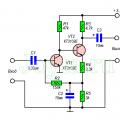 Microphone amplifiers: circuit
Microphone amplifiers: circuit Song about the petrel, poem by Maxim Gorky
Song about the petrel, poem by Maxim Gorky Distributing power between speakers Connecting two speakers to one channel
Distributing power between speakers Connecting two speakers to one channel