Screenshot - what is it and how to take a screenshot. Screenshot of an order for aliexpress How to take a screenshot of an order for aliexpress
Sometimes we need to save a picture from Aliexpress. Despite the outward simplicity, this task is not as primitive as it seems, since Aliexpress is trying to protect itself from this. In this article, I will talk about several ways to solve this problem.
This whole site is made half of pictures and photos from Aliexpress, so now I'll show you how I make them. Let's go straight to. Let's say we need to copy a photo of a sports watch. The very first one, which is shown on the left, in the product card. If you try to save the image by clicking the right mouse button, then an unpleasant surprise awaits us - in the drop-down context menu there will be no item "Save image as ...":
Moreover, if we scroll down the page and want to save the following images of the clock, we will be surprised to find that the right mouse button does not work here at all!
How to be in such a case?
Consider several ways to copy photos from Aliexpress.
Method 1: Printscreen, or "screenshot"
Oddly enough, but this is the simplest and most primitive way. We press the "printscreen" button at the moment when we have the desired picture on the screen, and then in any graphic editor we paste from the clipboard or press the combination Shift+ Insert. True, in the future such a picture will have to be processed.

I think it will not be difficult to find this button on your keyboard, as a rule, it is placed separately, along with two more buttons, and is located in the upper right part of the keyboard,

The "printscreen" button is located in the upper right corner of your keyboard
Method 2: Browser dragging
If you have a Google Chrome browser (and if not, then I I recommend putting it on), then you can do this trick. Let's say we need to save the first photo of the clock after its description. Move the mouse cursor over the photo, hold down the left button and - lo and behold! - we can drag the picture! We drag it to the free area of \u200b\u200bthe header in the browser, while the mouse cursor will turn from a crossed out circle into a small square with a plus sign. We release the button.

After that, the picture will open in a new window and it can be saved in the usual way, for example, through the context menu by pressing the right mouse button. This method requires a little training, but gives the result immediately and does not need to process anything.
Method 3: Selective Screenshot (Kliptunet)
Today, there are a bunch of programs and services that allow you to select a specific area of the screen for taking pictures. They can be easily found in Google by asking the query "". I recommend the service to you. It is very easy to learn and work, besides, it allows you to immediately share the resulting image with friends.

Frankly, all the screenshots on this site are made with his help.
The service is very simple. You download the app, launch it, create an account, and you're good to go! Now you can take a screenshot using a keyboard shortcut Windows + A- well, or which ones you appoint yourself.

After that, a magnifying glass appears on the screen and a convenient display of the screenshot capture area. Its size is changed with the mouse. To take a screenshot, simply select the desired area and release the mouse button. A primitive editor will immediately open for you, in which you can draw an arrow, select the desired area, smear some data, etc.

Now the resulting screenshot can either be saved to your computer by clicking ctrl+ S, or send it to the service server by clicking ctrl+ Enter and immediately get a link to it to send to a friend or publish on websites and social networks. Of course, instead of hot keys, you can simply click on the desired button with the mouse.
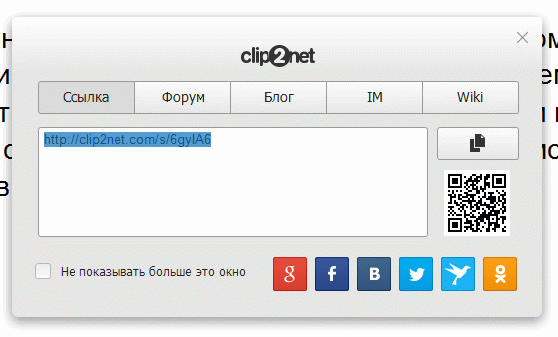
This simple program will help you not only save photos from Aliexpress, but also from any other site. The process will only take a few seconds. In general, I recommend!
If you suddenly heard about a snapshot on Aliexpress and don’t know what it is, now we will tell you in more detail what a link called snapshot is.An Aliexpress snapshot is a snapshot of the product page at the time of purchase.
A very convenient thing in case a dispute arises with the seller and it is necessary to attach photo evidence at the time of the transaction (conditions and price).
A snapshot from Aliexpress can be useful to you if the seller has changed the description of the product, while violating the conditions or parameters of the product that were stated in the description at the time of sale, and the snapshot can also be useful for adding a brag from Aliexpress.
How to get a Snapshot link?
In order to make a snapshot link from Aliexpress, you need to go to your personal account. To do this, enter your username and password. After that, go to the My Orders section, where you can see a complete list of your purchases.Near each purchased product there is a button "Product Screenshot" ("Link to Snapshot"), by clicking on which you will receive a snapshot of the desired product at the time of purchase.


Do you have any questions? ask your question at
Readers of the site often ask questions in the comments to our articles about How to buy on Aliexpress, How to argue on Aliexpress and others like that, and we, to the best of our ability, try to answer your questions. However, often words are not enough to describe the situation, and instead of a verbal description of the problem, it is much more useful to simply take a screenshot of an open dispute and attach it to a comment (you can attach pictures to comments on the site). But, as it turned out, not everyone knows what a screenshot is and how to make it. Today we will tell you.
What is a screenshot of an order for Aliexpress
Don't confuse a screenshot with a snapshot. this is information about the order you made, which is stored in your personal account on Aliexpress. A screenshot is a picture file stored on your computer, phone, etc.
Taking a screenshot is very easy by pressing one or more buttons on your device. Below we will tell you how to take a screenshot on the most common devices.
How to take a screenshot of an order on a computer
In order to take a screenshot on a Windows computer, you do not need to install any programs, you even have a special button on your keyboard for this Prt Sc (Print Screen, PrtScrn, etc.)
- Open the order page for Aliexpress.
- Make it so that you can see what you want to show in the picture.
- Press the Print Screen button (Prt Sc, PrtScrn or something similar). Usually this button is somewhere near the Delete, Pause buttons, at the top right.
- After you clicked on the button, the contents of the screen completely fell into the so-called clipboard, this is not yet a file
- Open any graphic editor that you know, for example Paint and press the combination Ctrl + V (or click on the menu Edit - Paste with the mouse)
- In a graphical editor, you can edit the screenshot (for example, delete unnecessary information with phone numbers, addresses, and all that others do not need to know)
- Then click Save and the file is ready


You can also use additional programs to work with screenshots. They are not required, but are convenient. We use PickPick - an excellent program that provides many useful functions (cropping, smearing, arrows, inscriptions)..
How to take a screenshot on an Android phone or tablet
There are several differences from a computer here:
- Each Android phone may have its own button-press combination to take a screenshot. But most often, a long press on the on / off button leads to the appearance of a menu where there will be buttons to turn off, reboot and take a screenshot.
- If there is no item to take a screenshot in this menu, then just type in the phrase “how to take a screenshot …. device name…”
- Unlike a computer, screenshots taken on Android immediately become files and are saved to the gallery.
How to take a screenshot on iPhone
On iPhone, screenshots are also saved immediately to a file. They are saved to the Camera Roll folder when you press the HOME button (bottom) and the power button (top) SIMULTANEOUSLY.
The skill of taking a screenshot is a basic skill of owning a computer or smartphone, even if you don’t buy anything on Aliexpress, this skill will definitely come in handy for you.
If you have an operating system Windows:
If you have an operating system MacOS
To take a screenshot of the entire screen:
- Hold Command (⌘) + Shift + 3 at the same time;
To take a screenshot of part of the screen:
- Hold Command (⌘) + Shift + 4 at the same time (the cursor will take the form of a crosshair);
- Drag the mouse cursor to select the desired area. While dragging, you can hold down the Shift, Option, or Space key to change the selection;
- Once you have selected the desired area, release the mouse or trackpad button. To cancel, press the Escape (esc) key before releasing the mouse button;
- The finished screenshot will appear on your desktop as a PNG file.
Screenshot on mobile phone
If you have Android
The most common ways can be:
- Press the power buttons (Power) + volume down at the same time;
- Press the home (Home) + power (Power) buttons at the same time;
- Press the back + power buttons at the same time.
Most often, screenshots are saved by default to one of the Gallery picture folders on your phone.
If you have Windows phone
- Windows Phone 8 - press the Windows + Power button at the same time;
- Windows Phone 8.1 - press simultaneously power (Power) + volume up;
- Windows 10 Mobile - Press Power + Volume Up at the same time.
The picture can be found in the Photos app.
If you have iOS
- Hold down the home button (Home) + power (Power) at the same time;
- You can find the finished photo in the Photos app.
What is a snapshot link
At a time when aliexpress was not as well translated into Russian as it is today, links of the form were called snapshot link.
What is a screenshot of an order for aliexpress
Today, the aliexpress website has undergone multiple changes and has been translated quite well. Well, this is the translation of the word snapshot into Russian. That is, a screenshot of the order is a snapshot of the order at the time of purchase.
Why do I need a screenshot of an order for aliexpress
So. We have already found out that the snapshot of the order shows us what the description of the product was at the time of purchase, that is, the description, photo, characteristics and price of the product.
What gives a screenshot of the order, but it gives protection to both the buyer and the seller from fraud. Order snapshots are stored on separate file storages. Even if the seller suddenly changed the description of the product or removed the product altogether, the picture will always remain the same.
As a result, there is indisputable proof of the terms of sale. Selling us a phone and throwing a toy at us, while changing the description of the goods and repeating that he sold the toy will no longer work.
Where to find a screenshot of an order for aliexpress
To find a screenshot of an order for aliexpress, you need to go to the my orders section. To do this, follow the link to the page of your orders.
Actually in the picture above you saw where to find a screenshot of an order for aliexpress.
 How to fix it: the sensor on the phone does not work
How to fix it: the sensor on the phone does not work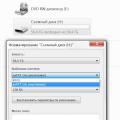 Memory card issues Performance and software platform
Memory card issues Performance and software platform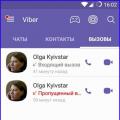 Why Viber is not working Why they can disable the viber service
Why Viber is not working Why they can disable the viber service