How to connect and configure a megaphone modem to a computer
Wireless modems have become quite popular among subscribers who need constant access to the Internet, regardless of location. Using this type of connection, a person can be in touch via the Internet both at home and at work or leisure. The procedure for installing and connecting to the network is quite simple, and for its implementation you will need:
- Modem with sim card.
- The computer on which the Internet will be connected.
Previously, special disks were sold with modems, on which additional software was installed. Now, all the information necessary for installation is initially sewn into the modem, which makes the installation process several times easier. In most cases, when installing 3-G or 4-G modems, human intervention in installing or configuring the network is practically not required, since the whole process occurs automatically as soon as the modem is inserted into the computer. But at the same time, in order for the installation to be successful, the owner of the equipment needs to take several steps:
- When you insert a flash drive, the computer will offer several ways to open programs. Among them, you must select the installation file with the extension "exe".
- In the window that appears, you will need to select the language in which the entire installation will be described in the future.
- After that, it remains only to accept the terms of the user agreement, if necessary, change the path where the program will be installed.
The installation of the program at the end of the process will be completely completed. Further, in just a few seconds, the installation of drivers will begin, it will pass quite quickly.
Changing the connection settings of the Megafon modem
When enabled, all network settings are set to automatic by default. But not all users may like the standard connection settings and methods used by the modem. In this case, it is possible to change all the standard settings, and this can be done in two ways available to any user:
- Through standard Windows programs.
- With the help of the Megafon program.
The last method is a little more complicated, so it should be considered first.
Internet settings via Windows
If suddenly the user did not like the standard software settings from Megafon, then he can change them on his own through the Windows system. To do this, through the "Start" menu, you need to go to the "Control Panel" folder and perform several actions:
- In the open window, find the label "Connection setup", sometimes it is called "Network setup".
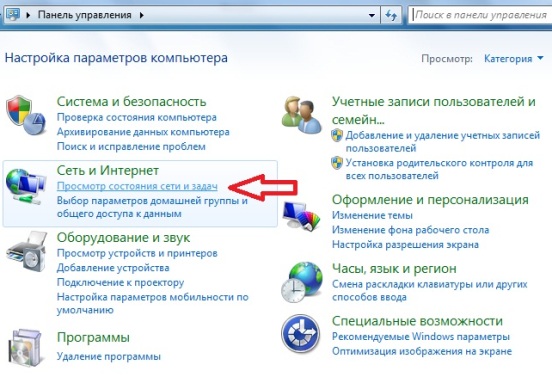
- Having entered the found folder, you need to select an Internet connection, while the connection type should be designated as dial-up.
- Next, you need to go to the connection (connection) settings and specify the number *99# there, as well as enter the connection name.
- After creating the necessary connection, you need to go to its properties and uncheck the items indicating the request for a name, password, certificate, and so on.
- In the properties, you also need to go to the "Security" section and check the box next to the "Verification protocol (CHAP)" item.
After the whole procedure, you must press the "OK" key in the "Properties" window, after which all settings will be saved. Now you can not set the line that initializes the modem, because it is already written in it, just click on the connection button and use the Internet.
Setting settings through the Megafon program
You can also configure through the standard program that was previously installed on the computer. To do this, you need to find the “Megafon internet” shortcut on the desktop, and open it, after which you can start connecting:
- In the window that opens, you must enter the pin code indicated on the card into which the SIM card was embedded, and then press the "OK" button.
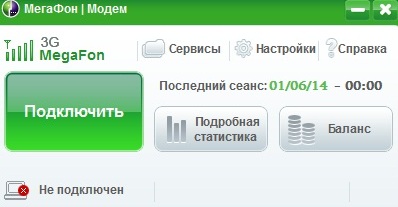
- Next, you need to wait until the icon showing the signal strength (upper left corner) appears in a new window, and click on the "Connect" button.
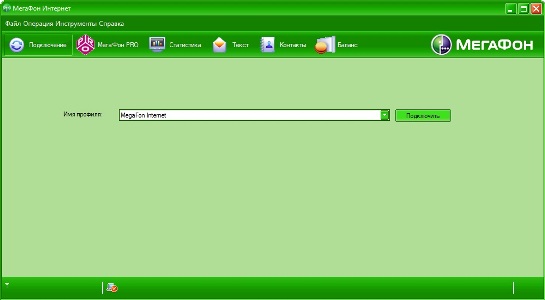
You can look at the signal level after connecting in the lower left corner of the open program window, there will also be a key to disconnect from the Internet. But the modem is not always connected to a computer, sometimes it is connected to a router to provide Internet to several devices at once. The router can transfer data both via a Wi-Fi network and via a standard cable connection.
Setting up a router with a modem from Megafon
Everything is quite simple here, first of all, you should make sure that the router you are using can really work and transmit data via 3G or 4G. Next, you need to insert a modem into it and reboot the device. After that, you need to turn on the computer and, having connected the router to it, perform the following steps:
- Through the computer, you need to go to the administrative panel of the connected router, and select the item there that is responsible for the 3G connection settings. Usually, in programs for such devices, this item is placed in a separate line.
- In the window that opens, enter the required information:
- In the "Access Point" field, enter the word "internet".
- "Dial number" is filled in as "*99#" and a call key.
- The username and password fields can be left blank.
- “Connection name” can be entered absolutely any, depending on what is enough imagination.
Also, if necessary, you can check the box next to the item "Automatically establish a connection." On some routers, all of the above settings can be set automatically. It all depends on whether the device has automatic support for mobile Internet from Megafon or not.

After all the data has been entered, the router must be restarted again, after which you should wait a bit for the connection to the Internet to be established. You can find out about its presence by the indicator, which can be found on the panel in the lower right corner of the monitor. As soon as the icon shows the connection level, you can safely go online and browse the necessary sites.
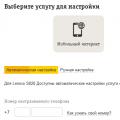 Setting up Beeline mobile Internet on Android
Setting up Beeline mobile Internet on Android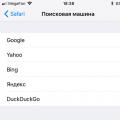 How to Manage Privacy Settings in Safari on iPhone and iPad
How to Manage Privacy Settings in Safari on iPhone and iPad How to use iPhone: 50 rules
How to use iPhone: 50 rules