Where to insert the counter code from livewinternet. How does the liveinternet hit counter work?
Hello everyone!
I would like to immediately congratulate the beautiful half of my subscribers, visitors to my blog, and indeed all women on International Women’s Day! And, of course, once again I want to apologize for the fact that I disappeared for a long time and have been writing here very little in the last two weeks. I can't improve my productivity. We need to do this specifically.
Well, now I want to tell you about installing a LiveInternet counter on a website. Of course, we already have, and, however, it is the LiveInternet counter that is the simplest and most visual for analyzing site traffic statistics. Moreover, it would not be superfluous to install a third counter on the site; after all, sometimes the data differs greatly.
Tip: Don't be afraid to use several analytics systems at the same time - they can complement each other.
It is also worth noting that the Liveinternet counter has a slightly different focus than and: analytics services from Google and Yandex are more aimed at analyzing advertising campaigns and, accordingly. Livinternet is independent and calmly reflects statistics on both search engines and contextual advertising systems.
Of course, you won’t be able to set up conversion goals, but you can get other data:
Let's finally start installing the Liveinternet counter on our websites.
How to install a Liveinternet counter?That's all! The Liveinternet counter is now installed on your website. Use it!
How to hide the Liveinternet counter?If your site has low traffic due to certain factors (the site is poorly promoted, niche features), then it is advisable to hide the Liveinternet counter from the eyes of visitors. This is where human psychology comes into play: if a person sees that the site he is currently on has low traffic, then on a subconscious level he stops trusting this site and leaves it.
The only way to hide the counter is to use css styles:
I follow the second path: I enclose the html code of the counter in a block and apply the style property to this block - display: none. This is what it all looks like:
document.write(" ")
Now the counter will not be visible to users.
Liveinternet (Li, Liveinternet) is one of the most popular sites and services for collecting statistics on the RuNet. It has a simple and intuitive interface, is installed on more than 1.5 million sites (according to the service itself), and has its own internal resource rating. In this article I will analyze in detail all the functions of Liveinternet and highlight a number of the most useful and interesting features.
Why use Liveinternet statistics?Liveinternet is inferior to Yandex Metrica and Google Analytics in its capabilities and is inferior quite significantly. But it has advantages due to which the number of installed Li meters remains huge:
- Liveinternet is very simple, it will take the average user much longer to master Metrics or Analytics, and for many, Li’s capabilities will be more than enough;
- Participation in website rankings can provide additional traffic, albeit small;
- Liveinternet has access to Runet statistics, where you can find a lot of interesting data;
- The ability to monitor positions in Google and Yandex, including finding queries that you didn’t know about;
- Some functions are not available in Metrica and Analytics; although they are not key, they can sometimes be extremely useful.
Go to the main page of the site and click “Get counter”. After this, you need to provide the required data.
Indicate the site URL, mirrors (synonyms), your email and password. You can also participate in ratings; to do this you need to select a category for your site. Pay attention to the “Statistics” item; I recommend leaving access only by password. Some leave open access to statistics, but this is a mistake; you should not give such a gift to your competitors.
By clicking on any counter option, you will see a window where you can select its color.
At the very bottom of the page, I recommend checking the “Keep a record of page titles” option. Next, click “Get the code”, which must be installed on all pages of your site. Usually it is placed in the footer, but this is at your discretion, there is no fundamental difference here.
Analysis of website traffic on LiveinternetIn the “Attendance” section you can find out the number of sessions, visitors and page views.
“Average Duration” and “Views per Visitor” show average values and help evaluate behavioral factors. You have the opportunity to view data for a specific date; you can display it for a week or a month, which helps to evaluate the dynamics.
Below the table there is a “Rebuild graph” button, which must be clicked after changing the settings and in the event that you need the graph, which is located below.
In the “By time of day” section you can look at the dynamics of traffic depending on the time of day. Here I recommend looking at least on a weekly basis, otherwise the data will be inaccurate.
The “Online” section shows the average number of users by time of day who are on your site. In the next section you can quickly see the number of visitors for the last week and for the last month.
Express audit allows you to create various reports based on specified parameters. The last two options are paid.
Among the interesting options, I will note the analysis of traffic conversion, where you can indicate its cost and goals that must be achieved.
Explore other options, for example, “Last 100 ips” will allow you to ban robots or unwanted visitors.
Resource audienceLiveinternet allows you to obtain data about the audience of your site. Here you can estimate the number of visitors for different periods of time, find out the number of new or regular users.
You may find the Audience Comparison option useful, where you can compare the audience of two sites. The main thing is that the Liveinternet counter is installed on another site and you have access to it.
“Site Returns” helps you estimate the number of returns, all of which are divided by the time that has passed since the last visit to your site. This option can be very useful; there is no such report in Yandex Metrica, but it is very convenient. Here you also have the opportunity to create graphs.
The next section of Liveinternet statistics allows you to evaluate the effectiveness of content according to various parameters. In the “Pages” section you can see the most visited pages on your site.
Here you can also build charts and look at them on a weekly or monthly basis. “Catalogs” will show data for popular categories, although I note that Liveinternet can sometimes mistakenly include pages that are not categories.
“Exit points” and “Entry points” will show the pages from which people most often leave and the pages to which people most often come from outside. “Contact options” will show data about which address they come to your site at or which address they enter in the browser line. If you have a 301 redirect to a version without www and visitors come from a search, then there will be only one address in this statistics section.
Page Titles will show you the most popular pages, not as URLs, but as titles. The option will only work if, when creating the counter, you enabled the option to count page titles.
In the next statistics section, Liveinternet allows you to analyze traffic sources. “Visitors from Sites” will show data about the most popular sites from which people come to you.
As you can see, search engines dominate here. Pay attention to “Transitions without links”, where sites will be indicated from which they did not come to you via active links.
You have the opportunity to view separately visitors from social networks, search engines, various ratings and directories, as well as view the most popular search phrases. In the “SEO audit” section, you can specify key phrases and Liveinternet will track positions for these key queries in search engines.
Traffic analysis from Yandex Direct, Google AdWords, Begun and Mediatarget is available to you. Such records will not be kept just like that, but when choosing any advertising system, Liveinternet will tell you what you need to do to connect the statistics.
For example, in Yandex Direct you need to open advanced settings in the campaign settings and enable the option for external Internet statistics.
You will need to enable automatic tagging in AdWords.
You have the opportunity to view positions in Yandex and Google. Liveinternet itself will show positions for top queries, you have the opportunity to watch their dynamics. This service is still operating in test mode, but the results are quite accurate.
It is more convenient to use specialized services for collecting positions, but here Liveinternet can show you requests that you missed. For example, a very good request may appear in the top 30, which you did not know about, and, accordingly, did not promote it. Therefore, it is worth looking into this section from time to time and analyzing the data.
In this section you will find information about the sites where people most often leave your resource.
In the “Link Followers” section you can see exactly which links are used to leave your site, but by default it will only show the Liveinternet counter. In order for the system to correctly collect statistics, you need to add a construction like “ Widgets. Next, add a text widget to the sidebar (sidebar) in which an icon with counter statistics will be displayed and paste the copied code.
After you have pasted the copied counter code, do not forget to click the “Save” button.

Ready! You have installed a liveinternet visitor statistics counter on your WordPress site.
Important! For proper operation, the counter must be on all pages of your site! Add it to the footer or sidebar if it is the same on all pages of the site. On my website the counter is on the sidebar 😉
As you can see, there is nothing complicated. Adding a counter will only take you a few minutes, but if something doesn’t work out for you or you have any questions, feel free to write in the comments.
Hello, friends! In this lesson we will talk about an almost integral component of all sites - a traffic counter, namely the liveinternet counter. This traffic statistics counter is one of the most popular in Runet, and it can be seen on most Russian-language sites. The counter provides information about the number of visitors and views of the site on which it is installed, and the owner of the counter is given the opportunity to view many other useful information, such as return statistics, the number of sessions per visitor and many other equally useful statistics. Installing a liveinternet counter on a WordPress site 1. The very first thing we need to do is register your site to receive the counter. To do this, go to http://www.liveinternet.ru/add and...
ReviewVote for the lesson100
Greetings dear readers of my blog!
In this article we will look at how to install a liveinternet counter on a website. There are a lot of different counters, many even use several. I believe that many counters on a blog are not good, one is enough. We will install a liveinternet counter, it is easy to use and the most informative.
In order to receive the counter code, you must already have your own.
Register in the “liveinternet” system to add your site.
Click on the add counter button and proceed to registering the site. Fill all necessary fields.

In the address field, write your blog domain, opposite there is a button in the form of a question, click to see what is required of you. Please write a work email, because... A letter will be sent to you confirming your registration. Write the keywords that you have specified in the plugin settings (). If you put statistics (publicly available), then anyone can come in and see the traffic to your resource. I will leave password access.
And the last field (participation in ratings), select a category similar to the topic of your site, or, if you are not interested, you don’t have to participate, nothing bad will happen. Click next and check your settings, if everything is registered correctly.
Another window about success opens, and click the button to get the html code of the counter. Next, a window opens where we can select any counter we like, after selecting, click on it to choose the color that will suit your blog.
After you have selected a counter, select at the bottom of the page (in the form of two pictures) and click on the button to get the html code of the counter. A window with two codes appeared.
Now you need to connect to your blog hosting site to paste the code into the file. I use a file manager to connect, but you can also use it through the control panel of your hosting provider.
Copy the first part of the code (HTML code of the invisible counter), find the file (Header.php) in the blog folder. Transfer it to your desktop and open it using Notepad++. The most important thing is to install the first part of the code at the top of the site so that it has time to read site traffic. And the second part of the code can be installed in any free space.
Find the line that starts like this, and immediately after it insert the counter code. Save the file and upload it back to your hosting. This is how it should work out for you.

Now we copy the second part of the code (HTML code of the liveinternet.ru logo), but we will paste it into the admin panel of our blog.
Go to the blog admin panel, the appearance is widgets. In the available widgets, find (any text or html code) and drag this widget to the sidebar on the right. You can call the title whatever you want, and paste the resulting second part of the code into the main field.
Save and refresh the blog page to see what happened.

My counter appeared in the sidebar, if you did everything the same, then it’s in the same place for you.
It is possible to center our logo. To do this, go back to the widget, and insert this code ( ) before the code and do not forget to close the code with the tag. Save and look, it should be in the center.
The file (footer.php) is responsible for the bottom of the blog; again, we find it on the hosting. You can, of course, use the built-in editor (control panel/appearance/editor) and edit the codes directly in the admin panel. But, I recommend saving copies of files to your computer in case of irreparable errors.
Open the footer.php file in any editor and paste the second part of the code before the closing tag. But here you need to experiment a little, it all depends on your template. I didn't manage to insert the code right before the tag. And I placed it in the center, you can see it in the picture.

You can also make the counter dark, and when hovered it will be light. To do this, you need to insert special code into the file (style.css). Find this file in your blog folder (your blog.ru/wp-content/themes/your theme), and from this folder drag the file (style.css) to your desktop. Open it using Notepad++. Next, copy and paste this code at the very bottom.
Counter a img ( opacity:0.3; /* CSS3 – Mozilla 1.7b +, Firefox 0.9 +, Safari 1.2+, Opera 9 */ -moz-opacity:0.3; /* Mozilla 1.6 */ filter:alpha(opacity=40) ; /* IE 5.5+*/ ) .counter a:hover img ( opacity:1.0; -moz-opacity:1.0; filter:alpha(opacity=100); )
Counter a img ( opacity : 0.3 ; /* CSS3 – Mozilla 1.7b +, Firefox 0.9 +, Safari 1.2+, Opera 9 */ - moz - opacity : 0.3 ; /* Mozilla 1.6 */ filter : alpha (opacity = 40 ) ; /* IE 5.5+*/ ) Counter a : hover img ( opacity : 1.0 ; - moz - opacity : 1.0 ; filter : alpha (opacity = 100 ) ; ) |
Save the file and drop it back into your blog folder. Update your blog page.
Now you have the liveinternet counter installed, and you can always view the statistics.
Well, that seems to be all! I wish you success! If you have any questions, don't hesitate to ask.
How to install and change the Liveinternet counter (color, shape)? In this article, we will look at three questions on a topic related to one of the most popular counters on the site. These are the following questions:
1. How to install a Liveinternet counter on your blog (site)?
The Liveinternet counter is one of the most popular counters on the RuNet, which allows you to track site statistics, page transitions, allows you to find out where traffic comes to us from and by what queries in search engines they find us. In general, the Liveinternet counter is a very useful thing that you definitely need to install on your website immediately after its creation.
And if you plan to start making money on your website in the future, then you also need a counter. Sites from which you will place advertisements on your website (blog) often require statistics on traffic to your Internet resource. And here they can be presented with traffic statistics from the Liveinternet counter.
Now directly about the simple installation of this counter. To install a counter, you need to go to the Liveinternet.ru website and find a link on the site - Get a counter, which you should click on. Or you can go from here to the next page - http://www.liveinternet.ru/add, and, by filling out the appropriate details, receive the counter code, which you install on the site.
It is necessary to fill in the following fields:
- Website address .
- Name of the site .
— e-mail (where you indicate your email address). When I install a Liveinternet counter on my blogs, I always specify the same email for all counters. You can do this too.
— password (you come up with a password, which will then allow you to fully view your statistics from the site).
— keywords (write words that best characterize your site). It is possible that using these words you can sometimes be found by people who use website search on Liveinternet.
— statistics (you choose whether it is public or accessible only with a password). I always set it for myself - publicly available. And thanks to this, I can always freely view statistics without entering a password. True, other people can see my statistics, but without a password they will not know what keywords people use to come to my site. In general, I do not hide statistics and do not understand why this is necessary. If a person needs it, he will still find out any statistics about my site.
— participation in ratings. I advise you to choose a category for your site. It is possible that thanks to this category several people will come to your site from Liveinternet. And if over time you manage to rise to first place in the rankings, then the traffic will be significant.
After filling out the appropriate fields, click – Next. And on the next page you choose a counter for yourself - its size, color. To select a color, you need to click on the meter picture itself and a window will open where the possible colors of the Liveinternet meter of this size will be shown.
Having chosen the counter and its color, you then choose how you want to place the counter on your blog. I advise you to choose - in the form of one picture, combining the counter and the Liveinternet logo. Having made this choice, click – get the html code of the counter. And we are redirected to a page where we receive the html code of the counter, which can already be inserted into the site. You can place this code in the sidebar of the blog, or in the footer (in the footer of the blog). And by placing this code on the blog, we will display the Liveinernet counter, which will monitor the statistics of our site.
2. How to change the Liveinternet counter (its shape and color)?
The need to change the shape and color of the Liveinternet counter arises in cases where you are tired of the previous look of the counter, or you have changed the design of the blog, and now the old counter does not fit into the overall picture of the site.
To change the Liveinternet counter, you need to go to the page - and also add the address of your site to this address. In my case, I would need to go to the page where you can change the shape of the counter, its color, and get a new html code that will have to be inserted to replace the old code.
3. How to get the Liveinternet code again?
There are times when we accidentally delete the Liveinternet code, or when we change the blog design we accidentally lose it. In this case, we need to get the Liveinternet counter code again.
The answer to this question lies in the answer to the second question. You need to go back to the page where you select the code, and there select the appropriate counter (its shape, color) and get the html code of the Liveinternet counter again.
Now you can successfully use the Liveinternet counter, and let the statistics on your blogs be pleasing to your eye and have a good impact on your profits. Good luck!
(Visited 238 times, 1 visits today)


















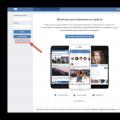 How to log in to VKontakte in various ways
How to log in to VKontakte in various ways File extension OGM What is the file format for?
File extension OGM What is the file format for? What is the SPL file extension?
What is the SPL file extension?