User manual approval sheet. How a unique register entry number for a participant in the budget process is formed. Exclusion of an entry from the directory “List of UBP”
Directory "Organizational units"
First, we need to fill out the “Organizational Units” directory. "-Organizational units." Add a new entry using the “Add” button.
Basic Tab
Let's fill in the name. Next, select the type. Type " Consolidating» must be set for the organizational units on whose behalf reports are generated. The “Eliminating” type must be set for the organizational unit on whose behalf the eliminating report is being compiled. The “Normal” type must be set for all process participants who provide reporting. Select the “Regular” type. Next, fill in the full name and short name.
Chapter code for BC, in our case it will be “074” Ministry of Education and Science of the Russian Federation. Subject of the Russian Federation - Nizhny Novgorod region. Budget. By default, one budget has been created in the program - “Federal Budget”, but it is possible to add new budgets to the directory and select them, for example, we can add “Local Budget”. Next, fill in the codes. UBP code.
Code of the budget process participant according to the Consolidated Register of the superior chief manager, manager or recipient, under whose direct supervision the budget process participant is located (hereinafter referred to as the code of the budget process participant according to the Consolidated Register of the superior budget process participant). This is a unique number (code of a participant in the budget process according to the Consolidated Register), it is assigned automatically from the list of free (unused) numbers when the details of a participant in the budget process are included in the Consolidated Register.
It must be filled out both in 1C BGU 8.2 and in 1C Budget reporting 8.2. Let's open 1C BGU 8.2, open our institution and fill in the code if necessary.

On the "Basic" tab. We see that in our case the manager is the Ministry of Education and Science of the Russian Federation, let’s click on the button to select the “Manager” field. The “Counterparties” directory will open. Select our manager and click “Actions - Change”. On the “Counterparty Details” tab, fill in the “RPBS code” field. Then, when uploading reports, the program will indicate this code as a “UBP code.”
Very important
All details must be filled in exactly the same way as in 1C BGU 8.2, right down to the quotes and spaces in the names, otherwise the program will generate an error when trying to download the report.
...form “Data on budgetary institution”
The “Budget institution data” tab contains the following data:
– “Line” – the serial number of the line.
– “PPP code” – code and name of the chapter (administrative subordination) in accordance with the directory of PPP codes.
– “Full name of UBP” – full name of the organization.
– “Abbreviated name UBP” is the abbreviated name of the organization.
– “Full name of the higher-level UBP” – the full name of the higher-level organization.
– “Region code” – region code in accordance with the “Regions” directory.
– “Change code” – record change code. Can take one of the following values:
– “1-included line”;
– “2-excluded row”;
– “3-variable string”
– “4-changing line”.
– “Type of changes” – name of the type of changes to the record. The field is filled in automatically. The type of change is displayed based on the value of the change code:
– “Enable” if the “Change code” field is “1”;
– “Exception” if the “Change code” field is “2”;
– “Change”, if the “Change code” field is “3” or “4”.
– “Line number” – line number. For lines for which the value of the “Change Code” field takes one of the values (1, 2), the field is automatically assigned a sequence number equal to the number in the “Line” field. For a line whose “Change Code” is “4” (changing), the value of the “Line Number” field coincides with the value of the “Line” field corresponding to the line being changed. For a line whose “Change Code” is “3” (changeable), the value of the “Line Number” field coincides with the value of the “Line” field of the corresponding changing line.
Figure 333. Screen form “List of participants in the budget process”, “Additional” tab
The "Advanced" tab contains the following information:
– Group of fields “Manager (authorized person)”:
– “Full name” – full name of the head or his authorized representative of the UBP who executed the document.
– “Position” – the position of the head or his authorized person of the UBP who issued the document
– “Telephone” – indicate the telephone number (indicating the city code) of the employee responsible for the correct formation of the document.
To exit the form, click the “Close” button.
20.2. Processing the document “List of UBP”
The ED “List of UBP”, which is in the status “*Accepted+”, is processed in order to add/update/exclude entries in the directory “List of UBP”.
For manual processing, you need to select in the scroller “Documents – List of UBP – Lists of participants in the budget process” a document with the status “*Accepted+” and execute the context menu item “Run for processing”.
Attention! Automatic procedures for exporting the ED “List of UBP” to the Server-UFK workstation must be disabled, since this workstation is the final recipient of the document.
If the processing of all records is successfully completed, the ED “List of UBP” switches to the “*Completed” status, otherwise – to the “*Not Accepted” or “*Refused” status.
Note. Successful processing means that all entries in the “List of UBP” directory have been updated in accordance with the ED “List of UBP”. If it was not possible to update (add, delete) at least one record, processing is unsuccessful. In this case, the remaining directory entries are also not updated.
If there are errors during processing, the user is presented with the “Error in starting document for processing” dialog box with the opportunity to select actions: “Postpone document” or “Reject document.” If you select “Postpone document”, the ED switches to the status “*Not Accepted” (from this status it can be restarted for processing). If you select “Provide document”, the ED switches to the status “*Refused”.
20.2.1. Adding an entry to the directory “List of UBP”
If in the processed line “Data about budgetary institution” (see Figure 332) the value of the “Change code” field is equal to “1” (included line), then the following processing algorithm is performed:
- A unique record identifier (GUID) value is generated.
- The UBP code value is generated. The code has the form: LDDDD, where L is a number or symbol selected from the value of the system constant “String of values of the first character of the UBP List code”, D is a number.
- UBP code values are formed starting from the value 00001, in the following sequence: 00001, 00002, … 99999, A0000, A0001, … A9999, B0000, B0001, … B9999, C0000, … Z0000, … Z9999 (total about 410,000 unique values for each subject).
- The value of the “Budget Code” attribute is generated: in the “Budgets” directory, a search is made for a record in which the value of the “Budget Name” field coincides with the value of a similar attribute in the ED “List of UBP” (case-insensitive) and the “Status Code” field = “1 "(enabled). If the record is found, then the “Budget Code” attribute of the PUBP record is assigned the value of the Budget Code field” of the “Budgets” directory record. If an entry in the “Budgets” directory is not found, then adding an entry to the “List of UBP” directory is impossible - processing is unsuccessful.
- A value is assigned to the “Chapter Name” field: in the “Chapter Codes” directory, a search is made for a current record in which the values of the “Budget Name” and “Chapter Code” fields coincide with the values of similar details in the ED “List of UBP” (case-insensitive). If a record is found, the Chapter Name field is assigned the value of the Chapter Name field from the directory. If an entry in the chapter code directory is not found, then adding an entry to the “List of UBP” directory is impossible - processing is unsuccessful.
- The value is assigned to the “On Date” field: the value of the current system date.
- A new entry with the received values of GUID, “UBP Code”, “Budget Code” is added to the PUBP directory. The entry status code is set to “1” (enabled).
When processing the ED “List of UBP”, the ED number is also checked. If the first 3 characters in the “Number” field of the ED contain the value “ADOP”, then when adding organizations listed in the document to the directory, the RBPName255 field is filled with the value “OOS”.
When a new organization is included in the PUBP directory based on the ED “List of UBP”, an additional check is made for the presence within one budget for one chapter of no more than one organization with an empty field “Higher UBP Code”. If in the ED line with the “Type of changes” field value equal to “Inclusion”, the “Full name of the higher-level BBP” field is not filled in, then before including the organization in the directory, a search is made among the current records of the organization’s PUBP directory with the “Budget Name” field value equal to the value of the “Budget Name” field of the ED, and with the value of the “PPC Code” field equal to the value of the “PPC Code” field of the ED line. If such an organization is detected as a result of the request, a warning window is displayed on the screen: “For line ED No. %% with an empty field “Higher UBP Code”, a record was found with Budget Name = %BUDGETNAME%, PPP Code” = %GLAVACODE% and empty field “Code of superior UBP”. The user is given the opportunity to continue processing the ED or refuse the ED. If the electronic document fails, a corresponding message is written in the “NoteFromBank” field.
20.2.2. Excluding an entry from the directory “List of UBP”
If in the processed line “Data about budgetary institution” (see Figure 332) the value of the “Change code” field is equal to “2” (excluded line), then the following processing algorithm is performed:
- In the PUBP directory, an entry is searched that has:
– the value of the attribute “Full name of the UBP” coincides (without regard to case) with the value of the field “Full name of the UBP” in the ED “List of UBP”;
– the “Budget Name” attribute is identical in meaning to the similar ED attribute “List of UBP”;
– the “Status code” attribute has the value “1”;
– in all related entries in the “Personal Accounts” directory, the “closing date” field is filled in.
- If a single entry is found, the status code for that entry is set to “4” (excluded). The closing date value is set to the current system date value.
- <Наименование УБП>and budget<Наименование бюджета>" An entry in the directory is not excluded.
20.2.3. Changing an entry in the directory “List of UBP”
If in the processed line “Data about budgetary institution” (see Figure 332) the value of the “Change code” field is equal to “4” (changing line), then the following processing algorithm is performed:
- In the ED “List of UBP”, based on the value of the “Line Number” field, the line to be changed is found and the value of the field “Full name of UBP” is determined.
- In the directory “List of UBP”, a search is made for an entry that has:
– the value of the attribute “Full name of UBP” coincides (without regard to case) with the value of a similar attribute in the ED “List of UBP”;
– the value of the “Status code” attribute is “1” (enabled);
– the values of the “Budget level” attribute are the same;
– for the value of the “Budget Code” attribute, there is an entry in the “Budgets” directory, which has:
– there is a similar value for the “Budget code” attribute;
– the “Budget Name” attribute is identical in meaning to the similar ED attribute “List of UBP”,
– the “Status code” attribute has the value “1”.
- If the entry is not found, an error message is generated: “There is no current entry in the directory with the name %VALUE% that needs to be changed.”
- If a single record is found, then the values of the details “GUID” and “UPC Code” of the record are determined, the status code of the record is set to “4” (excluded). The closing date value is set equal to the current system date minus 1 day.
- If more than one entry is found, an error message is generated: “The directory contains more than one entry with the name<наименование УБП>and budget<Наименование бюджета>" The entry in the directory does not change.
- A new entry is added to the directory with the values of the details “UBP Code”, “Budget Code”, as for the entry being changed. The value of the “Status Code” attribute of the added record is set equal to “1” (enabled). The opening date value is set to the value of the date following the current system date.
20.2.4. Checking the cyclicity of hierarchies for the PUBP directory
After processing the lines of the ED “List of UBP” for the changed entries in the directory “List of UBP”, additional checks are performed:
- Inequalities in the values of the fields of the UBP code (UBPCode) and the code of its higher organization (RBPCode) in the “SPECIFICATIONUBP” table (performed for records with RPLStatus<2 и Status <>4 or 5). If the values are equal, then the check failed.
- Cyclicity check is performed for records with RPLStatus<2 и Status <>4 or 5:
- In the directory record, by the value of the “RBPCode” field, a record is determined whose value of the “UBPCode” field coincides with the value of the “RBPCode” field of the selected record and the budget codes match. The search is performed among records with RPLStatus<2 и Status <>4 or 5.
- If the record is found, then step a. is executed. for the found record, if not found, then a hierarchical chain is built.
- For the chain, a check is made to ensure that the values of the “UBPCode” fields in the selected record and the “RBPCode” fields of the last record in the chain are equal. If the values are equal, then the check failed.
If the checks are unsuccessful, then the update of the entry in the directory is rolled back. The ED “List of UBP” switches to the status “*Not Accepted” or “*Refused” depending on the presence of successfully processed records.
20.3. Adding VBF to the directory “List of UBP”
In the “List of UBP” directory, the ability to manually enter the “UBP Code” field for records with the values “4”, “5” in the “Budget Level” field is implemented. For this purpose, the characters “P, S, M” were excluded from the system constant “String of values of the first character of the PUBP code”. Thus, inclusion of organizations in levels 4 and 5 indicating the first character “P, S, M” is only possible by manual entry into the directory “List of UBP”, and not through a document.
To be able to manually edit the PUBP directory, the user must add the “CAN_EDIT_SUBP” privilege in the menu item “Service - Service - Setting up the rights system - Setting up rights.”
21. Information on the KBK (local budget)
The document “Information on the KBK (local budget)” serves to update the directories of the KBK group within the local budget:
- “Chapter codes.”
– “Codes according to KTSSR”.
– “Codes according to KVR.”
– “Codes of subtypes of income, types of IFDB.”
– “Budget revenue codes, expense codes and IFDB codes.”
– “Additional classification codes.”
The ED “Information on KBK (local budget)” is created on the Client-FO/Client-OFC workstation and delivered to the Server-UFK workstation via one of the following routes:
– AWS Client-FO → AWS Server-UFK;
– AWP Client-FO → AWP Server-OFK → AWP Client-OFK → AWP Server-UFK.
Based on the information contained in the ED “Information on the KBK (local budget)” on the automated workplace Server-UFK, the document is processed, as a result of which the entries of the above-mentioned KBK directories are added (updated). Further, these directories are replicated to all other workstations of PPO "SED" (within the local budget).
The server-UFK workstation ensures the execution of the following operations with the ED “Information on KBK (local budget)”:
– receipt from the automated workplace Client-FO/Client-OFC;
– viewing;
– verification of signature and details;
– export with digital signature download;
- treatment;
– storage (including archiving) in the database of PPO “SED”.
When checking details, the value of the KBK (Code) field is checked for compliance with the mask specified in the system constant for the KBKType being checked. System constants for KBK types are described in the document “EDS Server. Administrator's Guide."
To work with the ED “Information on the KBK (local budget)”, select the menu item “Documents – Information on the KBK – Information on the KBK (local budget)”, and the document scroller will open.
21.1. View the ED “Information on the KBK (local budget)”
The document is opened by double-clicking on the document scrolling line or by pressing a button. The screen form of the document looks like that shown in Figure 334.
The document form contains two tabs and the following general fields:
– “Number” – document number.
– “Date” – document date.
– “Base” – commentary by the executor of the document.
– “Message” – text message. When you click on the “Details” button, the “Receiving Party Message” window will open, which may contain additional text information regarding the document.
Figure 334. Screen form “Information on KBK (local budget)”, tab “Basic”
The Basic tab contains the following fields:
– Group of fields “Sender”:
– “Budget level” – code and name of the budget level from the “Budget Levels” directory.
– “UBP” – code and full name of the sender’s UBP in accordance with the RUBP (in the case of the federal level) or with the PUBP (in the case of other budget levels).
– “TOFK” – code and full name of the sender’s TOFK in accordance with the directory “Federal Treasury Bodies”.
– Group of fields “Recipient”:
– “TOFK” – code and full name of the recipient’s TOFK in accordance with the directory “Federal Treasury Bodies”.
– “Classification type” – type of classification according to the KBK, takes one of the following values:
– “chapter codes” (marker - “FD”);
– “codes according to KTSSR” (marker - “FC”);
– “KVR codes” (marker - “FN”);
– “codes of subtypes of income, types of IFDB” (marker - “FW”);
– “income, expense and income tax codes” (marker - “DK”);
– “additional classification codes” (marker – “KD”).
– “Budget” – the name of the budget to which the directory entry belongs, in accordance with the “Budgets” directory.
– Group of fields “Responsible executor”:
– “Full name” – the surname and initials of the employee responsible for the correct formation of the document.
– “Position” – the position of the employee responsible for the correct formation of the document.
– “Phone” – telephone number of the employee responsible for the correct formation of the document.
Figure 335. Screen form “Information on KBK (local budget)”, tab “BC Codes”
The “BC Codes” tab (see Figure 335) contains lines with information on budget classification (local budget) for BC directories.
To view data on KBK, click the button on the toolbar of the “BC Codes” tab. The screen form “Information line for KBK (local budget)” will appear (see Figure 336).
Figure 336. Screen form “Information line for KBK (local budget)”
– “BC code” – code for budget classification according to the directory corresponding to the specified classification type in the “Classification type” field on the “Basic” tab:
– “FD” – chapter codes;
– “FC” – codes according to KTSSR;
– “FN” – codes according to KVR;
– “FW” – codes of subtypes of income, types of IFDB;
– “DK” – codes of income, expenses and IF;
– “KD” – additional classification codes.
– “KBK Type” – KBK type from the directory “KBK Types”. Used for classification type – “DK”. The field must be filled in if the classification type is “DK”.
– “Limitation sign” – sign of use for limited expenses. Used for expenses, i.e. if the “KBK Type” field has the value “10 – expenses”. Can take one of the following values:
– “0 – not used for limited expenses”,
– “1 – used for limited expenses.”
– “KBK of expenses” – the field is displayed on the dialog only if the field “Classification type” = “KD”.
– “KBC of income” – the field is displayed on the dialog only if the field “Classification type” = “KD”.
– “Budget level” – the field is displayed on the dialog only if the “Classification type” field = “KD”. The field is not editable, it is filled by default with the value of the “Budget Level” field of the current entry in the “Budgets” directory, for which “Budgets.BudgetCode” is equal to “DOCINFONEWKBK.CODE_BUDGET”.
– “Short name” – the short name of the code according to the budget classification (local budget), corresponding to the code in the “BC Code” field.
– “Full name” – the full name of the code according to the budget classification (local budget), corresponding to the code in the “BC Code” field.
– “Validity start date” – the start date of the code.
– “Expiration date” – the expiration date of the code.
To exit the form, click the “Close” button.
21.2. Export of ED “Information on KBK (local budget)”
The server-UFK workstation has implemented the function of exporting the electronic document “Information on the KBK (local budget)” with saving the digital signature. Export from digital signature is carried out only if the system constant “EXPORTWITHSIGN” on this workstation is set to “Yes” and the value of the export template parameter “Export with digital signature upload” = “Yes”.
Export of the ED “Information on the KBK (local budget)” is carried out by standard means of the software “SED”, taking into account the type of classification according to the KBK specified in the structured file:
– if the “TYPE” field is equal to “FD”, then during export the file is uploaded in accordance with the TXFD090101 format;
– if the “TYPE” field is equal to “FC”, then when exporting, the file is uploaded in accordance with the TXFC090101 format;
– if the “TYPE” field is equal to “FN”, then when exporting, the file is uploaded in accordance with the TXFN090101 format;
– if the “TYPE” field is equal to “DK”, then when exporting, the file is uploaded in accordance with the TXDK090101 format;
– if the “TYPE” field is equal to “FW”, then when exporting, the file is uploaded in accordance with the TXFW090101 or TXWF100701 format;
– if the “TYPE” field is equal to “KD”, then during export the file is uploaded in accordance with the TXKD100101 format.
21.3. Processing of ED “Information on KBK (local budget)”
The ED “Information on the KBK (local budget)”, which is in the status “*Accepted+”, is processed on the Server-UFK automated workplace in order to update the KBK directories.
To manually start the processing procedure, you need to select a document with the status “*Accepted+” in the “Information on KBK (local budget)” scroller and select the “Run for processing” context menu item. If the processing of all records is successfully completed, the ED moves to the “*Fulfilled” status; otherwise, to the “*Partially Fulfilled” or “*Refused” status.
Successful processing is understood as processing, during which all directory entries are updated in accordance with the ED “Information on the KBK (local budget)”. If it was not possible to update (add, delete) any records, then processing is unsuccessful and the document goes to the “Refused” status.
If it was not possible to update (add, delete) at least one entry, then processing is unsuccessful and the document switches to the status “*Partially Executed”, while the remaining entries in the directory continue to be updated.
The processing mechanism is as follows:
- It is determined which directory to update - in the line of the ED “Information on the KBK (local budget)” the value of the field “TYPE” (classification type) is checked:
– if TYPE = “FD”, then the “Chapter Codes” directory is updated;
– if TYPE = “FC”, then the directory “Codes for CCSR” is updated;
– if TYPE = “FN”, then the “KVR Codes” directory is updated;
– if TYPE = “FW”, then the directory “Codes of subtypes of income, types of IFDB” is updated;
– if TYPE = “DK”, then the directory “Budget Revenue Codes, Expense Codes and IFDB Codes” is updated;
– if TYPE = “KD”, then the “Additional Classification Codes” directory is updated.
- In the updated directory, a search is made for a record for which “STATUS” = 1 (enabled) and the values of the fields “CODE” (budget classification code) and “CODE_BUDGET” (budget name) coincide with the values of the same fields in the ED line “Information on KBK” (local budget)".
- If such a record is found, the following actions are performed:
3.1. The validity period of the code is checked.
3.1.1. If the start date of the code in the ED line coincides with the start date of the code in the directory and the end date of the code in the ED line is greater than or equal to the end date of the code in the directory, then the entry in the directory is updated: the value of the “STATUS” field changes to the value:
– “1” (enabled), if the value of the “Code validity start date” field is less than or equal to the current system date and the value of the “Code expiration date” field is empty or greater than the current system date;
– “2” (conditionally enabled), if the value of the “Code validity start date” field is greater than the current system date and the value of the “Code expiration date” field is empty or greater than the current system date.
– “4 (excluded)”, if the value of the “Code validity start date” field is less than or equal to the current system date and the value of the “Code expiration date” field is less than or equal to the current system date.
The next ED line is processed (step 1) or processing is completed if all lines have already been processed.
3.1.2. If the start date of the code in the ED line is greater than the start date of the code in the directory, then the “Code expiration date” field in the found entry in the directory is assigned the value of the “Code start date” field of the ED line minus 1 day, and the value of the field “STATUS” changes to the value:
– “4 (excluded)”, if the value of the “Code expiration date” field is equal to the current system date.
– “3 (conditionally excluded)”, if the value of the “Code expiration date” field is greater than the current system date.
3.2. For records with the field value “TYPE” = “DK”, the value of the “Use attribute for limited expenses” (LimitUse) field for KBK with the “expenses” type is additionally checked (the value of the “KBKType” field is “10”):
– For a KBK with a KBK type equal to “10” and a mask “ХХХ00000000000000ХХХ”, the value of the “Use attribute for limited expenses” field should always be equal to “0 - not used for limited expenses”. If the condition is not met, then the directory is not updated, and a message about the invalid value of the attribute is displayed in the protocol.
– For other KBK with a KBK type equal to “10”, when updating the KBK in the directory, the value of the “Use attribute for limited expenses” field in the document and the directory is checked. If the values do not match, then the directory is not updated, and a message about discrepancies in the attribute values is displayed in the protocol.
– For other KBK with a KBK type not equal to “10”, the value of the “Use attribute for limited expenses” field must always be blank. If the value of the “Use attribute for limited expenses” field in the document is not empty, then the directory is not updated, and a message about the invalid attribute value is displayed in the protocol.
3.3. A new entry is added to the directory. The start and end dates of the code are filled in as in the ED line. The “STATUS” field is filled in as in step 3.1.1.
3.4. The next ED line is processed (step 1) or processing is completed if all lines have already been processed.
- If such an entry is not found, then the following actions are performed:
4.1. A new entry is added to the directory. The start and end dates of the code are filled in as in the ED line. The “STATUS” field is filled in as in step 3.1.1.
4.2. The next ED line is processed (step 1) or processing is completed if all lines have already been processed.
Filling out the fields when automatically creating an entry in the KBK directory is carried out in accordance with Table 3.
Table 3. Automatic completion of directory fields
Name of the details in the directory | Field in the ED line “Information on the KBK (local budget)” | Description |
Record last modified date | ||
Record last modified time | The value is generated automatically. |
|
Budget code | ||
The value is generated automatically when a new record is created. When updating a record, the field value does not change. |
||
GUID of the parent directory entry | Not filled in. |
|
The value of the system constant “Code of own TOFK” is automatically assigned. |
||
Budget classification code | ||
Short name of the code according to budget classification | ||
Full code name according to budget classification | ||
KBK expenses | ||
KBK income | ||
Budget level | ||
Start date | ||
| Continuation " |
11.1.ED “List of participants in the budget process” ED “List of participants in the budget process” (hereinafter ED “List of UBP”) is transferred from the Federal District, the governing body of the TSVBF to OrFC and is intended to make changes to the centralized directory “List of UBP”.
On the automated workplace Client-FO/OU TGVBF ED “List of UBP” is generated by manual entry or import, in the form of a file in the TXPU100701 format (without the “Type of changes” field) or in the TXPU130101 format, with subsequent conversion of the file into a document. The document saved in the EDMS system is signed with an electronic signature and sent to the Server-UFK automated workplace via one of the following routes:
from automated workplace Client-FO/OU TGVBF to automated workplace Server-UFK;
from the Client-FO/OU TGVBF workstation to the Server-OFK workstation, then from the Client-OFK workstation to the Server-UFK workstation.
The following document operations are available on the automated workplace Client-FO/OU TGVBF:
import in formats TXPU100701, TXPU130101,
manual entry and editing (on the “new” status),
deleting ED from the statuses “new”, “imported” (with the value of the system constant “Allow deletion of imported documents” equal to “Yes”);
signature and sending to AWS Server-TOFK,
viewing and printing according to the accepted template;
manual export without changing status (by default, the document is exported in the format in which it was created);
storage and archiving in the PPO "SED" database.
A document is opened for viewing by double-clicking on a line in the list of documents or on a button on the toolbar. To enter a new document, click the (Create) button on the toolbar or the “Insert” key on the keyboard. The screen form shown in Figure 170 will appear.

170
"Basic" tab
In the general part of the form, fill in the following details:
“Number” – document number. Required field. Can be filled in automatically using the number button.
Attention! The ED “List of UBP” with the type PBU/PAU according to FB can be created only at the level of GRBS (and transferred to CAFC), and with the type PBU/PAU according to BS/MB - only at the level of FD (and transferred to UFK).
Note 2. Also, the FO can prepare an ED “List of UBP” containing a list of organizations whose personal accounts are not opened in OrFC. Organization data is entered into the PUBP directory, but is not exported to the accounting system and is not replicated to clients. When generating such an ED, the first 3 characters in the “Number” field of the ED must contain the value “ADD” (if the auto-numbering button is used when generating the ED number, then the “ADD” characters are added to the left of the generated number). On the server-UFK workstation, when processing this ED, records of the PUBP directory are generated with the value of the attribute “Type of organization” (RBPName255) – “OOS”.
“Date” – the date on which the document was generated. By default it is filled with the current system date. Required field. The document date must be greater than or equal to the budget start date.
“Creation date” – the date the file was created. Filled in automatically when importing a document. When entered manually, it is filled in using the built-in calendar. Required field.
“Base” – commentary by the executor of the document. Optional field.
“Message” – the field is used to transmit service information about document processing. When you click the “Details” button, the “Receiving Party Message” window will open, which may contain additional text information. When entered manually, the field is not displayed.
“Budget name” – the name of the corresponding budget. The value is selected from the “Budgets” directory among records with statuses 1 (included), 2 (conditionally included), 3 (conditionally excluded), with the exception of records with budget level “1”, “6”. Required field.
“OKPO FO” – code according to OKPO FO (8 characters), governing body of TGVBF/VBF, GRBS. Required field. Valid characters are numbers from 0 to 9.
“Financial authority” is the full name of the financial institution of the corresponding budget, the management body of the TSVBF. The value is selected from the directory “List of UBP”. Required field.
“Budget level” – the name of the budget level. Required field. The value is selected from the “Budget Levels” reference book; available values are:
3 – local budget;
“TOFK” – code and full name of TOFK UBP, according to which changes are made. The code is selected from the directory “Federal Treasury Bodies”. The name is filled in automatically using the code. Fields are required.

171. Screen form “List of participants in the budget process”,
"Post information" tab
“Recipient” field group:
“TOFK code” – code and full name of the document recipient’s TOFK. The code value is selected from the directory “Federal Treasury Bodies”. The TOFK name is filled in automatically from the code reference book. Fields are required.
Group of fields "Sender":
“Budget level” – the name of the sender’s UBP budget level. Required field. The value is selected from the “Budget Levels” reference book; available values are:
2 – budget of a constituent entity of the Russian Federation;
3 – local budget;
4 – budget of the State Extra-budgetary Fund;
5 – budget of the territorial state non-budgetary fund.
“UPC code” – code and full name of the sender’s UBP. The code value is selected from the PUBP directory. The name of the UBP is filled in automatically from the code reference book. Fields are required.

172. Screen form “List of participants in the budget process”,
tab “Data on budgetary institutions”
To add data for a specific institution, click the button. The screen form “Data about budgetary institution” will appear (see Figure 173).

173. Screen form “Data about budgetary institution”
“Row” – the serial number of the row in the table. The field is filled in automatically.
“PPP code” – code and full name of the chapter (GRBS, GADB or GAIFDB according to the budget book of the corresponding budget). The code is entered manually or selected from the “Chapter Codes” directory. For RBS, PBS or IPBS that are not administratively subordinate to GRBS, the value “000” is indicated. The field is required if the value of the “Change code” field is “2”.
“Full name of UBP” – enter the full name of the organization. Required field.
“Abbreviated name of UBP” – enter the abbreviated name of the organization. The field is required if the value of the “Change code” field is “2”.
“Full name of the higher-level UBP” – enter the full name of the higher-level organization. The field is not required to be filled in if the UBP is a GRBS (GADB, GAIFDB), a financial institution of the corresponding budget, or the governing body of the TSVBF. For other UBPs, this field is required.
“Region code” – specify the region code in accordance with the “Regions” directory. This field is not required.
“Change code” – select the code of changes in the PUBP from the list, the field is required to be filled in:
“1 – included line” – is indicated when a new entry is included in the PUBP.
“2 – excluded line” – indicated when excluding an irrelevant record from the PUBP;
“3 – changeable line” – indicated when changing an entry in the PUBP;
“4 – changing line” – is indicated when changing an entry in the PUBP. When changing a record, the modified and changing table rows must reference each other through the Row Number field.
“Type of changes” – the name of the type of changes to the record. When entering manually and when importing in TXPU100701 format (without the “Type of changes” field), the field is filled in automatically based on the value of the “Change code” field as follows:
“Inclusion”, if the “Change code” field is equal to “1 – line to be included”;
“Exception” if the “Change code” field is equal to “2 – excluded line”;
“Replaced by line No.” if the “Change code” field is equal to “3 – line to be changed” (No. – the value of the “Line number” field);
“Line No. is being changed” if the “Change code” field is equal to “4 – changing line” (No. is the value of the “Line number” field).
“Line number” – line number. For lines for which the value of the “Change Code” field takes one of the values (1, 2), the field is automatically assigned a sequence number equal to the number in the “Line” field. For lines for which the value of the “Change code” field takes one of the values (3, 4), the field is filled in manually:
for a line whose “Change Code” is “4” (changing), the value of the “Line Number” field must match the value of the “Line” field corresponding to the line being changed;
for a line whose “Change Code” is “3” (changeable), the value of the “Line Number” field must match the value of the “Line” field of the corresponding changing line.
To save the row data, click the “Ok” button.

174. Screen form “List of participants in the budget process”,
"Advanced" tab
Group of fields “Manager (authorized person)”:
“Full name” – full name of the head or his authorized representative of the UBP who issued the document. Required field.
“Position” is the position of the head or his authorized representative of the UBP who issued the document. Required field
Group of fields “Responsible executor”:
“Full name” – the surname and initials of the employee who generated the document. Required field.
“Position” is the position of the employee who generated the document. Required field
“Telephone” – indicate the telephone number (indicating the city code) of the employee who generated the document. Required field.
When importing the ED “List of UBP”, all fields are filled in with data from a structured file.
Note. If, when saving or importing into the ED “List of UBP”, a cyclicity is detected in the hierarchy (a message is displayed on the screen), then it is necessary to visually check that the organization added to the UBP does not have as a superior a subordinate organization of which the added organization is itself a superior one.
– “TOFK code where the record was created” – the code and name of the TOFK in which the directory entry was created, in accordance with the directory of FC bodies.
Figure 118 Screen form for recording the directory “Personal Accounts”
7.2.2. Formation of the directory “Personal Accounts”
On the Server-CAFK automated workplace, the ED “Notice of a change in personal account” is processed with the budget level – “federal budget”, which is in the status “*Accepted+”.
At the Server-UFK automated workplace, the ED “Notice of a change in personal account” is processed with a budget level different from the “federal budget” value, which is in the “*Accepted+” status.
Notifications on personal accounts opened in the UFK for the budgets of the Northern Fleet/Moscow Region are downloaded from the CKS and loaded onto the Client-OFK automated workplace installed in the UFK. After downloading, the document “Notice of change in personal account” is delivered to the Server-UFK automated workplace, where it is processed.
As a result of processing the ED “Notice of changes in personal accounts”, an entry is created/changed in the “Personal Accounts” directory.
The description of the electronic document “Notice of changes in personal accounts” is presented in the user manual “Workstation EDMS. "UFK-server".
To manually start the processing procedure, you need to select a document with the status “*Accepted+” in the “Notification of changes in personal accounts” scroller and select the “Run for processing” context menu item. The processing algorithm is as follows:
1. The GUID value is determined from the line “Information about personal account” of the ED “Notice of changes in personal accounts”.
2. A search is carried out for a record with this GUID value and a status value equal to “1” (“Enabled”) in the “Personal Accounts” directory.
3. If an entry in the “Personal Accounts” directory is not found, then a check is performed for the presence of a UBP in the “Consolidated Register of UBP” directory (the register entry must have the status “Enabled”):
– if the UBP is included in the RUBP, then a new entry is added to the “Personal Accounts” directory in accordance with the ED “Notice of changes in personal accounts”, while the GUID value is taken from the ED, the status of the entry is set to “1” (“Enabled”);
– if the UBP is not included in the RUBP, then the entry in the “Personal Accounts” directory is not added, the user receives the error message “There is no current record about the UBP, it is impossible to add a personal account.”
4. If an entry in the “Personal Accounts” directory is found, changes are made to the existing entry in accordance with the ED “Notice of Changes in Personal Accounts.”
7.2.3. Export of the “Personal Accounts” directory
The “Personal Accounts” directory can be downloaded from all workstations of the PPO “SED”. Export is carried out using standard export procedures for software "SED". To export a directory, select the “Export/Import – Export” item in the context menu of the directory scroller, select an export template in the window that appears (see Figure 119) and click the “OK” button.

Figure 119. Selecting an export template for the “Personal Accounts” directory
The following export modes for the “Personal Accounts” directory are provided:
1. Export of data from the directory “Personal Accounts” (full replication, replication delta). Used for unloading into the Center-KS software. The following templates correspond to this mode:
– MANUAL Export of all records included in the directory “Personal Accounts - OrFC”.
– MANUAL Export of data changed since the previous export of the directory “Personal Accounts - OrFC”.
2. Export of all entries in the “Personal Accounts” directory for downloading the UBP (full replication). Used for uploading to the external accounting system of the FC client. This mode corresponds to the “MANUAL” template. Export of personal accounts - UBP". When you select this template, the “Select export directory and export parameters” window will appear (see Figure 120), in which you need to fill in the export parameters. In the fields of the “Sender” and “Recipient” blocks, postal information details are filled in, which do not affect the selection of directory entries. In the “Budget Name” and “PPC Code” fields, parameters for selecting records are entered, i.e., you can select records for a specific budget and bookkeeping chapter for export. If none of the two parameters is filled in, then records from the “Personal Accounts” directory are downloaded for all budgets and for all chapters.

Figure 120. Selecting export options
3. Export of records of personal accounts, broken down by TOFK, served in a given region (full replication, replication delta). Used for uploading into the accounting system (PPO "Center-KS") of the regional level OrFC. The list of exported data includes all records about personal accounts that have a common meaning of the first two characters of the “TOFK Code” field in the “Personal Accounts” directory. The following templates correspond to this mode (see Figure 119):
– “MANUAL Export of the “Personal Accounts” directory by region (full)”
– “MANUAL Export of the “Personal Accounts” directory by region (replication delta).”
4. Export of records of personal accounts by circuit (within the secret and within the open circuit). The following templates correspond to this mode (see Figure 119):
– “MANUAL Export of the directory “Personal accounts” in the context of the contour (full).”
– “MANUAL Exporting changes to the “Personal Accounts” directory by contour.”
– “MANUAL Export of the directory “Personal accounts” in the context of the contour for OEBS.”
– “MANUAL Export of changes to the directory “Personal accounts” in the context of the contour for OEBS.”
5. Export of records of personal accounts of UBP in the context of TOFK served in a given region. The list of exported data includes all changed/created UBP records for which a personal account has been opened in the selected region (the first two characters of the system constant “Own TOFK Code” coincide with the first two characters of the “OFKAccountCreateCode” field in the “PersonalAccount” table). Additionally, the “Budget level” parameter is taken into account when sampling. The following templates correspond to this mode (see Figure 119):
– “MANUAL Export of the directory Personal accounts by TOFK",
– “MANUAL Export of changes to the Personal Accounts directory by TOFK.”
7.3. Directory "Budget Levels"
The “Budget Levels” directory is intended to store information about the types of budget levels. The formation and modification of the “Budget Levels” directory is carried out centrally in CAFC. The directory is preinstalled on the Server-CAFK workstation and is not available for editing.
To work with the directory, select the menu item “Directories – Corporate – Classifiers – Budget Levels”, which will open the “Budget Levels” directory scroller. The directory must contain data in accordance with Figure 121.

Figure 121. Directory “Budget Levels”
– “Budget level code”;
– “Name of the budget”;
– “Status code”.
To view an entry in the directory, click the button (“View”). The form shown in Figure 122 will open, containing the fields:
– “Budget level code” – budget level code.
– “Budget name” – name of the budget level.
– “Status” – record status code from the “Status Types” directory.

Figure 122 Screen form for recording the “Budget Levels” directory
7.4. Reference book “Types of contours”
The “Types of Contours” directory is intended to store information about types of contours. Used as an auxiliary reference book for the reference book “Consolidated Register of UBP”. The directory is preinstalled on the Server-CAFK workstation and is not available for editing.
To work with the directory, select the menu item “Directories – Corporate – Classifiers – Types of Contours”, and the directory scroller “Types of Contours” will open. The directory must contain data in accordance with Figure 123.

Figure 123. Reference book “Types of contours”
By default, the following fields are displayed in the directory list:
– “Circuit code”;
– “Circuit name”;
- “Status”.
To view a directory entry, click the button (“Edit/View”). The form shown in Figure 124 will open with the following fields:
– “Circuit code” – indicate the circuit code;
– “Circuit name” – the name of the circuit in accordance with the circuit level code;
– “Status” – record status code, value from the “Status Types” directory.

Figure 124 Screen form for entering an entry into the “Types of Contours” directory
7.5. Directory “Types of statuses”
The “Status Types” directory is intended to store information about the types of statuses of registry records. Used as an auxiliary reference book for the reference book “Consolidated Register of UBP”. The formation and modification of the “Types of Status” directory is carried out centrally in CAFC. The directory is preinstalled on the Server-CAFK workstation and is not available for editing.
To work with the directory, select the menu item “Directories – Corporate – Classifiers – Status Types”, which will open the “Status Types” directory scroller (see Figure 125).
The directory scroller displays the following fields:
– “Status code”;
– “Name of status.”

Figure 125. Directory “Types of statuses”
To view a directory entry, click the button (“Edit/View”). The form shown in Figure 126 will open. The directory entry form contains fields similar to the scroller.

Figure 126 Screen form for entering an entry into the “Types of statuses” directory
7.6. Directory “Types of personal accounts”
The directory “Types of personal accounts” is intended to store information about the types of personal accounts. Used as an auxiliary reference book for the reference book “Consolidated Register of UBP”. The formation and modification of the directory “Types of personal accounts” is carried out centrally in CAFC. The directory is preinstalled on the Server-CAFK workstation and is not available for editing.
To work with the directory, select the menu item “Directories – Corporate – Classifiers – Types of personal accounts”, and the directory scroller “Types of personal accounts” will open. The directory must contain data in accordance with Figure 127.

Figure 127. Directory “Types of personal accounts”
By default, the following fields are displayed in the reference scroller:
– “Type code”;
– “Name of l/s type”;
- “Status”.
To view a directory entry, click the button (“Edit/View”). The form shown in Figure 128 will open.
The directory entry form contains the following fields:
– “Type code” – personal account type code.
– “Name of l/s type” – name of the l/s type in accordance with the type code;
– “Status” – record status code, selected from the “Status Types” directory.

Figure 128 Screen form for entering an entry in the “Types of personal accounts” directory
7.7. Directory "Types of KBK"
The directory “Types of KBK” is intended to store information about the types of KBK. The formation and modification of the directory “Types of KBK” is carried out centrally in CAFC. The directory is preinstalled on the CAFC Server workstation and is not available for editing. The transfer of reference information to the remaining workstations of PPO "SED" is carried out sequentially, starting from the Server-CAFK workstation, using the standard replication mechanism. Provision is made for storing complete reference information on all automated workstations of PPO "SED".
The EDMS software implements standard functions of import, storage, export (to the accounting system OrFK and UBP) and directory replication.
Work with this directory is carried out in the menu item “Directories – Internal – KBK Types”. The scroller and screen form of the directory contain the following fields:
– “Code” – KBK type code.
– “Name” – name of the KBK type.

Figure 129. Directory “Types of KBK”
7.8. Directory “List of UBP” (LBP)
The directory contains information about organizations financed from budgets of various levels, except the federal one.
The formation and modification of the directory “List of UBP” is carried out centrally in the UFK (a separate directory in each subject of the Russian Federation) on the Server-UFK workstation (see clause 6.8.2), on other workstations this directory is available only for viewing. Making changes to the directory manually on the Server-UFK workstation is available only to a user who has the “CAN_EDIT_SUBP” privilege in their access rights. Changing/updating of the directory “List of UBP” on all other workstations of PPO “SED” (with the exception of workstations Server-CAFK and related ones) is carried out through replication (see clause 6.8.2.4).
The PUBP is formed on the Server-UFK workstation based on the information contained in the ED “List of UBP” (the description of the document is presented in the user manuals “Workstation EDMS. FO-client”, “Workstation EDMS. UFC-server”) and is then replicated to other workstations PPO "SED". The ED “List of UBP” is generated in the FD accounting system, then imported to the Client-FO workstation and delivered to the Server-UFK workstation via one of the following routes:
– from the Client-FO workstation to the Server-UFK workstation;
The directory “List of UBP” is associated with the following directories and classifiers:
– “Regions”;
– “Types of budgets”;
– “Departments”;
– “Types of contours”;
– “Types of statuses”;
- "Personal accounts".
7.8.1. Viewing directory entries “List of UBP”
To work with the directory, select the menu item “Directories – Corporate – List of UBP”, and the “List of UBP” scroller will open (see Figure 130), displaying the following fields:
– “GUID” – unique identifier of the directory entry.
– “UBP code” – code of a participant in the budget process.
Note. The directory can contain only 1 current entry for a given value of the UBP Code field. The presence in the directory of two or more current entries with the same value in the field “UBP Code is not allowed.
– “PPP code” – code of the head of the participant in the budget process.
– “Budget code” – code of the budget level of a participant in the budget process.
– “Region code” – code of the region of the participant in the budget process.
– “TOFK code” – TOFK code of a participant in the budget process.
– “Date of last change” – the date of the last change of the directory entry.
– “Last change time” – time of the last change of the directory entry.

Figure 130. Screen form “List of UBP”
The directory scroller provides the following functions:
– viewing/editing a record;
– deleting a record;
– updating the list;
– selection of records.
The scroller filter panel contains the following fields:
– “On date” (range: start date – end date);
– “Exception date” (range: start date – end date);
– “Change date” (range: start date – end date).
– “UBP code”;
– “IFR code”;
– “Region”;
– “Budget level”;
– “Status”;
– “TOFK”;
– “Full name of UBP”;
– “Short name of UBP.”
To view a directory entry, click the button (“Edit/View”). The “Budget Process Participant” form will open, shown in Figure 131. The screen form consists of two tabs: “UBP Data” and “Personal Accounts”.

Figure 131. Screen form “Participant in the budget process”
The UBP Data tab contains the following fields:
– “Short name of UBP” – short name of the participant in the budget process.
– “Full name of UBP” – full name of the participant in the budget process.
– “Higher-level UBP code” – the code of a higher-level participant in the budget process.
– “PPP code” – code of administrative subordination.
– “Region” – region code.
– “Budget level” – budget level code.
– “TOFK code” – code of the TOFK servicing the UBP.
– “Status” – the name of the status, which is pulled up from the directory according to the value “status code”.
– “Name according to PPP” – the name of the head of the participant in the budget process.
– “Name of budget” – name of the budget.
– “Name of the financial institution” – the name of the financial authority. The value from the directory “List of UBP” from the field “Full name of UBP” among current records with the status “Enabled”.
– “Inclusion date” – the date the entry was included in the directory.
– “Exclusion date” – the date the entry was excluded from the directory.
– “Change date” – the date the record was last modified.
– “GUID” – unique identifier of the record.

Figure 132. Screen form “Participant in the budget process”, tab “Personal accounts”
The “Personal Accounts” tab contains a table with a list of personal accounts of the budget process participant specified on the “UBP Data” tab. The table includes the fields:
– “Personal account number” – number of the personal account of the UBP opened in TOFK.
– “UBP code” – code of a participant in the budget process.
– “Personal account type” – l/s type.
– “Opening date” – date of opening of the l/s.
– “Closing date” – the date of closing of the l/s.
– “Status”—the status of the directory entry.
7.8.2. Update of the directory “List of UBP”
The directory is updated as a result of processing the ED “List of UBP” on the Server-UFK automated workplace using a special auto-procedure. The ED “List of UBP” with the status “*Accepted+” is subject to processing. If the processing of all records is successfully completed, the ED “List of UBP” switches to the “*Completed” status, otherwise – to the “*Not Accepted” or “*Refused” status.
Manual processing of the ED “List of UBP” is carried out in the scroller “Documents - List of UBP - Lists of participants in the budget process” by selecting the context menu item “Run for processing”.
Successful processing means that all entries in the “List of UBP” directory have been updated in accordance with the ED “List of UBP”. If it was not possible to update (add, delete) at least one record, processing is unsuccessful. In this case, the remaining directory entries are also not updated.
If there are errors during processing, the user is presented with the “Error in starting document for processing” dialog box with the opportunity to select actions: “Postpone document” or “Reject document.” If you select “Postpone document”, the ED switches to the status “*Not Accepted” (from this status it can be restarted for processing). If you select “Provide document”, the ED switches to the status “*Refused”.
Updating the directory involves adding new entries, changing existing ones and eliminating irrelevant entries. After updating the directory, you should update the contents of the directory scroller “List of UBP” by clicking the button.
7.8.2.1. Adding an entry to the directory “List of UBP”.
If in the processed line “Data about budgetary institution” of the ED “List of UBP” the value of the “Change code” field is equal to “1” (included line), then the following algorithm for generating the details of the UBP record is performed:
1. The unique record identifier (GUID) value is generated.
2. The value of the “UPC Code” attribute is generated according to the following rules:
– The code must have the form LDDDD, where L is a digit or symbol selected from the value of the system constant “String of values of the first character of the UBP List code”, D is a digit.
– UPS code values must be formed starting from the value 00001 in the following sequence: 00001, 00002, ... 99999, A0000, A0001, ... A9999, B0000, B0001, ... B9999, C0000, ... Z0000, ... Z9999 (total about 410,000 unique values for each subject).
3. The value of the “Budget Code” attribute is generated:
– In the “Budgets” directory, a search is made for a record in which the value of the “Budget Name” attribute coincides with the value of a similar attribute in the ED “List of UBP” and the value of the “Status Code” attribute is “1” (enabled).
– If such a record is found, then the “Budget Code” attribute of the PUBP record is assigned the value of the “Budget Code” attribute of the “Budgets” directory record and proceeds to step 5.
– If such a record is not found, then adding the record to the “List of UBP” directory is impossible - processing is interrupted.
4. The value of the “Chapter Name” attribute is generated:
– in the directory “Directory of Chapter Codes”, a search is made for a current record in which the value of the “Budget Name” and “Chapter Code” details coincide with the values of similar details in the ED “List of UBP” (case-insensitive).
– If such a record is found, then the “Chapter Name” attribute of the PUBP record is assigned the value of the “Chapter Name” attribute from the directory and the transition to step 5 is carried out.
– If an entry in the chapter code directory is not found, then adding an entry to the “List of UBP” directory is impossible - processing is interrupted.
5. The “On Date” field is assigned a value: the current system date.
6. A new record is added to the PUBP with the received values “GUID”, “UBP Code”, “Budget Code”. The entry status code is set to “1” (enabled).
7.8.2.2. Excluding an entry from the directory “List of UBP”
If in the processed line “Data about budgetary institution” of the document “List of UBP” the value of the “Change code” field is equal to “2” (excluded line), then the following processing algorithm is performed.
1. In the directory “List of UBP”, we look for an entry that has:
– in all related entries in the “Personal Accounts” directory, the “closing date” field is filled in.
2. If a single record is found, then the status code of this record is set to “4” (excluded). The closing date value is set to the current system date value.
3. If more than one entry is found, an error message is generated: “The directory contains more than one entry with the name<Наименование УБП>and budget<Наименование бюджета>" An entry in the directory is not excluded.
7.8.2.3. Changing an entry in the directory “List of UBP”
If in the processed line “Data about budgetary institution” of the document “List of UBP” the value of the “Change code” field is equal to “4” (changing line), then the following processing algorithm is performed:
1. In the ED “List of UBP”, in the “Line Number” field, the line to be changed is located and the value of the field “Full name of UBP” is determined.
2. In the directory “List of UBP”, a search is made for an entry that has:
– the value of the attribute “Full name of UBP” coincides (without regard to case) with the value of a similar attribute in the ED “List of UBP”;
– the value of the “Status code” attribute is “1” (enabled);
– the values of the “Budget level” attribute are the same;
– for the value of the “Budget Code” attribute, there is an entry in the “Budgets” directory, which has:
– there is a similar value for the “Budget code” attribute;
– the “Budget Name” attribute is identical in meaning to the similar ED attribute “List of UBP”,
– the “Status code” attribute has the value “1”.
3. If the entry is not found, an error message is generated: “There is no current entry in the directory with the name %VALUE% that needs to be changed.”
4. If a single record is found, then the values of the details “GUID” and “UPC Code” of the record are determined, the status code of the record is set to “4” (excluded). The closing date value is set equal to the current system date minus 1 day.
5. If more than one entry is found, an error message is generated: “The directory contains more than one entry with the name<наименование УБП>and budget<Наименование бюджета>" The entry in the directory does not change.
6. A new entry is added to the directory with the values of the details “UBP Code”, “Budget Code”, as for the entry being changed. The value of the “Status Code” attribute of the added record is set equal to “1” (enabled). The opening date value is set to the value of the date following the current system date.
7.8.2.4. Adding VBF to the directory “List of UBP”
In the “List of UBP” directory, the ability to manually enter the “UBP Code” field for records with the values “4”, “5” in the “Budget Level” field is implemented. For this purpose, the characters “P, S, M” were excluded from the system constant “String of values of the first character of the PUBP code”. Thus, inclusion of organizations in levels 4 and 5 indicating the first character “P, S, M” is only possible by manual entry into the directory “List of UBP”, and not through a document.
To be able to manually edit the PUBP directory, the user must add the “CAN_EDIT_SUBP” privilege in the menu item “Service - Service - Setting up the rights system - Setting up rights.”
7.8.3. Replication of the directory “List of UBP”
The “List of UBP” directory on other workstations is updated using the standard replication mechanism for the software “SED”. It is possible to replicate the directory “List of UBP” between the following nodes of the software “EDMS”:
– from Server-OFK workstation to Server-OFK workstation (external);
– from the Server-UFK workstation to the Client-OFK workstation (internal);
– from the Client-OFC workstation to the Server-OFC workstation (external);
– from the Server-UFK workstation to the Client-FO workstation (internal);
– from the Server-OFC workstation to the Client-FO workstation (internal);
– from the Server-UFK workstation to the Client-GRBS SF/MO workstation (internal);
– from the Server-UFK workstation to the Client-RBS workstation (internal);
– from the Server-OFC workstation to the Client-RBS workstation (internal);
– from the Server-UFK workstation to the Client-RBS SF/MO workstation (internal);
– from the Server-OFC workstation to the Client-RBS SF/MO workstation (internal);
– from the Server-UFK workstation to the Client-PBS workstation (internal);
– from the Server-OFC workstation to the Client-PBS workstation (internal);
– from the Server-UFK workstation to the Client-PBS SF/MO workstation (internal);
– from the Server-UFK workstation to the Client-AP workstation (internal);
– from the Server-OFC workstation to the Client-AP workstation (internal);
– from the Server-UFK workstation to the Client-VB workstation (internal);
– from the Server-OFC workstation to the Client-VBF workstation (internal);
– from the Server-UFK workstation to the Client-RGS workstation (internal).
Replication of the directory “List of UBP” is carried out together with related directories:
– “Regions”;
– “Types of budgets”;
– “Departments”;
– “Types of contours”;
– “Types of statuses.”
The possibility of full and partial (only changed entries) replication has been implemented: with full replication, all directory entries are transferred, regardless of status, and with partial replication, only directory entries changed since the last replication are transferred.
For the OFK client, the replication object “List of UBP (for OFK)” is transmitted.
For the client of the PBS SF/MO, the replication object “List of UBP (for PBS/VBF)” is transmitted.
7.8.4. Export of the directory “List of UBP”
Export of the directory “List of UBP” is carried out using standard procedures for exporting/importing software “SED” to the Server-OFK workstation and the Server-UFK workstation.
To export the directory “List of UBP”, you need to open the menu item “Directories - Corporate - List of UBP”. In the reference scroller, highlight the required line with the cursor and select “Export/Import – Export” in the context menu. In the “Export Settings” form that opens, select an export template and click the “OK” button.
The following templates for exporting the directory “Consolidated Register of UBP” have been implemented:
– template for manual export of all directory entries;
– template for manual export of directory entries changed since the previous export:
– template for manual export of selected records. The list of exported data includes all records selected by the user in the scroller of the “List of UBP” directory.
In addition to exporting all entries in the “List of UBP” directory, as well as all changed entries, it is possible to export entries in Internal formats, which have:
– the value of the “TOFK Code” field of the record is equal to the value of the FC body code specified by the user, as well as records that are referenced by the exported record in the “PPP Code” field, in the “Higher UBP Code” field, and records that refer to the exported record in the field “Upper UBP Code”;
– the value of the “Region Code” field of the record is equal to the value of the region code specified by the user, as well as records that are referenced by the exported record in the “PPP Code” field, in the “Upper UBP Code” field, and records that refer to the exported record by field “Higher UBP Code”.
To download the complete directory “List of UBP” (with the history of changes in all records) from the software “SED”, use the template “MANUAL. Export of all records included in the directory “List of UBP” (internal).”
7.9. Directory "Budgets"
The directory is maintained centrally on the server-UFK workstation. The transfer of reference information to the remaining workstations of PPO "SED" is carried out sequentially, starting from the Server-UFK workstation, using the standard replication mechanism. Provision is made for storing complete reference information on all automated workstations of PPO "SED".
The EDMS software implements standard functions of import, storage, export (to the accounting system OrFK and UBP) and directory replication. Adding entries to the directory (import/manual entry) is available on the UFK Server workstation. Replication of the directory is carried out along the routes presented in clause 6.11.3.
Work with this directory is carried out in the menu item “Directories – Corporate – Budgets”.
https://pandia.ru/text/79/108/images/image037_9.gif" width="23" height="22"> (“Create”) or button (“Edit/View”). The line editing form will open directory (see Figure 134).

Figure 134. Entering an entry in the “Budgets” directory
The screen form of the directory string contains the following details:
– “Budget” – the full name of the budget. Entered manually. The budget name is unique to the budget level. Required field. If there are several local budgets with the same name on the territory of a subject, their registration in the directory with some differences is required, for example, you can add to the name of the budget the name of the district in which this budget is located.
8.1. Application for inclusion (change) of details ED “Application for inclusion (change) of details” is intended for inclusion/change of details of an organization-UBP in the Consolidated Register of UBP.
On the Client-RBS workstation, the ED “Application for inclusion/change of details” is created manually or imported in the form of a file that meets the Requirements for formats, signed and delivered to the Server-OFK/Server-UFK workstation for further sending to GRBS via the following routes:
“Workstation Client-RBS (creation, import) – transport – Workstation Server-UFK – export – Workstation Client-UFK (import) – transport – transit” through “Workstation Server-CAFK – transport – Workplace Client-GRBS (export/processing) "
“Workstation Client-RBS (creation, import) – transport – Workstation Server-OFC – export – Workstation Client-OFC (import) – transport – Workstation Server-UFK – export – Workstation Client-UFK (import) – transport – transit” via “Workstation Server-CAFK – transport – Workplace Client-GRBS (export/processing).”
creating a document by manual entry;
import of a document from the exchange catalog with the UBP accounting system;
viewing and editing a document;
formation of digital signature;
printing the document according to the accepted template;
storage and archiving of the document in the database of PPO "SED";
document revocation.
A document is opened for viewing by double-clicking on a line in the list of documents or using the button.
8.1.1.Creation of an ED “Application for inclusion (change) of details”
To create a new application, click the button. The “Request for inclusion (change) of details” form will open, shown in Figure 33.In the “Application for inclusion (change) of details” form, fill in the general fields:
“Number” – enter the serial number assigned to the document by the organization participating in the budget process that sent the document “Application for inclusion (change) of details.” For an application for revocation, it coincides with the number of the application being recalled. Required to fill out.
“Date” – indicate the date of preparation of the application for inclusion (change) of details by the organization participating in the budget process. The default is the current date. Required to fill out. For an application to be withdrawn, it must coincide with the date of the application being withdrawn.
“Base” – the text of the basis for the formation of the document. Not required to be filled out. When you click on the “Details” button, the “Receiving Party Message” window will open, which may contain additional text information regarding the document.

33. Screen form “Request for inclusion (change) of details”, tab “Basic”
“GRBS/GAD/GAIF” – code and name of the head of the budget classification - the higher department. The code value is selected from the directory “Classifier of departmental classification of expenses” or entered manually. The name is filled in automatically from the code reference book. Fields are required.
“Superior UBP” – the code and name of the superior participant in the budget process according to the reference book “Consolidated Register of UBP”. When filling out the code fields, entries from the “UBP Consolidated Register” directory are available for selection in the “Enabled” and “Conditionally enabled” statuses. If according to the selected code of the parent organization there is no record with the status “Enabled” and there is only one record with the status “Conditionally included”, then the code of the parent organization is filled in from it. If there is a record with the status “Enabled”, then the code of the parent organization is filled in from it. The name is filled in automatically from the directory using the code. When filling out an application to include (change) the details of the GRBS, GAD or GAIFD, as well as a revenue administrator that is not a federal budgetary institution, the code has the value “00000” (five zeros), and the name is not filled in. The code is required.
“Signature date” – the date the document was signed by an authorized person on the sender’s side. The signature date can be selected from the system calendar.
“Institution code” – the code of the institution. If an application is made to include the details of an organization in the directory “Consolidated Register of UBP”, the field is not filled in. If an application is made to change the details of an organization in the UBP Consolidated Register directory, the field value is filled in manually or selected from the current entries in the UBP Consolidated Register directory. If the “Institution Code” field is filled in, then the fields of the “Sender” group on the “Post Information” tab must be filled in.
“Official name” is the full name of the participant in the budget process in accordance with the constituent document (charter/regulations). If the “Institution Code” field is filled in, then the field is automatically filled in with the corresponding value from the “UBP Consolidated Register” directory from records for which the “Status” field value is “Enabled”. This field is not required. Not filled in when filling out an application for inclusion (change) of details by the chief administrator, chief revenue administrator or chief administrator of sources of financing the budget deficit. The field is editable if the “Institution code” field is filled in. If an application is made to change the details of an organization, a new name must be indicated, which must match the full name of the UBP on the “UBP Details” tab.
Group of fields “Type of operation”:
“Operation type code” – code and name of the operation type. Selected from a list of values:
0 – application sent by the UBP to OrFC, application sent from CAFC GRBS/GAIFDB/GADB;
1 – return of the application from the OrFC if errors are detected;
2 – withdrawal of the application sent by the UBP to the OrFC;
3 – completed withdrawal of the application sent by the OrFC to the UBP;
4 – error in the registry entry.
“Comment on the type of transaction” - filled out in the FC body, indicating the errors that caused the return, indicating the erroneous details of the document “Application for inclusion (change) of details”. The field is available for editing if the value of the “Operation type code” field is “1” or “4”; for other values, the field is not editable. This field is not required.
Group of fields “Notification” (fields are automatically filled in on the automated workplace of the State Register of Databases when generating the ED “Notification of confirmation of the application”):
“Date” – the date of notification of confirmation of the application.
“Number” – number of the application confirmation notification.
“Document status” – the field can have one of the possible values:
"Canceled"
"Confirmed"
“Notification not generated” (default value).
flag “Enabled entry in the Consolidated Register” – is automatically filled in on the Server-CAFC automated workplace when the ED “Notice of inclusion (change) of details” is automatically generated.

34. Screen form “Request for inclusion (change) of details”, “Post information” tab
Group of fields "Sender":
“TOFK code” – code and name of the TOFK sender of the application. By default, the code field is filled with the system constant “Code of own TOFK”. The fields are not editable on the Client-RBS workstation.
“UPC code” – code and name of the UBP sender of the application. The fields are required if the “Institution Code” field on the “Basic” tab is filled in, i.e. in case of drawing up an application to change the details of an organization in the directory “Consolidated Register of UBP”. The code is filled in in accordance with the reference book “Consolidated Register of UBP”, the name is pulled from the code reference book.
“Recipient” field group:
“Budget level” – default value is “1 – federal budget”.
“TOFK code” – the code and name of the TOFK recipient of the application. The code is set to "9500". Fields are required.
“UBP code” – code and name of the UBP recipient of the application. The recipient is the GRBS, to which the UBP that generated the application belongs. That. the GRBS code according to the Consolidated Register of UBP, its full name according to the Consolidated Register of UBP and the budget level equal to “1” are indicated. Fields are required.

35. Screen form “Application for inclusion (change) of details”, tab “UBP Details”
Attention! When drawing up an application for change, it is possible to either change the document details or change budget authorities. Simultaneous changes in budgetary powers and details of the organization are unacceptable.
Document details:
“UBP code” is the organization code for inclusion in the register. If an application is made to include the details of an organization in the directory “Consolidated Register of UBP”, the field is not filled in. If the “Institution Code” field is filled in on the “Basic” tab, then the field is filled by default with the value of the “Institution Code” field. You can select a value from the UBP Consolidated Register directory from records whose “Status” field is “Enabled”. This field is not required.
“Full name of UBP” is the full name of the participant in the budget process in accordance with the constituent document (charter/regulations). If the “UBP Code” field is filled in, then the field is automatically filled in with the corresponding value from the “UBP Consolidated Register” directory from records for which the “Status” field is “Enabled,” otherwise it is filled in manually. Required field. If an application is made to change the details of an organization, a new name is indicated, which must coincide with the official name of the UBP on the “Basic” tab.
“Abbreviated name of UBP” - indicates either an abbreviated name or a short name not provided for by the constituent documents, which is used when preparing payment and other documents in cases where the information that must be filled out has a limit on the number of characters. If the “UBP Code” field is filled in, then the field is automatically filled in with the corresponding value from the “UBP Consolidated Register” directory from records for which the “Status” field is “Enabled,” otherwise it is filled in manually. Required field.
“OKFS code” is the code of the organization according to the OKFS classifier. For a separate division and division of enforcement proceedings, the OKFS code of the higher institution is indicated. The value is selected from the OKFS directory. If the “UBP Code” field is filled in, then the field is automatically filled with the corresponding value from the “UBP Consolidated Register” directory from records for which the “Status” field is “Enabled”. Required field.
“OKOPF code” is the code of the organization according to the OKOPF classifier. The value is selected from the OKOPF directory. If the “UBP Code” field is filled in, then the field is automatically filled with the corresponding value from the “UBP Consolidated Register” directory from records for which the “Status” field is “Enabled”. This field is not required.
“Effective date” – the date of entry into force of the application, which must be greater than or equal to the date of formation of the application. Required field.
Group of fields “Budget authorities” (all fields are required):
“GRBS (RBS)” – powers of the main manager (manager) of budget funds. List of values: “yes”, “no” or “–” (dash). If the “UBP Code” field is filled in on the “UBP Details” tab, then by default the value of the budget authority from the “UBP Consolidated Register” reference book is assigned from the record for which the “Status” field is “Enabled”.
“PBS” – powers of the recipient of budget funds. List of values: “yes”, “no” or “–” (dash). If the “UBP Code” field is filled in on the “UBP Details” tab, then by default the value of the budget authority from the “UBP Consolidated Register” reference book is assigned from the record for which the “Status” field is “Enabled”.
“IPBS” – powers of another recipient of budget funds. List of values: “yes”, “no” or “–” (dash). If the “UBP Code” field is filled in on the “UBP Details” tab, then by default the value of the budget authority from the “UBP Consolidated Register” reference book is assigned from the record for which the “Status” field is “Enabled”.
“GADB/AOOPGADB” – powers of the chief administrator of budget revenues (an administrator exercising individual powers of the chief administrator). List of values: “yes”, “no” or “–” (dash). If the “UBP Code” field is filled in on the “UBP Details” tab, then by default the value of the budget authority from the “UBP Consolidated Register” reference book is assigned from the record for which the “Status” field is “Enabled”.
“AD” – powers of the budget revenue administrator. List of values: “yes”, “no” or “–” (dash). If the “UBP Code” field is filled in on the “UBP Details” tab, then by default the value of the budget authority from the “UBP Consolidated Register” reference book is assigned from the record for which the “Status” field is “Enabled”.
“SAIVF” – the powers of the chief administrator of sources of internal financing of the budget deficit (an administrator exercising certain powers of the chief administrator). List of values: “yes”, “no” or “–” (dash). If the “UBP Code” field is filled in on the “UBP Details” tab, then by default the value of the budget authority from the “UBP Consolidated Register” reference book is assigned from the record for which the “Status” field is “Enabled”.
“SAIVFD” – the powers of the chief administrator of sources of external financing of the budget deficit (an administrator exercising certain powers of the chief administrator). List of values: “yes”, “no” or “–” (dash). If the “UBP Code” field is filled in on the “UBP Details” tab, then by default the value of the budget authority from the “UBP Consolidated Register” reference book is assigned from the record for which the “Status” field is “Enabled”.
“AIVF” – powers of the administrator of sources of internal financing of the budget deficit. List of values: “yes”, “no” or “–” (dash). If the “UBP Code” field is filled in on the “UBP Details” tab, then by default the value of the budget authority from the “UBP Consolidated Register” reference book is assigned from the record for which the “Status” field is “Enabled”.
“AIVNF” – powers of the administrator of sources of external financing of the budget deficit. List of values: “yes”, “no” or “–” (dash). If the “UBP Code” field is filled in on the “UBP Details” tab, then by default the value of the budget authority from the “UBP Consolidated Register” reference book is assigned from the record for which the “Status” field is “Enabled”.
“SVR” – the authority to carry out operations with funds placed at temporary disposal. List of values: “yes”, “no” or “–” (dash). If the “UBP Code” field is filled in on the “UBP Details” tab, then by default the value of the budget authority from the “UBP Consolidated Register” reference book is assigned from the record for which the “Status” field is “Enabled”.
on the Client-UFK automated workplace with the authority: “PBS”, “IPBS”, “AD”, “AIVFDB”, “AIVnFDB”, “SVR”, if the value of at least one of the fields “GRBS (RBS)”, “GADB/AOOPGADB” ", "GIVFDB", "GIVFDB" is equal to "Yes",
on the Client-GRBS automated workplace and the Client-UFK automated workplace in the powers of: “GRBS (RBS)”, “PBS”, “GADB/AOOPGADB”, “AD”, “GAIVFDB”, “GIVFDB”, “AIVFDB”, “AIVnFDB”, "SVR" if the value of the "IPBS" field is "Yes".

36. Screen form “Application for inclusion (change) of details”, “FC Data” tab
Group of fields “Registration data of the application in FC”:
“Number assigned in FC” – registration number of the document “Application for inclusion (change) of details” assigned in OrFC.
“Date of registration with FC” – the date of assignment of a registration number to the document “Application for inclusion (change) of details” in OrFC.
“Date of signature of document in FC” – date of signature of the document in OrFC.
Group of fields “Responsible executor of FC”:
“Full name” – full name of the performer in the FC.
“Position” – the position of the executor in the FC.
“Phone” – contact phone number of the performer in the FC

37. Screen form “Request to include (change) details”, “Advanced” tab
Group of fields “Manager (authorized person)”:
“Full name” – full name of the head of the organization (required to be filled in).
“Position” – the position of the head of the organization (required to be filled out).
Group of fields “Responsible executor”:
“Full name” – full name of the performer (required to be filled in).
“Position” – the position of the executor (required to be filled in).
“Telephone” – phone number of the performer (required to be filled out).
8.1.2.Revocation of the ED “Application for inclusion (change) of details”
Revocation of the ED “Application for inclusion (change) of details” is possible at the Client-RBS automated workplace with the status “Accepted” or “Confirmed”.Revocation of the ED “Request for inclusion (change) of details” is carried out automatically by creating the ED “Application for revocation”, but the procedure for generating a review is started manually using the “Review” button on the toolbar of the document list form or dialogue form.
To automatically generate a review of the ED “Application for inclusion (change) of details”, the following procedure is performed:
creates a copy of the ED “Application for inclusion (change) of details” with the obligatory indication in the field “Operation type code” of the value = “2” (“Revocation of the application sent by the UBP to the OrFC”), hereinafter – “Application for withdrawal”;
automatically fills in the fields of the ED “Application for revocation” with the corresponding values of the fields of the revoked ED “Application for inclusion (change) of details”, enters the current date, assigns the corresponding values from the user profile to the fields with the user’s details;
saves the ED “Request for review” in the database with the status “Imported” and launches the auto-procedure “Checking what is imported”.
checks the details of the ED “Request for review”:
if the check is successful, then the ED switches to the “New” status, the ED dialog form opens, all fields in the dialog form are unavailable for editing;
if the check fails only for the fields of the “Advanced” tab, then the document goes to the “Auto-control error” status, and in the ED dialog form “Request for review” only the fields of the “Advanced” tab are available for editing;
If the check fails for at least one field, with the exception of the fields in the “Advanced” tab, then the message “It is impossible to generate a request for revocation, the required details are not filled in in the withdrawn request for inclusion (change) of details.” The status of the ED “Request for review” does not change.
 Touch Zero One - the first smart watch from Swatch
Touch Zero One - the first smart watch from Swatch Marvel JARVIS - personal assistant for iOS devices Jarvis program
Marvel JARVIS - personal assistant for iOS devices Jarvis program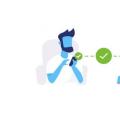 Electronic payment systems Main payment systems
Electronic payment systems Main payment systems