Xiaomi call recordings - where they are stored, how to listen, etc. How to enable recording of phone calls on Xiaomi or how to disable this function on Android Xiaomi where conversation recordings are stored
In the harsh 90s, going into a department store, I came across a rotary telephone with a button to record a conversation. Without bothering to check what it was, I quickly bought it and rushed home. Imagine my disappointment when the button, upon closer inspection, turned out to be a dummy. Now enabling call recording on my Xiaomi will not be difficult for me, and for you too, and I’ll tell you how to do this in more detail in the article.
In order to enable conversation recording on Xiaomi, we will perform a number of simple operations.
We go to the dialer (the handset in the green square), select the menu options (bottom icon on the leftmost side), and the recording function setting opens before us. We activate the option - record calls automatically.

The remaining actions are related to the selection of subscribers whom you want to listen to again, either all numbers or selected ones. In recent contacts, we define the list of callers to record; to add a number, you need to touch the + button. Super suspicious people can use the category - unknown numbers, which can also be added to the list.

In principle, that's all. Users who read a similar post on one of the online resources burst into a tirade into the air: what if I want to record selectively, depending on my mood? This possibility is also present. During a particular call, she is in front of you. If in previous versions of MIUI you had to click on the word “more,” now the recording option hangs during a call and is available immediately.
Where are records stored and how to find them?
The exact location where recorded calls are stored is the MIUI/sound_recorder/call_rec folder. Each file is recorded in the most common mp3 format; the name will indicate from whom, at what time and to what number the call was made. Even the duration of the call, in kilobytes, will be determined.

You can find and listen to audio files in the built-in voice recorder. Let's go to the tools - voice recorder - my recordings. The top line will point you to recorded conversations, laid out in chronological order.
You can search in another way. On one of the screens there is an Explorer, this is what we need, go in and select the internal memory of the device. The folder you are looking for will be in the complete list of phone contents. Scrolling down the list, the folders are arranged in alphabetical order. Everything that the smartphone records is stored in it.

There are some inconveniences when using the phone's built-in resources. This is the conspicuous limitation of the settings when recording and the strict binding to the storage location, which is not at all bottomless. This means that after using this option for a short time, sooner or later the question will arise about using third-party applications with which the Play Store is stuffed.
Xiaomi did not finish and develop the recording function for one simple reason (it seems to me). The fact is that no one has yet abolished the inviolability of a person’s personal space. Many countries make it quite clear that recording, much less listening to, anyone in the future is not recommended. And that's putting it mildly. A ban on recording exists in a number of countries, while others restrict the issue of listening. Russia does not impose restrictions on recording, but public publication of audio files of telephone conversations is possible only by court order. In other words, recording is allowed, but publishing is not. The secrecy of correspondence, telephone conversations, postal, telegraph and other messages is inviolable under the Constitution of the Russian Federation.
Let's now move on to the applications themselves. The best popularly rated utilities that have attracted the maximum number of users from all over the world will be presented.
- Cube Call Recorder ACR. This is its full name. The trick is that, in addition to phone calls, you can record conversations in VoIP applications such as Skype, Viber, WhatsApp and many others. The list is quite extensive; I focused on the most famous messengers.

What does the program offer?
- crystal clear sound quality;
- automatic recording of conversations, generation of all kinds of lists of subscribers, exceptions, etc.;
- Naturally, manual recording;
- The file manager built into the application will allow you to immediately play back everything that is recorded;
- smart speaker change. If you hold the phone to your ear while listening to a recording, the sound will switch from the speaker to the earpiece. Listen privately;
All the best is in the premium application, it is not free.
- Backup to cloud storage on Google Drive;
- PIN code protection from curious people;
- It is possible to move to an SD card;
- Shaking your phone during a conversation can highlight important parts of your conversation. For example, if you are threatened or extorted something, shake your device! The villain is on your hook.
- Incognito mode. Suitable for spies, the widget can be completely hidden from prying eyes in the depths of the device.
I deliberately dwelled in detail on the description of this application, since all subsequent ones will repeat it to one degree or another.
- Call Recording - Record telephone conversations. This is such a long name in the Market.

A huge number of settings focused on mobile communications. From the declared capabilities, but not specified in the previous version:
- automatic call recorder for incoming and outgoing connections;
- it is possible to change the format of the recorded sound, mp3 or wav;
- answering machine;
- Dropbox is also offered for storage.
But there is a drawback that many users point out. This is a large amount of advertising penetrating smartphone screens.

To summarize, we summarize that third-party software does a good job of improving and modernizing such a thing as recording phone calls. You can choose from those offered or on your own. You need to rely on reviews, but don’t blindly believe everything. Since many people refuse to use programs for reasons that are not entirely clear, there is no point in criticizing them for this, there are no comrades according to taste, but you don’t want to follow the lead.
How to listen to recordings

What can I say, the mp3 audio file format is available to all players and combined devices without exception. First, look into the recorder, and listening to the recorded conversation will not be difficult. You made a call, your smartphone carried out certain actions according to the scenario you specified, and the saved auto-recording is ready for listening. This can be either the phone itself, with its player and the already mentioned voice recorder, or any computer, mp3 player, radio with USB input, TV, and finally. Connect your smartphone to your computer and transfer the recording file to an external memory card. Nothing more is required. And if your application replaces the system resource for recording calls, then it can be immediately configured to store audio on an SD card. In this case, you won’t have to rewrite anything.
How to turn off call recording
You can disable recording of telephone conversations in the same place where you initially enabled it.

We follow the already familiar route: “Dialer” - “Menu Options” - “Settings” - “Call Recording”. Deactivate the option: record calls automatically, and all your selected numbers for recording will disappear. If you have an application installed that duplicates this function, remove it. To completely clear everything that reminds you of your past spy life, use Explorer to go to the internal memory and clean the folder called MIUI/sound_recorder/call_rec. Delete all its contents, maybe even the folder itself. If you decide to return to your old activity, Android will create it again. When it comes to cloud and other storage, you hold all the cards, get rid of audio conversations if you need to.
0 Comments
I was very surprised when I saw the basic setting in my xiaomi phone recording conversations during a call Few well-known brands provide this opportunity. Yes, to say more, on some models of Android phones, it is not so easy to implement contact recording; you must first get root rights. But you will agree that recording a conversation is a useful thing. Especially those who suffer by nature from being forgetful. And here you can always listen to the recorded conversation. Let's see how to set it up recording a conversation in xiaomi phones
Automatic conversation recording: In order to record all incoming and outgoing calls on a xiaomi phone, turn on the phone and go to the phone application
Press the three sticks key


Select the call recording settings item

And activate the setting to record calls automatically

That's it, now all our recordings of incoming and outgoing calls will be recorded.
We check, call the phone and pick up the phone

And we see how the recording went.

Now let's look at how to record conversations manually.
First, uncheck the automatic recording setting (as I wrote about above). We wait until someone calls us. When they called, we picked up the phone

and click on the record button. And our conversation will be recorded. If you need to interrupt the recording, press the record button again and the phone stops recording.

We have learned how to record conversations, now let's see according to the instructions how and where to listen to a recorded conversation and delete it.
How to listen to a recorded conversation on a Xiaomi phone:
All our files with recordings of conversations can be listened to in the voice recorder that is included in the phone. Let's go to the recorder. We turn on the phone, on the phone’s desktop from the very first days of use I had a folder called Tools, I hope you have one too. Open it and select the voice recorder application.

Click on the record button

Here it shows that there are 7 conversation recordings. click on this window and go to the records themselves

Here you can watch and listen to the recordings we need. Click on the one you want and listen.

Now let's consider how to delete call recordings from xiaomi phone
To delete entries that we do not need, hold your finger on the entries and select those that need to be deleted. Once you have marked the entries for deletion, there will be a button at the bottom to delete the entries. Click and delete.

Here we have learned how to record and delete recordings from a xiaomi phone. I hope you find these instructions useful.
Xiaomi smartphones are distinguished by advanced and useful features, which include an excellent option for saving phone conversations. But how to enable call recording on a Xiaomi phone quickly, what is required for this, and what methods exist? We'll talk about this in this article.
The MIUI shell on which the Android operating system runs allows absolutely all devices to record conversations, regardless of the model and its cost. Recordings are usually of high quality with no interference, echo, crackling or voice splitting. Saved in the usual mp3 format.
You can listen on any device, from your phone to your TV. For people who work with clients and have a lot of necessary information, this function is simply necessary.
Agree, it’s quite difficult to immediately grasp, for example, all the nuances of an order and make useful notes. By recording a conversation, such problems are immediately forgotten.
This method is the most acceptable because it is controlled by the operating system itself, works correctly and does not require the installation of third-party applications. Most often, the recording feature is disabled by default, and after purchasing the phone, you need to configure it yourself.
There is one-time and permanent recording. With a one-time call, only a specific call is recorded, and a permanent one allows you to save all incoming/outgoing calls.
Setting up a one-time recording
To do this, during a call, open the mini-menu and click “ More" It will immediately show us the function of the same name “ Record" We activate it with one click. That's it, ready. This conversation will be recorded, but subsequent conversations will not be saved automatically.
Setting up permanent recording
The procedure is a little more complicated than the above, but overall it is simple and quick, and can be handled without error by a user even with minimal technical knowledge. Begin:
- We look for “Calls” on the main screen and open the dialer.
- At the bottom of the window we notice a mini-menu and click on it. Three items “Auto IP Dial”, “Black List” and “Settings” are displayed. Let's choose the latter.
- Now we see the “Call Recording” we need. We get to the new menu. Activate the checkbox next to “Automatic recording”. You can also receive notifications if you wish.
There are three modes:
- Record absolutely all conversations;
- Only certain contacts that we select from the created list;
- Only calls from unknown numbers.
Where are phone conversation files stored?
Copies of conversations can be found at the following address: MIUI/sound_recorder/call_rec. Or in the list of all audio recordings on the phone.
Note! Recording too frequently clogs up the internal memory, which can lead to slowdowns in the system and a lack of free space. Therefore, regularly check your conversation files and delete unnecessary ones.
Enable recording of telephone conversations using third-party applications
 An alternative option that offers to record conversations using special programs.
An alternative option that offers to record conversations using special programs.
You should feel free to choose this method if the standard one does not work for some reason or you are not satisfied with the quality of the recording.
The choice of applications is quite wide, and we will look at the most popular and convenient ones.
CallU
A worthy program that fulfills its main responsibility perfectly. You can select the recording quality, saving format (WAV or MP3 available) and saving location (phone memory/electronic Cloud). Unfortunately, there is no voice recorder. Another constant advantage: the ability to add text notes to copies and set passwords to prevent unwanted people from listening to recordings.
ACR
An excellent application that was easy and comfortable to use. The interface is convenient and uncomplicated, even a beginner can figure it out. The utility is small in size and takes up minimal space on the internal memory. In addition, it does not drain the phone, the battery practically does not suffer from it. Constant automatic recording of conversations is available, which is very convenient.
Automatic Call Recorder
An excellent application with leading positive reviews. Flexible settings that are very easy to customize to your preferences, free basic functions, nice design. If you want more advanced functionality, you should install the paid version of the program, and then it will have no equal at all.
Instructions on how to enable and configure recording of calls and conversations on Xiaomi Redmi, Note and Mi smartphones. How to listen to recordings and where they are saved.
Recording phone conversations on Xiaomi
The MIUI shell on Xiaomi smartphones has quite extensive built-in functionality, which saves you from numerous searches for the necessary programs in the market. In this article we will talk about the built-in call recording function. This option is available on all versions of the MIUI shell. Let's take the example of xiaomi redmi note 3 pro to look at the “call recording” function.
Unlike third-party solutions, the built-in voice recorder records very good sound quality in mp3 format, there is no echo or other interference. This function can greatly help in everyday life, recording conversations in which there is a lot of information, for later transferring all the data to paper or a notebook. It is possible that a recorded conversation may be evidence of any unlawful actions of a person.
It's worth mentioning that the laws regarding recording conversations vary greatly in each country. In many countries, recording a telephone conversation is prohibited or only partially permitted. In the Russian Federation, recording conversations is permitted, but with some restrictions. For more detailed information, let us turn to the Constitution of the Russian Federation (Article 23, part two):
Everyone has the right to privacy of correspondence, telephone conversations, postal, telegraph and other messages. Restriction of this right is permitted only on the basis of a court decision.
In practice, this means that you are allowed to record the conversation, but only you are allowed to listen to it, otherwise disclosing information or distributing the recording amounts to a violation of the above article.
Enabling and setting up call recording
To enable one-time recording of a conversation on xiaomi, during a call, click “More” and select “Record” in the pop-up window. We'll look at how to enable permanent recording of all conversations below.
Record telephone conversations on Xiaomi Xiaomi
Record telephone conversations on Xiaomi.
Where are the recordings from the voice recorder on Android Xiaomi?
In this video, I decided to show where to find files that were recorded on a standard phone voice recorder on...
To get into the settings, you need to go to the dialer (dialer or dialer), where we go to “Settings” - “Other settings” - “Recording settings”.

In this menu the following options will be available to you:
- Show call recording notification
- Automatically record all calls
- Which numbers to record calls from (from all, from unknown, from numbers from the list)
You can listen to all recordings of conversations in the voice recorder. They can also be found in the file manager, where they will be saved after the call ends, in the MIUI/sound_recorder/call_rec folder located by default in the internal memory of the device (tested on xiaomi mi5).
Third party solutions
The Android operating system, unlike many others, supports the ability to record calls and provides developers with access to the API (deeper integration with the system). In practice, this means that you can use third-party programs to record voice on any Android device, unless there are restrictions from the manufacturer. Therefore, if you are not satisfied with the built-in function, you can try one of the recommended applications.
Pros of third-party solutions
- Ability to choose a program with a user-friendly interface
- Numerous flexible settings
Disadvantages of third-party solutions
- There are no guarantees that programs will work correctly on your OS version.
- Increased battery consumption
All applications were tested on xiaomi mi5 and redmi 3s smartphones for a long time. The most downloaded and popular solutions with the maximum number of positive reviews were selected.
Automatic Call Recorder
There are a lot of programs with a similar name on Google Play, so there will be a link to it just below. The program works excellently on all tested devices, very flexible settings, a lot of positive reviews and can be downloaded completely free of charge. During operation, built-in advertising bothers you, which can be disabled by purchasing the application.

The program supports automatic call recording, saving files in the Dropbox and Google Drive clouds, the only thing missing is the choice of audio recording quality. In the paid version, you will have a voice recorder and the ability to automatically start recording only when talking with certain contacts. In the signal source settings, select Voice Communications - this is simultaneous reception of data from the microphone and from the line. You can choose to record in one of four formats: AMR, WAV, AAC or 3GP.
The Xiaomi brand differs from the main market of manufacturers with its unusual and very convenient functions. This includes the option to record telephone conversations. But many people ask questions: “How to enable conversation recording on a Xiaomi phone?”, “How to set up a recording?”, “Where are the call recordings stored?” etc. Let's figure it out step by step.
The need and availability of the call recording function
Perhaps someone was surprised by the presence of this option - why, they say, do you need to record phone conversations, and even save them. However, for many people this feature is very useful. For example, for people who receive a lot of necessary information over the phone per day: orders, conventions, agreements, etc. So, in such situations, a recorded telephone conversation will help you remember all the details, listen back and, perhaps, understand something better.
Recording a conversation will not be superfluous if you often receive calls from banks or distributors of some products. And in case of threatening calls, you will have something to provide to the police.
As for the availability of this feature, it is available in all phone models, be it Xiaomi Redmi 4, Xiaomi Redmi 5, Xiaomi Mi 5a, Xiaomi a1, etc. – this is the merit of the MIUI operating system.
People who have already tried this option claim that the recordings are saved in excellent quality, without extraneous sounds and noise, so it is not difficult to understand speech. All call recordings are saved on the phone in “.mp3” format.
Listening to finished recordings is done on any desired device: phone, computer and even TV.
Call recording: setup
There are two ways to set up call recording on Xiaomi smartphones: one-time recording and automatic recording.
By default, this feature is always disabled.
Instructions how to set up a one-time recording:
- When you make or receive a call, you may notice a small menu on the screen that will open when you click on the arrow on the right; there is also a one-time recording button;
- By clicking on it, you will see that the recording has started and is ongoing - a red timer will be shown;
- You can also turn off recording during a conversation if you no longer need it by pressing the same key;
Instructions for setting up automatic recording
- Go to “Challenges”;
- Go to the call menu - these are either bars in the lower left corner or dots in the upper right, depending on the phone model - and select “Settings”;

On newer Xiaomi models, the arsenal of possible functions in the call menu is a little wider.
- Now you are in the “Call Settings”, where you can adjust some options, including the “Call Recording” we need - go;

- This tab contains the main setting functions: “Recording notification”, modes and “Automatic recording” - activate the slider for this function;
Continuous call recording modes
Automatic recording of telephone conversations differs in its modes.
There are three such modes:
- “All numbers” – record all numbers indiscriminately;
- “Selected numbers” – you can designate contacts whose calls will be recorded, or entire groups of contacts;
- “Unknown numbers” – by selecting this mode, recording will be made to all unknown contacts.
You can also combine the second and third modes.
How to disable call recording on Xiaomi
How to cancel a one-time call recording has already been discussed above. And to disable automatic recording of conversations, you need to follow the same path as when you turned it on, and simply click on the “Automatic recording” field.
Where to find call recordings on Xiaomi
The main points are where to find these ready-made recordings and how to listen to call recordings on your Xiaomi phone.
Regarding the location, if you have activated the alert feature prematurely, after the call ends, a notification about the finished file will appear in the top menu.

All you have to do is click on it, and you will go to the folder with all the recorded conversations, where you can listen to them.

If you have not configured notifications about finished recordings, you can find all files with telephone conversations in the following folder: “MIUI/sound_recorder/call_rec.”, as well as in the list of audio recordings.
In the “Settings” of your Xiaomi phone, you cannot adjust the location where the recordings will be saved, which is sometimes not very convenient. But in addition to the original function, you can use additional programs.
Additional applications for recording phone conversations
The manufacturer Xiaomi has not prohibited third-party applications from recording telephone conversations, so you can safely use them and their benefits.
Which include:
- The ability to independently select an application, design, interface, etc.;
- More features;
- Saving records in the clouds;
- Updates are coming in this area.
One such program is Automatic Call Recorder or ACR (almost all utilities have the same names). It can be found and downloaded on the Play Market.

Features of this phone call recording application:
- Record calls only from certain contacts or from certain lists of numbers;
- Choose the location where the recordings will be saved;
- Possibility of recording in the following formats: “amr”, “wav”, “aac” or “3gp”.
- Capture voice from the phone microphone both on your gadget and on the device of the person with whom you are talking: to do this, in the signal settings you need to select the “Voice Communications” option.
Also, the advantage of such applications is that they can be installed not only on Xiaomi brand smartphones with the MIUI operating system, but also on phones with Android OS.
Another interesting program: “Call/conversation recording: CallU”
It, like the previous one, is available for free download on PlayMarket.
What is interesting about the “CallU” application:
- An unusual and pleasant interface, from which you can immediately recognize a decent number of available functions;
- Storing finished records in the clouds;
- Availability of the function of recording conversations from individual numbers;
- Password protection of records;
- The ability to add a text addition in the form of a note to the finished entry;
- Ability to select recording quality;
- True, there are only two recording formats: “mp3” and “wav”.
 How to download Amigo browser for free?
How to download Amigo browser for free? RaidCall for communication in games using unique technologies
RaidCall for communication in games using unique technologies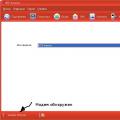 How to set up an MTS modem on a laptop
How to set up an MTS modem on a laptop