Why does the computer slow down? The computer takes a long time to boot, what should I do?
And so Hello everyone! Today we’ll talk about why your computer might slow down. If you begin to notice slow performance or loading of your PC. This means your system requires intervention. Most users do not know how to revive the system. Therefore, most often they reinstall the operating system. But this is not always convenient because over time, each of us accumulates information on our computer. We install a lot of different programs, and simply customize the computer to suit your needs. And after reinstallation, everything will have to be done again, and the time spent on reinstalling the operating system and setting up the PC will take a lot of time.
In addition, this may or may not help, it all depends on the reason why the problems started. Therefore, it is better to try to restore the computer’s functionality without resorting to reinstallation.
And so let's start, you began to notice that the computer began to slow down. It loads slowly and takes a very long time to launch various applications, and sometimes it generally freezes. There are several simple methods that can be used to restore functionality.
Three easy ways to speed up your computer
First What you need to do if your computer slows down a lot is to check your hard drive for errors and bad sectors. To do this, go to My Computer, right-click on the hard drive and click Properties.
In the menu that appears, select the service tab and click Run check. In the next menu, check the boxes Automatically correct system errors and Scan and repair bad sectors and click Start. After which a message will appear.


Click Schedule disk check and restart the computer. During the reboot process, the operating system checks the hard drive for errors and automatically corrects them. This may take a long time depending on the condition of your hard drive. Very often the computer slows down precisely because of problems with the hard drive.

Second After your hard drive has been checked and the computer has turned on, you need to defragment the disk. Defragmentation helps a lot. It consolidates scattered files on your hard drive. It is recommended to do defragmentation at least once a month. If you do not do this, the computer may slow down greatly. To do this, also go to My Computer, right-click on the hard drive and select Properties. In the window that appears, go to the Tools tab and click Defragment.

In the window that appears, click Disk Defragmentation and wait for the process to complete. If anyone wants to know more about whether a computer can slow down and freeze because of this, and what it is.

Third What you can do is clean the registry and remove all sorts of junk. Problems with the computer can also arise due to the fact that there are a lot of different unnecessary files in the system; this will not slow down the computer much, but these files will have a negative impact on the work.
To do this, we will use the free CCleaner utility. . After you have downloaded and installed the program, launch it. Click on the Cleaning tab and below click on the Analysis button. After the analysis is completed, you will see a list of unnecessary files and the size they occupy, click clean.

Now go to the Registry tab. Here everything is the same: click Search for problems and see a list of problems and then click fix.
CCleaner will offer to make a backup copy of the registry, click yes, indicate the path where the backup copy will be stored. In the next window, you can fix problems one by one, but if you have accumulated a lot of them, then click Evaporate marked ones.

Fourth What you need to do is update your anti-virus databases and scan your computer for viruses. If you have Nod32, then you can use the update server.
You can restore the system using these standard methods. This method will help you when there are no problems at the hardware level, i.e. the computer hardware is in working condition. If after all the steps described above, the computer continues to work slowly. This means you have more serious problems and need to try reinstalling the system.
If The computer is slowing down, what should I do?
Introduction
There are a lot of reasons why a PC can work slowly, ranging from accumulated dust and dirt in the system unit to technically outdated computer components. If you try the steps described below, the performance of your computer will definitely increase. Now, one by one, let's work together to eliminate the problems that lead to slow and incorrect operation of the computer and lead to the fact that the computer is very slow. These activities are suitable for computers running the operating system Windows 7, Windows 8.1, Windows 10.
My computer is slowing down, where to start?
And as an experimental, terrible computer brake, for greater clarity, I will use my friend’s computer as an example. This computer categorically refused to work normally, just like yours since you are reading this article. Let's work together to return our PCs to normal operating condition.
Cleaning the system unit
The very first thing you need to start with is to clean the system unit from dirt and dust, a lot of which accumulates in it over time. Now let's figure out what we will see when we open the system unit. Depending on the design, the block can be opened by removing the side cover (or two covers); they are secured with screws or special latches.
Main components of the system unit.
- Computer processor cooling cooler (number 8). Typically an aluminum radiator with a fan mounted on the top or side of the radiator.
- RAM. Install one, two, three or four dies.
- CD-ROM device for reading discs (nowadays it is practically not used in computers).
- Hard drive (hard drive).
- computer power supply.
- Cooling fans (several pieces can be installed on the system unit case).
- Video card. It can have both passive and active cooling, that is, with or without a fan.
- Computer processor.
- The system unit case itself.
The components RAM, processor, cooler are installed on a board called the motherboard. As you can see, by and large, there is nothing complicated in the design of a PC, and using the main components listed above, we can now easily navigate what is located where. Below, for clarity, everything is the same, just as they say in a live example. This is the computer system unit that we will clean today.
 Location of components in the system unit
Location of components in the system unit As you can see from the following photo below, the system unit has traces of dust even on the outer top cover.
 Computer system unit
Computer system unit And here is a photo of its external rear panel. A large accumulation of dust is visible at the locations of the power supply and additional cooling fan. It can be assumed that inside the computer, the picture is just as little joyful. It’s not surprising that the computer slowed down a lot; such an amount of dust and dirt could not have a positive effect on the PC’s performance.

We open the side cover, here it is by the way, just on plastic latches, and not on screws.

Let's start cleaning. There’s a point here: you can carry out superficial cleaning without removing the components, but in our case it won’t work like that since everything is very neglected and you’ll have to remove most of it to put it in order. Any careful user can handle this. The main thing is to take your time and not put effort into dismantling and installation. Everything is packaged in such a way that it can be removed and installed very easily, and if your video card, for example, does not work and does not want to come out of its place, then you are doing something wrong.
Let's start from the top, that is, from the power supply. It is clear that such an amount of accumulated dust indicates that it is necessary to disassemble the unit body and clean out all the dirt from the inside too.
 The grid of the power supply case is completely clogged with dust
The grid of the power supply case is completely clogged with dust We unscrew the four screws that secure the block and it freely comes out of its place.
 This is the picture inside the power supply
This is the picture inside the power supply The block cover itself can be washed with water, and then wiped dry; nothing bad will happen to it. You can clean the internal elements using a vacuum cleaner. Moreover, better results can be achieved if you put the vacuum cleaner on blowing mode. As a last resort, if you don’t have a vacuum cleaner, you can use a soft brush. It is clear that it is best to blow through the computer elements with a compressor, but of course not everyone has one. In this case, you can blow off hard-to-reach places with a regular powerful hairdryer. I tried this. It turned out quite well, but it’s better to switch the hair dryer to cold air flow mode.
Now let's move on to cleaning the processor cooler. The photo shows how heavily the processor cooler is clogged with dirt. There can be no talk of any normal operation of the computer. Heat from the processor does not pass through the radiator fins and is not normally removed from the main element of the PC.
 CPU cooler is heavily clogged with dust
CPU cooler is heavily clogged with dust No wonder the computer slows down so much. Even a new computer system with the most advanced components cannot work as it should, not to mention the old PC we are dealing with.
 This is how the radiator is clogged if the fan is moved to the side
This is how the radiator is clogged if the fan is moved to the side Next, remove dirt from the cooler radiator. Vacuum cleaner or brush. It is best to remove the fan and rinse the radiator under high-pressure water. If you are afraid of twisting and turning something, it will be enough to at least blow it with a vacuum cleaner, even this alone will greatly make life easier for your computer.

We also clean the video card and the entire motherboard. Methodically and slowly, and of course we try not to damage the elements.
 Video card with a dirty heatsink
Video card with a dirty heatsink And this is what our computer processor looks like, so we also put it in order and clean it of dirt and dust.
 Dirty computer processor
Dirty computer processor And of course it is necessary to replace the thermal paste. We clean off the old one and apply the new one.

 We apply new thermal paste and try to spread it in a thin layer.
We apply new thermal paste and try to spread it in a thin layer. After applying new thermal paste, install the processor cooler in place. We assemble the PC and close the side covers. So everyone will agree that everything is not so scary and difficult. Of course, these manipulations must be performed regularly so as not to bring the computer to the state we discussed above.
These actions will help the computer work faster and not slow down. This point is clear, let's move on to the next one. Now let’s move on to cleaning up the garbage in the very brain of the computer, that is, unnecessary files and programs that the computer picked up during operation. Even a not particularly advanced user understands that a computer purchased five years ago cannot work as quickly and efficiently as at the time of its purchase. And it’s not even a matter of technically outdated hardware, although this also leads to the computer slowing down. Very few people think about what happens to a computer during its operation, and this is where lies the main reason why a computer can slow down, even seemingly when performing simple operations.
Let's be honest, do many people think about the need to regularly clean their PC from accumulated unnecessary files? Disk cleaning? After all, during operation, a huge amount of them accumulates, which can lead to slow and unstable operation of the computer.
How to speed up your computer, remove everything unnecessary and optimize the system?
A program has been developed called WiseCare 365. Yes, I agree, there are a huge number of such programs and utilities, for example, the same CCleaner, but WiseCare 365, in my opinion, has several important advantages. In short, even an inexperienced user can install and understand this program; WiseCare365 has a phenomenal computer scanning speed and much more functionality. That is, this is an almost universal tool for eliminating PC problems and slowdowns based on the download, scan and forget principle. The program is free with the opportunity to upgrade it to the PRO version for money, but believe me, even the free functionality is enough to bring your computer into excellent condition and eliminate most of the reasons that negatively affect the speed of your PC.
The WiseCare 365 program was developed by a group of programmers with more than 10 years of experience, and the WiseCare365 program itself was created and improved over the course of 3 years.
The WiseCare 365 program was developed by a group of programmers with more than 10 years of experience, and the WiseCare365 program itself was created and improved over the course of 3 years.
Now let's take a closer look at what's what.
 WiseCare 365 program
WiseCare 365 program The first thing you need to do is download Wise Care 365 from the developer’s official website using the link provided.
Company website http://ru.wisecleaner.com/
There should be no problems installing the program, just download the installation exe file. The program weighs 7.48 MB further according to the standard installation scheme.
After downloading, the program asks for permission to make changes, click Allow. After which this window opens.
I have written that 1 day has passed since the last check; of course, a different value will be indicated for you.
Now, in the top leftmost tab, click “Check” and the PC will begin scanning, after which results similar to these will appear. Again, the data will of course differ.
As you can see, my PC health index is 6.2 and found 3070 errors. Click “fix” and see the following.
PC health index changed to 9.0 fixed 2729 errors, But 380 elements must be removed manually. In principle, you can ignore this; in fact, we have already made the life of the computer much easier and significantly increased its performance. The personal data column contains 380 entries Their removal is available in the paid version PRO, whoever wants, of course, can go and use it, but once again done in the free version is quite enough.
The first thing WiseCare 365 suggests doing to increase PC performance is to clean the registry, click scan, and then get the result. Something like this.
Apparently found 32 errors of them 10 unsafe you will probably have more errors, let me remind you that I checked and accelerated my computer just a day ago and it all accumulated in such a short time. It is clear that all this also affects the performance of your PC and the large mass of all this rubbish leads to the computer slowing down and freezing.
Okay, now let's move on to the Quick Clean section.
Here the program will clear unnecessary files on the Windows system from history and applications. Click scan to get the result.
I think from the photo above everything is clear and does not need comments, click “Cleaning” and delete this junk. In my case 171 files size 154.7 MV.
Then we do the same with the “Deep cleaning” tab.
On this PC I have one drive C, you have two C and D or more respectively. Let's start scanning.
Leave all automatically checked boxes unchecked and click Clean. We also do “System Cleaning”. “Large files” are not interesting to us yet, since they are available only for the PRO version, that is, the paid one. Let's move on to "Optimization" here you can do disk defragmentation, registry compression And autostart. It is definitely recommended to do this! Let's take a closer look at the Autorun tab. Have you noticed how long your computer takes to boot? So now you can clearly see how many resources and, accordingly, time this or that program takes, and in the “Services” tab you can disable unnecessary ones. By the way, I advise you to look very carefully at what programs you have and remove unnecessary ones, I’m sure you will find a lot of interesting things, and most importantly, nothing unnecessary. All these manipulations will also reduce the issue of PC brakes to almost zero, plus loading when turned on will be many times faster.
The last tab “System” in the “Processes” section, you can also see what tasks your PC is currently performing and you can also disable unnecessary ones. Well, the last “Hardware Review” here you can simply see the full configuration of the equipment installed in the system unit and at the same time monitor the temperature of the processor, video card, motherboard and hard drives.
 System Configuration and Temperature
System Configuration and Temperature High temperature may indicate improper ventilation in the system blog and can also lead to a slowdown of the computer and even to its complete shutdown.
The program is certainly good and with its help I was able to put in order a very old and rickety computer that I assembled myself, if anyone is interested, you can read how it happened. But I noticed one peculiarity: if, for example, you checked WiseCare 365 and left it active, then after a while the tabs in the Internet browser do not open completely. I said a little wrong, the tabs open, but the page is displayed as if in a stripped down version. I noticed such nonsense only on the Yandex browser; others are fine. Therefore, I check, scan and clean just before turning off the PC. Of course, I can’t say for sure, but it seems to me that this happened precisely after WiseCare 365.
Updated 10/03/2016
WiseCare 365's charge of browser malfunction has been dismissed. My Internet provider had a technical problem that coincided with the installation of WiseCare 365 on my computer, and of course the first thing I thought about was that.
Otherwise, the computer has stopped slowing down and works very well.
Cleaning your computer from viruses
The third point that we need to do in order for the computer to stop slowing down is to check it for viruses. I think there is no need to describe all the more or less popular antiviruses; working in any antivirus, whichever you choose, is intuitive. Here you just need to pay attention that there are both paid and free antiviruses, and the latter are no worse than those for which you have to pay. There are also shareware antivirus programs, where you only have limited functionality available without paying for them.
Below I will give an incomplete list of popular antiviruses; download any you like and scan your PC for malware.
- Kaspersky Anti-Virus official website http://www.kaspersky.ru/
- ESET NOD32 official websitehttps://www.esetnod32.ru/
- Dr.Web anti-virus for Windows official website http://www.drweb.ru/
- Panda Antivirus Pro official website http://www.pandasecurity.com/russia
Avast Pro Antivirus
official site https://www.avast.ru/

We are absolutely sure that every user has encountered such a problem as a slow PC. And it seems like just “yesterday” your favorite computer was simply “flying”, but today it is completely unclear why the computer is slowing down and what to do next.
It is clear that such a situation will not make anyone happy, but rather, on the contrary, it will make them nervous and angry about this. And it seems quite logical if the computer began to lag and slow down already at an “advanced age,” but what to do if this happens to a new PC? And most importantly, why? You will find answers to these and other questions in our article.
The answer is quite simple. Not all users realize that any new device must be configured and optimized before you start using it.
Similar setup and cleaning of various kinds of “garbage” (adware or unnecessary programs, temporary files, lost registry keys, etc.) should be carried out regularly with an already working computer. Otherwise, you cannot avoid a situation when your computer with Windows 7, XP or 8.1 starts to slow down, and most likely quite badly.
Those who do not want to delve into the reasons, or are simply not confident in their abilities, can contact our urgent computer repair in Moscow. Professional technicians will quickly fix all problems with your PC.
All the many reasons why a computer can lag and slow down can be divided into two types:
- hardware problems
- problems with the software.
These two types are very closely related and very often simultaneously affect the speed of the PC. Let's look at them in order and figure out what to do in each case and how to fix the problem.
- Problems with hardware
- Problems with the software
The computer slows down due to hardware problems
We hope that everyone knows what hardware is. If you don’t know, this is what they call the spare parts or components of the system unit - what it consists of.
Overheating of the processor or other components
Many users often forget, and some do not even know, that they need to monitor the processor temperature. Otherwise, in our practice, situations regularly occur when a client brings the processor temperature almost to the limit, then wonders why the computer slows down when running Windows 7.
In order to maintain normal temperature conditions, you need to regularly look inside your system unit. You can learn more about how to clean the system unit from dust and change thermal paste from our article.
If your computer lags in games or graphics programs, then it would be a good idea to find out if the video card is overheating. It may also need cleaning.
Monitoring the temperature of any components is quite simple: there are many programs and utilities for this purpose. Install any of them on your computer and regularly check the sensor readings. In addition, the processor temperature can be found in the BIOS.

The need for modernization
Even if you don’t play computer games or work with resource-intensive programs, but only use email and social networks, then sooner or later you will still have to think about upgrading your computer or buying a new one. Why? Let's explain.
Every day components become obsolete. New versions of programs (even simple ones like browsers, Skype, ICQ, etc.) are becoming more and more demanding on PC power. Those. yours simply doesn’t have enough resources to complete seemingly simple tasks. As a result, the computer starts to slow down and become terribly dull, and you get nervous and angry.
Increasing the amount of RAM or replacing the processor with a more powerful one will help solve this problem. An alternative option could be to “overclock” the processor, but whether this is possible or not depends on the hardware features of the particular PC.
If games on your computer are slow
Do you like to play modern games? Drive a tank or fire a burst of machine gun fire at the enemy?
We hope you remember to make sure your graphics card is up to par with today's gaming requirements. Otherwise, you will puzzle for a long time why the computer slows down in games at the most crucial moment and you are killed over and over again.
Slow hard drive
Few people realize, but today the most “bottleneck” point in the operation of computer hardware is the hard drive. It's all about the limited spindle speed of the hard drive. In desktop computers it is 7,200 revolutions per minute - and this is one of the reasons why the computer slows down and slows down. There are also faster HDDs, but their cost is significantly higher.
In addition to the familiar hard drives with magnetic platters, over the past few years a new type has been gaining popularity and becoming increasingly accessible - the SSD drive. The principle of its operation is not based on magnetic plates, but on recording information using fast flash memory.
Such hard drives are several times faster than conventional HDDs and operate absolutely silently. However, the obvious disadvantages are the high cost with a fairly small volume and a limited number of read/write cycles. To learn how a hard drive works and how it works, read our special article.

Comparison of HDD and SSD speeds
Problems with the software
Of course, in addition to the hardware, the operating system also has a great influence on the speed of operation. In this section, we tried to collect all possible software problems and tell you how to fix them.
Computer viruses
This is probably the most common reason why Windows 7 on a computer very often slows down. And in particularly difficult cases, the PC may completely freeze.
There are quite a few types of viruses that can significantly affect the speed of a PC. In addition to the “unauthorized” use of computer resources, viruses damage system files, which in turn leads to slow operation of the entire PC. In order to avoid this problem, you must install a powerful antivirus on your computer and regularly scan all disks, folders and flash drives for viruses.
If for some reason you still do not have an antivirus installed, then download official trial versions (for a month) on the Kaspersky or Doctor Web website. Or you can download a simpler, but longer-term antivirus: for example, the free version of Avast or AVG.
After downloading, install and run a full scan of your computer. This process is quite lengthy, so plan ahead. It is recommended to remove or quarantine all detected viruses.
A large number of programs in Startup
Almost all software developers and manufacturers want their software to be used as often as possible. And, even if they didn’t use it, they somehow remembered it. Therefore, when installed, most programs are automatically registered in the “Startup” of the operating system. As a result, along with the PC startup, several dozen programs, their modules or agents are turned on. As a rule, we don’t need them or use them extremely rarely.
Such programs consume computer resources (especially RAM), as a result of which your computer becomes very slow and slow. You can avoid this problem by disabling autoloading of unnecessary programs at the time of installation, or in the operating system settings.
If you have Windows 7, then write “msconfig” in the search and run the utility. The “System Configuration” window will open, go to the “Startup” tab and disable everything that is unnecessary. After that, click “Apply” and reboot.

If you have Windows 8 or 10 installed on your computer, then right-click on the “Taskbar” and select “Task Manager” from the menu that appears. A window will open in which we go to the “Startup” tab and similarly disable everything unnecessary.

If you don’t need a program or game at all, you can completely remove it. We also told you how to properly remove programs and games.
Operating system registry clogged
The more time has passed since installing the operating system or purchasing a computer, the more different programs are installed and the more the computer will slow down. Some programs are installed, some are removed, however, deleting a program does not mean that there is no mention of it left on the computer.
As practice shows, some files and registry entries almost always remain. The more such lost registry keys, the slower the PC runs. There are many programs that work automatically to clean the registry.
The most popular and, in our opinion, high-quality program is CCleaner. You can download the latest version for free on the developers' official website.
After installation, launch the program and go to the “Registry” tab. Click "Search for problems and wait for a while." When the program finishes finding errors, click “Fix.” You can save backups or not - as you wish. After a few seconds, the program will finish correcting errors. We recommend repeating the procedure several times.

Despite the fact that the program copes with its task perfectly, in any case, everything must be done carefully, monitoring all changes in the operating system. Even a small error in the registry can lead to the inoperability of the entire OS. And the computer will slow down and lag even more.
If you have already had such a problem, then from our company you can order the reinstallation of Windows of any version on your computer or laptop.
Outdated device drivers
Another reason why your computer can be very slow is outdated drivers. It is recommended to regularly update drivers for each device on your computer. You can find the new driver version on the device manufacturer's website. Often, updating the driver can not only increase the speed of operation, but also make it more stable, eliminate freezes, random reboots and other failures in the PC.
If you have difficulty finding the necessary drivers on the manufacturer’s website, you can use the free DriverPack Solution program. It is an archive of all kinds of drivers with automatic installation. Run the program and it will automatically find drivers that can be updated.

The computer slows down due to file system fragmentation
Not everyone knows that when working with a hard drive, the operating system does not write files to it in order. Typically, large files are split into many small individual pieces. As a result, the next time the file is accessed, the hard disk head is forced to search for each such fragment. This significantly slows down the entire system and ultimately slows down or slows down the computer. What to do in this case?
The defragmentation operation allows you to “collect” all fragments of files and redistribute their location on the hard drive, which increases the speed of your PC. Defragmentation can be done using both the operating system itself and specialized programs.
We tell you how to run defragmentation using Windows 7 or any other version.
Open “My Computer” and right-click on any logical drive and select “Properties”. Go to the “Service” tab and click “Optimize”. In the window that opens, select the desired logical drive and click “Optimize”. This process will be lengthy, so be patient. Once defragmentation is complete, your computer will lag much less.

But we draw your attention to the fact that if you use an SSD disk, then under no circumstances should you defragment it. This will only reduce its lifespan and will not give you any benefit. So look for other reasons why your computer is slow and slow.
In this article, we looked at the main reasons why a computer most often slows down. If you still have not been able to figure out why your computer is not working fast enough, then you can always turn to our computer service Compolife for help. Our company’s specialists will diagnose your equipment and system, quickly and accurately determine the true causes and eliminate all malfunctions.
If you know any other reasons why your PC may slow down and what to do in this situation, write about them in the comments to this article. Thank you!
Call a specialist
Perhaps your computer simply has little memory. A modern computer should have at least 2 gigabytes of RAM. Despite the fact that the price of memory now is simply ridiculous. In the Windows task manager, you can see how much RAM is currently occupied. If your computer is running Windows 7 and is running too slowly, the cause is most likely a lack of memory. The only solution in this case is to increase the memory capacity by installing an additional module.
In general, Windows 7 can be run on a computer with 1 gigabyte (GB) of RAM, but 2 GB is better. Optimal performance is provided by 3 GB of RAM or more.
Another option is to increase the amount of memory using Windows ReadyBoost technology. This feature allows you to use storage space on some removable media, such as USB flash drives, to improve the performance of your computer. It is much easier to insert a flash memory device into a USB port than to open the computer case and connect memory modules to the system board. For more information, see Use storage memory to make your computer perform faster.
And the very last and most important advice is to monitor your computer, do regular maintenance, and then it will definitely not slow down!
Today we have to find out what to do if the computer lags. In fact, there are many reasons for this phenomenon. And only after it has been established can one give various advice. However, this does not prevent users from being interested in possible ways to speed up and optimize PC performance. What tips and tricks will help you debug the speed of response to signals sent to the operating system? Why, in principle, can a computer slow down? What to do in this or that case? All this will be discussed further below.
Brake classification
What process features should you pay attention to first? For example, to classify brakes on a computer. This is an important point that can help solve the problem by 50%.
Today, there are the following types of problems that cause slow operation of the operating system:
- hardware problems;
- software.
Accordingly, all possible situations can be divided into 2 large categories. In the first case, it usually comes down to replacing one or another PC hardware, in the second - either reinstalling the operating system or removing the software. More on this below.
Aging
What to do if your computer lags? The first reason for this behavior may be the aging of the computer. Any equipment has its own service life. And PC is no exception. Even the most will have to be changed over the years. On average - in 5-7 years.

Accordingly, long-term use of the device leads to wear and tear. As a result, brakes appear. It is recommended to simply change the computer. Fortunately, few people face such a situation. Therefore, it is recommended to consider the alignment only as a last resort.
Breakdown and Compatibility
What to do if your computer lags a lot? As an option, you should check the functionality and compatibility of all the hardware of the device. It is possible that some component has worn out or been damaged. Or it simply cannot work properly with all the other components of the PC.
As a rule, correcting the situation is not so difficult - it is enough to detect faulty equipment and replace it. It is for this reason that beginners are not recommended to assemble their own
In practice, most often you have to deal with equipment incompatibility. This is normal. The connected components have their own system requirements. You need to pay close attention to them. Then it will be possible to reduce situations in which the computer starts to work slowly.
Periphery
But that's not all. What to do if a powerful computer lags? There are a lot of options for action. After all, it all depends on the reason for such behavior. Sometimes peripheral devices connected to the machine lead to lags and slow performance. For example, a mouse or keyboard.

Why does the problem occur? Due to incompatibility! This is a common occurrence. In this case, when you disconnect incompatible equipment, the PC's functionality is restored.
operating system
All of the listed scenarios, as you might guess, relate to hardware problems. Most often, users do not encounter them at all. What to do if your computer lags?
It is likely that the operating system is to blame. In particular, if the user does not have a license installed. Pirated software builds often work with brakes or are faulty. Therefore, you should not be surprised at the slow operation of a PC with a pirated copy of the operating system. This is normal.
- Reinstall the operating system. We are talking about the same assembly as it was. Even if the problem of slow operation does not lie in the OS, most likely it will correct itself during the procedure.
- Download and install a system of a different build. Pirated software can also work properly.
- Install a licensed copy of Windows. The most logical solution to the problem. If the brakes appeared precisely because of pirated software, they will disappear forever.
Accordingly, everyone chooses for themselves which way to go. In practice, the most common method is to reinstall a pirated OS or download another build of the system.
System and hardware
Does your computer lag a lot? What to do? It is difficult to predict the algorithm of actions in a particular case. After all, a computer is a complex machine. As has already been said, there are a huge number of reasons that can lead to slow operation of the operating system.

What to do if your computer starts lagging? You can try to replace the operating system with an older one. Or rebuild the “stuffing” of the computer. It's no secret that all software has its own system requirements. This has already been said. If you install an operating system without taking into account compatibility and the requests set for the hardware, it is possible that brakes will appear. All this is due to the fact that the PC power is simply not enough for normal operation of the OS.
Most often, a similar problem appears when new operating systems are installed on How to act in this or that case has already been said. In practice, it is preferable to change the operating system. Especially if the user recently bought a computer.
Programs on the computer
Is your computer laggy? What to do in this situation? It is recommended to analyze the operating system. Often problems with PC performance arise due to the large amount of installed and running software. The computer simply reboots. And so it begins to respond slowly to sent commands. There is nothing surprising about this.
The problem is solved by adjusting the computer's operation. More precisely, the user must:
- remove all unnecessary programs;
- leave only the necessary applications running;
- Do not turn on a large amount of software on the computer at the same time.
As soon as the PC processor is unloaded, the operating system will return to normal. This problem can occur on all computers, even the most powerful ones. After all, users often do not notice that they have certain applications open.
Games
But gamers are interested in what to do if the computer lags in games. The question is relevant for all users. There are many options here. Some nuances directly depend on the type of application being launched.
Users may encounter the following situations:
- Lags in offline games. They occur very often. May be caused by mismatch of system requirements, as well as due to incorrect installation. Game settings also affect the speed of the application.
- Brakes in online games. In addition to the problems listed earlier, there are some other reasons for slow operation. For example, the speed of the Internet connection, as well as the performance of the game server. A large number of users simultaneously playing one or another toy can also lead to problems and slowdowns of the PC.
Based on all of the above, you can choose one or another tactic of behavior. Lags in games can be corrected by the following steps:
- reinstalling the toy;
- setting minimum game settings;
- faster internet connection;
- waiting and connecting to an online game outside of rush hour.
It should be noted that sometimes lags in games even with minimum system requirements are not eliminated. Then it is better to refuse to use this or that software. Or you will have to change your PC to a more powerful one.

Drivers
But not everything is as scary as it seems. Before deleting games, you can try one more trick. Does your computer lag a lot? What to do?
Occasionally, reinstallation and updating of drivers for connected equipment helps users. It is recommended to pay special attention to the video card.
From time to time, hardware drivers need to be updated. Old assemblies become obsolete and may become damaged. Because of all this, the equipment connected to the PC does not work at full capacity. Hence the brakes. Therefore, before abandoning any game, it is best to reinstall the drivers in the operating system.
Reboot
Has your computer started lagging? What to do? The simplest advice that can be received from users is to reboot the OS. Especially when we are talking about situations in which the computer did not turn off or restart for several days, or even weeks.
Sometimes the cause of the problem being studied is a system failure or a random PC error. Such situations are corrected by restarting the OS. As practice shows, this advice helps many.
Dust removal
What to do if your computer lags? The next piece of advice is to clean your computer. We are talking about the hardware of the device. Brakes and a long response of the operating system to signals supplied by the user may be due to overheating of the PC due to debris.
It is recommended to regularly clean your computer and its cooler. An additional cooling system can also be provided. This will help minimize operating system slowdown due to overheating. Especially when it comes to laptops. They also need to be cleaned from dust and other dirt from time to time.
Viruses
As practice shows, slow computer operation is often caused by nothing more than the presence of viruses in the operating system. Until the user gets rid of the malicious software, the situation will not improve.

What should you do if your computer starts lagging and rebooting doesn’t bring any results? It is best to immediately check your operating system for viruses. Any antivirus will cope with this task. It is advisable to conduct a thorough check.
If viruses are detected, they will have to be removed. But before that, you can try to treat your computer. Antivirus programs have separate buttons for assigned tasks.
As soon as the user gets rid of viruses and spyware, as well as browser hijackers, the PC’s functionality will be restored. Unfortunately, sometimes it's easier to just reinstall the OS and completely format the hard drive. This step helps not only to get rid of viruses, but also to eliminate all other possible causes of slowdowns. Of course, if we are not talking about hardware problems.
Program incompatibility
Is your computer lagging? What to do? Are there any viruses? In this case, you can try to analyze the operation of the operating system. Sometimes software incompatibility causes your computer to slow down.
To eliminate the cause, it is usually necessary to see after launching which application the brakes begin. And try to activate problematic software as little as possible. Or you can independently understand at what combination of running applications your PC starts to run slowly. It is enough just not to work with incompatible software at the same time to restore full functionality to your computer.
Registry
What should I do to prevent my computer from lagging? You can clean the operating system of "garbage". To do this, it is enough to clean the computer’s system registry. CCleaner copes with this task perfectly. Manual cleaning does not give the same result as that carried out using the specified application.
CCleaner requires:
- Download and run the application. The portable version of the program does not require installation.
- Click on the "Analysis" button. Wait a few minutes.
- Click on the "Cleanup" button. Wait for the process to complete.
Ready! The computer registry will be cleared of unnecessary files. In addition to improving the operation of the operating system, the user will be able to notice how several gigabytes of memory have been freed up on the hard drive.

One click - solution to all problems
Does your computer lag a lot? What to do? If you don’t want to spend a long time understanding the causes of the phenomenon being studied, you can go a different route. Namely, reinstall the operating system. This advice has already been given in some situations.
By resorting to this step, the user may lose all the data on the computer. But the method allows you to work with the operating system “from scratch.” It is necessary to select the installed software taking into account the system requirements and computer power.
From now on, it’s clear what to do if your computer lags a lot. This kind of behavior is not uncommon. It should not scare the user.
 Rating of the best Chinese smartphones in terms of price-quality ratio The best Chinese phone
Rating of the best Chinese smartphones in terms of price-quality ratio The best Chinese phone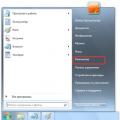 How to find out what Windows is on your computer?
How to find out what Windows is on your computer?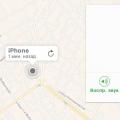 How to find a turned off iPhone and is it possible to do this?
How to find a turned off iPhone and is it possible to do this?