How to unlock Samsung if you forgot your password? How to unlock Samsung phones A Samsung smartphone is blocked, how to unlock it.
Any gadget begins to become clogged during use. Superficial cleaning will not give any result. A situation can happen to anyone when they need to unlock their device.
And this applies not only to “clogging”. For example, a smartphone may be blocked because you forgot your password, pattern, digital access code, or Direction Lock gesture.
To prevent this from happening, you can use a fingerprint authorization method to protect your data.
But what if the user did not use this function? How to unlock Samsung A5 without losing data on it?
There are several ways in which you will now learn how to do this.
Peculiarities
To unlock your Samsung Galaxy A5 phone, you will have to apply a hard reset. This means that you will need to reset the settings to factory settings. This will delete all existing information.
Therefore, take care in advance about the safety of your existing data located in the internal memory of your phone. The built-in memory card remains untouched, transfer what is important to you (contacts, applications, etc.) to it.
You can also use free storage facilities located on the Internet for this; this will help you out at the moment when the “equipment” suddenly breaks down.
Unlock methods
There are two ways to unlock your Samsung A5.
- Method one. Find the “settings” directory in the smartphone menu and go into it. The “backup, reset” element is located here, activate it. Go to the “data reset” line, click. Then - “delete everything”. Now all that remains is to configure everything from scratch.
- Method two. This method will help you out when you cannot remember the password or pattern key for Samsung A5 or your device does not boot. Connect your smartphone to the charger and charge it to maximum. Turn off your device. Press and hold the following buttons at the same time: home (located in the center of the front part), power and volume plus. The Android logo will appear on the screen. Release the keys and wait until the Android system recovery directory is activated. Here you will need to activate the “wipe data/factory reset” action using the “power” button. Now use the volume buttons to move around the menu and select “Yes - delete all user data” (command action). Select reboot system now", the device will reboot. After this, you will see a prompt that you can make settings.
The first method, of course, is an extreme method in order to return the Samsung Galaxy A5 phone to full “life”. So don't use it frequently.
In any case, you now know how you can quickly unlock the Samsung A5 2016. Therefore, this situation will not cause you any excesses.
ATTENTION!!!
I tried to unlock it several times, but something got in the way. I tried five or seven times. But everything is somehow “on the fly.” It seemed like I was doing everything as needed, but it didn’t work.
If you can’t unlock your Samsung C3300, then try to follow a few rules:
Be patient.
Take an hour of time so that no one and nothing distracts you.
Calm down, collect yourself, concentrate.
Remove the SIM card and memory card from the phone. Turn on your phone. Hold the side lock key to release the lock.
Go to dialing mode. Take a close look at the dialing keypad. Remember, memorize the location of the buttons that you will need to type. Don't forget about the * and # buttons.
I recommend starting with the code *2767*2878#. Practice your combination. It is not good to distract the emergency call operator by practicing how to quickly and accurately dial the required combination. Read the entire procedure in advance.
Now that you dial the combination quickly and accurately, you know the procedure, you can proceed to dialing the emergency number 112.
Dial 112.
The phone will ask "Emergency call?" Click Yes. The screen will be locked and a corresponding message will appear: “Press the HOLD key to unlock” with the usual image of a lock. But the lock on the screen most likely will not unlock the screen. You need to press and hold the side unlock button. Perhaps after unlocking the screen will be locked again. Unlock the screen again.
Do not pay attention to what the operator or answering machine tells you or does not yet tell you.
To make a keyboard appear for typing a combination on the unlocked screen, press the “Dial” button (the leftmost button of the three “Dial” “Sound” “Contacts”).
Calmly and measuredly type the memorized combination without confusing or missing special characters.
*2767*2878#
The second four digits will not appear on the screen. Only dashes. This is fine. Will look like *2767*----
If everything was done correctly, a corresponding message in English “E2P Custom reset” will appear on the screen.
DO NOT PRESS ANYTHING! WAIT while the phone completes the necessary actions. The operator will swear, you can say “Sorry, we dialed by accident”, he will hang up, but this is no longer important for the phone.
If this combination does not help, then try again with the combination *2767*3855#
But remember that after it the phone will become the same as when it was taken out of the box.
PS: Do not confuse removing the phone lock code with other locks. The PIN code of the SIM card can only be entered three times, after which the SIM card is blocked, which can only be unlocked by knowing the PUK (usually indicated under the erasable cover on the card from which you removed the SIM card). If you do not know the PIN and PUK, contact your telecom operator. There are no other options.
Another option is that the phone is tied to a specific telecom operator and begins to require an unlock code when installing a SIM card from another telecom operator. Perhaps using the combination *2767*3855# will help you.
To protect access to your smartphone, Android OS provides the ability to set a password on the lock screen. The user can choose the password form: text, numeric or graphic key. Often, users forget the set code words and numbers and cannot unlock the phone if they have forgotten the password. For such cases, the developers have provided several effective ways to restore access to the device.
Note! Some methods may not be suitable for your phone model due to differences in operating system versions or lack of Internet connection or rights. We recommend performing all the methods described below one by one, skipping those that are not suitable for your smartphone model.
Reset your password using your Google Account
To successfully complete this method, you will need to remember your login information to which your smartphone is linked. This method is the easiest and fastest option for resetting a forgotten password on Android OS. After several incorrect attempts to enter the code, the message “You have entered an incorrect PIN” will appear on the screen. Try again in 30 seconds." Click OK.Immediately after the timer starts, the “Forgot your password?” button will appear in the character entry window. Click on it. Then, in the new window, enter your email address and password to sign in to your Google account. After confirming your identity, the PIN will be reset and the desktop will open.
If your gadget is not connected to the global network, you can use the following trick. On some Android smartphones, you can open the notification center shade. Click on the "Wi-Fi" icon. The phone will connect to the router automatically if you have previously established a connection to this router. This way you will connect your phone to the Internet even when it is locked. Similarly, you can connect the gadget to the 3G network by clicking on the icon corresponding to it.
Unlocking Samsung Galaxy smartphones
Users of Samsung Galaxy smartphones can easily restore access to a phone with a forgotten password using the standard Find My Mobile function. A prerequisite is that the Internet connection must be turned on on the locked smartphone. To reset your password remotely, you will need a computer or any other smartphone. Follow the instructions: Also, we wrote an article: .
Also, we wrote an article: . After a successful unlock, a corresponding notification will appear on the web page. Take your phone, its screen will be unlocked and the password will be reset. To set up a new code word or pattern, use the gadget settings. Along with the access password, we recommend setting a fingerprint unlock. This way you can instantly unlock your device even if you forget the passcode.
Performing a Hard Reset
This method allows you to reset a forgotten key, even on a smartphone without an Internet connection and without root rights. The advantage of this method is the quick recovery of the gadget without extraneous programs and functions, the disadvantage is that all files and applications will be deleted from the smartphone. Before resetting, we recommend that you remove a removable memory card from your phone so as not to lose all the information recorded on it. Do not forget to remove the SIM card, otherwise the numbers will be deleted.Follow the instructions:
- Turn off the device and activate Recovery mode;
- In smartphones, this mode can be invoked in different ways. It all depends on the gadget model and the installed firmware version. Most often, you need to hold down the “Volume Up” and “Power” key combination for 10-15 seconds. The combination “Volume Up” + “Volume Down” + “Power” can be used;
- A line menu will appear on the smartphone screen. In 95% of cases it will be displayed in English;
- Navigate between lines by pressing the volume keys. Select is the power button. Select "factory reset/wipe data".
For Sony Xperia smartphones
Manufacturers often come up with simple ways to restore access to the desktop. If an entire service for tracking phones with the ability to reset passwords was developed for Samsung Galaxy, then Sony decided to do something much simpler and created a simple code for resetting pattern keys and codes.The combination works on all Xperia series phones. On the display, open the emergency call window by pressing the button of the same name. Enter code *#*#7378423#*#*. You can use it to call up the manufacturer's service menu. Then click on the “Service Test” tab. A new options window will open. In it, select “NFC” - “Dag Test”. After completing the task, click on the “Home” button. You will be redirected to your smartphone's desktop.
On modern smartphones, users most often save photo and video files. In addition, smartphones make it possible to manage electronic payments in a convenient way at any time. For these reasons, the phone needs to provide a certain level of protection - a password.
If you have forgotten the password for your phone, you will not be able to use it. In such cases, you can contact Samsung smartphone repair specialists.
How to unlock a Samsung phone if you forgot your password
But you can unlock the phone yourself by choosing and trying the method that is most suitable for the situation.
Unlocking your phone using your account details
The easiest, simplest and fastest way to unlock a Samsung phone is to use your Google account email. To do this, you need to click on the “Forgot your password?” screen. This function appears after five incorrect attempts to unlock.
The problem may be that not everyone remembers such data. Then restore your data on your computer, and then use it on your smartphone.
Using a PIN
If your version is not newer than Android 5.0, then an additional set of four digits, which you entered when binding the pattern, will help you. If you remember them, then restore access to your device.
Factory reset
If this method does not suit you, you can use the following method - a complete reset of all settings to the factory level. Unfortunately, this method also has side effects - it will lead to the deletion of everything that is stored in the memory of your phone. Thus, you may lose valuable and necessary documents and files.
To do this, you need to simultaneously press and hold the volume up, power and home buttons.

After “Samsung” appears on the screen, you will be taken to the Recovery menu.
Select the following options: WipeData/FactoryReset, find Yes - delete all user data, and confirm Reboot system now.
To move through the items, use the volume control button, and to select them you need to use the lock button.
Using additional programs
If you took care in advance and linked it to your Samsung account, then there is another effective way to unlock a Samsung phone - this is a special program “Samsung @ home 9.41”. In order to use it, you will need to connect your phone using a USB cable to your laptop or PC, launch the program and follow all the instructions specified there. The interface of this program is very clear and accessible, so every owner of a Samsung smartphone can install and use it.
Using Root rights to unlock
Having root rights, you can delete files in the system folder that contain data about active passwords and keys. To do this, you can use the Aroma file manager, which is loaded onto micro-sd. Next, turn on the phone in the Recovery menu mode, install the program and in the system folder delete the files named locksettings.db-shm, locksettings.db-wal, locksetting.db and gesture.key.
But remember, by getting root rights (article How to get root rights), you automatically void your device’s warranty from the manufacturer.
To understand how to unlock a Samsung phone, you first need to know the model of your device. It wouldn’t hurt to think about how you blocked it. If nothing comes to mind, then you can try entering a special PUK code in the password field, which you can find on your SIM card documents. If this does not help, then you will have to take your phone to a specialist or try to unlock it yourself. Our instructions can help you with this.
Samsung? First you need to decide on the type of blocking, and they are different. For example, if your phone was blocked not by you, but by your mobile operator, then you need to call the company to find out the reason for the blocking. Most often, for this they ask to name the owner of the SIM card.
Sometimes people accidentally block their phone, for example, the subscriber put a security code on the device and forgot it. In this case, only a specialist will help you, and the unlocking procedure will take a few minutes. But you will have to pay a certain (not always symbolic) amount.

Still, how to unlock a Samsung phone yourself? You can use programs specially designed for this, the so-called master codes, but this also does not always give a positive result, since interfering with the functionality of the product often leads to even more dire consequences.
To understand how to unlock a Samsung phone, you need to know for sure which function is locked on the phone. If the block is placed on a memory card, then, alas, nothing can be done here with your own efforts. Again, all that remains is to take the phone to the service center, but even there they do not guarantee restoration of access. In this case, it is easier to buy a new memory card. This situation usually happens when a person accidentally restores the phone to its default settings. If you decide to do this, it is best to remove the memory card in advance.
A Samsung cell phone can be unlocked using a common algorithm, but for this you will need the phone's factory code. After this procedure, all your automatic settings and any data located on the phone will be deleted. You will have to restore everything manually!
If you still decide to deal with the problem yourself, then you can use this algorithm. To carry out manipulations to unlock the phone, you need to turn it off. Then be sure to remove the SIM card and turn it on. Next, type the following combination of numbers on the keyboard: *2767*2878# (this set of characters is also called a partial reset code). After this, the phone will automatically turn off. You will have to enable it again. If the phone display flashes, don’t be alarmed, this is quite normal. After the blinking stops, turn on the phone. If you did everything correctly, it should turn on normally. After this, all your data will be reset. To gain access to the phone, you will need to enter a standard code in the form of four or eight zeros.
Articles and Lifehacks
To the question - how to unlock samsung phone, there are many answers (and certainly won’t be needed here). And they depend on what phone you blocked and how you did it. If the case is so complicated that answering security questions and entering the PUK code do not help, then, of course, it is better to contact a specialized service center, they will help you with unlocking. Since further independent “shamanism” with your mobile device can aggravate the situation.
Options for required Samsung phone unlocks
Your phone may be completely blocked by your operator or only locked for use on its network. You could also accidentally block your mobile phone or SIM card or memory card. This determines what actions need to be taken to unlock the device. Unlocking also depends on the mobile phone model, for example, for outdated models there are master code calculators; by feeding them the IMEI of the phone, you will receive the required unlock code. So it's all very individual.
Description of unlocking a Samsung phone
Let's give an example of a general algorithm that shows how to unlock a Samsung phone at home. Please note that the factory code will be used to unlock. It will also reset your personal settings and data, which will then need to be entered again. But if you don’t have any important data on your phone, you can use this unlocking method.
Turn off the device (even if you need to find a way). Remove the SIM card from it and then turn it on again. Enter the partial reset code *2767*2878#, it is also called Custom Eeprom Reset. After this command, the phone will obediently turn off. Then you need to turn on your mobile device. It will turn on, but nothing will happen, only the LED will blink for a while. After blinking, turn on the phone again, it will turn on normally. The data will be reset to default settings. The phone access code will be "0000" or "00000000". Enter and use your Samsung mobile device, just be more careful in future.
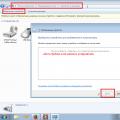 Active Dashboard v3
Active Dashboard v3 How to unlock Samsung phones A Samsung smartphone is blocked, how to unlock it
How to unlock Samsung phones A Samsung smartphone is blocked, how to unlock it Inexpensive phablet with a high-capacity battery
Inexpensive phablet with a high-capacity battery