How to insert a button on a laptop. How to put a button on a laptop keyboard
When cleaning the laptop or due to careless handling, some elements of the keyboard may fall out. Often, inserting a button into a laptop is quite simple, but with some of them, for example, if it is the Spacebar, novice users sometimes have problems. Next, we will tell you how these buttons work, as well as how they can be put in place.
How a button works on a laptop keyboard
To learn how to accurately and accurately fix a dropped button in its proper place without breaking it, you need to know the structure of this element of a laptop computer. It includes:
Note that different laptop manufacturers may have their own button designs that are slightly different from those described. Therefore, if you are going to put the fallen input device elements back on your own, be extremely careful.
Installation procedure for regular square buttons
If a regular square button falls out, it is very easy to return it to its place. But first, carefully examine the design of the element, all the grooves and fastenings. If the design is standard, the process will consist of just a few simple steps:

Everything described is true when the entire button falls out along with the fastener. If only the top cover “fell off”, then putting it back in place is much easier - you only need to complete the third point of the description. It may seem complicated to some, but with the proper skill, you can secure a key in this way in just a few seconds.
Working with large buttons
For “long” elements (input, tab, etc.), due to their slightly different design, slightly modified installation rules are required. The design differences lie not only in their size, but also in the presence of a stabilizer made of rigid metal wire, which ensures uniform pressure along the entire length of the element. The “Space” even has two metal rocker arms, so installing it is somewhat more difficult.
In places where large buttons are installed on the metal substrate of the input device, there are a couple of additional ears for fixing the stabilizer.
But in general, the whole process, even for the Spacebar button, differs little from that described above:
- Install the first stiffener into place by inserting the ends of its fasteners into the holes on the input device substrate. At the same stage, the second stabilizer must be secured in plastic grooves, which are located directly on the inside of the button cover.
- Place the ends of the second “rocker arm” into the special loops on the keyboard, put the button in place and press the lower part until it clicks.
The remaining large buttons, which are designed with only one stabilizer, are easier to work with. For them, the action is limited only to the last point of the sequence of actions described above.
How to repair broken keys
Typically, any repair of this laptop element comes down to replacing the broken one with a part from the donor device. If you try to fix damage on your own, for example, to plastic fasteners or “elevator” connections, then the smoothness, noiselessness and softness of operation of the restored element may differ significantly from its neighbors.
Sometimes, along with the button, a rubber spring glued to the film of the input device falls out. In this case, before installing the dropped element, it will need to be carefully glued strictly in the center with the wide part to the bottom. It is not allowed to move it to either side, since it must be located exactly under the conductive path and close it when pressed.
Therefore, always carefully study the design before disassembling/assembling them. For example, for the case in the photo, the rule applies - first you need to secure the metal elements to the keyboard, and then put the cover on them. However, for the most part, all modern laptops have a similar design, and all the buttons on them are installed in the manner described above.
A few words about the keyboard itself
The keyboard in a laptop is certainly an important device. Unfortunately, it is she who most often suffers from spilled liquids and various small crumbs that get stuck in the key mechanism. Sometimes it happens that children or pets pull out the keys and so on. As a result of all this, the keyboard needs repair.
In this guide we will look at how it can be repaired, but first a few words about its design.
In almost all keyboards of laptops, netbooks and other ultrabooks, the key design is almost the same. Its basis is the so-called “clamshell”:
It is easy to notice that it consists of two small frames. They are connected in the center by two small pins. The key itself is attached to the upper edges of the frames using latches, and the lower edges move in grooves on the keyboard substrate. This is done to ensure that the key stroke is parallel to the substrate when pressed. Desktop keyboards have a completely different mechanism.
Since cleaning and repairing the keyboard often requires removing and installing certain keys, let’s look at this process in more detail.
How to remove a key
As you can guess from the description of the mechanism, in order to remove the key, you need to carefully pull the top end. In that place it is attached with a pair of latches to one side of the clamshell frame. Then we carefully pull and release the second side of the key. The main thing in all this is to do everything carefully. The frames are plastic and quite thin.
How to put the key back
Reinstalling the key is a more complex process. First you need to check the clamshell mechanism itself, whether the frames are connected to each other and whether they move normally in the grooves:

If the frames are not connected, then use a thick needle to connect them:

The result should be something like this:

It has 4 slots for latches on the sides of the frames: two on top and two on the bottom:

There is something similar on the bottom side of the key:

Before you start installing the key in those grooves, you need to fix the “clamshell” in a raised state using a slightly bent paper clip:

Using it we fix the “clamshell”:

Then we first connect the top two latches of the key:

How to insert a button on a fixed keyboardAsus
How to repair a button without removing the laptop keyboardAsus
If you accidentally tore off a button on the keyboard of an Asus laptop or your child “helped” you with this, then you will be wondering how to put the button back in place. To do this, you won't need any tools other than your hands and a little patience.
Method for installing small keys
Typically, laptops of different brands have approximately the same key mounting. On Asus laptops it looks like the photo below.

The top button panel is secured to the keyboard by two X-shaped pieces connected in the middle. In the picture they are white.

If you have torn out the button with this fastening, then these fastenings need to be disconnected from each other and returned to their places one by one. In order to disconnect two parts, we unfasten the part on one side by removing it from the plastic hooks, and then on the other.

Now pay attention to the keyboard panel, namely to the place where the button will be attached. You need to find 1 large hook and 2 smaller ones. In the picture they are metallic in color.
ATTENTION! These hooks may have become bent during the process of damaging the key. If so, then bend them into the desired position, as in the picture below. Carry out this procedure carefully, as aluminum hooks are very thin and break easily.
To avoid damage to the key mounts, we advise you to contact our service center, where you can always count on express repair of ASUS laptops.

Now we install the X-like mount, gradually securing it with aluminum hooks, starting with the large one.

Now we put back the top button panel. It needs to be inserted into the holes of the X-like mount. This procedure may not work the first time. The main thing here is to get it right.

Now gently press the button until you hear a small click.
The button is in place. This method will work for small keys, but large keys like Tab, Shift, Space and Enter may have problems.
How to set large keys (Tab, Shift, Space and Enter)
Under the large keys, in addition to the above-mentioned parts, there is another metal part adapted to ensure that the button is pressed evenly. This part is a kind of stabilizer. Also, on the large buttons of the X-like mount there are additional hooks.
To return the large buttons to their place, you first need to attach the top panel to the stabilizer, as in the picture below.

Next, the procedure is the same as with small buttons.
Please note that the space bar has 2 similar fasteners on the sides. So you have to be very dexterous to hit both correctly.
We hope our methods for attaching buttons to a keyboard helped you. If it still doesn’t work out for you, then you should contact a service center, where such problems are solved very quickly and efficiently.
Video: How to replace a button on an Acer laptop keyboard
The life of a modern person is unthinkable without the use of electronic technology. Many people intensively use laptop computers in their daily lives, which from time to time are subject to various breakdowns. Each laptop, like any other device, has its most vulnerable areas, which primarily “suffer” from various negative factors due to the fact that they take the lion’s share of mechanical and physical impacts. The “Achilles heel” of every laptop PC without exception is the keyboard, since this is its most sensitive area, both to dirt and to mechanical influences, which we just mentioned. Contamination with dust, lint, animal hair, accidental ingress of water or other liquid, intense pressure, wiping off dust - and these are not all the reasons why the keyboard or its individual components may become unusable. As a result, the buttons stop responding to touch or disappear altogether.
Important: if you find it difficult to return the button to its place on your own, contact Acer laptop repair specialists.
Replacing a button on an Acer laptop keyboard
How does the button work?
Many people do not know that this kind of breakdown can be dealt with on their own, so they either endure the discomfort or go to a workshop. We will tell you how to insert a dropped button into the keyboard of an Acer laptop at home. If something goes wrong with the keyboard of your device - a button has fallen off, then before you try to put it back, turn the key over and inspect it to know what its structure is.
So what do we see? Under the button we see a shock absorber and two latches. As it turned out, the button cover is held in place by a special paired cross-shaped clamp, the two moving parts of which are secured together in the middle by a special hinge; this visually resembles the shape of the letter X.
How to install a button?
As often happens, if the button falls off along with the shock absorber, then first you need to separate the shock absorber itself from the button cover and install it on the keyboard. Now we have two elements: the button cover and the shock absorber.

Then we look at the base of the keyboard and find three fixation points there - two small and one slightly larger. If these latches are bent, for example, a button has fallen off due to a heavy object falling onto the keyboard, you will need to straighten them. Caution: When performing this procedure, be very careful not to break these extremely fragile fasteners. When the clamps are in their normal position, take the shock absorber and attach it to the keyboard. How do we do this? We install the fasteners under the wide part of the shock absorber.


If the ears of the lid fit exactly into the grooves, lightly press the button with your finger to fix it. If you hear a click when pressed, you did everything right!
A laptop is a very popular type of computer. Mobile, thin, fragile, sometimes it requires repair. The keyboard in it, alas, is a weak point in the case. Things are worse only with the matrix.
It is through the keyboard that a large amount of dust, litter, and lint gets into the case. The cooling system is not able to repel them in such quantities. You can accidentally spill liquid on the keyboard at any time and, alas, it will not protect against moisture.
If you constantly type something on a laptop, and not just copy, the letters are erased and may fall out. The logical question is: is it difficult to put a key back in place if it falls out? Is it worth taking the laptop in for repair in this case? What kind of breakdowns can you really fix yourself? Sometimes it is very important that the equipment looks decent and is well-groomed. This is a bright accessory. It is wise to be able to solve some problems yourself.
Visit to a PC repair specialist
In very rare cases, a dropped button may be the result of a manufacturer’s error and may qualify for warranty service. The likelihood that this is exactly the case is minimal, but it exists. None of the well-known factories is inclined to copy such a mistake or put it into production. The only possible thing is a failure. The most common causes are mechanical damage. No matter it is Asus, Acer, Lenovo or HP, this part is easy to grip while wiping dust while printing a document. A solid object can get under it and when pressed it will bounce off. A child or pet can easily tear it off.
There is rarely a desire to contact a PC repairman with one button that has fallen out. There are many reasons for this and a normal work situation turns into daily discomfort. Alas, equipment often breaks down at the most inopportune moment and you generally want to take it anywhere. And the technician will most likely offer to replace the entire keyboard. Why? Because there is simply no such spare part as one letter. However, this does not mean that it is impossible to find. You cannot use equipment when it is partially faulty. Why wait until all the letters bounce off and you can’t choose which ones to press – with or without plastic? It is difficult to travel with such a laptop; it must be hidden.

It is important to remember that the dropped button has value in itself. You shouldn’t throw it away right away, it’s rational to find it if it’s lost, examine it carefully - find out the reasons for the problems with fixation.

A PC repair specialist can only take spare letters from equipment purchased for spare parts. It may not be exactly what you need. Some letters fly off more often than others due to regular pressing with greater frequency. No one chooses which ones to press, they write as they write. Asus, Acer, Lenovo, HP and other laptops have different sizes, designs, and different keys. But it's not just Asus that differs from Acer. There is no such thing as inserting a button on the keyboard of an Asus laptop; you will definitely have to add the second part of the name. The model within one brand determines which buttons will now be inserted on the keyboard. These are very large, and miniature, and even in different colors. They may simply not fit, or they may fit but ruin the appearance.

The manufacturer is not inclined to copy buttons. And inserting the same ones on the keyboard of different models is a problem. There are situations when it is really wise to change the keyboard, buy a new, branded one that fits perfectly.

Element device
The photo shows how the laptop button works. After watching the video, you will be able to form your own opinion as to whether self-repair is realistic.

The part consists of three parts:
- The outer plastic cover is the surface that tends to fly off. On the inside it is equipped with four recesses. The so-called swings are inserted into them. The plastic tabs that make up these recesses could break. In this case, all attempts to put the button in place are useless - superglue is not relevant here.
- The so-called swing is the white part that regulates the spring effect, located under the cover. A swing is a fragile, delicate element. They resemble butterfly wings and consist of two parts that are securely connected to each other. They break easily. The stencil on which the letters are attached has special aluminum holders for swings. If they break off, the letter will no longer stick. The only way out is replacing the entire keyboard.
- A rubber spring attached to a plastic keyboard stencil. This element ensures contact when pressed and transmits a signal from the user to the equipment. Most likely, it is intact, because it is difficult to damage - as they say, there is nothing to grab onto.
Having examined the flying letter carefully, you can understand whether it makes sense to change it or whether it is appropriate to leave the same one and carefully insert it back into the socket. It's good when the letter is intact. It’s good if there is old equipment somewhere, a source of spare parts. But sometimes removing a letter from an old computer is not enough - the difference between models can be too significant, manufacturers are not inclined to repeat themselves or copy each other in the era of rapidly developing computer technologies. Moreover, doing this without damage is not so easy.

If you have a spare part at home
To remove a spare part from an old PC, if it is accidentally discovered and the previous button is hopelessly damaged, the following algorithm will help:
- find a small screwdriver;
- directly pry the surface of the key;
- The swings are more securely attached to the bottom of the keyboard, but even if they come off the mounts, they are easy to put back, which is what you need to do.
It is, to put it mildly, undesirable to break the fasteners, and therefore you need to do everything carefully. If several letters appear, you need to copy this algorithm and do the same with others.

Put the button in place
Inserting a button on a laptop keyboard is a simple task. The first thing you need to do is insert the swing into the hole. If the aluminum clamps are bent, they must be carefully bent and given the correct shape. But if they break, you will have to replace the entire keyboard. In this case, it is impossible to return the letter to its rightful place.
When the swing is securely attached, the button must be carefully put on it with a confident movement from yourself to the matrix, with light pressure. Part of the mechanism will slam shut; the second part, which is located closer to the screen, will have to be pryed from below and inserted into the grooves using a screwdriver.
With keys “space”, “shift”, “cap”, etc. the situation is a little complicated by the fact that in addition to the upper part, the swing and the spring, another element has been added - a metal retainer that looks like a wire. You can insert these keys back if they fall out by analogy with the others, but taking into account their features. This button is held on two contacts. It is difficult to take it off and put it on. But you still won’t be able to press “paste” using the buttons on the keyboard—you just need “enter.” So you have to try.
A simple solution
It turns out that replacing a button on a laptop with your own hands is possible - if the old one is safe and sound or if you have a spare one. A computer repair specialist will do the same thing, in the same cases, but will charge a small fee for the services. Does it make sense to contact a service center when a key falls out or is it easier to put it back in place yourself? The cost of replacing one letter is, of course, less than replacing the entire keyboard. And yet there is always a risk that you won’t be able to save money.
 How to put a button on a laptop keyboard
How to put a button on a laptop keyboard How to change the background in Mozilla Mozilla theme
How to change the background in Mozilla Mozilla theme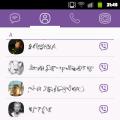 Where is Viber correspondence stored?
Where is Viber correspondence stored?