How to log into another account in Google Play. How to log out of your Google Play account
Every user of an Android smartphone or tablet knows about the Google Play online store, where many mobile products are distributed absolutely free. In order to start working with Play Market, you need to register a Play Market account. But today we wanted to devote an article not to how a user can register, but to how to exit the play market. Registration is quite simple, but many people have difficulty logging out of their account.
How to log out of your play store account?
There are several ways to do this
Deleting an account on Android
To quickly log out, you just need to delete your account from your Android smartphone or tablet. This method only requires a couple of minutes of free time.
Go to your device settings and find the “Accounts” or “Accounts and Sync” section. Click on the account name and delete it using the button at the bottom of the screen
“Delete account. recording."
If on your device, as a rule, there is a small button in the form of three dots in the upper right corner of the screen, then click on it, and then select “Delete account” in the window that appears.
Before deleting, the Android system will remind you that as a result of this process, all saved contacts, messages and other user data will disappear from the device’s memory and will ask for consent to delete.
After this, open the Google Play Market application and you will see that the system will ask you to enter data from an existing account or create a new one.
change Password
It is the simplest and, so to speak, painless. And with this method you can delete your profile in just a couple of minutes. As you know, when registering his Play Market account, the user enters and subsequently confirms the registration through his Gmail mailbox (mail service from Google). Therefore, in order for this method to help you, you must have access to your mailbox. So, the essence of the method is that we log into the Gmail account, to which, in fact, our profile in the online store is registered, and then we change its password. So what's the result? When we open the Google Play application, we will not be automatically logged into our account because the password has been changed and we will need to enter the account information again. But, naturally, we will not do this.
I would also like to draw your attention to this. that if you decide to delete your play market account, it is not possible to restore it. Therefore, we strongly recommend that you make sure that you do not have important data that would be lost after deletion.
Change account
To change your account, you must first clear your data in Google services, and then when you log in again, enter a new account, or register a new one. For this:
In Android version 2.2 and below:
Go to Settings -> Applications -> Manage applications ->"Google Services (Google Apps)", and in the window that appears, click Clear data.
After this procedure, as described above, you will need to log in to the system again.
Starting with Android 2.3 and 4.x, you need to find the “Accounts and synchronization” item in the settings (depending on the launcher, the location of the item may differ, for example, in the “security” item). In the list of accounts, find the desired Google account, select it, and click “Delete”.

Adding an account
- Tap the “Settings” icon on the gadget’s home screen.
- In the “Accounts” block, select the “Add...” option.
- From the submenu, click Google.
- When asked to add a profile for the Market, tap “Existing”.
- Enter your Google account username and password.
- Once authorization is complete, you can begin installing applications from the Play Store.
Factory Reset
This method is to use the “Factory Reset” system. That is, we are returning our device to factory settings; accordingly, there will be no account either, because the user has not yet registered a profile in the factory settings. But the method is quite risky. Because if you use it, you may lose data that is important to you. And if the firmware of your device is old enough, then the device may stop working altogether, or start working incorrectly. In principle, if you are sure that you have absolutely nothing worthwhile on your mobile device, then this method, dedicated to how to exit the play market, is suitable for you.
How to restore my profile?
If you have access to your account, use the “Add…” option in the device settings and log in.
If you don't have a password, do this:
- On a smartphone, tablet or computer in a browser, open the page – https://accounts.google.com/RecoverAccount.
- Enter your profile login.
- To confirm the owner’s rights, answer the service’s security questions (registration date, first name, last name, etc.).
- If verification is successful, you will be given the opportunity to reset your password (replace the current one with a new one).
Enjoy your use of the Google Play online store!
What need may arise to log out of your account in the Play Market application? To be honest, the reasons can be counted on one hand. Well, let's say the user needs to clean his smartphone and he decides to exit the Play Market. But this is Android and here it is done a little differently. How exactly, you ask?
The Android operating system is owned by Google, which is why you see so many Google apps on your device. All of them are connected to each other by a single account - for ease of use. And it’s really convenient - you once linked your smartphone to your account and automatically logged in to all Google applications. But in order to exit a particular application, you need to unlink your account from your smartphone, that is, it turns out that you seem to be exiting all applications - this is not very convenient. In addition, do not forget that if you use a Google account as a phone book, the numbers will disappear along with the account, which, however, will not prevent you from linking your smartphone to the “account” again and getting your numbers back.
Go to “Settings” using the icon of the same name, which can usually be found on the desktop.

In the menu, find the section with accounts. On most firmwares it is called that way, although there are exceptions.

Now you need to click on Google account. That's what it's called.

Find the "Delete" button and click on it. In our example, it is located at the bottom of the screen, but there are also variations when, in order to find it, you first need to additionally click on some additional button, like three dots at the top or bottom of the window.

Now click on the “Delete” button.

Video instruction
An interesting point: if your device has protection for unlocking the desktop, then you will be prompted to disable the protection (relevant for the latest versions of Android). Confirm and enter the password required to unlock your desktop.

If you successfully enter the password, the “Accounts” section will open with a missing Google account, which indicates that the account has been deleted from the phone.

The final touch is the launch of the Play Market. If he asks you to log in to your account, then everything worked out.

Are there other ways to log out of the Play Market and your Google account, respectively? Eat.
Go to your favorite browser.

Enter the address accounts.google.com, after which you will be prompted to enter information from your Google account. Enter your username and password.


Once you are logged into your account, open the “Personal Information” tab.

Find the “Password” item and tap on it.

Most likely, the system will prompt you to enter your password again for confirmation.

Now set a new password for your account, you need to do this twice.

Once you change your password, you should be logged out of your account automatically on all devices. Play Market will show something like this:

If you see a page asking you to log in to your account, this means that you have successfully unlinked your account from your smartphone.
After buying a phone second-hand or if you just borrowed the phone from your friend, you may need to log into the Play Store using your account. After all, under someone else’s account you will not be able to use all your games and applications. Or you want to know how to log out of your Play Market account if you have changed your email and want to use a new one. It doesn’t matter why, but from this article you will learn how to do it!
So, if we wanted to log out of our Google Play account, then the easiest and safest way would be to delete the Google account from this phone. See the following instructions for how we do this. Important! Here is an example of an option, but if you use it on a computer, then you need to follow the same steps!
Log out of your Play Market account
- Let's go to Settings in the menu of our phone, and then find the Accounts section.

- Let's select a Google account.


- And tap opposite the line with the postal address with three dots. The options may differ on different smartphones, so look for the account deletion function. Be careful! If you delete, all data will be lost, so we recommend making a backup copy just in case. Otherwise, you will lose all phone numbers and other information.




- The success of the operation is indicated by the fact that when we try to log into Google Play, we will be asked to enter the details of a new account.
Play Market is a popular gaming and software platform. With its help you can download and play games and use applications. The service works from both computers and mobile devices. To start working with the Play Market, you need to have a separate profile. But sometimes there is a need to exit the service. Anyone who wants to can do this can do it. The main thing is to know how to log out of your account in the Play Market. This will be discussed further below. What options can be offered to everyone?
Authorization in the system
First, you need to understand which account is used when authorizing on the service. This question will solve most problems.
The thing is that Play Market is a platform created by Google. To work with it, use a Google profile. Accordingly, authorization occurs by typing your email address on Google, as well as the password for the mailbox.
How can I log out of my Play Store account if necessary? What should every user know about this procedure?
Exit methods
For example, that a person can bring an idea to life both from a computer and from a mobile phone based on Android. In the first case, there are not many options for the development of events. They mainly come down to logging out of email.
But when working with a mobile phone or tablet, several interesting techniques are offered. How to exit the Play Market on Android? To do this you can:
- use the file manager and erase the profile;
- delete Google account;
- change the password for the email account you are using;
- reset the gadget settings.
There are no more alternative solutions. Below we will talk in more detail about each technique. Users will be able to choose the option that seems most simple to them.
From computer
But first you will have to pay attention to how to exit the Play Market on your computer. As already mentioned, this operation is considered the simplest. It boils down to the fact that the user must log out of his email profile.
How to bring your idea to life? Required:
- Open Google home page. To do this, go to your browser at google.com/google.ru.
- In the upper right corner, click on the avatar icon.
- Select "Exit".
At this point you can complete the work. Now the Play Market will not allow authorization. To start working with the service, you will have to enter your email address again, as well as your password.

Deleting a profile
Now a little about how you log out of your Play Market account on mobile devices. The first option is to delete the profile in the settings of your smartphone or tablet. The simplest solution for those who do not want to synchronize their device with a Google account.
To bring your idea to life, you will need:
- Turn on the gadget. Wait until he is ready for further work.
- Go to "Settings". Find the “Accounts” item there. Sometimes this component is called “Accounts and Synchronization” or “Synchronization”.
- Click on Google.
- Select the required profile from the list that appears. Click on the corresponding line.
- Open function menu.
- Click on the "Delete account" command. Confirm actions.
After completing the steps, you can try to enter the Play Market. The user will be asked to either register a new profile or log in using an existing email.
Resetting the settings
How to log out of your account in the Play Store? You can simply reset your smartphone. This technique helps solve the problem without much difficulty.
To reset existing settings on a mobile device, you need to:
- Open "Settings" - "Backups and reset".
- Select "Reset settings". It is located in the block called "Personal Information".
- Click on "Reset phone settings". Before doing this, you need to make sure that all important information remains intact.
The proposed technique is not used very rarely in practice. But it is considered radical, since when it is used, most of the gadget’s settings are reset.
Change Password
You can go a different way. Namely, change the password for your mailbox. Then you will be automatically logged out of your profile. It is recommended to perform the task from a computer.
How to log out of your account in the Play Store? The user will have to:
- Open the Google website. Click on the inscription "Mail" in the upper right corner of the monitor.
- Click on the gear image.
- Select "Settings" - "Accounts and Import".
- Click on "Change Password". It is located in the "Change account settings" section.
- Fill in the requested fields. The old password is written first, then the new one.
- Click on the "Change" button.
Now, when trying to work with the Play Market, you will have to log in to the system again.
File manager
Sometimes users agree to non-standard solutions. For example, to log out of your Google account, you can use the file manager. Root Explorer is ideal. You must have root rights for it to work.

After installing the application, it is enough to follow the following algorithm of actions in order to answer how to log out of your account in the Play Market:
- Go to the root directory of your smartphone.
- Open the data folder. In it, visit the system section.
- Click on the document "accounts.db".
- Call up the function menu. To do this, you need to long press on the corresponding line with the file.
- Select the "Delete" command.
- Reboot the device.
Every user of an Android smartphone or tablet knows about the Google Play online store, where many mobile products are distributed absolutely free. In order to start working with Play Market, you need to register a Play Market account. But today we wanted to devote an article not to how a user can register, but to how to exit the play market. Registration is quite simple, but many people have difficulty logging out of their account.
How to log out of your play store account?
There are several ways to do this
Deleting an account on Android
To quickly log out, you just need to delete your account from your Android smartphone or tablet. This method only requires a couple of minutes of free time.
Go to your device settings and find the “Accounts” or “Accounts and Sync” section. Click on the account name and delete it using the button at the bottom of the screen
“Delete account. recording."
If on your device, as a rule, there is a small button in the form of three dots in the upper right corner of the screen, then click on it, and then select “Delete account” in the window that appears.
Before deleting, the Android system will remind you that as a result of this process, all saved contacts, messages and other user data will disappear from the device’s memory and will ask for consent to delete.
After this, open the Google Play Market application and you will see that the system will ask you to enter data from an existing account or create a new one.
change Password
It is the simplest and, so to speak, painless. And with this method you can delete your profile in just a couple of minutes. As you know, when registering his Play Market account, the user enters and subsequently confirms the registration through his Gmail mailbox (mail service from Google). Therefore, in order for this method to help you, you must have access to your mailbox. So, the essence of the method is that we log into the Gmail account, to which, in fact, our profile in the online store is registered, and then we change its password. So what's the result? When we open the Google Play application, we will not be automatically logged into our account because the password has been changed and we will need to enter the account information again. But, naturally, we will not do this.
I would also like to draw your attention to this. that if you decide to delete your play market account, it is not possible to restore it. Therefore, we strongly recommend that you make sure that you do not have important data that would be lost after deletion.
Change account
To change your account, you must first clear your data in Google services, and then when you log in again, enter a new account, or register a new one. For this:
In Android version 2.2 and below:
Go to Settings -> Applications -> Manage applications ->"Google Services (Google Apps)", and in the window that appears, click Clear data.
After this procedure, as described above, you will need to log in to the system again.
Starting with Android 2.3 and 4.x, you need to find the “Accounts and synchronization” item in the settings (depending on the launcher, the location of the item may differ, for example, in the “security” item). In the list of accounts, find the desired Google account, select it, and click “Delete”.

Adding an account
- Tap the “Settings” icon on the gadget’s home screen.
- In the “Accounts” block, select the “Add...” option.
- From the submenu, click Google.
- When asked to add a profile for the Market, tap “Existing”.
- Enter your Google account username and password.
- Once authorization is complete, you can begin installing applications from the Play Store.
Factory Reset
This method is to use the “Factory Reset” system. That is, we are returning our device to factory settings; accordingly, there will be no account either, because the user has not yet registered a profile in the factory settings. But the method is quite risky. Because if you use it, you may lose data that is important to you. And if the firmware of your device is old enough, then the device may stop working altogether, or start working incorrectly. In principle, if you are sure that you have absolutely nothing worthwhile on your mobile device, then this method, dedicated to how to exit the play market, is suitable for you.
How to restore my profile?
If you have access to your account, use the “Add…” option in the device settings and log in.
If you don't have a password, do this:
- On a smartphone, tablet or computer in a browser, open the page – https://accounts.google.com/RecoverAccount.
- Enter your profile login.
- To confirm the owner’s rights, answer the service’s security questions (registration date, first name, last name, etc.).
- If verification is successful, you will be given the opportunity to reset your password (replace the current one with a new one).
Enjoy your use of the Google Play online store!
 Filling out forms for money on the Internet online
Filling out forms for money on the Internet online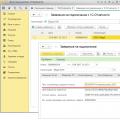 Copying a crypto key container about How to copy an electronic signature from a registry
Copying a crypto key container about How to copy an electronic signature from a registry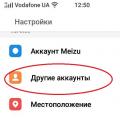 How to enable Google account synchronization on Android
How to enable Google account synchronization on Android