Iphone 6 won't turn on. iPhone won't turn on, black screen - what to do
If you are the proud owner of an Apple gadget, iPhone 6, then you are probably already accustomed to its stable and reliable operation, and the fact that it turns off and does not turn on leads to a dead end.
If your iPhone 6 or iPhone 6 Plus won't turn on or respond when you touch it, or freezes when you turn it on, find out what to do below.
If the screen goes blank or frozen, you may need to restart your device. Rebooting the system does not delete the contents of the device.
You can force it to reboot even if the screen is black or even if the buttons are unresponsive.
iPhone 6 won't turn on - turn it on with the program
If your iPhone 6 does not turn on, you can turn it on using an excellent proven program -

In addition, it will fix errors with iOS that lead to problems - of course, if the phone fell into water or onto the floor, or something burned, then the program will not help.
For every problem that arises in iOS, ready-made solutions are immediately provided, and it is impossible to get confused in the interface.
If your iPhone 6 still won't turn on or start
Connect the charger. After a few minutes, the charging screen will appear. Make sure everything is secure and free of dirt and damage.

Typically, the charging screen should appear after a few minutes. In most cases, the problem can be easily fixed if there is a software glitch causing the problem or the battery is completely dead.
Other reasons that can cause the problem are firmware corruption or hardware problems.
Don't panic and look for a screwdriver. In general, I strongly advise you not to disassemble your smartphone, so as not to make it even worse.
Your problem in ninety-nine percent of cases can be quickly resolved without a screwdriver - below I will show you what actions you should take.
In this case, let the device cool down, insert it into the charger, and wait a while before trying to turn it on.
After the device is charged, the charging screen appears after a while.
Another reason is that the cable connector is worn out. This could be a problem. If the charging port is damaged, your device may need servicing.
If nothing happens and your device is charging your phone, there are a few things you can try, namely doing a reset.
How to reset iPhone 6 if it won't turn on

Resetting does not delete data on your device and does not affect its functionality in any way. It can be done wherever you are, whether you are in front of the computer or on the road, in the car, on the train, it doesn't matter.
When your iPhone 6 won't turn on, first check to see if the operating system responds to pressing the sleep/wake button.
If you hold it down for a few seconds, a slide will appear on the screen to turn off your iPhone 6/plus.
Drag it to the right and the device will turn off. Then hold the same button again until the Apple logo appears on the screen.
After a few seconds, the operating system will boot and you will be able to use the device.
If the first method does not work and none of the buttons are responding, then you need to reset it using the method below.
The process involves pressing the sleep/wake + home buttons simultaneously for a few seconds until the Apple logo appears on the screen.
Please note that this method does not delete data from your smartphone either, so keep your peace of mind from that point of view.
Additionally, such a reset is not the same as entering Restore or DFU mode. It's just a forced restart.
iPhone 6 won't turn on - restore it

If the previous method did not help, and the iPhone 6 / iPhone 6 Plus still does not turn on, use a more radical method, namely restoring the iOS operating system using iTunes. It's very simple.
- Connect your iPhone 6 to your computer using a USB cable.
- iTunes must be installed on the computer you connect the device to.
- Open iTunes and then press CTRL + S and select your device from the menu.
- Go to the “Browse” tab and hold down the buttons on the device: home + on / off. Do not release the buttons for about ten seconds;
- Then a window will appear in iTunes in which you will be asked to restore the iOS operating system.
Why doesn't my iPhone 6 turn on yet?
Apple smartphones have long been known as fairly reliable devices. Yes, and the iOS operating system does not give much reason for criticism.
Sometimes, there are still problems - electronics, no matter what you say, are a piece of capricious elements. One of the common phenomena is that the iPhone 6 does not turn on, but the apple on the screen is lit.

Then turning it on in the usual way does not work. The probable causes of this problem are quite large.
Unfortunately, due to the fact that the apple on the screen is lit and the phone does not turn on, very often the problem occurs with the equipment.
- Power button malfunction, although it is not so weak, it can still be broken.
— The charging controller has failed. Like the previous error, these are power problems.
— The battery died. This problem occurs if the battery is damaged (maybe due to improper handling - charging and discharging).
— The flash memory has run out. Then you will need to replace it.
— Problems with the motherboard. In this case, the phone itself may sometimes even boot up and even work for a moment.
However, the apple will burn on the screen more and more often until it stops working altogether.
Unfortunately, these problems can be repaired with your own hands only by those who are familiar with soldering and a multimeter; other users have to carry the phone to a service point for repair. Good luck.
If you find yourself in a situation where your iPhone won’t turn on, no matter what you do, then try to find a solution in our article. Particularly sad in such a situation is the thought of expensive repairs and the time that you will have to spend without your phone. Even if the phone refuses to turn on, this does not indicate the presence of serious defects or mechanical failure; perhaps the reason lies in a firmware failure. Let's figure it out The iPhone turned off and won't turn on, what should you do in such a situation?
Apple enjoys success in the global market largely due to the excellent quality of its products. Most often, problems with the functioning of equipment occur as a result of incorrect interaction with it. Perhaps the device stopped turning on after falling or coming into contact with moisture. Try to remember what happened to the phone on the last day before it broke. We recommend equipping your iPhone with protective glass and carrying it in a bumper, which will ensure maximum protection during use. If you did not drop your smartphone and it did not interact with water, then perhaps the problem is caused by glitches in the firmware. For this reason, problems of a mechanical and software nature are distinguished.
Software problems
If the iPhone cannot turn off or does not turn on, then the reason may be a firmware glitch, its reluctance to work properly and an excessive RAM load.
Possible reasons:
- The system may restart frequently if there are a large number of installed programs running in the background and loading up the RAM. We recommend keeping only truly necessary programs and removing unnecessary ones;
- Self-unlocking of the device. In most cases, the procedure proceeds without any consequences, but in exceptional cases it can harm your device. It will be possible to restore an iPhone after an unsuccessful Jailbreak by switching to DFU mode, where everything is done quite easily;
- Another likely cause is repeatedly entering the wrong password. Resetting your password is easy and is done in DFU mode, after which you can create a new one and write it down so you don’t have to return to this problem again.
Hardware problem
The question iPhone turned off and won’t turn on, what to do, can take any user by surprise. In such a situation, it is important to put aside panic and try to figure out the problem yourself by studying the materials in our article. Problems with hardware do not appear often, because the company offers its customers high-quality equipment that has passed all tests in the factory.
Possible causes of the malfunction:
- Damage to the board, power controller, RAM and other internal components;
- Most often, a smartphone stops turning on after a fall, when the screen or back cover breaks. This is a very unfortunate situation, because installing a new display is one of the most expensive services. Handle your smartphone with care, carry it with protective glass and a bumper to avoid this problem;
- Quite often, the iPhone stops turning on after moisture gets into the case. We recommend that in such a situation you do not even try to turn it on, but contact a service center where they will perform high-quality drying using modern equipment. If you don’t yet have the opportunity to take your device for repair, then place it on a warm battery and leave it for the whole day. Then it is better not to turn it on for several days, otherwise the contacts will oxidize and corrosion will begin to appear. The motherboard and the elements installed on it are very expensive, so it is better not to experiment, but to immediately entrust the work to experienced specialists.
How to start a smartphone?
If you are convinced that the problem is hardware in nature, then you need to contact a professional service center, where you will have the problem quickly and efficiently fixed. We strongly do not recommend disassembling the gadget yourself and trying to fix a technical breakdown. This is especially true in cases where the device is still under warranty. If you have hardware problems, you can restore your iPhone yourself by switching to DFU mode. To do this, you need to download the current version of iTunes onto your computer and launch it. Next, connect the iPhone to the computer using a USB-Lightning cable. Press and hold the Power and Home keys simultaneously for 10 seconds. Then release the Power button and hold Home for the same amount of time.

Next, iTunes will detect the device in DFU recovery mode. Upon completion of the recovery procedure, we try to turn on the phone and make sure that everything is fine. If this measure is not effective, then take it to a service center. Only qualified specialists will be able to fix the breakdown.
It's time to resume our simple lessons on using the iPhone. Today we will learn how to turn your iPhone on and off. If you already know how to do this, you can skip this article.
Let's look at a few situations in which we will need to turn our device on and off. This usually happens in the following cases:
- We bought a new smartphone and don't know how to turn it on and off.
- The iPhone stopped responding and froze.
- The power button is broken
We bought a new smartphone and don’t know how to turn it on and off/disable it
In this case, the first thing you need to do is to familiarize yourself with the device from all sides. Pay attention to the picture below, it shows all the elements of our phone.
Turn on
To turn it on we need a button "Sleep/Wake Mode" or "Power". On iPhone 5 and up to 6, the button is on the top, and on iPhone 6 versions, on the right. Pay attention to the photo below.

Turn off / Turn off
To turn on the iPhone you need to press and hold the button "Sleep/Wake Mode" within a few seconds.
To turn off your iPhone, you need to repeat the same steps, after which a shutdown bar will appear on the screen, as in the figure below. Just swipe it and your smartphone will turn off.

iPhone stopped responding and froze
In order to turn off the phone in this state, you must simultaneously press and hold the buttons "Sleep/Wake Mode"" And "Home", see photo below. After a few seconds the phone will turn off. After waiting for some time, you can turn it on using the method described above. Don't be alarmed if it takes longer to turn on than usual, this is necessary for the phone to correct errors.

The power button is broken (“Sleep/Wake Mode”)
There are situations when the above button stops working on the phone, but this is not a problem either. In this state we need to activate the function "AssistiveTouch". To do this we go to “Settings” -> “General” -> “Universal Access” -> “AssistiveTouch” and switch the slider to “On”.
You will see a circle on the screen, as in the photo below. Click on "Device" / "Device" -> "Lock Screen" / "Lock Screen". A power bar will appear on the screen; swiping across it will turn the phone off.

If not, then without a shadow of a doubt, go straight to clause 8.
2. Make sure you have a backup from your old device
Owners of previous iPhones - 5s, 5c, 4s, 4 - can easily and conveniently transfer all their favorite applications, valuable data and familiar settings to their new Apple smartphone. This will require backup copy. This can be done either through iTunes or through the Apple iCloud cloud service.
3. How to make a backup of iPhone using iTunes
 Make sure you have the most current version of iTunes. To do this, open the application, in the menu bar, click iTunes, then - Updates...To make a backup of data on old smartphone, connect it to your computer via USB. Select the device in the section Automatic creation of copies please indicate This computer, then - Create a copy now. As a result, a full backup will be saved on your computer. copy data from old iPhone.
Make sure you have the most current version of iTunes. To do this, open the application, in the menu bar, click iTunes, then - Updates...To make a backup of data on old smartphone, connect it to your computer via USB. Select the device in the section Automatic creation of copies please indicate This computer, then - Create a copy now. As a result, a full backup will be saved on your computer. copy data from old iPhone.
4. How to backup iPhone using iCloud
Only important data is stored in Apple's cloud service. On the other hand, there's a good chance you already have a copy of iCloud: devices running iOS 7 back up data once a day if they're locked, connected to a charger, and connected to Wi-Fi—provided, of course, you have free space in iCloud. The following data is saved: photos, accounts, documents, Health data, HomeKit configurations, and system settings. If this is not enough, use the option from step 3.
To check when the last copy was made, take your smartphone and go to Settings —> iCloud —> Backup. Make sure the switch is active (labeled On, green slider); if necessary, enter the password for your iCloud account. Then click Create a backup.

5. How to set up your new iPhone 6/6 Plus (initial setup)
Insert a nano-SIM card into your smartphone and turn it on with the power button on the right side.

The message will appear on the screen Hello(or Halo) - touch the screen and swipe right on the inscription Set up.




You'll then be able to choose from three options - restoring data from iCloud, iTunes, or setting up as a new iPhone (we'll talk about this option below). Select the appropriate option.

6. How to restore settings on a new iPhone from iTunes
Connect your new iPhone via USB to the computer where you have backed up your data. There are two ways:
A) File -> Devices -> Restore from backup, or
b) Click on the gadget icon in the top menu bar, in the section Backups — Restore from copy.
Once the data recovery process is complete, your iPhone will restart. After this, copying of media files (music, etc.) will begin, so do not disconnect your smartphone from the computer until the procedure is completed.
7. How to restore settings on a new iPhone from iCloud
If your old iPhone is backed up to iCloud (see 4 ), select recovery from iCloud, press Further and enter your and password, then specify the copy to be restored. The process may take longer if you have a lot of data. After the restoration is complete, the smartphone will reboot.
If you want to synchronize data that is not in the backup (music, video, etc.), you will have to connect to iTunes and do additional synchronization.
The exception is for iTunes Match subscribers, who can download music and apps directly from iCloud.
By the way, for this method it is not necessary to connect your iPhone to your computer - just connect it to an outlet and then access the Internet via a Wi-Fi network.
8. For users who have this first iPhone
 If your previous smartphone was a device on Android, BlackBerry, Windows Phone, Bada, Symbian, a regular dialer, etc., then at this stage you don’t need to do anything special. Simply set up your iPhone as a new device and transfer your data. Read more about this below.
If your previous smartphone was a device on Android, BlackBerry, Windows Phone, Bada, Symbian, a regular dialer, etc., then at this stage you don’t need to do anything special. Simply set up your iPhone as a new device and transfer your data. Read more about this below.
9. How to activate iPhone 6/6 Plus (for beginners)
Unbox your iPhone, insert the nano SIM card into it and turn it on by long pressing the power button (on the right side panel). When you see the inscription Hello(or Halo), swipe your finger across the screen from left to right. Next, the system will ask you what language you would like to use and what country in the world you live in. Location services (GPS) - a setting for Apple applications and third-party programs that use your geolocation in their work. 


Your device will then try to find a Wi-Fi network to activate. If there is no one nearby, or you want to activate your smartphone via the mobile Internet, just click Next. 
From now on, you can set up your iPhone as new device.

10. Create an Apple ID.
The next - and very important - step: creating Apple ID. This ID will be required to download games, programs, music and movies from the App / iTunes Store, communicate through and, synchronize and store personal documents. Strictly speaking, without an Apple ID, your iPhone is just a “dialer” and a device for accessing the Internet through a browser.
You can do it in two ways. You can find detailed instructions on creating an Apple ID account. Pay special attention to security questions— it’s best to write them down in your notebook and keep it in a safe place! (you can find out why this is so important).
11. How to transfer emails, contacts and calendars to your iPhone 6 (for beginners)
If you use Gmail or any other POP or IMAP email, its data is already synchronized with the main server. To access mail from your iPhone, open the Mail app and enter your account information. iOS will automatically adjust settings for Microsoft Exchange, Gmail, Yahoo, Aol and Hotmail. If you have a different email address, you can enter the data manually. It is best to obtain the relevant data from the website of the “mail service” itself (Yandex.Mail, Rambler, Mail.ru).
Transfer contacts possible in several ways. The simplest one is to reset all contacts from your old phone to a SIM card, insert it into the iPhone, go to Settings, then to the section Mail, addresses, calendars and choose Import contacts with SIM. Another option is to save all contacts from your old device on your PC in .vcf (vCard) format using Apple ID log into your account on icloud.com, select Contacts and then Import vCard. The selected contacts will appear on iPhone after syncing with iCloud.
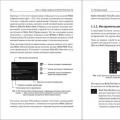 Photoshop Lessons for Beginners: Free Videos to Practice at Home
Photoshop Lessons for Beginners: Free Videos to Practice at Home How to make a POWERBANK from an old phone battery
How to make a POWERBANK from an old phone battery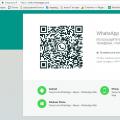 How to read someone else's VKontakte correspondence without programs
How to read someone else's VKontakte correspondence without programs