Download a program for recording and processing voice. Programs for recording voice and sound
In this article we will talk about how to record sound from a computer without a microphone. The methods that will be given below allow you to record audio from any sound sources - players, radio and the Internet.
To record, we will use the programs Audacity, UV Sound Recorder and Free Audio Recorder. All of them allow you to achieve the desired result, but differ in functionality and difficulty in handling.
Method 1: Audacity
Audacity is a free but very powerful program with its own editor. It has many functions for audio processing and supports the installation of VST plugins.
Installation

Record

Please note that to export audio in MP3 format, you must additionally install a library called Lame.
Method 2: UV Sound Recorder
In this paragraph, we will introduce a program that is much easier to use than Audacity. Its main feature is recording sound from several devices at once, while tracks can be saved into two separate files in MP3 format.
- We launch the program and select the devices from which we plan to record sound by checking the appropriate boxes.

- Use the sliders on the right to adjust the recording levels. There are no clear instructions here, so you'll have to experiment. It is necessary to achieve an acceptable ratio between the volume of the source and the background noise.

- Another slider below allows you to adjust the bitrate of the output file. If speech is recorded, the required minimum is 32-56 Kb/s, and for music it is better to set the value higher – from 128 Kb/s.

- Next, select a location to save the output files by clicking the browse button with three dots.

- We decide whether to split the tracks into several files, and put the switch in the desired position.

- The settings are made, you can press "Record".

- After finishing recording, click "Stop".

- We open the folder that we specified in step 4 and see two files, one of which will contain a track from the microphone, and the second - from the speakers.

There is one caveat when working with the program. She may not record the second track. To prevent this from happening, before starting the process, check whether the level bar rises near the selected device. If not, restart UV Sound Recorder.

Method 3: Free Audio Recorder
This method of recording sound will be the simplest of all those given in this article. The Free Audio Recorder program has a minimum of its own settings and at the same time copes with the task.
- After launching the software, select the format into which the final file will be converted. MP3 and OGG available.

- Go to the tab "Recording" and first of all, select the device from which we will record sound.

- We configure the bit depth and number of channels.

- Determine the frequency.

- The bottom two lists are for selecting quality separately for MP3 and OGG.

- The remaining necessary settings are made in the system sound settings section. You can quickly get there by clicking on the button with the microphone icon.

Paragraph "Volume Mixer" opens standard "Volume Mixer", in which you can adjust playback levels if you plan to record from something other than a microphone.

If you press "Config Device", the system sound settings window will open, where you can enable devices if they are not in the list, set defaults and change other parameters.

- Start recording by clicking on the red button.

Select a location to save the file, give it a name and click "Save".

- After the recording is completed, click "Stop". You can also pause the process and then continue as needed.

We've looked at three ways to record sound from a computer. Decide for yourself which of the presented tools to use. If you need to quickly record a speech or a track from the Internet, UV Sound Recorder and Free Audio Recorder are quite suitable, and if there is a need for processing, it is better to turn to Audacity.
The use of a home PC is incredibly versatile. In particular, it is widely used for recording a variety of sounds.
Recording music at home, creating a variety of podcasts and voice notes is used by a large number of users.
It is for them that this review of three excellent and truly free audio recording utilities is intended.
Audio Master
A Russian program for recording sound from a computer allows you not only to record speech, but also to edit the track.
This is more of a full-fledged editor than a special utility for recording audio. Nevertheless, it performs at a decent level as a home studio.
First you will need to download a program for recording sound in Russian, then install it. After installing the program, creating a record will occur in three simple steps.
Stage I: Recording
The “Record audio from microphone” option is highlighted in the window. It will open the recording window.
In it you will need to select a recording device (drop-down list after the “Select recording device”) item.
If only one microphone is connected, it will be the default recording device.
Then you will need a large button in the middle of the window (Start a new recording). Recording begins with a three-second delay, so there is time for preparation.
During the process, you can pause it, and if something doesn’t work out, then cancel it altogether and start again.
The “checkmark” at the bottom of the window allows you to record the track directly to the file being processed.


Stage II: Setup
The recorded file can be edited. Special tools are used for this:

If the recording turned out normal and without any effects, then you don’t have to worry about adding them. It is now available in the editor as a regular track.
In addition, the audio track may be cut from a home (or any other) video.
Phase III: Conservation
After editing, the finished track can be saved in one of seven formats (WAV, MP3, MP2, WMA, AAC, AC3, OGG, FLAC).

Free Audio Recorder
This is a great little program for recording audio from a microphone. To record sound, you must first download and then install the program.
Once the installation is complete, the steps will look like this:


The program itself is simple and not very different from a standard audio recording utility. It's nice to have the ability to save records to a specific directory.
This is very helpful in organizing a large archive of records.
The only sad thing is the inability to capture sound from the computer itself.
NanoStudio
The name of the program is completely true. It includes all the necessary tools to create a complete composition.
And thanks to the mobile version, they all fit into a mobile phone.
The main sound generation comes from the virtual synthesizer and sample pad. Additional tools include a drum machine, sequencer and mixer.
The finished song would be incomplete without vocals, but it will have to be added in another program.
You can add multiple effects to each track.
Sound recording in the program occurs using a variety of special mixing tools.
Fifteen cells are available to the user for simultaneous use of various tools:


Note! Using instruments, fragments of parts of the entire track and samples are recorded. In a special editor, all recorded passages can be organized into a composition, their position can be changed and edited literally note by note.

The finished composition can only be saved in WAV or OGG format. In addition, the program allows you to connect MIDI input devices.
In general, NanoStudio is used for creating melodies, and not for recording voice or sounds from a computer.
If you use all the above programs together, you can really achieve excellent results in the composing field.
Using NanoStudio to create music, Free Audio Recorder to record vocals (it processes voices quite well) and put it all together in Audio Master.
After several trials, such a set of software tools will allow you to implement any ideas.
Sound recording program
TOP 3 free programs for recording sound from a computer
UV SoundRecorder is a miniature free program for recording sound in Russian. The latest version today is version 1.4.
The archive with the installation file weighs about 1 megabyte. The program is provided for free use. You can download it by following the link at the end of the article. Installing the program is extremely simple. Unpack the archive, click on the installation file. A window like this will open in front of you. 
Follow the program prompts to complete the installation.
After launching UV SoundRecorder, you will see the following window. 
With it, you can record sound from all audio devices on your computer. This could be a microphone, telephone line, speakers, etc. The program supports the ability to simultaneously record sound from different sources and sound cards.
In order to start recording, you need to select the device from which the audio will be read. In the picture above you can see that my computer has a Realtek HD Audio Input recorder represented by a microphone and stereo speakers. On your computer, the list may be much larger - it may include connected telephone lines, microphones from web cameras, etc. Some sound cards support simultaneous recording from different devices, some do not. The current volume level is indicated next to each device.
In some versions of operating systems (for example, Windows Vista or 7), the following situation occurs: nothing is displayed in the list of available devices, although sound devices are connected to the computer. It is for this case that the “Windows Sound Settings” link is located on the main program window. Clicking on it will take you to the settings window. There you need to enable disabled devices.
Opposite each device is a volume control. With it, you can adjust the volume of the sounds you want to record. It is very important to adjust this indicator correctly, because if you set the level low, the recorded sound may be too quiet, and if the level is high, unwanted noise and interference may occur.
When recording simultaneously from speakers and a microphone, try to set the sound levels to the same values so that the sounds do not drown out each other. We recommend that you conduct a test recording before starting to ensure that all settings are correct.
If you are recording simultaneously from several sources, in the main program window you can select the type of audio track recording. So, all tracks can be recorded in one file or each in a separate one. Writing to separate files can be very useful if you plan to edit them later.
Audio files are automatically recorded in WAV format. However, automatic conversion to mp3 format is available directly in the program. To do this, you need to check the box next to the “Convert to mp3” item. You can adjust the quality of the converted audio using the slider. Recommended values when recording a conversation are 32 Kb/sec, when recording music – at least 128 Kb/sec. Please note that long audio files can take quite a long time to convert.
A link to the help window is also available at the top of the program window. 
To summarize, I would like to say that the UV SoundRecorder program is a very convenient solution for recording sound. An undoubted advantage is the ability to simultaneously record from several sources, which makes this program indispensable for recording video conferences or Skype conversations. Among the advantages of the program, it should be noted that it takes up very little disk space, is available for free use and has the ability to immediately convert recordings to mp3 format. Add to this ease of use and a friendly interface - and the result is very useful software for your computer.
The program has no downsides as such. If you really want to find fault, you will notice that developers rarely release updates to the program. But, in fact, they are not so necessary, because UV SoundRecorder copes with all its functions with a bang.
Download a program for recording sound in Russian
If you have a microphone or camera with a microphone, then why not try recording your voice.
There are three ways to do this:
- Use the software bundled with your Windows. A very inconvenient option. Apart from noise and wheezing, I was unable to really record anything. Although my microphone is very high quality. And I closed the room and there were no extraneous noises or sounds.
- Use the program that comes with a microphone or camera. This option is already better. But there are very few settings, just like in the first case. And the recording quality again leaves much to be desired.
- Or install a special program for recording sound and voice. The best option: the recording quality is excellent and there are additional settings. In addition, you can then process the recorded content a little: remove noise, increase or decrease the volume, and so on.
I'm all for the latter option. Conventionally, all special software for sound recording can be divided into the following groups:
- free. Very simple, and the recording quality is normal, but most often they do not have additional settings. And sometimes they don’t work stably. But still suitable for a novice user. And they basically only have one function: recording. And in the end, you will then have to use other software, for example, in order to clean or somehow process the sound. This includes programs such as UV SoundRecorder.
- Paid programs for recording voice and sound. Excellent programs, with good recording quality and a large range of settings. But they are more suitable for professionals who make music or audio recordings. Of course, their recording quality is much better, and the range of processing tools is also wider than that of the first group, but many cost good money. These are such as AV Voice Changer Diamond, Total Recorder and GoldWave.
If you just need to record your voice or some sound from a microphone, and perfect quality is not important to you, then choose the first option accordingly. Well, if high quality and the possibility of additional processing of what you recorded are also important to you, then the second group is suitable for you.

(just click on its name to go to the analysis and then download it):
It is valued for its ease of use; for the ability to apply various effects to a recorded voice or sound; because it makes it easy to create ringtones for your phone. It is valued for its free, simple and reliable operation; for being able to remove sound from online toys; for loud and high-quality sound; for the ability to convert to mp3; for the fact that it works perfectly and without unnecessary bells and whistles. It is valued for being one of the best of its kind; for improving sound quality; for excellent opportunities; because everything with it is quite simple and functional. She is appreciated because she has all the settings; for simplicity and ease of use; for normal voice recording; for being able to extract soundtracks from films. |
(30
ratings, average: 4,03
out of 5)
There are simply countless reviews like this on the Internet. It would seem that everything possible has been written, but as you read deeper, you realize that the review was made by a person who is very far from music. Dry facts, a list of characteristics, a small comparison table and... that's it. Or just a list of programs, half of which are simply not designed for recording music. We, in turn, tried to make a warm and tube selection in the simplest language - mainly impressions and recommendations for using a particular DAW.
So, welcome - a review of the best programs for creating, recording and mixing music.
![]() Those who were at the dawn of digital audio production fondly remember Adobe's predecessor, Cool Edit Pro, until it was bought out by the global giant in 2003 for $16.5 million. Moreover, some still use it as their main DAW, just like Adobe Audition third version, completely ignoring new versions and fashionable innovations. Some people use Adobe Audition only for sound recording, while simultaneously using Noise Reduction to remove noise, and carry out mixing and mastering in other programs.
Those who were at the dawn of digital audio production fondly remember Adobe's predecessor, Cool Edit Pro, until it was bought out by the global giant in 2003 for $16.5 million. Moreover, some still use it as their main DAW, just like Adobe Audition third version, completely ignoring new versions and fashionable innovations. Some people use Adobe Audition only for sound recording, while simultaneously using Noise Reduction to remove noise, and carry out mixing and mastering in other programs.
The advantages include a convenient and intuitive interface and ease of use for beginners.
Level of training:
![]() If you're new to audio production or choosing your first DAW, Cubase definitely not for you. This topic can be debated endlessly, but experience shows that without minimal knowledge of sequencers, learning will be long and painful. Mostly found in the arsenal of professional engineers or arrangers. Out of the box it offers a complete, and most importantly high-quality set of all kinds of plug-ins and slightly less high-quality tools. And by installing VST plugins and instruments, you can not worry about anything at all and create music on a production scale.
If you're new to audio production or choosing your first DAW, Cubase definitely not for you. This topic can be debated endlessly, but experience shows that without minimal knowledge of sequencers, learning will be long and painful. Mostly found in the arsenal of professional engineers or arrangers. Out of the box it offers a complete, and most importantly high-quality set of all kinds of plug-ins and slightly less high-quality tools. And by installing VST plugins and instruments, you can not worry about anything at all and create music on a production scale.
Level of training:
![]() There is probably no person who has not heard of “fruit”, even if he is very, very far from music. One of the few DAWs that can be confidently recommended to beginners and amateurs. It is thanks to them FL Studio and earned his very controversial fame. Thousands of schoolchildren began to write tracks using a standard set of instruments and seasoning from the built-in equalizer and compressor. And this despite the fact that it is generally prohibited to use standard products in fruit. Armed with top plugins, for example, or, high-quality instruments, and most importantly straight hands, it turns into an excellent tool for creating high-quality music.
There is probably no person who has not heard of “fruit”, even if he is very, very far from music. One of the few DAWs that can be confidently recommended to beginners and amateurs. It is thanks to them FL Studio and earned his very controversial fame. Thousands of schoolchildren began to write tracks using a standard set of instruments and seasoning from the built-in equalizer and compressor. And this despite the fact that it is generally prohibited to use standard products in fruit. Armed with top plugins, for example, or, high-quality instruments, and most importantly straight hands, it turns into an excellent tool for creating high-quality music.
Level of training:
![]() Quite a young and at the same time progressive instrument for creating and recording music. Many people have switched from top DAWs to Reaper, as hundreds and thousands of training videos on YouTube and many articles on the Internet talk about. Suitable for both beginners and advanced users, it has a whole arsenal for recording, editing, processing, automation and much more. The interface is pleasant, nothing superfluous or distracting. The disadvantages include the lack of a built-in sampler with instruments and the lack of normal built-in synthesizers.
Quite a young and at the same time progressive instrument for creating and recording music. Many people have switched from top DAWs to Reaper, as hundreds and thousands of training videos on YouTube and many articles on the Internet talk about. Suitable for both beginners and advanced users, it has a whole arsenal for recording, editing, processing, automation and much more. The interface is pleasant, nothing superfluous or distracting. The disadvantages include the lack of a built-in sampler with instruments and the lack of normal built-in synthesizers.
Level of training:
![]() The first thing that catches your eye when you open it Ableton Live– this is the Session View window, which is more suitable for live performances. The more familiar Arrangement View window is toggled in the upper right corner. Based on all this, we can assume that a DAW is more suitable for DJs, improvisations and live performances, because... offers online mixing, right during the concert. But it also has its admirers. Ableton Live as a tool for mixing music due to its simple interface with a large number of effects and tools.
The first thing that catches your eye when you open it Ableton Live– this is the Session View window, which is more suitable for live performances. The more familiar Arrangement View window is toggled in the upper right corner. Based on all this, we can assume that a DAW is more suitable for DJs, improvisations and live performances, because... offers online mixing, right during the concert. But it also has its admirers. Ableton Live as a tool for mixing music due to its simple interface with a large number of effects and tools.
Level of training:
![]() If you are a Steve Jobs fan, an ardent Apple fan, Logic Pro simply must be on your machine, no matter what system you use. For $200 you will get a top DAW in all respects, be it mixing, recording, mixing - you will always be one step ahead. The package includes a collection of high-quality plugins, instruments, an ESX24 sampler and official support from Apple. However, you shouldn’t rush headlong and spend your hard-earned money - it’s better to first decide on your calling and get your hands on other programs for creating music.
If you are a Steve Jobs fan, an ardent Apple fan, Logic Pro simply must be on your machine, no matter what system you use. For $200 you will get a top DAW in all respects, be it mixing, recording, mixing - you will always be one step ahead. The package includes a collection of high-quality plugins, instruments, an ESX24 sampler and official support from Apple. However, you shouldn’t rush headlong and spend your hard-earned money - it’s better to first decide on your calling and get your hands on other programs for creating music.
Level of training:
![]() One of the best (if not the best) top-end and professional DAW, used by tens of thousands of world-famous engineers. But as is usually the case, everything good has its fly in the ointment. Pro Tools does not support VST format. Of course, you can be content with only AAX plugins or use some kind of bridge that will allow you to open a VST, but as usually happens, at the most inopportune moment the plugin you like is not in either the AAX format or in the broken database, which of course is very annoying. Suitable only for advanced engineers; beginners should take a closer look at simpler and more accessible programs.
One of the best (if not the best) top-end and professional DAW, used by tens of thousands of world-famous engineers. But as is usually the case, everything good has its fly in the ointment. Pro Tools does not support VST format. Of course, you can be content with only AAX plugins or use some kind of bridge that will allow you to open a VST, but as usually happens, at the most inopportune moment the plugin you like is not in either the AAX format or in the broken database, which of course is very annoying. Suitable only for advanced engineers; beginners should take a closer look at simpler and more accessible programs.
Level of training:
![]() The Swedish company was quite creative in creating its product. reason is a virtual emulator of the rack rack to which you connect devices. Just like in Pro Tools, there is no support for VST plugins and those that come with the kit may simply not be enough for many styles.
The Swedish company was quite creative in creating its product. reason is a virtual emulator of the rack rack to which you connect devices. Just like in Pro Tools, there is no support for VST plugins and those that come with the kit may simply not be enough for many styles.
Suitable for those who want to create electronic music and like to twist knobs in search of interesting sounds. It’s definitely not suitable for beginners; even for advanced users it can be useful only in narrowly focused areas.
Level of training:
![]() Another top DAW for experienced engineers, which is usually switched to from other sequencers. To do this in Studio One There are even built-in presets of popular sequencers for a smooth and painless change of workstation. Powerful and convenient drag-and-drop, excellent readable interface, flexible configuration of folders with plugins, convenient and functional mixer have gathered their army of fans. It will be difficult to learn for beginners, so it is best suited for those who have already dealt with other sequencers.
Another top DAW for experienced engineers, which is usually switched to from other sequencers. To do this in Studio One There are even built-in presets of popular sequencers for a smooth and painless change of workstation. Powerful and convenient drag-and-drop, excellent readable interface, flexible configuration of folders with plugins, convenient and functional mixer have gathered their army of fans. It will be difficult to learn for beginners, so it is best suited for those who have already dealt with other sequencers.
Level of training:
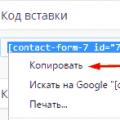 Contact form 7 templates
Contact form 7 templates Your Apple ID is blocked for security reasons: reasons for blocking and how to unblock
Your Apple ID is blocked for security reasons: reasons for blocking and how to unblock How to set up a local network on Windows?
How to set up a local network on Windows?