Where can I find the computer model. How to find out the brand of a laptop? Basic Methods
I am glad to welcome you dear friends, on my blog. Today we will talk about how to find out the laptop model and I will tell you about several quick ways to check this. There may be several reasons why you may need the exact laptop model. For example, the laptop battery has stopped working and is not charging, the power supply is broken, the keyboard does not work, etc. In each of these cases, you need to order separate non-working items and here, you just need your laptop model.
Knowing it, you can safely order the same battery or power supply through an online store that fits your laptop.
How to determine the laptop model
1) Documentation and packaging for a laptop.
Try to remember where you have the old packaging (box) from your laptop or any documentation related to it. This may be an instruction manual, a warranty card, etc. On any of the documents listed above, your laptop model must be indicated.
If the laptop box and documentation are not available, go to the next option.
2) Laptop model on the front or back and stickers.
Very often, to determine the model of your laptop, you just need to look closely at the front or back of your device, where, as a rule, its model is indicated. For example, for HP laptops, such information is located on the right, immediately below the monitor.

The Asus line of laptops has a sticker under the keyboard on the right side.
Sometimes the laptop model is also indicated on the back panel.
So, carefully inspect your device again to find the inscription you need.
3) panel under the battery.
Turn off your laptop, and carefully remove the battery from the back panel (usually it is attached with special sliding latches). Carefully inspect the freed space on the panel under the battery to find the model of your device. Here is an example with my laptop.

You already understood everything, how to find out the laptop model using a physical examination, let's proceed to software methods of determining.
4) Find out the laptop model in the BIOS.
When booting your laptop, you must press the Delete or F2 key several times, in Hewlett-Packard laptop models, the F10 key (there should be a hint on the monitor screen). After that, you will be taken to the BIOS, where by going to the Advanced or Info tab you can see the manufacturer and model of your device.

5) How to find out the laptop model using the command line.
Press the key combination on the keyboard:
And in the window that appears, enter the command - cmd. Click the OK button.

In a new black window, write the following command:
wmic csproduct get name
and press Enter.

The laptop model will be displayed in front of you.
6) DirectX Diagnostic Tool.
Key combination:
open the window - Run and enter the command - dxdiag. Click the OK button.

A window will appear where the model of your device will be displayed on the first tab.

7) Everest program.
With the program and unzip it. From the folder with the program, run the file - everest_start.exe and wait for the program to fully load.
Go to the left menu at the address: Computer - DMI and on the right side select the System item.
Below in the window you will see your laptop model.

8) Aida64 program.
This program is almost identical to the Everest program, but it's still worth considering. So let's download the program this page and we will install it. After starting, in the left menu, go to the Motherboard - Motherboard tab and in the right window opposite the Motherboard item your laptop model will be indicated.

All friends, now you know how to determine the laptop model, thanks to the methods described above. One of them will fit 100%.
And that's all I have subscribe to blog updates, there is a lot of interesting things ahead.
See you soon!
The variety of portable devices offered on the market today requires the buyer to be a little aware of the parameters by which laptops are selected so that the purchase turns out to be profitable and beneficial to its owner.
Computer manufacturers make several modifications to specific types of laptops that generally look the same on the outside. Depending on the power of the device, the amount of storage devices, etc. The cost of different laptop models will be different.
In most cases, the name of the product line is applied on the front of the devices, knowledge of which is not enough in some cases.
The question of how to find out the laptop model becomes relevant under the following circumstances:

Depending on the brands of devices (Samsung, HP, Dell, MSI, etc.), information about its model is obtained in different ways.
For Acer laptops, the model name is displayed on a sticker located in the lower left corner next to the keyboard. As a rule, over time, this information is erased due to constant contact with the user's hands. For convenience, the manufacturer duplicates the necessary information on the back of the laptop. It is necessary to turn the device over and read the name from the sticker, where, for example:
- Aspire 5560 - laptop series;
- MS 2319 - the name of the laptop model;
- Aspire 5560G-8356G50Mnkk is the exact series and model of the instrument that is needed to determine its configuration.
 The manufacturer of the Samsung brand puts information about the model of a portable computer on its reverse side, which is a combination of letters and numbers (for example, NP 300 E 5 A - SO 8 RU). It is enough for the user to enter this value in any search engine to get information about the configuration of the Samsung laptop. When downloading software for Samsung, you must know the full name of the laptop model.
The manufacturer of the Samsung brand puts information about the model of a portable computer on its reverse side, which is a combination of letters and numbers (for example, NP 300 E 5 A - SO 8 RU). It is enough for the user to enter this value in any search engine to get information about the configuration of the Samsung laptop. When downloading software for Samsung, you must know the full name of the laptop model.
HP (Hewlett-Packard) - how to find out the laptop model
HP laptop brands include model names under the battery. To do this, carefully turn the device over, use a special latch to open the battery cover and remove it. The exact information about an HP laptop looks like (as an example):
- Series - CND 23111F8;
- Model HP - M6-1032ER.
Find out the exact model of a Lenovo laptop
For Lenovo laptop computers, the model name information is located on the side or back cover, which contains an engraving or sticker containing an alphanumeric value for the exact serial number, type, and model of the device. For the convenience of users, the manufacturer Lenovo often duplicates the name of the type of laptop on its front panel next to the screen.
Asus laptops
Finding out the name of the Asus model is not difficult. It is enough to close the lid, turn the device over and read the information contained on the sticker on the back of the laptop. To correctly read the alphanumeric code of the Asus model, you should ignore the third to fifth characters in its entire name.
MSI laptops
 Like most manufacturers, MSI contains information about the model name on the back of the portable device, which is a combination of letters and numbers (for example, MS-1335).
Like most manufacturers, MSI contains information about the model name on the back of the portable device, which is a combination of letters and numbers (for example, MS-1335).
When loading the instrument's BIOS, the information you need can be found at the bottom of the screen.
Dell laptops contain a serial number on the back cover, by driving it on the official website of the manufacturer, you can find out the exact model number of the user's device. Typically, this method is used when there is no second sticker on the back of the Dell laptop containing model information (for example, Inspirion 5010 - 8857).
As practice shows, almost all laptop manufacturers indicate information about the series and type on a sticker located on the back cover of the device. If the information is erased, then you need to open the cover of the device, which contains the necessary information.
The answer to the question of how to find out the laptop model can be obtained from the technical documentation, warranty card or device packaging box, which are always included in the package.
 Microsoft offers the user their own ways to obtain the necessary information. To do this, just enter the command "wmi csproduct get name". Also, the combination of the Win and R keys brings up the "System Information" window, where the user is offered an extensive information list with the characteristics of the installed system on the laptop.
Microsoft offers the user their own ways to obtain the necessary information. To do this, just enter the command "wmi csproduct get name". Also, the combination of the Win and R keys brings up the "System Information" window, where the user is offered an extensive information list with the characteristics of the installed system on the laptop.
In the Windows operating system, you must select the properties of "my computer", after which the name of the manufacturer, device name, processor characteristics, memory size, etc. will be displayed.
Using the BIOS is one of the most accessible ways to get the instrument model name. The algorithm is quite simple. When you start the laptop, you need to press the "Delete" and F2 keys several times (in some cases 10). The details are in the Info or Advanced tab.
The programmers also developed a number of simple programs that provide information about the laptop model: AIDA 64, Belarc Advisor. The latter does not support the Russian language, but is free and takes up little space on the user's computer. AIDA 64 is paid software with a 30 day free trial.
The above methods for obtaining information about the exact name of the type and series of portable computers are available to most users and do not require special education and skills.
Video about how to find out the laptop model
Often, over time, users forget the model of their own laptop. We will describe the simplest methods for obtaining the necessary information.
The easiest way to find out the laptop model is to look at the description sticker. As a rule, it is located either under the keyboard or on the base of the laptop.

Determining the laptop model through BIOS
Step 1. When you boot your PC, you need to press the F2 or Del key.

On a note! For some laptop models, there is a BIOS entry button separate from the keyboard. Carefully read the technical documentation if the previously mentioned keys do not work. On the start screen, an additional option for viewing system information can be indicated, in this case, the system window opens by pressing the keyF9.
Step 2 Information about the CPU version when using the simplified mode is displayed in the main window of the interface, in the "Information" section.

Important! Depending on the manufacturer and BIOS, it may look different.
Msinfo32
Step 1. To launch the utility, use the Win + R key combination, type the name of the application "Msinfo32" in the input line and select "OK".

Step 2 In the interface window that appears, when you click on the "System Information" link, information about the manufacturer and model of your device is displayed.

On a note! Please note that the "Msinfo32" program is installed on systems starting fromWindows 7. ForXP and older systems should go to the foldersystem32 and check if the specified utility is there.
Determining laptop model via command line
Step 1. To launch a command prompt from the Start menu, use the Search Programs and Files dialog. You must set the search parameter to cmd and left-click on the icon in the "Programs" section.

Step 2 In the window that opens, write systeminfo. By this command, the application will display data about the Windows assembly used, the manufacturer and the system model.

Determining the laptop model through the utilitydxdiag
Step 1. To launch the utility, you need to use the Win + R key combination, type the application name “dxdiag” in the input line and click on the “OK” button.

Step 2 In the window that opens, on the “System” tab, information about the model of your computer and its manufacturer is presented.

Everest
The software product is paid, but there is a test period of 30 days.

Step 1.

Step 2 Expand the "System Board" list.

Step 3 Select the "System Board" option. In the right part of the window there is information about the model of your laptop.

Important! note thatEverest offers a selection of useful links, both for more detailed information about the manufacturer, and for updating drivers and firmware.
Determining the laptop model through the programCPU-z
The software product is freely distributed.
Step 1. After installation, run the program.

Step 2 The information you are interested in is located in the "Mainboard" tab, "Motherboard" block.

Conclusion
We have described seven different ways to discover laptop model data. Three of these methods are available with the operating system, two can be used even without an OS, and two require the installation of additional software. The evaluation of each program method is given in the summary table.
| Information\Name | BIOS | Msinfo32 utility | dxdiag utility | Everest | cpu-z | Command line |
|---|---|---|---|---|---|---|
| License | Delivery with motherboard | Delivery with Windows | Delivery with Windows | Paid | Free | Delivery with Windows |
| Russian language | Depending on the version | Depending on Windows version | Depending on the version | Depending on the version | Depending on Windows version | |
| Notebook Model Information | Yes | Yes | Yes | Yes | Yes | Yes |
| Manufacturer information | Yes | Yes | Yes | Yes | Yes | Yes |
| User friendliness (from 1 to 5) | 5 | 5 | 5 | 5 | 5 | 4 |
Video - How to view a laptop model
Every year, the rate of growth in the performance of computer hardware is increasing. In order to keep your PC in good shape, it needs to be upgraded from time to time. To avoid compatibility issues, you need to know what components are installed inside. And if it is very easy to do this in a stationary computer, just open the case cover, then with laptops everything is a little more complicated. In order to get to some components, you will have to disassemble half of the gadget. As an alternative solution, you need to find out the model of the laptop and use this information to determine which hardware the manufacturer installs inside. Today we will tell you how to find out the model of your laptop, regardless of the manufacturer.
How to find out the laptop model using markings: Acer, Asus, HP, Lenovo
The most proven method is to look at the information in the documentation that comes with the purchase of any laptop. As practice shows, the instruction manual is very often lost over time. But if you still have the packaging from the gadget, you are guaranteed to find model data inside.
You can also look at the stickers that the developer applies. Most often they are located on the back of the device. They contain complete information about the device, including the manufacturer, series and model. But this is not the only type of laptop marking. If the stickers are erased for any reason or the information on them is unreadable, then do not be discouraged. Try looking for the model name on the laptop battery.
To do this, you will need to remove the battery by unlocking the special latch located on the edge of the battery. There can be two such fixators. If you don't see any latches, then the battery is hidden under the cover. It will have to be completely unscrewed with a screwdriver and removed. After that, remove the battery and turn it over. On the reverse side, the manufacturer will be written, as well as the series and model.
How to view laptop model: tools in Windows
1. Command line
If you could not find any markings, try to determine the model using the built-in utilities, of which there are a lot in modern operating systems. The easiest option is the command line. To do this, perform the following manipulations:
- Press the key combination " Win+R».
- cmd” and confirm the operation.
- At the command line, type " wmic csproduct get name". When typing commands - quotes do not need to be entered!

2. System information
If the command line does not display information correctly or you just want to once again convince and check the model name in another way, then use the alternative built-in functionality. Do the following:
- Press the key combination " Win+R.
- In the window that appears, enter the command " msinfo32 and confirm the operation.
- The system information will open. Look at the lines " Manufacturer b" and " Model»

3. DirectX Diagnostic Tool
You can also find out the laptop model using the DirectX diagnostic tool. With it, you can also view other data about the gadget. For example, the amount of RAM and page file, operating system version and type, BIOS version, and processor model installed. To run the utility:
- Press the key combination " Win+R».
- In the window that appears, enter the command " dxdiag” and confirm the operation.
- Find the lines " Manufacturer b" and " Model».

4. BIOS
The BIOS contains a lot of useful information for the user. With it, you can find out the model of some components even when the operating system does not start. Including the BIOS contains data about the laptop model.
- While the OS is loading, press the key or key combination that matches the manufacturer of your device. Usually the required combination is written at the bottom of the screen in the hint area when the system has just started. The most commonly used key DEL" or " F2". The keys are very rare. F1»,« F8», « F10". In any case, try several options and sooner or later you will find the right key.
- After starting the BIOS, in 90% of cases you will not need to do anything. Start tab called " Main" or " system information" will contain the string " product name” (or with a similar name). This is just the name of the laptop model. In very rare cases, such information will be located in adjacent tabs.

5. Computer properties
If none of the above methods suits you, then you can find the information you need without running any software.
Many users, no matter how long their computer has been in operation, are not able to give the exact name of its model. And, in principle, they can easily do without it. However, there are situations when you need to specify the exact name of your device. For example, when manually downloading drivers from the manufacturer's website, where each specific model has its own set. Or when contacting technical support.
This article will discuss how to find out the name of the Asus laptop model. Despite this, all of the methods described below will work for computers from other manufacturers. Whatever brand your device is, there is a lot of information associated with it that is easy to get confused: motherboard model, unique ID, and so on. Everything is far from being so simple, so this article can help everyone, even a self-confident user.
Asus not including it
There are two common ways:
- You can find out the laptop model from the package of papers offered for the device. It includes an instruction manual, as well as a receipt document from the store. However, it happens that the manual indicates only the model range (name of the series of laptops), and not the number of a specific device.
- How to find out which model of Asus laptop? In case the model range is not enough for you, you can always refer to a special factory sticker, which, as a rule, is located on the bottom of the laptop and on the box. It contains the following data: laptop and motherboard model, barcode and serial number. See the name of the device after the word MODEL. Please note that the third, fourth and fifth characters from the name are not taken into account.

How to find out the Asus laptop model from the operating system?
It is not scary if the documentation with the packaging is lost, and the label is somehow damaged. All information can be easily obtained directly from the operating system. To do this, we will tell you how to find out the Asus laptop model through the command line. To do this, open the parameter input line. You can open it via START/Run. Or in Windows 10, type "Run" in the search, which is located on the bottom (you can also hold R). Then type cmd - this will open the command prompt. In it, enter the wmic csproduct get name command, and then press the "Enter" (Enter) key. The next line will display a message with the name of your device.
Using the command panel is optional. There is another way to find out the device model: open "Run" and paste the dxdiag command in the input line. The Diagnostic Tool window will appear. It will open immediately on the tab you need - "System". Your laptop model will be listed under Computer Model.

Comprehensive information on the laptop, including the name of the device model, you can find out by going to the following path: START / Control Panel / System and Security / System. Or right-click on the "My Computer" icon and select "Properties". In the tenth version of Windows, again, you can use the search. To do this, simply enter in the line: "System".
How to find out the model name using third-party programs
In addition to finding out the Asus laptop model, you can get a lot of useful information about your computer using third-party programs. For example, using To do this, open the folder with the program and run the file with the .exe extension. There may be two of them at once, but any will do. In the program window that opens, follow the following path: Menu / Computer / DMI / System. In the system properties, at the bottom of the window, the manufacturer, device model name, serial number and unique ID will be indicated.
Another way
You can also find out which model of Asus laptop is through Bios. This method will be needed in a situation where the documentation with the packaging is lost, the label is damaged and you cannot log in to the system due to some kind of error. You need to contact support, but you do not know the name of the device.

To begin with, how to get into the BIOS. The methods may differ depending on the device model, but there is nothing wrong with that: there are not so many options. Try pressing the Esc key while loading the manufacturer's logo. A black screen should appear, where you need to find a line with the text Enter to setup ... Instead of an ellipsis, a key or combination of buttons will be indicated that must be pressed to enter the BIOS. This inscription can be at the top of the screen, at the end of the text or at the very bottom. If pressing the Esc key didn't work, try one of these options the next time you boot: F2, Ctrl + F2, or Del. So, you went to BIOS. You can find out the name of your device in the Main tab or, in some cases, by pressing the F12 key.
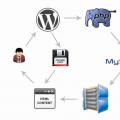 How to set up wordpress caching?
How to set up wordpress caching? Cheat messages in VKontakte - why are they cheating messages?
Cheat messages in VKontakte - why are they cheating messages? Method #1: Create an account on a PC
Method #1: Create an account on a PC