How to make Android and Windows friends: 8 most convenient emulators for your PC
Let's imagine a situation where a user needs to launch a certain mobile application, but his smartphone is not suitable for this task. This usually happens due to the incompatibility of the program and the Android version on the mobile gadget. In this case, you can use the Android emulator for the Windows operating system and open the application on your computer or laptop.
An emulator is a program that copies the working model of one electronic system to another, mimicking the basic functionality. In our case, the digital environment of the Android operating system is integrated into the Windows environment.
Use the Android emulator for Windows in three cases:
- Ordinary users want to see how this or that Android application works;
- Application developers test the behavior of their programs;
- Avid gamers run mobile games on their PC without restrictions on operating system versions and technical requirements;
Now on the Web you can download a huge number of Android emulators for Windows for free. We have selected the best ones designed for the most popular OS versions from Microsoft: Windows 10, Windows 7 and Windows XP.
Android Emulators for Windows 10:
This Android emulator for Windows appeared on the market in 2015 and has already gained a reputation as an excellent emulator that 100% imitates the shell of the Android operating system on a PC. Users praise Droid4x for its good performance and nice interface. To increase the speed of the emulator, developers recommend using a processor that supports Intel VT-x or AMD-V virtualization technology. Otherwise, the emulator may sag in stability from time to time.
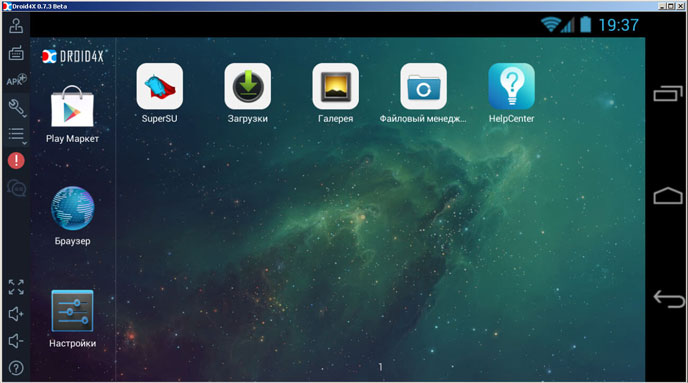
The main advantages of Droid4x:
- Built-in Google Play Store, through which you can install applications directly on Windows without additional downloading of APK installation files;
- The emulator is well optimized to run the heaviest 3D games;
- It has an additional application that turns a smartphone into a gamepad for games on a Windows computer;
- Point control setting. For example, you can bind specific keys on a physical keyboard to specific points on an emulated Android screen;
- Synchronization of applications installed on Android and Windows;
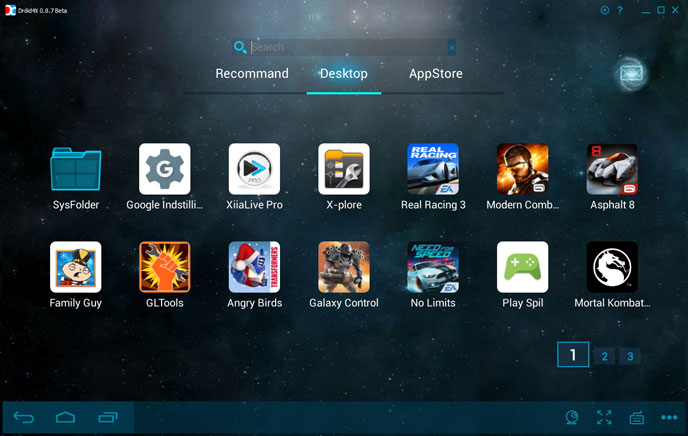
The official website of the emulator is not yet available, so you can download the program through a torrent or online software storage.
The Android operating system emulator for Windows differs in that it is based on its own Dalvik virtual machine, which works with the services and applications of Android applications. Therefore, when using Windroy, no additional software is involved, which can slow down the performance of the emulator.

The emulator is based on Android OS version 4.0.3 and runs on Windows all applications and games created for it.
In order to install a game or application in the emulator, you need to download the apk file and transfer it to the \ data \ app folder in the directory with Windroy. After that, you can immediately use the downloaded application.
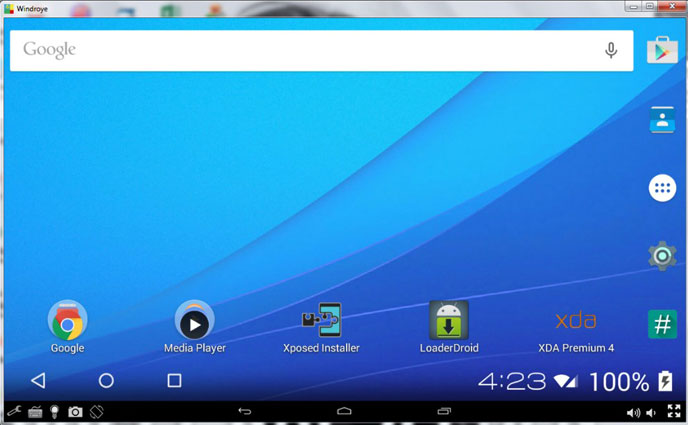
Important! For optimal performance, the Windroy emulator should be installed in the root directory of the main drive. For example, like this: c:\Windroy
Possibly the best Android emulator for Windows tailored for use by mobile app developers as it supports Android Studio and Eclipse for Android app development. Applet creators can upgrade the free emulator to a pro version for $299/year.
The main advantages of the Genymotion emulator:
- High speed of work;
- Internet via WIFI;
- Shared clipboard between PC and emulator;
- Ability to adjust the frequency of the processor and RAM;
- Connecting to a webcam;
To download an emulator for Windows, you need to register on the official website. Then the VirtualBox distribution and the Genymotion installer are downloaded. After starting the emulation, the program will require you to create a virtual device. Next, you need to set the program settings: processor frequency, RAM size, screen resolution, Android navigation bar, and so on.
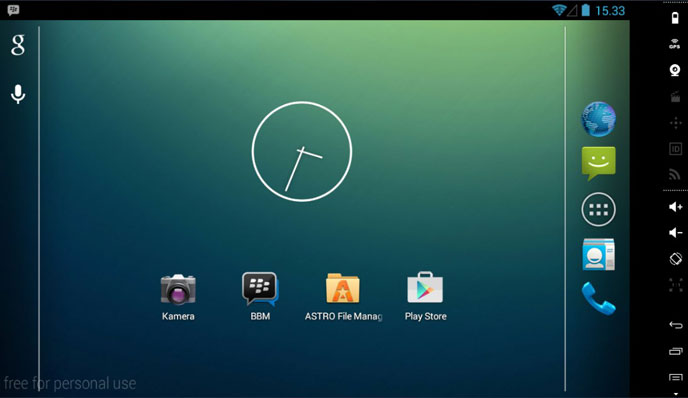
After all the settings, you need to log in to the emulator account, select a virtual device, and you can start working. To emulate an application or game, just transfer the apk file to the main window of the emulator.
Important! If the first time it was not possible to mount the virtual disk, you need to close the emulator and run it as Administrator.
Android Emulators for Windows 7:
- MEmu;
This Android emulator for Windows is only designed to run mobile games on PC. Thanks to good localization, constant updates and a simple interface, many gamers believe that this is the best Android game emulator.
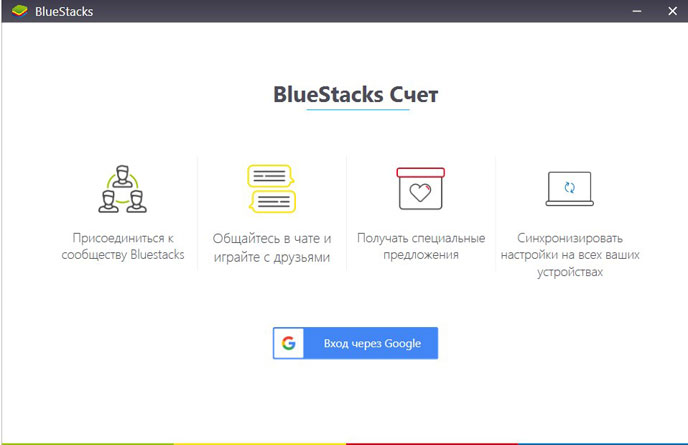
The emulator is free to download from the official website. After installing the program on Windows, you need to log in with your Google account and go through several personalization items.
The following basic functions are available to the user in the emulator:
- Synchronization with a smartphone or tablet on Android;
- launch of three-dimensional games; full-screen mode;
- Unlimited number of applications to install;
- 16 applications built into the emulator;
- Install downloaded APK files;
- Screenshot;
- Copying files from Windows;
- Geolocation setting;
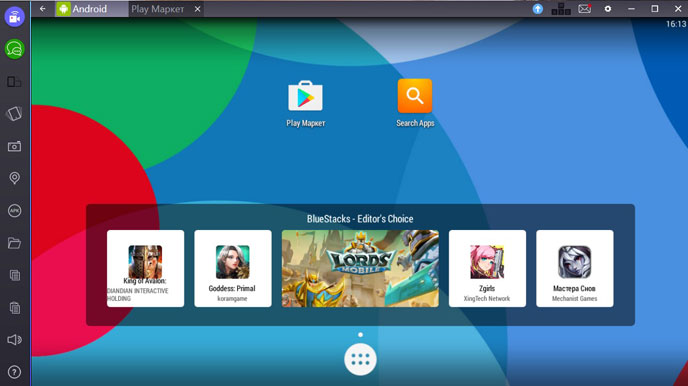
Users who prefer to play mobile games using their smartphone can install the optional Cloud Connect app, which will turn the mobile gadget into a gamepad.
A very simple Android emulator for Windows that resembles the BlueStacks emulator in its functions and appearance. With the help of Koplayer, the user can run almost any Android game on his PC.
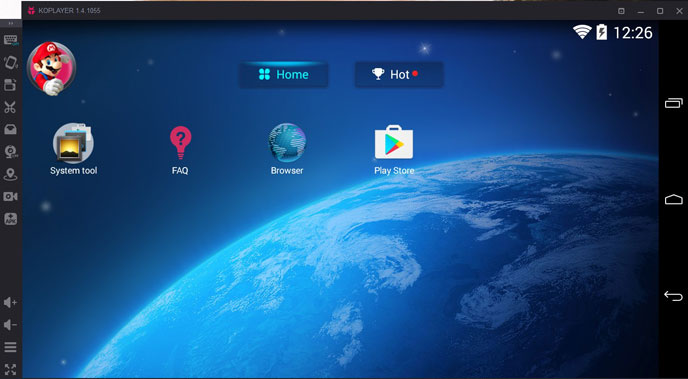
You can download a free emulator on the official website. After installation, you need to go through the authorization of your Google account. The following functions are now available to the user:
Key steps you may need to take:
- Keyboard layout customization for each game;
- Assigning a folder for installing Android applications from Windows (the drag`n`drop function does not work here);
- Adjust screen resolution and RAM size;
- Exit to full screen mode;
- Webcam connection;
- Installing games through the Play Market, the built-in browser or through a shared folder;
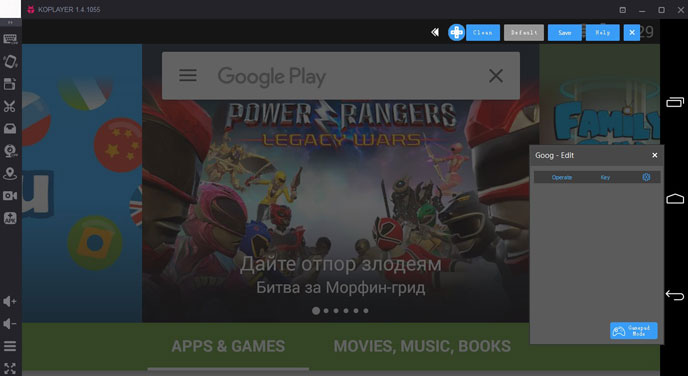
You can praise the Koplayer emulator for good performance even on weak computers and laptops.
MEmu is a rare example of an Android emulator for Windows when the program is completely and well Russified: from the virtual OS to the interface of the program itself. To do this, during installation on the first screen, you need to select the Russian language. The emulator easily and quickly launches both mobile games and regular Android applications.
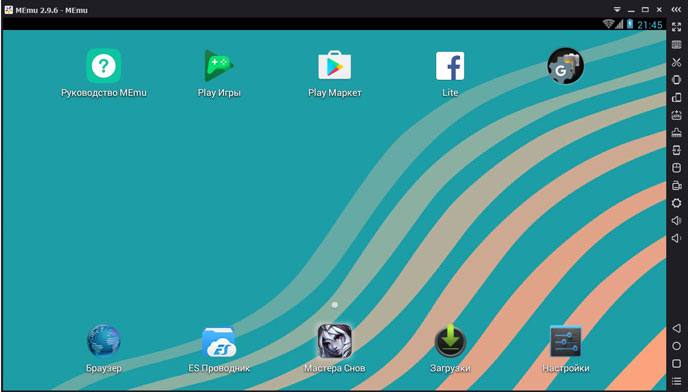
You can download the emulator for free on the official website. After installation, the Android desktop appears with the MEmu Launcher shell. The emulator contains several pre-installed applications: Google Play, ES File Explorer, Browser and Facebook Lite. You can add your applications through the Play Store or by uploading APK files from the Windows folder.
A large number of tools are available to manage the emulator:
- Open in full screen;
- Binding keys to screen areas;
- Take a screenshot;Shake gadget;
- Screen rotation; APK installation;
- End the current application;
- Transferring the application from the emulator to a real smartphone or tablet;
- Creation of macros;
- Screen video recording;
- Volume settings;
Android Emulators for Windows XP:
A simple emulator that will be a good option for users of weak computers on outdated Windows XP. After downloading the program on the official website, the distribution kit containing the virtual Android is installed in two clicks. After installation, you can run applications both from a local disk, using APK files, and by downloading them from network sources.
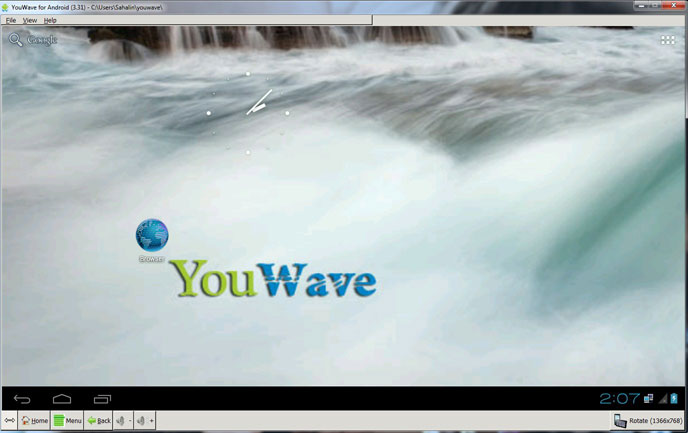
The emulator is based on Android 2.3 Gingerbread and contains several built-in "system" applications: camera, contacts, search, messages, video editor, mail, calendar, music and notes. It is worth noting the good speed of the emulator, as well as its compatibility with 32-bit and 64-bit versions of Windows XP without additional settings.
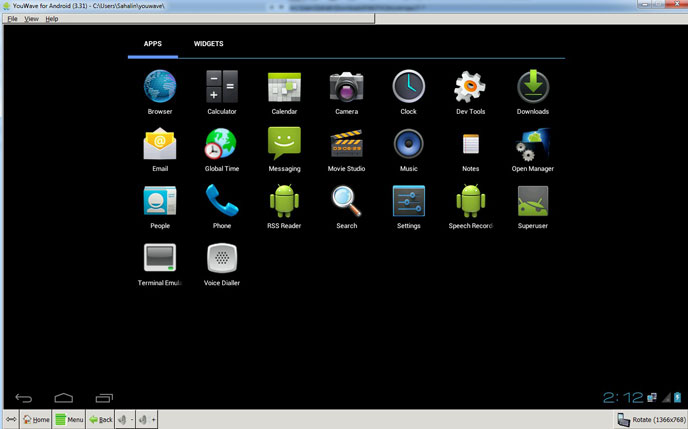
Users on the forums dedicated to the Android operating system almost unanimously declare that Nox App Player is the best Android emulator even for the old Windows XP.
![]()
The emulator is controlled in the same way as on an Android smartphone. The user can type text using the on-screen keyboard, set up audio and video capture from the webcam, and download the desired application from the digital store.
The main functions of the emulator:
- Installing Android applications from a separate folder;
- Export files from Windows memory;
- Creation of screenshots;
- Running one game on multiple screens for playing in multiplayer;
- Video recording;
- Location setting and so on;
The performance mode of the emulator can be changed depending on the resources of the computer. To do this, the amount of RAM and processor power are assigned in the settings. Testing of the program showed that the Nox App Player emulator works without brakes and crashes.
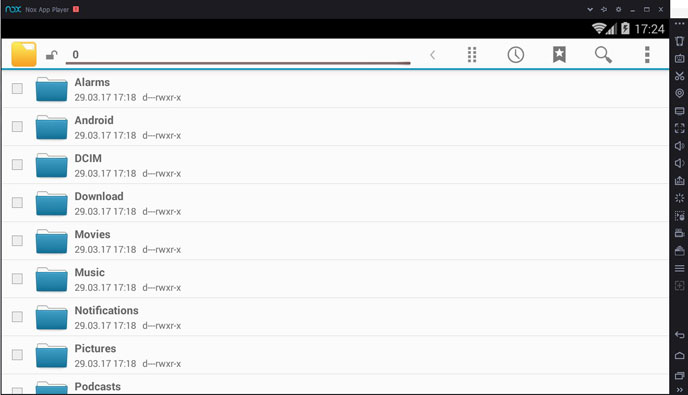
Important! If the emulator does not start, check that the path to the exe file is written in English. The emulator distribution is incompatible with Cyrillic characters.
There are many ways to combine the functions of a smartphone and other electronic device into one system. For example, a smartphone can control household appliances in the house. How to do this, you can read in the article "How to make a TV remote control from a smartphone". Also on the pages of the official website of the British company Fly you will learn about tricks in setting up Android, read about applications for all occasions, and also get information about new Fly smartphones.

We recommend that you pay attention to the update of the popular Cirrus series - model. The power of a fast 1.5 GHz quad-core processor is enough to run any application that you learn about on the blog pages of the official website. Whether you are installing live wallpapers or downloading a book to the reader, the bright and contrasting 5-inch IPS 2.5D screen will give you an unforgettable experience of viewing graphics and managing text on your smartphone. The 8-megapixel camera is perfect for those who like to take unforgettable photos with their smartphone, and connoisseurs of bright design will definitely like the ability to change the color panels to suit their mood.
As an advertisement
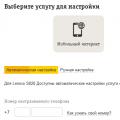 Setting up Beeline mobile Internet on Android
Setting up Beeline mobile Internet on Android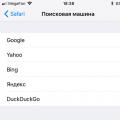 How to Manage Privacy Settings in Safari on iPhone and iPad
How to Manage Privacy Settings in Safari on iPhone and iPad How to use iPhone: 50 rules
How to use iPhone: 50 rules