Receive MMS message. What are MMS and how to use them? MMS settings
MMS are quite functional, as they can contain not only text, but also audio, video, and graphics. But not all phone models support the function; in addition, there are a number of situations in which MMS do not open. How to open a multimedia message on Tele2 and in what situations should you not do this?
Should you open messages from unknown numbers?
It is advisable not to open messages received from unfamiliar numbers and not to click on links that MMS may contain. This will help avoid problems such as introducing a virus onto your device, be it a phone or a laptop. In addition, with the help of a virus, scammers can read your device’s personal data and copy important information, including passwords.
Be sure to check if you know the sender's number. If not, delete the message without opening it.
What to do if MMS does not open: reasons and solutions
The most common reason why a user cannot view the content is a settings failure or a missing function on the phone. The second option is usually worth considering for owners of black and white phones.
If the settings are lost or the phone does not support the function, the subscriber will receive an SMS message containing information about the received message.
There are two main options for fixing the problem
The first is to contact the operator with a request to send automatic service settings. You can do this by calling 679. The answering machine will prompt you to select services and phone model, after which it will send the settings to your phone.
If for some reason you are unable to get automatic settings. For example, if your phone model is not in the database, you can try setting up the service manually.
To do this, open the MMS message settings and fill in the following fields using standard values:

After setting up your phone, it is advisable to reboot it and then try sending a multimedia message to check that the settings are correct.
You can also clarify the service settings in your “Personal Account” after authorization.

The second possible reason why MMS does not open is a problem with Internet access. In this case, the only correct solution would be to contact the company’s service center.
You must have your passport and phone number with you. Consultants will check the connection quality, settings and help correct access errors.
Ways to open MMS on Tele2
There are two main options in which you can view a message. The first of them is viewing directly on the phone, if it supports the reception function. The second option is opening on the company’s website.
Traditional way to open MMS
The easiest way to view a message is to open it as a regular SMS message. In this case, you will have to wait for some time until the data is transferred to your phone. After this, you will be able to familiarize yourself with the contents of the message.

Please note that the cost of receiving MMS is paid according to your tariff plan.
Opening a message on the website
If your phone does not support the function or its settings are lost, you can solve the problems using a computer.
In this case, you will receive a link on your phone that the user can follow to view the contents of the message. The link is accompanied by a password with which you can log in to the user account. 
The message is stored on the site for only a few days. Often 2 or 3 days. After this time, it is deleted, even if it has not been read.
The viewing scheme is simple:
- Go to the website http://t2mms.tele2.ru/.
- Select the “mms gallery” section.
- Enter your phone number.
- Enter a code.
- Click on the button View message».
- On the new page you can familiarize yourself with the content.
Please note that the site only stores messages that contain graphic attachments.
How to answer for free?
After reading, you can submit a free response. For this:
- Open the page http://tele2.ru/services/messaging/mms-send
- Fill out the form by entering the recipient's number, text, and add attachments. You can use the gallery to add graphic material or upload an image directly from your computer.
- Enter the captcha from the picture to confirm that you are not a robot.
- Click on the "Send" button.
Of course, there are restrictions on the site. Thus, the size of one message cannot exceed 1 megabyte. In addition, the number of messages is limited to 5 attempts, after which the cost of the message will be 50 kopecks.
Questions from subscribers
We bring to your attention answers to the most frequently asked questions.
There is a special website "Tele2" where you can open MMS ?
You can open the message on the Tele2 company website at http://t2mms.tele2.ru/.
You can view the contents of the received multimedia message either using your mobile device or on the company’s official website by entering your phone number and password. It is worth remembering that the company is not responsible for the content of messages, and, therefore, opening messages from unknown numbers is strictly not recommended.
Best operator of 2019 according to gsmwiki rating
Try Tinkoff Mobile for free, no hidden fees or subscriptions, no roaming in Russia, Internet throughout the country. Free delivery of SIM cards.
Sometimes mobile phone users may encounter a situation where the device either does not support receiving MMS, or a software failure has occurred and it does not open.
In this case, many are interested in how to watch MMS via a computer.
Viewing MMS via computer
Any multimedia message (MMS) can be viewed on your computer. To do this, you need to connect the device to your computer. All SMS and MMS messages are stored in the memory of your mobile device, so you need to go to the “Messages” folder, copy and open the required SMS on your PC. You can also save the message to a memory card and open it on your computer.
If you have not previously synchronized your mobile phone with your computer, then you are unlikely to be able to view your messages. To do this, you need to install the necessary application that comes with your mobile phone. You can also find the necessary drivers on the Internet by entering the details of your device in a search engine. After you install the application, you need to connect your device to your computer using a USB cable and open the required message.
Mobile operator service
It is worth noting that all mobile operators offer the service of viewing MMS messages on their websites. If you cannot open the message on your phone, you will receive an SMS message with the location of your message. This way, you can view MMS via the Internet: by clicking on the link in the SMS message or in your personal account on the company’s website.
MTS
MTS provides its users with the opportunity to view MMS messages using their personal account. To do this, you need to go to the website mms.mts.ru and activate in the system. You can also use the MMS portal mymms.ru, which has advanced capabilities for viewing multimedia messages. But registration is required on the portal.
Megaphone
Cellular provider Megafon also allows you to view different types of messages on its portal. To do this, you need to register in the system by following the link plus.messages.megafon.ru.
Beeline
The company's mobile portal is located at https://mms.beeline.ru. The user needs to enter his personal data, and he will have access to all messages that come to his phone number.
TELE 2
If you are a client of TELE2, then information about MMS messages is available on the website t2mms.tele2.ru.
Important! If you have received an MMS message, but you do not know who it is from, or you doubt its content, then you need to think carefully before opening it. Very often, attackers send MMS messages that may contain various viruses that can read your confidential information.
With the development of the era, mms had to lose their former popularity. But this did not happen for various reasons: firstly, not all people have access to the Internet, and secondly, sending MMS messages is much faster than in some messenger.
In contact with
Advantages of MMS

MMS on Android
With the Android operating system, in most cases they support data transfer using MMS. You just need to configure it. You can change configurations on Android using automatic configuration, you can immediately contact your mobile operator, configure it manually, or order settings on the operator’s website.
Automatic MMS setup
This method is very convenient because the technology will do everything itself instead of the user. The likelihood of making a mistake or damaging your mobile device is close to zero. The only negative: you can use the automatic configuration only once (when registering for the first time in the mobile operator’s network). How to set up MMS automatically:
- Install a SIM card.
- Launch your mobile device and enter your PIN if prompted.
- Receive settings in the form of SMS messages from your mobile operator.
- Run the configuration and wait for the installation to complete.
- You can now read sent messages.
SIM card prices
sim cards
Asking an operator for help
Unlike the previous method, you can ask the operator for help an unlimited number of times. But here the user will have to strictly follow the instructions in order to achieve a positive result. Each mobile network operator has its own toll-free technical support number. You need to ask to send MMS settings to mobile phone number:
- MTS – 0890;
- Megafon – 0550;
- Motive – 111;
- Beeline - 0611.
After ordering settings, you must accept them, and then reboot the device to start using and sending messages. It happens that the service does not connect the first time and requires additional activation. In this case, you need to call technical support again and ask to enable the service for this cell phone number. After all manipulations, graphic messages will be activated.
Mobile phone prices
Cell phones
Setting up MMS manually
If it is impossible to get through to the operator, and the MMS service is needed any minute, then you will have to install it on your own. Instructions:

The next steps vary by operator. Only some columns are the same for users of Beeline, Megafon, MTS, Tele 2, Motiv. This is the “access point type” - mms and the “MMS port” - 8080 (there is an alternative code 9201 for MTS and Tele 2 subscribers). Example of settings for the mobile operator Beeline.
You can specify any username(use Latin characters). The access point is mms.beeline.ru. The login, or username, will be beeline and the password will match it (also beeline). In the MMSC column you should enter http://mms/. The IP address for this mobile operator is 192.168.094.023.
You only need to enter the specified information and leave the rest of the columns unchanged. Afterwards, you only need to save the entered data and restart your mobile device.
Order settings on the mobile operator website:
- Go to the mobile operator's website.
- Select the model of your cellular device from the list listed and enter your mobile phone number.
- Click "send".
- Over the course of some time, the phone will receive settings that will need to be installed.
- Reboot your device when installation is complete.
 If you are unable to achieve success, then the problem is most likely in the user’s actions or in the settings of the phone itself. If you fix the problem It is impossible to do this on your own, you should contact the service center of your mobile operator.
If you are unable to achieve success, then the problem is most likely in the user’s actions or in the settings of the phone itself. If you fix the problem It is impossible to do this on your own, you should contact the service center of your mobile operator.
Picture messages open in the same way as text ones. If the sent file is not displayed, you need to look at the settings for receiving and sending MMS messages.
The capabilities of modern smartphones are practically unlimited. However, not everyone has fancy gadgets, making do with ordinary mobile phones. But even under such conditions, the transfer of multimedia files remains relevant. What to do if the subscriber does not have Internet services, but you definitely need to send him a photo or video? You can send him an MMS on MTS for free!
How to connect MMS to MTS?
Most operator tariff plans assume the use of the MMS service by default. MTS offers its users truly amazing opportunities for transferring multimedia files. Send music, animation and pictures without an Internet connection to subscribers who do not have Internet on their mobile device.
The cost of MMS on MTS depends solely on the tariff plan and connected subscriber options. You can send MMS under the basic conditions of your tariff, choose a special tariff with unlimited messages, purchase packages for 10, 20, 50 MMS messages, or use the MMS Plus service.
If you plan to use the option often, activate a package of messages for a period of 30 days: 10 MMS for 35 rubles, 20 for 60 rubles, or 50 for 110 rubles. This will help you save on sending multimedia files and use the full capabilities of MMS.
Setting up MMS on MTS
The MMS service is enabled by default for all MTS subscribers, but it requires configuration to send and receive multimedia messages from the phone.
MMC can be configured automatically or manually.
To receive automatic settings, enter your phone number on the page http://www.mts.ru/settings/mms and click the “send” button; the settings will be sent to you via SMS within a few minutes.
Manual MMS settings on MTS differ on different phone models and operating systems:
On Android earlier versions go to the “Settings” menu → “Wireless networks” → “Mobile network” → “Internet access points” and create a new access point - click “Menu” and select “Create APN”.
On Android version 4 and higher go to the “Settings” section, go to the “Other networks” menu → “Mobile networks” → “Access points” and create a new access point by clicking on “+” in the upper right corner.
On iPhone 5 To connect MMS, go to the “Settings” → “General” → “Cellular Data” → “Cellular Data Network” menu.
On iPhone 6 MMS settings are located in the section: “Settings” → “Cellular” → “Cellular data network”.
On Windows Phone OS go to “Settings” → “Data transfer” → “Add mms access point”.
Apple iPad does not support MMS.
When creating a new access point (APN), enter the following settings:
If you do not have some fields for entering settings, skip them.
After creating a new access point and entering the settings, reboot your phone and send a test MMS to the toll-free number 8890.
If you cannot set up MMS yourself, contact the nearest company office, where they will definitely help you.
How to send MMS to MTS for free?
If you don’t have enough money on your phone or you don’t want to spend money on sending large files, use the official MTS website: https://sendmms.ssl.mts.ru - here you can use a special form send MMS to MTS from a computer absolutely free.
You need to fill out the form: enter text, attach a file, indicate the recipient's number, your number (to confirm sending) and send a message to the user.
Attention! When sending MMS through the site, there are restrictions on the size of sent files (no more than 300 KB) and text size (no more than 1000 characters).
How to watch MMS on MTS?
Viewing multimedia files can only be done on phones and tablets with the MMS service connected and configured. A color picture will not open on an old “black and white” mobile phone or on a phone with an unconfigured MMS service. Such a subscriber will receive a regular SMS with a link to view a multimedia message via the Internet - on a special MTS mobile portal.
In order to view MMS on MTS via the Internet, you will need to follow the link specified in the message and enter a password, or go to your MTS Personal Account http://legacy.mts.ru/legacies and see all your MMS there.
To see the sent file on a smartphone or mobile phone that supports the format, unpack it or simply open it (if your phone is set to automatically receive multimedia).
Multimedia notifications (MMS) have entered everyday life and human communication so rapidly that it is difficult to do without them. In addition, not all phone models support the function of viewing this type of extensions such as jpk., pnj. Below we detail ways to open MMS via a computer.
Is it possible to view MMS on a computer?
Telecom operators are improving feedback and advocating for openness of information for subscribers. Leading mobile operators Megafon, Tele2, Beeline have long opened official websites where you can view SMS, MMS and other useful information and settings for your tariff plan. This message standard includes video, sound files and images of various formats, and any can be opened. There are two ways to watch MMS through computer programs from different operators:
- With connecting a mobile device to a PC.
- Without connection, by logging into your Personal Account.
To open a multimedia file, the two devices automatically need to be synchronized. This means that the laptop or PC system must recognize the phone as a removable device. You can also use the identification program, which is installed upon first launch. To connect two devices, you need a wire with special connectors; as a rule, they are included with the phone.
How to view MMS via a computer - let's look at it step by step:
- Take a mobile device.
- Insert the wire from the kit into the connector.
- Connect to PC via USB connector.
- Once the device is detected, open the “Messages” folder.
- Double-click on the icon to open the required file and view the contents.
- You can save an MMS to your PC hard drive using the copy command.
Mobile operator service
How to view MMS via a computer through your personal account via the Internet? A convenient and secure method does not require connecting a device. To do this you need to go through a simple registration:
- Open the official website of your operator.
- Fill in the required fields.
- Login is the SIM card number.
- The password will be sent by email or SMS notification.
- Wait for confirmation.
- You can log in, use all the settings, view information on services and tariff plans for a given number.
When an MMS file arrives on a phone that does not support graphic formats, it is replaced with a link (page address), by opening which you can view the attachment. There are two options for how to open MMS on your phone via a computer:
- The official website mms.mts.ru saves all the information that comes to the subscriber’s number. It can be viewed at any time.
- On the mms portal mymms.ru, the operator offers expanded capabilities. In any case, identification is required. After registering according to the instructions, you need to enter the code from the MMS file and it will become available.

To Megafon
The Megafon operator stores all MMS messages on the server. If there are no settings for receiving a multimedia file, a text alert is sent. On the website plus.messages.megafon.ru. go to the “Messages” folder. Further:
- All sent information will be reflected in the folder;
- go to “Inbox”;
- select the one you need:
- click “Read”.
Here you can configure and send a response MMS. In the settings, you can use not only a phone number to receive and send a multimedia file, but also an email address. It must be activated by sending a request to a short number via SMS. You will receive detailed instructions on further actions in a reply text message. If you have any difficulties, you can always contact support.
On Beeline
How to watch MMS on a Beeline via a computer is a task that even a schoolchild can cope with. The main thing is that the “Package of three services” with MMS, GPRS is connected to the phone (the size limit for received sent files is 500 KB). There are two ways to connect to a multimedia service:
- Dial the command *110*181#dial.
- Through your personal account on the website.
The settings allow you to exchange MMS between phones using two devices via email. Regardless of the transmission method, you can view a video or graphic file through a PC connected to the Internet by going to the site. When a multimedia message arrives, it is necessarily accompanied by a link with an individual address that begins with mms.beeline.ru.

On Tele2
How to watch MMS on Tele2 via a computer? The principle and sequence of actions are the same as those of most operators. The only difference is in the design of the official websites and the settings of your Personal Account. To open an MMS, you must first check the service connection settings. In Tele2 tariff plans (regardless of the payment method), the receiving and sending service is basic.
An already registered subscriber can view the sent files via the Internet, following the algorithm:
- Go to the website t2mms.tele2.ru.
- Select MMS gallery.
- Enter the phone number of the subscriber who sent the alert.
- Enter the sent code.
- Click the “View MMS” button.
How to receive MMS on a computer without a phone
Every apartment has internet connection. It’s not news that information of various formats can be received and sent without having a mobile device at hand. The popularity of the service for sending multimedia files, including selfies, ensures uninterrupted operation of the network and mobile device, but does not always correspond due to violation of settings or compliance with the device model. In this case, a personal device (PC, laptop, netbook, tablet) will help. You can receive a multimedia message through:
- email address;
- Bluetooth;
- USB cable;
- IR port.

Instructions for receiving MMS:
- Read the SMS indicating the address for viewing the MMS.
- Follow the address link to the site.
- Enter the password code specified in the same SMS.
- If the correct actions are taken, the message will open for viewing and further saving to your hard drive.
- Information is stored by different operators for 2 to 5 days, then deleted so as not to load the server. Instructions about the storage period are sent in the same SMS as the link.
- Do not accept or open links from unknown subscribers. In 50% of cases it is spam or a virus.
When using a Bluetooth module to receive MMS, you must install the PC Suite utility for your phone model. Further actions will be as follows:
- After installing the synchronization application, the PC must be restarted.
- Go to the Start menu, select “Devices and Printers”.
- Open “Connecting new equipment”.
- After the system detects the phone, open it by double-clicking.
- Enter the connection code and password.
- Launch PC Suite and wait for the device to connect.
- Using “File Transfer”, copy the contents to your PC’s hard drive.
sovets.net
How to send MMS from phone to computer? How to receive MMS on a computer?
Today we will talk about how to send MMS from your phone to your computer and back. The multimedia messaging service allows you to send such messages both to other mobile devices and to an email address. Such an operation can be carried out without additional difficulties.
Examination
First of all, to solve the question of how to send MMS from a phone to a computer, let’s make sure that the mobile device you are using supports this function. We get information about this from the instructions for the device. In addition, support for the corresponding technology is evidenced by the presence of an item of the same name in the phone menu. 
Technical support
Before sending MMS from your phone to your computer, we check whether the corresponding service is active. By making a phone call, we contact the operator’s technical support service and ask the consultant a question that interests us. If the need arises, we will provide additional information that may be required by a company employee. If the service is not activated on the number you are using, we inform you of your desire to activate it, or we activate the MMS on our own, taking into account the consultant’s recommendations.

Settings
To send an MMS to a computer, we check that the service parameters are specified correctly in the phone. If we find an error in them, we contact the support service again and inform the company employee about the model of the phone being used. As a result, we will be sent a system message containing automatic configuration parameters.

From scratch
Before sending MMS from your phone to your computer, the function must be activated if it has not been used before. For this purpose, we restart the phone. Then, if necessary, we send an MMS message with any content to the toll-free service number previously provided by the operator. We are waiting for notification of successful activation of the function. 
Instructions
We are done with the preparatory part, and now we are moving directly to solving the question of how to send MMS from a phone to a computer. If the selected operator provides the ability to send unlimited multimedia messages with an affordable subscription fee, we connect it. 
We compose the MMS in the usual way, but instead of the recipient’s number we enter an email. If you can’t enter it because numbers are typed instead of letters, change the input mode on the phone. Most often, this is done by long pressing the “Phone” key. After completing all the steps described above, we send and wait for the operation to complete. We check whether the message has reached the addressee. Please note that MMS is often more expensive than SMS.
Display on PC
Now let’s look at the question of how to watch MMS via a computer. In some cases, mobile device users may become confused because their device does not support multimedia messaging. There may also be a software glitch that prevents the message from being opened. In such a situation, the question arises of how to watch MMS via a computer.
To solve this problem, we connect the mobile device to the PC. All messages are in the phone’s memory, so we need to go to the “Messages” section and find the desired element. In addition, to resolve the issue of how to download MMS to a computer, you can save the data to the memory card used in the mobile device. Next, connect the media to the PC and open the file. Without synchronizing your phone and computer, solving the problem is extremely problematic. Communication between devices is established through a special application included with the device. Once the specified software is installed and configured, connect the phone to the computer using a USB cable.
Note that most mobile operators provide the ability to view MMS messages on their own websites. If you cannot open a multimedia message on your phone, you will receive an SMS with the location of the received multimedia file. So we can view the data online using the link provided. It should be remembered that attackers sometimes send special viruses to MMS that are capable of reading the personal information of the phone owner.
Interfaces
Let's discuss in more detail how to save MMS to your computer. Bluetooth technology will help you do this. If your personal computer does not have an appropriate built-in adapter, you must purchase an external one. Install Bluetooth on PC. If the kit includes an installation disk, insert it into the drive and install the device drivers. Next, we connect the phone and PC via a wireless interface. We pass on the necessary information.
Reverse action
We already know how to transfer MMS to a computer, but we can do the opposite. Next, we will look at tools that will allow you to transfer a message from your PC to your phone. First, let's look at the capabilities of the iSendSMS program. With its help, any user of a personal computer can transmit multimedia and text messages to other subscribers. The application is easy to install and use - it is distributed free of charge. This tool allows you to create an address book and also save sent messages. The latter are placed in a special journal, which can be viewed at any convenient time.
This approach is very convenient if the message was not delivered and needs to be sent again. Interesting features of the program include the delivery function with a user-specified time. However, please note that this operation may not work with all mobile operators. The application interface is convenient and simple, proxy is supported. The tool contains a list of commonly used templates. The operator is automatically determined based on the phone number. 
The second way to transfer multimedia messages from a computer to a phone is to use special online resources. Regarding the security of this method, each submitted material is assigned a randomly assigned link. It is almost impossible to guess it and thereby steal personal information. The address of the sent file is received only by the recipient.
The Otpravsms project has a clear and simple interface. It allows you to transfer applications, text documents, ringtones, videos, as well as images. This solution is suitable for quickly downloading content to your phone or sending multimedia data to your interlocutor. Once an item has been transferred, it is available as an Internet link. By going to its address, you can easily download the data.
To use the service, use the “Select file” function. We indicate the path to the object on the computer and mark it. Enter the recipient's phone number and send the message. You can work with files whose size does not exceed one megabyte. The loading system is very clear. So we figured out how to receive MMS on a computer, and also transfer it to a phone from a PC.
fb.ru
How to watch MMS on Tele2
 MMS messages have more capabilities than traditional SMS messages; in addition to text information, they can also contain attached pictures, photos and audio recordings. However, this convenient service is often subject to glitches and other problems, “thanks to” which messages are not opened. Let's look at methods to fix the problem, as well as alternative ways to view the message.
MMS messages have more capabilities than traditional SMS messages; in addition to text information, they can also contain attached pictures, photos and audio recordings. However, this convenient service is often subject to glitches and other problems, “thanks to” which messages are not opened. Let's look at methods to fix the problem, as well as alternative ways to view the message.
Is every MMS worth opening?
With the development of modern technologies, more and more methods of fraud and infection of computers with viruses have appeared. One such method is MMS. The Tele2 operator strongly recommends ignoring messages from unfamiliar numbers and protecting yourself from clicking on links leading to viruses. Attackers can also use devices that read personal data when clicking on an MMS link.
By viewing sent messages, you expose your device to the risk of infection. It is worth remembering that your friends and colleagues will most likely use their own number to send MMS, so it is recommended to ignore messages from anonymous people.
Can't open message - possible reasons
The convenience of MMS messages is due to the fact that their transmission does not require direct use of the Internet. The subscriber must have the MMS service activated, after which he can send an unlimited number of messages to numbers from the address book.
However, the disadvantage of this convenient method of communication is the fairly frequent failure of the phone settings, which is why the Tele2 user receives not a colorful message, but a regular SMS.  To manually configure your phone again correctly, use the following commands:
To manually configure your phone again correctly, use the following commands:
- login to the Tele2 MMS profile section;
- home page selection;
- checking the box next to the “proxy” category;
- filling in the IP address - 193.12.40.65;
- filling in the “port” column;
- selecting GPRS connection type;
- selecting an access point in the form mms.tele2.ru;
- Password and username are optional.
You can order settings in a more user-friendly way - call the operator at number 679. Parameters for setting up the device will be received automatically. After saving, you need to restart your phone to activate them.
 The next common reason for message delivery failure is problems in connecting the phone to the mobile Internet. To resolve this problem, it is recommended to contact the nearest service center of the company. You can choose the most convenient office location on the Tele2 website, where a map of branches with addresses is presented.
The next common reason for message delivery failure is problems in connecting the phone to the mobile Internet. To resolve this problem, it is recommended to contact the nearest service center of the company. You can choose the most convenient office location on the Tele2 website, where a map of branches with addresses is presented.
Traditional way to open MMS
 The service of receiving and sending messages is basic, it is available to all Tele2 subscribers, regardless of the tariff and payment method. However, it requires prior activation. The main methods (manual setup and calling 679) were listed above. An additional method for ordering the service is to call operator 611.
The service of receiving and sending messages is basic, it is available to all Tele2 subscribers, regardless of the tariff and payment method. However, it requires prior activation. The main methods (manual setup and calling 679) were listed above. An additional method for ordering the service is to call operator 611.
Activation of the service is free; each MMS entails debiting a certain amount from the account, specific to the selected communication tariff. Traditionally, messages arrive on a mobile phone in the form of a regular notification. To open it, you need to click on the MMS, after which the corresponding image, audio file or video appears on the screen.
How to watch MMS on Tele2 via a computer
As a rule, using a computer is relevant in cases where the user’s phone does not support one or another format of the sent message. Using the Internet for viewing is also relevant if the subscriber wants to receive a full-scale image or examine the details of a photo.
If the phone cannot open the MMS, then a corresponding message is sent to the number indicating a link where you can see the contents of the message, as well as the password to open it. The sent message can be stored at the specified Internet address for several days, after which it is automatically deleted.
 Algorithm of actions for viewing sent files via the Internet:
Algorithm of actions for viewing sent files via the Internet:
- go to the website http://t2mms.tele2.ru;
- selecting the MMS gallery section;
- the subscriber's phone number is entered into the appropriate window;
- the message code number is indicated;
- pressing the “view MMS” key.
A nice advantage of Tele2 is the ability to send free MMS via the Internet. If you use a computer to open a message, then you can also use it to send free reply messages. To do this, you need to switch to the official resource http://ru.tele2.ru/MMS. Next, fill in the necessary data: subscriber number, recipient details, confirmation code, necessary attachments (photos, pictures, video message).
How to buy an iPhone 7 10 times cheaper?
A month ago I ordered myself a copy of the iPhone 7, 6 days later I picked it up at the post office) And so I decided to leave a review!
It was purchased here (for 6990 rubles). I wasn’t afraid to buy, since you pay for the goods at the post office after you look at the goods. During my use, I didn’t notice any shortcomings, it’s not dull at all! It works very smoothly! If you don't like the phone, you can return the phone back) The phone has a one-year warranty. The camera is very cool, you get beautiful and clear photos, the charge only lasts for a day with active use, well, this is the case with all smartphones).
Find out details
TelecomSpec.ru
Microsoft Gold Certified
Someone sent you an MMS file by email and you don't know how to open it? Maybe you found an MMS file on your computer and were wondering what it was? Windows may tell you that you cannot open it, or in the worst case, you may encounter a corresponding error message associated with the MMS file.
Before you can open an MMS file, you need to find out what type of file the MMS file extension is.
Tip: Incorrect MMS file associations could be a sign of other underlying problems with your Windows operating system. These incorrect entries can also cause other related problems such as slow Windows startup, computer freezing, and other PC performance issues. Therefore, we strongly recommend that you scan your Windows registry for incorrect file associations and other problems related to registry fragmentation.
Answer:
MMS files have Uncommon Files, which are primarily associated with NT MidiMagic Song Information (NovaTech Design).
MMS files are also associated with Unknown Apple II File (found on Golden Orchard Apple II CD Rom), JPEG-6b File, Miles Sound Tools and FileViewPro.
Additional types of files may also use the MMS file extension. If you are aware of any other file formats that use the MMS file extension, please contact us so we can update our information accordingly.
How to open your MMS file:
Download »
The fastest and easiest way to open your MMS file is to double-click on it. In this case, the Windows system itself will select the necessary program to open your MMS file.
In case your MMS file does not open, it is very likely that you do not have the necessary application program installed on your PC to view or edit files with MMS extensions.
If your PC opens the MMS file, but it's the wrong application, you'll need to change your Windows registry file association settings. In other words, Windows associates MMS file extensions with the wrong program.
Software downloads associated with the MMS file extension:
*Some MMS file extension formats can only be opened in binary format.
Download FileViewPro to open your MMS files now
MMS File Analysis Tool™
Not sure what type the MMS file is? Do you want to get precise information about a file, its creator and how it can be opened?
Now you can instantly get all the necessary information about the MMS file!
The revolutionary MMS File Analysis Tool™ scans, analyzes and reports detailed information about the MMS file. Our patent-pending algorithm quickly analyzes the file and provides detailed information within seconds in a clear, easy-to-read format.†
In just a few seconds, you'll know exactly what type of MMS file you have, the application associated with the file, the name of the user who created the file, the file's protection status, and other useful information.
To begin your free file analysis, simply drag and drop your MMS file inside the dotted line below, or click "Browse My Computer" and select your file. The MMS file analysis report will be shown below, right in the browser window.
Your file is being analyzed... please wait.
File name:
File size:
Abort

† MMS File Analysis Tool uses third-party software components. Click here to read disclaimer.
 # A B C D E F G H I J K L M N O P Q R S T U V W X Y Z
# A B C D E F G H I J K L M N O P Q R S T U V W X Y Z www.solvusoft.com
How to watch MMS on Tele2
MMS service I am interested in how to watch MMS on Tele2 on a computer. Other operators provide a link to MMS, which you open through your computer and see the message. I think that you can also watch MMS on Tele2, but I don’t know how.The Internet has already become a very strong part of our lives, and we are accustomed to using it and several additional tools to share messages, pictures and even videos. But outdated standards do not go away so quickly, and therefore many users are still faced with the concept of MMS. These are multimedia messages, which, unfortunately, are not supported on all devices. It is for them that the Tele2 operator has provided a function with which the user can view MMS on a computer.
The first thing you need to know is that even if your phone does not support MMS, such a message will still arrive, but in the form of a standard text file. Don't worry, you still have the opportunity to watch it. The file is saved on the server, and you can view MMS via your computer if you are a Tele2 subscriber.
So, to watch mms on Tele2 you need
- open a special page http://t2mms.tele2.ru,
- enter your phone number
- pin code sent to you via SMS.
- You may also have to select the region in which you are located and your phone number is serviced.
From this same page, by the way, you can send a reply to your sender or your own MMS to anyone you wish. It is important to remember that the size of one message should not exceed 1 MB.
The service of sending and receiving MMS is enabled by default for all Tele2 subscribers. The only obstacle to using them may be whether your smartphone supports this format. The cost of sending one message is 6 rubles, for the “Super Strike” tariff - 4 rubles, for the “Salary” tariff plan - 6.43 rubles.
 Russian computer processors
Russian computer processors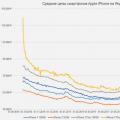 iPhones are getting cheaper very quickly
iPhones are getting cheaper very quickly What to do if Nokia Lumia does not turn on?
What to do if Nokia Lumia does not turn on?