Troubleshooter windows 7. Best free programs to fix errors on Windows
- Microsoft Fix it program.
- Kerish Doctor Program.
- Anvisoft PC Plus software.
- Registry Repair Program.
Errors in the Windows system, as in any other, occur for various and many reasons: due to viruses, proper installation and removal of programs, after working with the registry, and the like. But even knowing the causes does not always help to solve a particular problem. To solve problems with system errors, you often have to resort to the help of third-party programs. Today we will get acquainted with the capabilities of the five most popular and, moreover, free programs.
Microsoft Fix it program.
This is an automatic troubleshooting program for Windows operating systems from the developer himself - Microsoft. Fix it utilities are usually not universal. They are created for targeted, specific correction of individual errors, for example, problems with copying files, reading DVDs, emptying the trash, autorun programs, etc. These utilities can be downloaded and installed for free by any Windows user.
How to fix system errors on Windows XP, 7, 8, 8.1 and 10 using Microsoft Fix it:
- You need to go to the Microsoft Solution Center page.
- Select the topic of interest with which the problem is related (Windows, Internet Explorer, Office, Windows Media, and more).
- Specify the type of problem.
- Download the Fix it utility from the list that appears, the description of which most closely matches your problem.
- Run the utility with administrator rights, wait for the operation to complete and restart the computer.
The convenience of Fix it is obvious in its availability, simplicity and security (created by the developers of Windows, they never make fixes that can destroy any data on the PC or disrupt the computer. But they also have a drawback, they often turn out to be ineffective.
Registry Repair Program.
An easy-to-manage and use registry fixer for Windows 7, 8, 8.1 and XP. The program checks the system registry for errors, the presence of incorrect paths, incomplete records and automatically fixes the found faults. Registry Repair, unlike analogues, can recognize up to 18 types of errors in the registry. Sophisticated scanning technology conserves system resources and does not slow down your PC.
Program features:
- Scan the entire registry or only selected areas.
- Search and remove entries made by adware and spyware (adware and spyware).
- Scanning the system partition, the partition of all users and the current account.
- Creating a custom check exclusion list.
- Undoing changes made by the program (creating backup copies of the registry before fixing).
- Saving the history of changes with the view function.
The program supports many languages, including Russian, is distributed free of charge and is aimed at a simple user. The developer guarantees that the program will not make random errors that may disrupt the loading and performance of the Windows system.

NetAdapter Repair All In One program.
A completely free program for fixing network connection errors in Windows 7, 8,8.1 and XP. It is designed for an experienced user who knows the essence and purpose of all elements of the network subsystem: the Hosts file, the TCP / IP protocol, DNS services, DCHP, NetBIOS and more.
This program does not fix errors automatically. It invites the user to decide on their own and indicate what needs to be fixed. Also, the utility includes tools for diagnosing and viewing network settings.
Using the utility for beginners will be difficult due to the English interface.
NetAdapter Repair allows you to fix:
- DHCP settings.
- hosts file.
- DNS addresses (replace with public ones from Google).
- routing table.
- The operation of the NetBIOS protocol.
- Cryptography and privacy settings on the network.
- Windows network service settings.
Clicking the Advanced Repair button resets WinSock/TCP/IP, proxy and VPN settings, and Windows Firewall to default.
The utility is convenient and useful for those who understand the meaning of the tasks it solves, and there are not too many of them among ordinary PC users.

Anvisoft PC Plus software.
A utility for correcting all kinds of system and program errors.
Anvisoft PC Plus features:
- Solving problems with shortcuts on the desktop.
- Troubleshoot system network connections.
- Elimination of software errors, including the lack of necessary libraries (dll) in the system as a whole.
- Correction of system errors, informing the user about problems in the Windows system.
- Solving common problems in popular games.
- Clearing the browser cache.
- 24/7 technical support, only in English.
The program does not have Russian-language localization, but even a beginner can use it. However, for advanced users, and especially for those who like to play games, it will also be useful.

Kerish Doctor Program.
An optimizer program that fixes many problems at once and increases computer performance at times.
Features of Kerish Doctor:
- Fix registry errors.
- Removing garbage - program remnants, temporary files, invalid shortcuts ...
- Optimization of PC system services.
- Increasing the speed of the Internet connection.
- Control of system events.
- Virus protection.
- Crash prevention.
- Protect your computer from overheating.
- Creating the optimal game mode.
- Closing vulnerabilities in Windows and programs.
Attention!
Kerish Doctor can work in two modes, automatic and manual. In automatic mode, it starts with Windows and does everything in the background, eating up a large part of the processor resources. In manual mode, you need to choose what you want to optimize yourself.
A program for those who want it to have a button like: Make everything fly , so as not to puzzle over a bunch of incomprehensible operations. Experienced users, who are used to delving into the essence of any action on their PCs, will be scared off by its potential for inclusiveness and versatility.
The Kerish Doctor program is distributed shareware. The duration of the trial period is 15 days. The cost of an annual license for 3 PCs is 390 rubles.
Download Kerish Doctor.

Thank you for visiting the Site.
And also share the articles of our site With Your Friends in Social Networks by clicking on the Icon.
Unfortunately, Windows 7, like any other "OS" of the entire family, is not immune from the appearance of various kinds of errors and slowdowns, compared to what was immediately after installation, so to speak, from scratch. Let's see why problems occur and how Windows 7 errors of various types are fixed.
What is Windows 7 optimization for?
As a rule, the process of fixing some system problems in all Windows operating systems is also called system optimization. What is it used for? To speed up work by correcting system errors that are not visible to the user's eye, optimizing data access, deleting junk files, correcting or deleting incorrect entries in the system registry, etc.
Which Windows 7 error correction program will be used is a purely personal matter for each user. However, it is worth noting here that almost all applications of this kind work according to similar principles.
Correction of errors of the "seven" by the system's own means
Before talking about what constitutes a fix for Windows 7 system errors using third-party utilities, let's consider our own standard system tools. They are not as primitive as many people think.

It's just that some users who understand the settings or use the "seven" very superficially do not even know how to use the simplest commands, for example, checking the disk. But when you set additional parameters in the form of characters entered after the command itself, you can achieve a lot.

Of course, to automate the process, a program for fixing Windows 7 errors called Windows 7 Manager, which, in fact, was created exclusively for use in the "seven" environment, can be used, but first let's say a few words about the simplest methods for troubleshooting and fixing problems using the built-in tools .
Hard disk check
So, the first means of correcting system errors is to check hard drives and their logical partitions. As a rule, due to the presence of errors on the system disk (where the "seven" is installed), the system may slow down or display messages about the impossibility of executing a particular process.

Probably everyone knows that the simplest way to check a hard drive is to start this process from the property settings called from the context menu in the usual "Explorer" by right-clicking on a disk or partition letter. On the general properties tab, you can immediately clean up the disk from unnecessary files, and in the service section, use scan and defragmentation.
Interestingly, the cleaning process even removes data about restore points that are no longer needed. When checking, it is best to use the automatic error correction option as well. Defragmentation allows you to speed up access to programs and files that are used most often by the system by moving them to the fastest areas of the hard drive without changing the logical address.
Separately, it should be said that the hard drive check can be launched from the same Run menu or from the command line as an administrator by entering the line chkdisk c: \ f (to automatically fix problems on the C drive). And, for example, the chkntfs c: \x command allows you to get rid of errors associated with the functioning of the NTFS file system itself. This option, by the way, is best suited when the system tries to check the system disk every time it starts, say, due to an incorrect shutdown of the system or the process itself last time. As is already clear, such a fix for Windows 7 errors leads to the fact that the annoying message about the need to check disappears, and the system itself boots faster.
In general, to use this command, it is best to read the technical documentation, since there may be many options for adding characters to a string to call additional processes and parameters.
Windows 7 Registry Fixer
One of the most important aspects is fixing keys and optimizing the system registry, since the system, even at startup, not to mention calling programs, refers to it. It is understandable, probably, that the more records it contains, the slower the system works.
In addition, if the registry contains incorrect keys or outdated entries, for example, for file associations, such handling can even cause conflicts between several programs that are responsible for opening them.
Unfortunately, in the "seven" itself, there are no own funds, except for the registry editor. No user, apparently, wants to make changes at their own peril and risk. So the whole system can be brought to a complete "crash". Here, automated optimizer programs will be the most suitable, allowing you to correct or delete keys in the registry without compromising the performance of the entire system as a whole.

Naturally, you can find many special applications exclusively for the registry, but it is better to install full-fledged optimizers in the broadest sense. In any such application, you can find the function of scanning and optimizing the system in one click. Just before starting the process, you need to use the necessary element.
Among other things, say, in the Advanced System Care application versions 7 and 8 there is a special registry defragmentation utility, which is akin to a regular defragmenter. Again, frequently used keys are moved to the top of the entire database of system records, and it takes the OS much less time to access them.
The best programs to fix Windows 7 system errors
As for the most popular and most powerful applications for fixing problems with the "seven", they need to be divided into functional sets.

So, for example, fixing Windows 7 errors can be done using software packages, so to speak, of a standard type: Advanced System Care, CCleaner, Glary Utilities, AVG PC TuneUp, Windows 7 Manager, etc.
For removing garbage or completely uninstalling programs, utilities such as iObit Uninstaller are the most suitable. For solving system update problems, the best applications are Fix It or the System Update Readiness Tool, not to mention the system recovery options offered by the recovery console, which is located either on the original installation or on the Windows 7 rescue disk.
Conclusion
As you can see from the above, fixing Windows 7 errors is not such a difficult thing to do. The main thing here is to decide which process should be launched, and, of course, with your knowledge, because sometimes you can do without additional utilities.
On the other hand, ordinary users can be advised software packages for automatically finding and fixing problems, since this will only affect the performance and security of the "seven" for the better.
Report a bug
Broken download link File doesn't match description Miscellaneous
Microsoft Fix it is a free utility designed to diagnose the operating system and fix errors. The program is able to eliminate 300 different errors and problems. Experts recommend using the application to inexperienced users who have begun to study the computer.

It is important to note that the application is only suitable for Windows XP and 7. For other operating systems, Microsoft has developed a modified version of this program. The application is able to automatically find all the problems that have arisen in the system. The user will only have to press a button to eliminate them. After 3-5 minutes, all errors will be eliminated.
Possibilities
- Elimination of errors that occurred when starting games;
- Fixes errors related to the launch of multimedia files;
- Correction of desktop functions;
- Troubleshoot application launch problems;
- Troubleshooting installing and updating drivers and programs;
- Setting up printing and faxing;
- Troubleshoot performance-related causes.
Advantages
A program such as Microsoft Fix it has significant advantages that are recommended to pay attention to. The main advantage is that the program is able to fix about three hundred types of errors, unlike its competitors, which can only deal with 3-5 dozens of faults.
The Fix it program can be downloaded for free from the official Microsoft website. It is important to note that the utility eliminates serious errors that occurred in the Windows 7 (x86/x64) and Windows XP (x86) operating systems.
Many users will also be glad that there is a portable version of Microsoft Fix it portable, which can be downloaded for free from the same site. This version is also automated, which means that even a beginner can handle the program.
Fix IT is able to cope not only with program errors, but also with problems that have arisen with equipment such as a printer or fax machine. The same applies to local and global network settings.
Compared to competitors, Fix IT allows users to select the area of the problem. In this way, it will be easier and faster to identify and then fix the problem.
Flaws
Like any application, Fix IT has several drawbacks. The main disadvantage is the inability to fix errors in Windows 8 and above. For these operating systems, developers have created another program with advanced functionality.
Despite the presence of chat and e-mail, those. Support does not immediately respond to messages from users. Therefore, you will have to wait or try to troubleshoot third-party programs.
Installing the local version
The user needs to run the downloaded file. After launching the installer, a form containing the license agreement will appear. To continue the installation, you need to check the appropriate box, and then click on the "Next" button.

In the next step, you will need to decide on the directory required to install the program. To continue, click on the "Next" button.
Then the installation process will start, which takes about 1 minute. In the event that the application does not fit the operating system, a warning message will appear. If such a situation nevertheless occurred, most of the users download the new version of Fix IT.

Conclusion
It will not be difficult for the user to find an application that allows you to troubleshoot operating systems. Experts recommend choosing a product released by Microsoft developers. You can download Microsoft Fix it from the official site.
It is important to note that Fix IT is able to fix about 300 different errors and malfunctions. Of course, the application has flaws, but they are not serious. The only thing to keep in mind is that the product only runs on Windows XP and 7 operating systems.
Video review of Microsoft Fix it
Hello readers.
No matter how well the operating system is configured, sometimes it still crashes. And for a certain period of time they can gather a large number. Basically, this leads to a deterioration in the operation of the system as a whole, as well as to the emergence of new problems. A special program for fixing Windows 7 errors will help in this matter. There are many of them. In the article below, I will consider the most popular and effective solutions.
The program perfectly helps to cope with various system errors in operating systems from Microsoft of different versions. In it, all the necessary tools for work are taken out separately. In addition, the program provides solutions for additional configuration of many aspects of the operating system.

The application has many advantages:
no installation required - works online;
a wide range of features that allow you to cope with the main typical problems of the OS;
there is an option to manually correct all errors.

Despite the obvious positive aspects, there are also disadvantages. And the main one is the lack of a Russian-language interface.
Kaspersky Cleaner( )
A world-famous security software manufacturer recently decided to introduce a new direction to the world - a program that allows you to fix errors in Windows. The application has a lot of positive aspects:
Offered free of charge in Russian.
Removes unnecessary files.
Fixes the most known OS bugs.
Removes file association problems with extensions *.bat, *.lnk, *.exe, *.dll and many others.
Solves issues with a blocked registry, task manager and other elements of the system.
Changing certain operating system settings.
The most simplified interface.
There are some safety tools that protect against Windows crashes.

Microsoft Fix It( )
Another good option is an application that can be downloaded for free from the official page of the corporation. The program will automatically fix everything you need. At the same time, the solution allows you to choose an algorithm that is needed to solve only an existing problem on a specific device.

It is considered one of the best programs to deal with computer problems. The interface is simple and clear. You need to use the application as follows:
In general, the application allows you to quickly deal with the most famous and common problems that arise in the system.
Built-in tool( )
Often overlooked is the built-in tool that is offered in the latest version of Microsoft's operating system. " Troubleshooting» can quickly deal with a lot of problems in automatic mode.

Where is the solution? To run the application you need:
As a result, users will see a wide list of all automatically offered fixes that are already on the computer and do not need to be downloaded.
Anvisoft PC Plus( )
Another handy manager for fixing various errors is PC PLUS. The principle of operation is similar to the service Fix It. The main benefit is directional work for the last two versions of Win.

Interaction with the application is simple. In general, the algorithm looks like this:
You start the program. On the initial screen, choose the direction of the problem. These can be associations with shortcuts, connecting to a network, running some applications, incorrect entries in the registry, and much more.
Next, we find the error we are interested in. We press "". As a result, the computer itself will do everything that is necessary. At the same time, it is important to have a permanent connection to the Internet so that the program can additionally download the necessary components.

Today, the program is endowed with the necessary tools to solve many problems:
errors associated with the launch of a particular application;
problems with the registry editor and task manager;
getting rid of the blue screen;
removing temporary junk files.
At the same time, most of these utilities install an incredible amount of "garbage" along the way, which later needs to be removed manually. works independently and does not host many programs along the way.

Important! Before you start, it's best to create a restore point. If necessary, this will help restore the device to its previous state.
NetAdapter Repair All In One( )
Another good option for fixing popular problems is NetAdapter. It will help you deal with network ailments, file errors and is useful for:
cleaning the hosts file;
enable the wireless adapter;
reset Winsock and TCP/IP protocol;
clearing DNS cache, static IP, routing;
restart NetBIOS.
The program can help if some web pages suddenly stop opening. But you need to understand exactly what you are doing. Otherwise, the results may be different.

Oddly enough, today we have to state the fact that any operating system is far from without flaws, and Windows is a clear proof of this. Usually, when looking for software that fixes bugs in Windows 10, 8.1 and Windows 7, people stumble upon applications that clean up unnecessary files from a computer, like CCleaner, but by no means is an application that can bring back a non-opening task manager to life, fix a network problem, or a bug with the inscription "DLL is missing on the computer", incorrectly displayed icons on the desktop, bugs when using different software, and others.
In our article, we tried to find all the known methods of dealing with common bugs in Windows automatically using free software. Some applications are universal, and some are used in certain cases: for example, to get rid of the problem of a lost network connection, change the file association and other problems.
FixWin 10 managed to find its niche as a result of the release of Windows 10. But don't be fooled by the name and be fooled by the fact that the program can only work on Windows 10 - it's just that the functions that work in Windows 10 are located in a separate section of the application, other sections are equally applicable to other versions of Windows.
The main advantages of the application - it does not need to be installed, a fairly large selection of auto-corrections for the most common bugs (not a working Start, applications that do not open, both from the file itself and from the shortcut, the registry editor or task manager that does not open, etc.) . In the utility, you can also find a manual for getting rid of these bugs on your own (see picture). The main disadvantage for Russian-speaking users is that there is no native language.

Kaspersky Cleaner

Some time ago, on the website of the publisher of one of the most famous anti-virus applications, the free-to-download Kaspersky Cleaner software appeared, which, in addition to cleaning the PC of all garbage, can cope with known bugs in Windows 10, 8 and Windows 7, for example:
- Incorrect association of EXE, LNK, BAT and other extensions.
- A bug that does not come off the task manager, registry editor and other components of the system, the return of their originals.
- Correction of certain system options.
The main advantages of the program are that it is extremely easy to understand even for a beginner, the program is Russified, and the possibility of applying corrections is very well thought out, so even as a beginner, you will not be able to change the system enough to affect some important functions.
Windows Repair Toolbox

Windows Repair Toolbox is a system solution capable of fixing the most known bugs in Windows and downloading the most used third-party utilities that can do it. With the help of the program, you will get rid of bugs with access to the network, identify malware in the system, scan the hard drive and RAM, and see information about the stuffing of your personal computer.
Kerish Doctor

Kerish Doctor is a solution that can service your PC, clean it of all sorts of “garbage” and is suitable for other purposes, however, in this article we will only discuss the ability to deal with bugs in Windows.
All available options for auto-fixing known bugs in Windows 10, 8 (8.1) and Windows 7 can be found in the "Maintenance" - "Resolving PC problems" item.
List of common errors solved by the utility:
- Non-working system update, non-starting system utilities.
- Search engine not working.
- Bugs with logging into the network using Wi-Fi, including not showing access points.
- Unbootable desktop.
- Correction of file associations (applications are not launched both from the file itself and from the icon on the desktop and other main file types).
This is by no means all, and you will most likely find a fix for your bug if it is quite common.
The application is paid, but the free period provides access to absolutely all features, allowing you to fix common system bugs.
Microsoft Fix It (Easy Fix)

One of the most famous and commonly used auto-bug fixing solutions is Microsoft's rather large Fix It utility, which can deal with the most known Windows bugs and download a small utility that can deal with bugs in your OS.
To date, Microsoft Fix It, apparently, has lost support, its place on the official Microsoft website has been taken by small Easy Fix utilities that you can download as separate files.
Using Microsoft Fix It is quite simple:
- We start by choosing the "subject" of your bug (it's a pity, but there are solutions exclusively for Windows 7 and XP, for 8 and 10 they are absent).
- Next, select a subsection, for example, “Connecting to the Internet and networks”, if necessary, fill in the “Filter for solutions” to quickly find a fix for your bug.
- In this section, you can read a guide on getting rid of your bug (click on the bug name) and, if necessary, download Microsoft Fix It to auto-fix bugs (click on "Run Now").

File Extension Fixer and Ultra Virus Killer

File Extension Fixer and Ultra Virus Scanner are both owned by the same publisher. The first is completely free, the other is paid, but most of the features, including auto-correction of the most known Windows bugs, are supported in the free version.
File Extension Fixer is intended primarily for correcting Windows extension associations: exe, msi, reg, bat, cmd, com and vbs. The developers took care of users who refuse to run .exe files and placed the application on the official website also in .com format.
In the System Repair section you will find system bug fixes such as:
- Activate the non-starting registry editor.
- Fix System Resume not starting.
- Activate the idle task manager or msconfig.
- Download and open Malwarebytes Antimalware, which allows you to scan your PC for malware.
- Download and run UVK - using this item you can download another program - Ultra Virus Killer, which also includes certain Windows bug fixes.
To fix the most famous Windows bugs when using UVK, you need to go to the System Repair - Fixes for common Windows Problems section, but you need to pay attention to other points of the program, some of them can also help you with your trouble (reset settings, find malware, fix browser icons, activate the F8 menu in Windows 10 and 8, clear the cache and delete temporary files, install Windows system components, etc.).
After ticking the required items, you need to click "Run selected fixes/apps" to start the process of fixing bugs. Unfortunately, the program is not Russified, but the purpose of many of the necessary items will most likely be clear to most users.
Troubleshooting Windows

Most users do not know about the existence or do not notice the Troubleshooting function integrated into Windows 10, 8.1 and 7. And in vain, because it can also be useful and can cope with numerous bugs and problems with your PC in auto-correct mode.
After launching "Troubleshoot" from the control panel, click on the inscription "View all categories", you will see all available auto-fixes integrated into the OS and working without the need to install other utilities. Of course, not in 100% of cases, but quite often this integrated utility will be able to help you with your trouble.

Anvisoft PC Plus

Anvisoft PC PLUS is another pretty good software that fixes known bugs with Windows. Works in much the same way as Microsoft Fix It, but in general it is more convenient to use. A rather big advantage over Fix It is support for Windows 10 and 8.1.
The application is quite simple to use: on the start screen, you need to select the category of the problem - desktop icon bugs, inability to access the network, system errors, problems when launching applications and games.

Then you need to find a bug that needs fixing and click the "Fix now" button, as a result, PC PLUS will take action to help with your problem (most of the actions will require access to the network to download the necessary files).

Of the minuses noticed - the lack of Russification and a relatively small number of proposed corrections (but they are constantly replenished). To date, the utility has fixes for:
- Most of the bugs with icons.
- Bugs "The program cannot start because the DLL file is missing from the computer."
- Not opening registry editor, task manager.
- Remove temporary files, eliminate the blue screen of death and the like.
What distinguishes the program from any "Free PC Fixer" and similar ones is that "DLL Fixer" and, accordingly, PC PLUS will not try to install unnecessary software on your PC.
Before using the program, we strongly advise you to create a system restore point, and download PC Plus from the developer's website.
NetAdapter Repair All In One

The freeware application Net Adapter Repair is used to get rid of all sorts of bugs that cause the inability to access the Internet in Windows. Use it to:
- Clear or fix the hosts file
- Enable wired or wireless adapters
- Reset Winsock and TCP/IP protocol
- Clear DNS cache, static IP connections and routing table
- Reload NetBIOS
- And much more.
You probably didn’t understand some of the points listed, but in the event that the site page does not open for you or the Internet is gone as a result of the fact that you removed the antivirus, you cannot enter VKontakte and classmates, and in other similar cases, this the application can help you quite quickly (however, you need to have an idea of what exactly you want, otherwise, you can make it even worse).
AVZ antivirus program

The main purpose of AVZ antivirus software is to find and remove Trojans, spyware and other malware from your computer. However, besides this, the program contains a small but quite effective "System Restore" module for auto-correction of bugs with Internet access, bugs in Explorer, with extension associations and others.
To launch this feature in AVZ, click "File" - "System Restore" and check the boxes for the actions you need to take. For more information, we advise you to visit the official website of the publisher and go to the section "Documentation on AVZ" - "Analysis and recovery functions" (by the way, we also recommend downloading the utility from there).
Registry Repair

Registry Repair by Glarysofte is a fairly easy-to-use program that allows you to fix registry bugs in Windows 7, 8 and XP. It scans the system registry for bugs, incorrect paths, incompletely deleted entries and applies auto-correction to them. A distinctive feature of Registry Repair is the ability to recognize up to 18 different registry bugs. The search technique used makes optimal use of system resources and does not slow down the computer.
What can Registry Repair do:
- Scan the entire registry or specific areas (Start, system services, fonts, program paths, startup, file associations, and others);
- Search and delete entries made by spyware and adware;
- Completely scan the partition with the system, the general partition of users and only the current user;
- Allows the user to create a list of exclusions from the scan;
- Revert changes made by the application (back up the registry before making changes);
- Keep a history of changes with the ability to view them.
Registry Repair has support for many languages (Russian is present), the utility is absolutely free and understandable even to a novice user. Also, according to the developer, the utility will not allow you to make changes to the system that could affect the performance of Windows.
These are all the programs that we managed to find. Know some more - welcome to the comments on this article. But we ask you not to write about such applications as Auslogics BoostSpeed, CCleaner, because they do not quite correspond to the subject of this article.
Which of the following utilities should you choose?
Kerish Doctor boasts the largest range of features, but this is the only paid program on our list.
The most professional utility is NetAdapter Repair, but, unfortunately, it is not suitable for everyone.
Registry Repair fixes problems only in the registry, while Anvisoft PC PLUS touches everything a little bit.
Microsoft Fix it applications are the most "native" to Windows - close and protected.
As you understand, each application is “the best” to some extent, so only you can choose which one is right for you.
Found a typo? Select the text and press Ctrl + Enter
 Who are the minions: the story of funny minions of villains
Who are the minions: the story of funny minions of villains What makes it so good to work at Apple - the opinions of employees How is the selection
What makes it so good to work at Apple - the opinions of employees How is the selection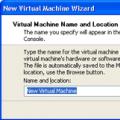 Installing and configuring Microsoft Virtual PC
Installing and configuring Microsoft Virtual PC