Yandex disk without mail. Yandex disk: logging into your disk? How to create a cloud for storing files for free on Yandex
Hello! Surely many of you have already heard the news that Yandex has launched a new service - a cloud service designed to store photos, videos and other files. Today I will do a little review.
It is worth noting that the use of the Disk is available from all devices with an Internet connection and will be a real competitor to the now popular Dropbox. I have already opted for a new storage service for several reasons:
- 10 gigabytes of free disk space - free;
- free unlimited cloud for photos and videos in original quality with auto-upload from phone enabled;
- viewing and editing Microsoft Office files online;
- sharing files and folders;
- screenshot editor.

Personally, I like the current trends in the globalization of the market. Having one single account, you can perform a whole range of work, and at the same time, the functionality is expanding each time, gaining more and more new users.
Registration on Yandex Disk and downloading the application
Registration is not required if you already have a Yandex account. Just go to disk.yandex.ru. Otherwise, go through a simple registration to gain access to numerous services.

Once registration is complete, you can start working. The Drive web interface is in no way inferior to applications, it has all the necessary tools:
For the convenience of users, Yandex Disk has convenient applications for all modern platforms: Microsoft Windows, Apple macOS, Linux, mobile devices and even TVs with Smart TV function.
Go to the download page and select the desired platform. For mobile phones and tablets, the application is available in the Google Play and App Store stores.
Working with the Yandex Disk application for Windows
And now let's figure out how to use the Yandex Disk application using the Windows operating system as an example. After downloading, run the installation file and perform the necessary operations. At the last stage of the installer's work, I recommend that you uncheck additional boxes to refuse to install additional software and click the Finish button to complete:

When you first start the program, you must enter your login and password from your Yandex account, if you wish, remember the authorization and enter the system:

Next, customize the program to your taste. I recommend that you check the box next to the program launch at system startup, as well as independently assign the destination folder for the location of the files. Carefully study all the possible settings located on several tabs.

Access to the system folder for storing files can be obtained in the main explorer window, and of course, direct access to the folder that was assigned in the application settings:

An icon will appear in the tray, right-clicking on it will open a pop-up menu with the main functions and settings:

The Yandex Disk application for a computer allows you to:
- free up space on your computer by transferring files to the cloud,
- write notes (text can be dictated or typed),
- take screenshots by pressing PrintScreen, draw arrows and other shapes, add comments.

Increasing the volume of Yandex Disk
The most obvious way to increase your free space is to buy a Disk Pro subscription. There are several tariff plans with an increase of 100 gigabytes or 1 terabyte. Discounts apply for annual payments.

Subscription Benefits:
- extended history of file changes,
- no ads on Disk,
- priority support,
- unlimited download from public links.
Yandex Plus subscribers receive an additional 10 GB of free disk space.
For registration, 10 GB is given for storing files, but there are a few simple steps to get free space on Yandex Disk forever:
- enable mobile autoload +32 GB,
- mailbox birthday +1 GB every year.
I really liked the new Yandex cloud service for storing files, I will actively use Disk! By the way, do not forget that when auto-upload from the phone is enabled, photos and videos do not take up available space, the storage of these files is not limited.
Yandex.Disk is one of the Yandex website services. It is an online storage where you can upload anything from a computer: a file, a drawing, an animation, a document, an archive, a video. This is a great way to back up important information. It will remain on the site even if something happens to your equipment. Yandex.Disk is also a great file sharing service. Through it, you can generate a download link. Learn how to register Yandex.Disk, how to use it, how to share programs, photos and videos with friends. With it, you can distribute a large archive to several people - and you will not have to send data to each person individually.
We will tell you about Yandex Disk
Yandex is a popular and multifunctional search engine. It has a lot of interesting and useful resources, such as maps and navigator, translator, poster, TV program, news, blogs, weather, radio, market, buying tickets, ordering a taxi and much more. Of course, the list includes Yandex.Disk itself. After registering, you will be able to use all these services. Although many of them are available without an account.
Yandex.Disk will combine cloud storage and file hosting. You can upload any file there - no matter what size or format it is (although there is a limit on the total volume of all downloads). It will remain there until you remove it yourself. Leave it for personal use or set permissions so someone can download it.
If you have several computers, it will be more convenient to use them from Yandex.Disk. You don't have to transfer every file between devices. Just put it in storage. You can download anytime as long as you have internet access. And no need to carry memory cards and flash drives, which are easy to lose.
The service provides 15 GB of free space for free. Additional volume must be purchased.
Registering Yandex.Disk
Before uploading a file to Yandex.Disk, you need to create an account on yandex.ru.
- Go to the site.
- Click "Start Mail" at the top right. With it, you can use the storage. Registration via social networks is also available. To log in through them, you need to click on one of the icons next to the "Login" button on the main page (to see all the options, click on the ellipsis icon). You can quickly create a Yandex account if you are already registered with Facebook, VKontakte, Twitter, Google, Mail.ru, Odnoklassniki or Yandex.Key
- Fill out the forms. It is required to specify the first name, last name, login, password and mobile phone number. You can use an alias. Login must be unique. If the nickname matches the existing one, the system will warn about it. The phone is needed to verify data and restore access in case of loss of the password. Can be replaced with a security question and answer.
- If you do not plan to use this mail, you still have to register an account. All your data is attached to the login, including those uploaded to the file sharing service. Without this, you will not be able to upload a file or video to the storage.

Standard procedure for filling in the required fields
How to create Yandex.Disk:
- Log in with your Yandex.
- You will be redirected to mail.
- If you have recently signed up, there will be informational messages in your inbox. You can read them to get acquainted with the service.
- In the top menu, find the "Disk" link. This is enough to create Yandex.Disk.
- When you first log in, the service will greet you, give you a brief tour, and offer to install the Drive program. It is convenient for someone to use it, and for someone it is easier to download a file, archive or video through a browser.
You can also enter the storage from the main page of Yandex. The corresponding button will appear at the top right after authorization. Also, this link is in the services of the global network resource. To see it, click on "More" above the search bar.
Uploading files and using Yandex.Disk
Yandex.Disk is easy enough to use. Its interface is somewhat reminiscent of a standard explorer. There are folders, categories. Each file has its own name. Information about it is available: size and date of last modification. You can, for example, create a "Video" section and place videos there. So you will quickly find out where and what is located, and you will not have to look for the necessary data among unsorted information.

Getting to grips with the web interface
How to use this service:
The storage limit is 15 GB. If you want to utilize a larger file, you will have to purchase additional space for a fee.
Yandex.Disk program
Yandex.Disk has a utility that performs the functions of a cloud service. With it, you can synchronize shared folders on different devices or simply add new objects to Yandex.Disk without opening a browser. This is convenient if you are working on a computer and a laptop at the same time. You will not waste time to transfer data back and forth.
How to upload a video to Yandex.Disk or some other formats using the program:
- Download it. When you sign in to Yandex.Disk, an offer will appear. In addition, the download link is on the right.
- After installing the application, enter your username and password in it.
- The Yandex.Disk folder with a flying saucer icon will appear in My Computer. A similar "plate" can be found in the taskbar.
- To upload a file to the storage, just copy it to this folder and wait for synchronization.
- This also works vice versa. What is on Yandex.Disk will appear on your computer after synchronization. If you install the utility on several PCs and log into it under the same login, they will have a shared folder.
- To change some parameters of the program, click on its icon in the taskbar, then on the small "gear" at the bottom and select "Settings". There you can enable or disable the automatic launch of the application, specify where the files will be saved, assign keyboard shortcuts and set objects for synchronization. Select, for example, one folder on Yandex.Disk, the data from which should be added to the PC. Then you do not need to load the entire storage at once.
- To make a download link, go to the program folder and right-click on the shortcut. The right-click option will appear in the context menu.

Desktop-version of the system in the Windows environment
Deleting Yandex.Disk
Here's how to remove Yandex.Disk from a PC:
- Click on its icon on the taskbar, then on the "gear" and select "Settings".
- In the "Account" tab, click on "Disconnect the computer from Drive" and confirm the action by clicking on "OK".
- Open the "gear" again and click "Exit".
- Go to Start - Control Panel.
- Select Programs and Features (or search for the Uninstall Programs menu).
- Find Yandex.Disk there.
- Click Remove.
- Confirm the action and wait for the process to finish.

If you want to temporarily log out of the service, use this dialog
The application will be deleted from the computer. However, the data previously uploaded to the site will remain there. You will have to get rid of unnecessary files manually through the browser. Although it is quite easy to do this - there is a responsive and user-friendly interface.
If you don't know how to remove Yandex.Disk from Yandex.ru itself, you can do this only together with your account and mail. It's easier to delete everything from the site and not visit it again if you don't need it. The global network resource itself removes inactive users.
Yandex.Disk is a convenient and affordable file storage. You can upload various data to it, share it with friends or leave it for personal purposes.
Yandex Disk - Yandex Disk cloud file storage
Yandex Disk (Yandex Disk) is a cloud service that is always with you. Your files, photos, videos and documents on Yandex.Disk are available from anywhere in the world, on any device with an Internet connection.
Opportunities Yandex Disk (Yandex Disk)
Yandex.Disk is a cloud service that allows you to combine files in one place, have access to them from several devices and easily share them with friends and colleagues via the Internet, wherever they are, simply by sending them a link via email, social network or in another way convenient for you.

Yandex Disk - working with screenshots
A user of the Yandex Disk service is given 10 gigabytes of disk space in the cloud storage free of charge, if this space is not enough, then there is always the opportunity to increase the amount of Yandex.Disk by connecting one of the paid tariff plans. To connect a paid tariff plan, you must select the "Increase Disk Space" item located in the context menu called by right-clicking on the application icon in the system tray.
To enter the Yandex Disk application, it is enough to specify the login and password of your Yandex Mail account, if you do not have one, you can create an account by clicking on the "Register" inscription.
After installing the program on your personal computer running the operating system, the Yandex.Disk folder will appear, which can be opened in several ways:
- from the system tray in the notification area
- from the start menu
- opening Computer or Explorer you will find Yandex.Disk in the "Favorites" section

Yandex Disk - cloud folder
The application supports drag-n-drop technology, in order to upload a file to the service, simply drag the file to the main page of Yandex or Yandex.Disk, and it will be saved in your cloud.
One of the interesting features of the service is the ability to edit photos using the Yandex.Disk application for a computer or mobile devices; convenient tools and beautiful filters are available to the user.

Yandex Disk - menu in the system tray
From the applications of alternative cloud services for storing files, you can recommend, or, which can be downloaded from the corresponding pages of our resource.
You can enter your page in Yandex Disk using a browser or desktop application.
Yandex Drive- an excellent cloud storage for secure data storage and their further distribution on the network.
Compared to other clouds, Yandex provides a more loyal program for users.
A few years ago, access to the disk could only be obtained by invitation from the service itself. It was sent only to regular users whose accounts have been registered in the system for a long time. search engine Yandex. Today, any user can access a cloud account, regardless of the characteristics of his account or location.
Despite open access to the storage from Yandex, users often have difficulty logging into the disk and getting started. Below you will find all possible ways to authorize in the cloud and learn how you can download it to your computer, smartphone and tablet as a separate program.
Registration and login via browser
You need an existing mailbox to sign in to the cloud. profile in the Yandex system. If you don't have an account, please register one first. Follow instructions:
- Open a browser;
- In the address bar, write the address yandex.ru and go to the search engine page;
- In the upper right part of the page, find the authorization panel. Since you do not have mail yet, this window will not work for us. Click on the "Start mail" tab, as shown in the figure:

Rice. 2 - the main window of the Yandex search engine
- Next, you will be automatically redirected to a new page in which a form will appear for entering personal data for a new account. Fill in the First Name and Last Name fields with real data, because as a result of registration, your page will also be linked wallet from Yandex and other services that require real user identification. In the case of entering fictitious data, in the future there may be difficulties using some services;
- Create a strong password that is at least 8 characters long, including uppercase and lowercase letters, as well as numbers and special characters. This will significantly increase the security of your account and protect it from hacking. Duplicate the password in the confirmation column to make sure that it is entered correctly;
- Enter Mobile phone number. It will receive a registration confirmation code. Instead of a phone, you can set a security question, however, this method of user verification does not provide the proper level of protection. We advise you to link a phone number to your account;
- Enter captcha and confirm registration.

Rice. 3 - new user registration
Now again go to the yandex.ru page and enter the email window using the data that you came up with at the registration stage.

Rice. 4 - login via browser
Go to the mail client window and in the upper tabs find a link to go to the cloud storage.

Rice. 5 - login to the cloud via mail
If you have already registered in the Yandex system, you can access the disk using the link https://disk.yandex.ru/ - just enter your email account login and password. After a successful login, the browser will redirect you to the main page of the cloud. It looks like this:

Rice. 6 - main Yandex cloud storage directory
Restoring Browser Login Information
If you have a created account in Yandex, but you don't remember your login or password, use the access recovery form. In the login data entry window, click the question mark icon. In the new window, enter your login or E-mail address, captcha and confirm the action. Then type in the text field the code that came in SMS to your phone. Access will be restored and you will be able to set a new password.

Rice. 7 - access recovery page
If the user does not remember the login, you need to indicate this in the recovery tab. Next, the system will scan your browser for the latest successful authorizations in Yandex. You will be offered several options for the logins from which you logged in. Select the one you need and restore access to your profile.

Rice. 8 - automatic login recovery
Authorization through the application for Windows
Users Windows operating system can download a free desktop client for Yandex cloud. Using such an application will make working with files easier and faster. You can download the installation file on the main page browser version of the repository:

After installing the file, run the program. A login form will appear. Enter login and password. Check the "Remember" box and log in.

A folder will appear in which all your files will be displayed. Now you can easily move files and folders from your computer directly to the service. File sync requires internet connection.

Rice. 11 - display storage on PC
Sign in to the Mac app OS
Go to the disk through a browser and in the main window select the field "Apps for all platforms":

Rice. 12 - the main window of the cloud
In the tab that opens, select the desired operating system and download the installation file to your computer. Install the client and open it. A login form will appear. Enter your account information and confirm the action.

Rice. 13 - login to the client for Mac OS
View a short slide show on how to use the program and click on the storage folder location setting. Now click on "Edit" and select the directory from the Finder in which the cloud storage data will be displayed.

Rice. 14 - getting started with the client for Mac OS
As a result of the settings, a storage icon will appear on the desktop, by clicking on which you will see a pop-up window with the latest files added to the disk.

Rice. 15 - view the Yandex cloud folder on Mac OS
The sync status is displayed at the bottom of the drive folder. If you receive a system error message, check your internet connection and log out of your account, and then log in again.
Cloud launch on Android
Users Android operating system can install a simple mobile application to synchronize phone and Yandex disk files. You will be able to instantly upload all the photos taken immediately to the cloud. Thus, you can save a lot of free space on your smartphone. Access to pictures will immediately appear on all your PCs and phones.
And also, you can upload any other file formats to disk or download documents and folders from the cloud to your gadget. Go to the installed application and sign in. After a few seconds, a window with cloud folders will appear:

Rice. 16 - the main window of the application for Android
Instruction for IOS
As a rule, IOS users use Yandex disk as an additional cloud storage, because all gadgets from Apple linked to iCloud. Due to the growing popularity of the Yandex cloud, developers have created a client application for owners iPhone And iPad. You can download the program through the official App Store.
Move files, folders and archives, edit documents with a simple smartphone apps. Install the program and log in with your username and password. In some cases, you may need to verify your phone number. As a result, you will be taken to the page with storage folders.

Rice. 17 - the main page of the program
Sign in to the cloud on Windows Phone
Users of the Windows Phone operating system can also install the cloud service client from the official application store. Files and folders can be viewed offline. Yandex Disk download page:

Rice. 18 - installing the program through the store
Now run the installed application and enter your Yandex account login information.

Fig. 19 - logging into the cloud profile on Windows Phone
Description of the main functions of the cloud
With cloud storage, you can create files or upload them to disk from your computer. Existing objects on the disk can be downloaded, deleted, moved, edit access to them. In the file preview you will find detailed information about the name, extension and size of the document or archive. The scheme of the basic control keys is shown in the figure below:

Fig. 20 - the main functions of the Yandex disk
Yandex Disk features and benefits
Yandex cloud storage users note its user-friendly interface, fast operation, and a good level of user support. In case of problems with the operation of the service, qualified operators quickly help to solve the problem.
Among the distinguishing features is the security system. Users who work with the disk even from a browser do not have to worry about protecting their data, because a special firewall is built into the service, which quickly detects threats and virus software. In addition, you can additionally purchase utilities for encrypting data in the cloud. Before sending a file from a PC to a service, it is encrypted with one of the cryptographic algorithms.
Advantages of the cloud from Yandex:
- Structured interface. A beginner will be able to quickly understand the basics of the cloud service, and an advanced user will configure it based on their preferences;
- The function of creating folders and files on the disk itself is available;
- Multiplatform - access from any device that is connected to the global network. All existing client applications are very well adapted to their OS. Do not cause failures and errors even in the process of downloading large files;
- Russian-language interface. All design is fully adapted for Russian-speaking users. If necessary, you can easily change the language in the settings;
- Free distribution. You don't have to pay to install the disk app on your computer, smartphone or tablet. All programs are available in official stores for free;
- The service provides 10 free GB for each user. In the future, to increase the place, you can use bonus programs or replenish your account. On your account's birthday, you'll get an extra 2 GB of storage for free.
To log into your Yandex cloud storage account, just select the device and application that you will use in the future. Then log in through your mailbox or the authorization form in the program and enjoy using the best cloud in Runet.
Program Overview
Wherever you are, you can always access your files from various devices (be it a computer or a mobile phone). INYou can store music, videos, photos, documents and other files. Thanks to Yandex.Disk, all your files will be safe. No third party will have access to them. In addition, unlike a computer or mobile device - Yandex.Disk impossible to break or lose.
Stay in touch! Disk size is limited to 10 GB. To save files to Drive and access them, you must have Yandex account, as well as an Internet connection.
System requirements for a computer
- System: Windows 10, Windows 8 (8.1), Windows XP, Vista or Windows 7 (32-bit / 64-bit) | MacOS X.
- System: Android 4.0.3 and above | iOS 10.0 and up.
| Program features |
| File storage | |
| Move files from computer to disk. | |
| Get quick access to recent files. | |
| File access | |
| Opening shared access to files and folders located on the disk for a certain circle of people. Moreover, access to data can be obtained from any device via the Internet. | |
| Create public links to specific files. Using these links, anyone can download files via the Internet. | |
| Create screenshots of the screen, selected area or window. Thanks to the built-in editor, you can edit screenshots with various filters and effects, save them to disk and share with friends. | |
| History of changes | |
| View information about content changes on disk and the amount of available disk space. | |
| View the history of changes on the disk. | |
| Data synchronization | |
| Synchronization of necessary files and folders between devices. For example, for a group of people to share certain files and work together on them. | |
Yandex Disk 3.0.7 for Windows
 How to learn how to quickly touch type without soloing on the keyboard and where to check the typing speed (online)
How to learn how to quickly touch type without soloing on the keyboard and where to check the typing speed (online)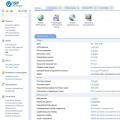 So why exactly Handyhost
So why exactly Handyhost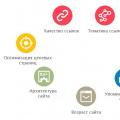 The nuances of the filter that every webmaster should know about
The nuances of the filter that every webmaster should know about