How to install CyanogenMod on your Android without any problems. How to install CyanogenMod on your Android cm 12.1 firmware
At the end of November, the developers CyanogenMod launched the release of the first batch of "night" firmware CM13. Let me remind you that they are already based on Android 6.0 Marshmallow, although in their current state they do not offer any new features compared to CM12 or CM12.1. The functionality should be updated in the next few months.
If you have already installed CyanogenMod 12 / 12.1 firmware on your Android device, then you have no good reason to install the CM13 update. As I noted above, you will not get any new features, however, the new firmware has many fixes and performance improvements compared to Lollipop builds.
Traditionally, the CM development team offers two different build options: "nighttime" and stable. As the name suggests, the former are released every night by the CyanogenMod team. In other words, they have experimental features with no promise that they'll all run stably and won't have performance issues.
After several weeks or even months of testing, the CM team releases a stable build for a range of supported devices. The release of the final version of the firmware takes several months, so if you don't want to wait that long, then if you really want to, you can use the "night" build a few weeks after its appearance, since this option will most likely work quite stably. If you are interested in this, you can download the "night" and stable versions of CyanogenMod 13 firmware from here.
By default, CyanogenMod developers do not include any stock apps from Google due to licensing issues. Therefore, after installing the firmware, in any case, you will have to use the additional Gapps package so that your smartphone or tablet has Google Play applications, Maps and other services from Google. Installing the Gapps package is exactly like installing any zip file using custom recovery. A compatible Gapps package for CyanogenMod 13 (Android 6.0) can be downloaded from here.
Preparing to install CyanogenMod:
Necessarily requires you to have rooted rights on your Android device, as well as installed custom recovery (TWRP, for example). There is no other option for installing CM firmware anymore. It is better to make sure that you have the latest version of TWRP on your smartphone, since older versions of recovery are not compatible with Marshmallow firmware and you will not be able to install the CM13 zip file.
Additionally, you can recommend reading in a special forum thread with reviews of other users with exactly the same Android device who have already installed and tested the CM13 firmware. This will give you a good idea of the capabilities of the build itself and the problems that may suddenly appear.
Be sure to back up all data before installing the firmware. This includes contacts, messages, photos, music, and other important documents and files. This can be done easily with Titanium Backup, although you may run into a compatibility issue when trying to install it on CyanogenMod 13.
On some devices, it may be necessary to update the bootloader and flashing the radio module to the latest available versions, but always before installing the CM firmware. Failure to do so can lead to problems with the camera, sensors. In general, your Android device is unlikely to function as expected.
Step 1: Copy the CyanogenMod 13 and Gapps firmware zip files to your smartphone or tablet. I always recommend that you double-check if you have downloaded the correct version of the CM firmware and the Gapps package.
Step 2: After copying the files, you need to reboot the device into recovery mode. Usually, to do this, you need to turn off your Android smartphone (tablet), then hold down the volume up and power buttons at the same time. However, this method is not always suitable, and therefore as a tip - install the Quick Reboot application from Google Play and in the program menu from the proposed options, click Recovery. There is another option using your computer and Android SDK, but it is more time consuming.

Step 3: After the device boots into recovery mode, you will need to select the wipe the / data and / system partitions commands (pictured). After that, we reset the settings (). Do not use the option to clear data or clear the internal storage of the device. To format the system partition, select "Advanced Wipe" then "System" in the list of partitions. Confirm your selection by moving the slider to the right.
Step 4: Now let's go directly to installing the CyanogenMod firmware. Click on the "Install" button in TWRP, then specify the zip file with the CM firmware that you copied in step 1. If you cannot find this file, then be sure to double-check if you are in the / sdcard subdirectory.
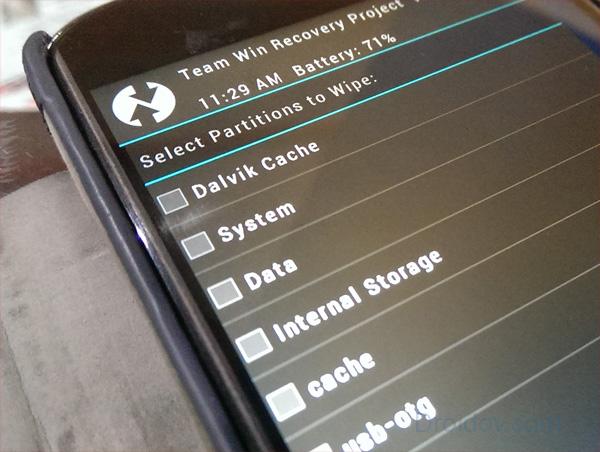
Step 5: Reboot the device by clicking on the "Reboot system" option. The first reboot may take longer than usual, so be patient. If the system does not boot within 10-15 minutes, then you will have to repeat the previous steps of installing the firmware.
Step 6: After you see the desktop, give your Android a few more minutes to fully load all the necessary processes. And after that, you will again have to reboot into recovery mode to install the Gapps package. The installation is identical, but you need to select a different zip file, which you also copied into memory in step 1.
Step 7: After installing the zip file, you can reboot the system again. You will need to sign in to your Google account and download your favorite apps and games.
If you suddenly installed a "night" build of CM13, then updating the firmware to a newer version will require you to complete an incomplete installation process - you need to complete steps 4-7. This will save you the hassle of formatting the system partition and wiping data, as well as you will not lose already installed applications.
In contact with
Hello dear site visitors. Finally summer came, there was free time, I put Multirom on my Nexus 5 and here, just as ordered on the site, an anniversary contest is being held.
I'll start with a short introduction. Today Android OS is the most popular operating system for mobile devices. Everyone loves it for its simplicity, openness and, of course, customization. However, many of us get bored with naked android, we go to the Internet and type "Download custom firmware for XXX phone." And what do we see? If you have a cheap Chinese smartphone, then you are unlikely to find anything, and if you do, it will be a converted stock. My own series of articles is devoted to the owners of top-end devices, which are also popular among developers. Thus, if you have a Nexus 5, One Plus One, SGS 5 or other popular smartphone in your hands, when you google it, you will get a bunch of answers. You can find names like cyanogenmod, paranoid android, aicp and others. But what do they tell us? In general, if you think about it, then nothing. We need some kind of advice, some kind of review. That is why I set out to write this series of articles. With a periodicity of 2-3 days, I will review the popular and not very firmwares that are available for most smartphones.
So, let's begin. Hope you enjoy it. And first in line ... (Drum roll).
Cyanogenmod 12.1
Sai-en-ou-jen-mod, in the common people - CYANOGEN... The most popular custom firmware today. Installed on 12 million devices as of June 2014 (thanks to Wikipedia).What is it about this firmware? Why is she so popular? It's simple. Cyanogenmod is not only a well-known brand that everyone knows, in short, Cyanogenmod is stability, wide customization functionality, its own theme engine, regular updates, a large team and, importantly, the WIDE wide range of supported devices.
Appearance and functions
So what exactly is cyan? Suppose we downloaded it, installed it, installed GAPPS, configured it as is usually done, nothing special. We wait for the main screen to load and see a regular desktop. Android Lollipop, which is no different from stock.
This may disappoint someone, but I will say right away, I will show you all the charms of the firmware further. Now is the time to open the notification shade.
At first glance, we see an ordinary curtain, but the weather forecast in it immediately catches the eye. A useful feature that doesn't eat up a lot of charge.
Let's go further. We go into the settings, here all the fun begins. Cyanogenmod has the widest range of settings. Below you can see screenshots of all. Then I will reveal the contents of those that deserve special attention.
Scrolling through the list of settings, items such as System Profiles, Status Bar, Notification Panel, Privacy, Buttons, Lock Screen, and Performance.
Performance
Let's start with performance, here we can choose the operating mode of our device, this is either normal, that is, universal, for everything, or energy saving, which is useful when you are on a long journey or use the phone as a dialer and high performance if you play games. The mode switch can be taken out into the shutter, but more on that later.Updates
The next feature that I really like in this firmware is the possibility of OTA updates, it's convenient, you don't have to go to the site every time to download the update, the phone does everything for you. All you need to do is go to the "About phone" item and select "Updates". For convenience, you can set the frequency of automatic updates, which is very convenient.Sound settings
Going into the sound settings, we see such a useful function as setting the power of the vibrator. Very useful when you have thick winter pants or need a vibration alarm. Separately, you can configure alert modes, set a schedule, when and which one to include. Turn vibration feedback on and off, set the ringer volume to increase, change the ringtone and notification sounds.Screen and display settings
In the screen and display settings, you should pay special attention to the Live Display, Hibernation Prohibition, Display Settings and Extended Screen. The first makes it more convenient to use the smartphone at different times of the day, when using the second, if, for example, you received an SMS, then the phone itself will unlock if you pick it up, the extended screen allows you to hide the soft keys and display settings adjust the notifications by the LED if you have one available. DPI change is also a useful feature, thanks to it you can make the phone controls bigger or smaller, whichever suits you best.Themes
The item "Topics" deserves special attention. Many people put themselves Cyanogenmod because of the cool engine. Here you can download the themes you need from Google Play, the website and other sites, choose the element you like from each one and make your phone unique. Almost everything can be changed.Notification settings
And here are the notification settings, I will not say anything, from the screenshot everything is clear.Button settings
I will consider in more detail the settings item called Buttons. You can change their location, adjust the switching of tracks with the volume buttons, change the shortcuts on the navigation ring (you need to hold down the "Home" key and swipe up) and much more.Status bar settings
In the settings for the status sink, we can change the location of the clock, I personally like the center, change the battery style, display the percentages inside the battery, and a couple more interesting buns.Notification panel
The notification bar settings allow you to turn the weather display on or off, get quick access to the switches, and change the switches themselves. You can see a list of all the switches in the screenshots, since it takes a long time to list them.Privacy preferences
Last but not least, privacy. Here you can prevent applications from accessing the camera, internet and other phone functions. With the correct setting, it is possible to increase battery life by 1.5-2 times. The blacklist is also a necessary function, and I think there is no need to explain why it is needed.
This completes the overview of the settings. Let's talk about other aspects of the firmware
Autonomy
Here it is 1-1.5 hours higher than the drain.
Stability
The firmware is very stable, it works faster than the drain, no jams, nothing crashes
Updates
If you are a simple user, then I do not recommend installing "nightly builds" for you, as they are sometimes unstable, you can select Snapshot updates in the update settings, they are not released every week and not every month, but they are suitable for an ordinary user.
Firmware features
- For devices based on Qualcomm processors, there are CAF assemblies, they significantly improve the sound quality, the speed of the camera and hardware in general
- Having your own pretty good file manager
- Out of the box comes its own music player with a highly customizable equalizer (which doesn't always work)
- There is a music visualization on the lock screen
- Customizable Trebuchet launcher. Here you can customize the appearance and speed of transition animations, desktop grid size and various service gestures.
- Kosyachny night assemblies, but that is why they are night
- Few custom cores for devices based on Qualcomm processors (CAF assemblies)
- It takes a long time to switch to the next (major) version of Android
- The stock equalizer does not always work
This post was last updated on April 13th, 2018 at 03:31 pm
Galaxy S3 NEO CM12.1 (CyanogenMod 12.1, Android Lollipop) ROM is based on Android Lollipop 5.1 is again brought to you for Samsung Galaxy S3 NEO GT-I9300i, GT-I9301i and i9301Q by xda senior member Rox. Earlier Rox had built CM 12 and CM 11 for Galaxy S3 NEO. In addition to this we also have the,.
DISCLAIMER:
Installing custom ROM requires a, which may VOID your warranty and may delete all your data. Before proceeding further you may. You are the only person doing changes to your phone and I cannot be held responsible for the mistakes done by you. Neither the developer nor we will be held responsible for any disaster that happens to your device. KNOWN ISSUES:
- NFC (Can't be fixed, because of lack of sources)
- Audio in calls on 2nd SIM (GT-I9300I only)
- Some devices have non-working camera because they have different sensor -
REQUIRED DOWNLOADS AND LINKS FOR THE CYANOGENMOD 12.1 S3 NEO LOLLIPOP ROM FLASHING GUIDE:
Galaxy S3 Neo CM13 (CyanogenMod 13) ROM Update for:
GALAXY S3 NEO CyanogenMod 12.1 LOLLIPOP ROM INSTALLATION GUIDE:
If you have not yet installed a custom recovery on your S3 Neo then head on to the next link to get it done.
Points to NOTE on Backup:
- Try to avoid restoring apps backup using Titanium Backup. It may break things up.
- Don’t restore system data using Titanium Backup! It will definitely break the current installation.
- It is also discouraged to Restoring Apps + Data using Titanium Backup.
Follow this if you are flashing CyanogenMod 12.1 ROM for the first time to your Galaxy S3 NEO phone, or coming from another ROM:
- Download and Copy the GApps and Galaxy S3 NEO CyanogenMod 12.1 Lollipop ROM ZIP to your phone.
- Reboot the S3 NEO into recovery mode (Hole Volume UP + HOME + Power button while the phone is booting). Make sure to have a Custom recovery like.NOTE:
It is recommended to use the CWM recovery, especially for the GT-i9300i users. - Wipe data factory reset, Cache partition, Dalvik Cache and Format the System partition.
- Here is a guide explaining. This will delete all your data on your phone. IGNORE IF YOU DON'T WANT TO OR IF YOU HAVE ALREADY DONE THIS. You may consider complete backup of your phone data or take a NANDROID backup of the current ROM.
– .
– . - First flash the CM12.1 ROM ZIP from device. Then flash the GApps zip from your device memory.
- Here is a post explaining.
- Use the same guide to flash the GApps too. - Reboot and Enjoy the CyanogenMod 12.1 Lollipop ROM on your Galaxy S3 NEO.
Upgrading from earlier version of:
- Copy the latest Galaxy S3 NEO CyanogenMod 12.1 ROM ZIP file to your phone.
- Boot into Recovery.
- Flash the latest CM ROM ZIP from your phone.
- Here is a post explaining
 Multichannel automated warning systems series "Rupor
Multichannel automated warning systems series "Rupor Null modem cable (RS232) wiring
Null modem cable (RS232) wiring Configuring RIPv2 on Cisco Equipment
Configuring RIPv2 on Cisco Equipment