How to reset a laptop. How to restore a laptop to factory settings
In some situations, it becomes necessary to reset the laptop to factory settings. For laptops of different models, this can be done in different ways. Let's see how to reset an Acer laptop to factory settings.
Regardless of the reasons for which you needed to roll back the laptop settings, there are two options for the situation:
- The laptop works fine and the system boots up by itself. In such a situation, it is possible to simply run the factory reset program if the operating system is functioning;
- the system refuses to boot. That is, the laptop does not turn on completely. At the same time, various errors pop up on the blue screen.
Note! If you don't want to lose files stored on your hard drive, please copy them to external media or cloud storage in advance before going to the laptop to the initial system settings.
If the laptop boots
If the laptop boots normally, it is enough just to reset the settings through a special program provided in the system. To do this, we do the following:

All data from disk WITH will be erased and the system will be restored automatically.
If the laptop does not boot
If the laptop does not boot at all, you will have to act through the BIOS. To do this, we do the following:
- During startup, click on the "Delete" button.
- Before us opens the BIOS. Go to the "Main" tab and find the parameter we need - D2D Recovery. It is he who is responsible for the ability to restore the factory settings of the system on the laptop. You need to turn it on. The fact that this parameter is enabled will be indicated by its value "Enabled".

- To save changes to the BIOS settings, you need to press the F10 key. A window pops up asking you to select "OK".

- The reboot will start. When the system is just starting to boot, you must press the key combination ALT and F10.

- Thus, we get into the menu of special software, which has already been discussed above. In the same way as in the previous version, we will be given a choice. And you need to select the very first item.

- A warning will be displayed stating that all files will be erased during system restore. We press "Next".

- The program will prompt you to select a destination for recovery. You don't have to do anything. Just click "Next".

- At the end, a warning will pop up stating that the data will be overwritten. Just click "OK".

How to bypass BIOS
There is a way that allows you to do without the BIOS, but it does not always work.
- When the laptop turns on, use the keyboard shortcut ALT and F10.
- Most likely, the system will require you to enter a password. It all depends on whether the laptop has been reset before. If you are performing this procedure for the first time, the standard password is six zeros. If the settings have already been reset, you could set a new password.
- Then we do everything, as in the previous method.
Note! In the process of returning to the standard settings of the laptop, all data contained on the system disk is also reset. But this must be done in order to completely fix the problem.
Video - How to reset a laptop to factory settings Acer
Factory settings on a laptop may be required in a variety of cases. For example, your computer is heavily clogged with various programs, or errors often occur, the computer slows down a lot and nothing helps. Also, with the help of a reset, you can get rid of the problem of locked Windows.
All these problems can be solved by resetting the laptop to factory settings. Let's get started.
By the way, I would like to say that there are cases when it is impossible to come to the factory settings. The fact is that some users who bought a laptop immediately, or after some time, reinstall Windows, which came with the laptop. Often a hidden partition is removed to allow recovery on the hard drive.
It also happens that by calling the computer wizard, he reinstalls Windows, then, most often, the same thing happens - the recovery partition is deleted. So, it's better to do it all yourself.
If this happens, you will most likely have to look for a data recovery disk, you can try downloading the image on the network. The best option, of course, would be to reinstall the system.
We will move on to those cases where it is possible to bring a laptop to factory condition.
But this will delete all data from the C drive, Windows will be reinstalled and you will not need to enter the key. After reinstalling and starting the system, the installation of drivers and other components will begin.
- First you need to disable the built-in fastboot feature boot booster, which speeds up the loading of the laptop. This is done in . To do this, turn on the device, at the start of the download, press F2, once in Bios, we find where this function is disabled. Go to tab Boot and there we are looking for an item boot booster, press Enter on it and select Disabled. On the last tab select Save changes and exit. The laptop will save the settings and reboot. After downloading, turn off the laptop again.
- Turn on your device and then press the F9 key. The loading screen will appear.
- The factory settings program will prepare the data for recovery, after which a message will appear asking if you really want to restore the data. Do not forget that everything from the disk will be deleted!
- Next, do not touch anything, the recovery process is automatic. During recovery, the computer will restart several times.
So, to carry out this operation on an HP laptop, you need:

To do this on an Acer laptop, you need to do the following:
- Turn on the laptop and while holding Alt, press F10 several times, the system should ask for a password.
- If you have not restored anything before, then the standard password is six zeros (000000).
- In the window that appears, select factory reset(reset to factory settings).
By the way, a factory reset can be done in the Windows operating system itself. To do this, you need to find the eRecovery Management utility on your computer, go to the Recovery tab and reset the settings.
In order to restore this laptop to the factory state, you need to use the Recovery Solution utility, which is located in Windows itself. If this utility is not there, then restart the computer and press F4, the recovery utility will start.
- Select the Restore item.
- Next, point Complete Restore (Full recovery)
- Select the Computer Initial Status restore point.
- A reboot message will appear, click "Yes"
- Follow the system prompts.

After completing the work, you will need to restart the laptop again to activate the recovery made by the program.
To restore a laptop, you will have to carry out how many manipulations:
- Press the 0 key on the keyboard and HOLD.
- We turn on the laptop.
- Release the 0 key when the computer starts beeping.
The second login option on this laptop, if the first one did not work out:
- Turn off the laptop, then press F12.
- Without releasing your finger from the F12 key, turn on the laptop.
- Wait for the corresponding window to appear.
The recovery utility will start, just follow its instructions, it's not so difficult there.

I hope this article helped you in solving your problems, if you have any questions, ask in the comments.
There are several ways to reset Acer to factory settings, both in Windows itself and using Bios. During this process, make sure your laptop is connected to a wall outlet and disconnected from other drives. Overview of the new smartphone.
Step 1. In the search box, type "acer recovery" and click "Acer Recovery Management" to open Acer Recovery Management. Or just select Start > All Apps > Acer > Acer Recovery Management to access Acer Recovery Management.
Step 2 In the main window, click "Restore" on the left, and then select "Restore Factory Settings Completely".
Step 3 Then follow the instructions and click Yes, OK, etc. to start Acer laptop recovery.
During and after the process, the laptop restarts several times. Finally, it will restart and ask you to set up the laptop the same way you did the first time you received it.
How to reset Acer from Bios?
Step 1. Turn on the laptop and press "ALT + F10" when its logo appears until it is responsive to your work.
Step 2 It will then boot to a blue screen that says "Select an option". Select "Troubleshoot" to continue.
Step 3 On the next screen, click Reset this PC.
Step 4 Select files to delete and proceed with Acer hard reset.
The laptop will also restart several times during the whole process and finally the settings are needed.
How to factory reset Acer on Windows 7?
Because the interface of Acer eRecovery Management is different in different operating systems, Windows 7, Windows 8 or Windows 10. There will be no images in the steps here. In addition, the following steps are also a general guide and can be used on multiple OS systems. The best budget years up to 15,000 rubles.
resetting Acer to factory settings will delete all data and personal settings on the device. Thus, please move your important data or back it up before rebooting Acer. They released a new one.
Reset Acer settings using the Recovery Management utility
Acer Recovery Management - The Acer ARM Reset utility has options to reset your computer with or without deleting personal data.

Click in the bottom right corner of the screen or press Windows-C to bring up the menu, then click Search. (for windows 8) If you have windows 7, click start and start searching in the "Search programs and files" window or go to the title. There was a release date.
Click " Windows-Q", enter " Recovery", and then select " Acer Recovery Management from search results. For windows 7 in the search, write "Acer Recovery Management ». If you are prompted to allow the program, select " Yes».
Reset Acer settings without deleting personal data
The Refresh option restores Windows without deleting your personal files or custom Windows settings. Do the same as in the video, despite the fact that it is in English.
Installed apps and programs outside of the Windows Store are not saved.

- Select " Individual recovery» ("Save user data") and press " Further" .
- Select " Refresh" and press " Reset».
How to factory reset Acer?
The Restore option completely resets your computer to factory default settings and removes all personal data.
This option removes all apps and programs, including those from the Windows Store.

- Select " Restore factory settings" and press " Further" .
- Select Just delete my files, it will only delete your personal files. Or choose completely clean the disk, to completely remove and reinstall all Windows files.
- Click " Reset".
Reset Acer settings backup
ARM can also be used to create a USB stick. Before you begin, you'll need a 16 GB or larger USB flash drive. How to make to factory settings, 3 ways.
An ARM recovery disk is essentially a copy of your computer's recovery partition saved to a USB flash drive.
While 16 GB is the minimum size, your drive may need more space.

- Connect the USB drive to your computer.
- Click " Create default backup" .
- Fill in Copy recovery partition from PC to recovery drive and press " Further" .
- Select the USB drive from the list, click " Further", and then " Create" .
Using a backup
The recovery drive is in use when the computer boots.
- Turn off your computer and plug in the recovery drive.
- Start your computer and click F2, as soon as the first logo appears on the screen. » using the arrow keys.
- Select USB HDD using the arrow keys and then press F6 to move it to the top of the list.
- Select the " Exit' using the arrow keys, then ' Exit Save Changes" and press " Input» .
- Select a language when the computer restarts.
- Click " Troubleshooting», then " Reset your computer" And " Further".
- Click " Windows 8" and select " No", keep existing partitions.
- Click " Completely clear the disk, and then " Reset". Wait for the computer to restart.
- Disconnect the drive as soon as the recovery screen appears, then click " Continue" .
Recovery partition
Recovery partition is the partition on your computer's hard drive that contains the reinstallation data. How to make hard settings?
Section use
- left Alt key And F10, when the logo appears. Acer Revo users with dual mode touchpad/keyboard Alt-Fn-F10 instead of this.
- Click " Input» on the Windows boot screen.
- Select " Restore operating system to factory settings By by default". To delete all personal data or Restore the operating system and save user data, to save her.
- Click the button Further and then again Further and finally OK .
Recovery CDs and DVDs
- Restart your computer and click del, when the logo appears.
- Insert the CD into the optical drive.
- Select " Advanced BIOS Features» using the arrow keys and press " Input» .
- Select 1st Boot Device, then use key +, to set the optical drive as the first boot device. For dual mode touchpad/keyboard use instead Shift + .
- Click F10, to save settings to save and exit the BIOS, or Fn-F10 when using the touchpad/keyboard with dual mode.
Reset Acer other models
- Restart your computer and click F12, when the logo appears.
- Select " Optical drive" in the Download menu.
- Insert the CD into the optical drive and press Enter .
- Follow the instructions on the screen to restart your computer.
The average consumer is more inclined to purchase portable computer equipment with a pre-installed operating system. And this choice is well justified. After all, as a result, the user receives a ready-made technical solution. At the same time, the owner of a licensed OS is guaranteed to be protected from all kinds of computer troubles. In any case, a problem that often arises among novice users: “How to return a laptop to factory settings?” resolved with just a few clicks. Read these few paragraphs. And you will understand how to make your laptop frisky and supple again. Recommendations and step-by-step instructions will make you a confident user. You will learn where the OS backup is located and how to avoid sometimes unjustified repair maintenance costs. In general, who does not read, he may regret it. But what is there to be sad about for one who is ignorant?
Specific Introduction
You won’t believe it, but the manufacturer has provided in advance, in principle, a simple solution to the question “how to return the laptop to factory settings”. Again, everything you will read applies exclusively to laptops with a preinstalled Windows operating system. Since there are a great many modifications of laptops, there is some difficulty in terms of covering the recovery process for each individual "representative" of the compact computer industry. Nevertheless, the principle remains the same - a factory reset is feasible in each individual laptop model. The algorithm of actions is almost identical. So read, analyze and take action. Of course, if the situation requires it.
How to return a laptop to factory settings: step by step instructions

First of all, it should be understood that the process of restoring the original operating parameters of a computer is a series of complex measures, among which there is a mandatory BIOS setup and a rollback of the operating system to its original, so to speak, state. It is worth noting that the sequence of actions performed is critical. So keep that in mind.
Step #1: BIOS as a Stability Reporting Point
To return the laptop to factory settings, you need to go into the BIOS and perform a reset. Manufacturers of portable computing electronics provide access to the basic input / output system through special buttons. A single brand often uses its own BIOS entry scheme. Nevertheless, the Delete and F2 buttons are considered to be the most versatile. And yet, do not be too lazy to turn over a few pages from the instruction manual that came with the laptop ...
- After you manage to enter the BIOS program, go to the EXIT section.
- In the window that opens, select Load Default Settings.
- Press the Enter button several times to confirm your changes.
- The computer will reboot and will work like new, that is, at the factory settings.

Step #2: Activate OS Backup
Of course, the above steps will solve the difficulty "how to restore factory settings on a laptop", but only in part. Since the performance of a "collapsed" system, such an action will not return. Nevertheless, it is with the BIOS settings that everything begins. So...
- There is a special partition on the hard disk (usually, this area of the drive is marked with the letter D), which stores the original copy of the pre-installed system. Usually the manufacturer hides the Recovery folder from the user so as not to provoke the latter to rash actions (read - delete).
- In order to get a practical answer to the question: “How to return the laptop to factory settings?”, When directly loading the laptop, you must press the appropriate button several times. Depending on the modification of the portable computer, the meaning of such a key may vary. It is not uncommon for a manufacturer to equip a particular model with a separately displayed button, specifically to activate a proprietary tool, the functionality of which allows you to “roll back” the settings or return the system to its original state.

- Let's say the F9 key allowed you to enter a special service menu. Which, in fact, is only part of the answer to the question: "How to return the laptop to the factory state?"
- The monitor screen will display a list of OS recovery options, from which you should use the most appropriate method. In the case when the laptop has a special service tool, the recovery process is almost identical to the above, but the interface shell still creates a pleasant comfort in management.
Step #3: The Smart Choice
Do not hope that a rollback to operating parameters (one of the checkpoints in backups) with the ability to save data to the HDD is a real way out of a difficult situation. Even in the case when the computer has not completely gone crazy, the total method will be more correct and reliable. That is, reinstalling the OS with the obligatory formatting process, which is provided by the specialists who installed the version of Windows on your laptop.

In this case, it is necessary to copy important user data from the hard disk to a removable storage medium, for example, a USB flash drive or an external HDD. The final action and resolving the question “how to restore factory settings on a laptop” will be the activation of the Microsoft Diagnostics and Recovery item ... or something similar (as a rule, the brand name comes first in the line). After a short period of time, your laptop will go into the “only from the assembly line” state.
Finally
It may turn out that at the time of demand, the Recovery folder will be destroyed. In this case, you simply cannot do without a special service disk. If you have such a recovery tool, then you are in luck. Insert the disc into the drive and, guided by the service prompts, perform the appropriate operations.
So, you have learned how to factory reset your laptop. However, the success of your further actions will depend on how correctly you can implement the described algorithm for returning to the initial state of the laptop. For the most part, laptops have, so to speak, individual recovery tools, the management of which is not difficult and comes down to a few clicks of the corresponding buttons. This is where we will end. May your laptop always work perfectly!
It's no secret that with prolonged use of Windows, the system starts to work more slowly, and even frankly lag. This may be due to the clogging of system directories and the registry with "garbage", the activity of viruses, and many other factors. In this case, it makes sense to reset the system parameters to their original state. Let's see how to restore factory settings on Windows 7.
There are several methods for resetting Windows settings to factory settings. First of all, you should decide exactly how you want to reset: restore the original settings only to the operating system, or, in addition, completely clear the computer of all installed programs. In the latter case, all data from the PC will be completely deleted.
Method 1: "Control Panel"
You can reset Windows settings by running the tool necessary for this procedure through "Control Panel". Be sure to back up your system before activating this process.
- click "Start". Go to "Control Panel".
- In the block "System and safety" choose an option "Computer Data Backup".
- In the window that appears, select the lowest item "Restore system settings".
- Next, follow the inscription "Advanced Recovery Methods".
- A window opens containing two options:
- "Use a system image";
- "Reinstall Windows" or .

Choose the last item. As you can see, it can have a different name on different PCs, depending on the parameters set by the computer manufacturer. If you have a title "Return the computer to the state specified by the manufacturer"(most often this option happens with laptops), then you just need to click on this inscription. If the user sees the item "Reinstall Windows", then before clicking on it, you need to insert the OS installation disk into the drive. It is worth noting that this must be exclusively the instance of Windows that is currently installed on the computer.
- Whatever the name of the above item is, after clicking on it, the computer restarts and the system is restored to factory settings. Do not be alarmed if the PC restarts several times. After the specified process is completed, the system settings will be reset to the original ones, and all installed programs will be deleted. But if you wish, you can still return the previous settings, since the files deleted from the system will be transferred to a separate folder.




Method 2: Restore point
The second method involves using a system restore point. In this case, only system settings will be changed, and downloaded files and programs will remain intact. But the main problem is that if you want to reset the parameters to the factory settings, then in order to do this, you need to create a restore point as soon as you purchased a laptop or installed an OS on a PC. And not all users do this.
- So, if there is a restore point created before using the computer, then go to the menu "Start". choose "All programs".
- Next go to the catalog "Standard".
- Go to folder "Service".
- In the directory that appears, look for the position "System Restore" and click on it.
- The selected system utility is launched. The OS recovery window opens. Just click here "Further".
- Then a list of restore points opens. Be sure to check the box next to "Show other restore points". If there is more than one option, and you do not know which one to choose, although you are sure that you created a point with factory settings, then in this case, choose the item that is the earliest by date. Its value is displayed in the column "Date and time". With the relevant item highlighted, press "Further".
- In the next window, you just have to confirm that you want to roll back the OS to the selected restore point. If you are confident in your actions, then press "Ready".
- After that, the system reboots. Perhaps it will happen several times. After completing the procedure, you will receive a functioning OS on the computer with factory settings.







As you can see, there are two options to reset the state of the operating system to factory settings: by reinstalling the OS and returning the settings to a previously created restore point. In the first case, all installed programs will be removed, and in the second case, only system parameters will be changed. Which method to use depends on a number of reasons. For example, if you did not create a restore point immediately after installing the OS, then you only have the option that was described in the first method of this guide. In addition, if you want to clean your computer from viruses, then only this method is also suitable. If the user does not want to reinstall all the programs that are on the PC, then you need to act in the second way.
 RTSP video surveillance
RTSP video surveillance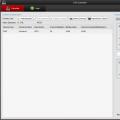 Broadcasting a video stream from an IP camera using WebRTC
Broadcasting a video stream from an IP camera using WebRTC Why doesn't more always mean better?
Why doesn't more always mean better?