The motherboard does not start from the "Start" button. How to use a computer with a partially faulty motherboard? Why the computer does not turn on and how to determine what is broken What to do if the motherboard does not work
Too long and "dreary" process, so please be patient.
Motherboard won't start
The reason for the non-starting MB (motherboard) may be a thunderstorm, the installation of a new device or incorrect installation and other stupid actions (dust cleaning with a vacuum cleaner). In the article I will give recommendations for starting and diagnosing a malfunction of the motherboard.
To begin with, we reset the BIOS, using the CL_CMOS jumper, or we take out the battery for 15-20 minutes and try to turn it on. It is possible that after this procedure it is not necessary to disassemble the system unit at all. Note! If in no motherboard built-in speaker (a small black round part with a hole in the middle) and an external speaker is not connected (the contacts on the SPEAKER motherboard are empty), then we will have to make it. They can be anything that can make a sound - a small (possibly large) speaker, earpiece, inactive speaker, even a dynamic microphone.
The SPEAKER "a connector has been standard for all motherboards since the time of the first personal computers - 4 Pin connector, you need to connect the speaker to the extreme Pin" am, 2 in the middle are not used.
Carefully remove the motherboard from the computer, do not forget to first sign what you pulled out from where and how the connectors are, this is important for the Power and HDD LEDs. If you still missed something, then it doesn’t matter, go here. We do all the work on the table, not on the floor. Just be sure to place the board on something insulated, like a plastic bag, and make sure there are no conductive parts underneath the motherboard, such as bolts, washers, or other metal. Visually inspect the motherboard for swollen (leaking) capacitors, oxidation, signs of overheating (blackening), mechanical damage and other defects. If any are available, then the chances of starting the motherboard are drastically reduced.
We take out the power supply (it is attached to the case with 4 bolts at the back of the system unit) and check it. We do not connect it to anything other than a 220W network, turn on the button on the back of the unit (if any) and use tweezers very carefully close green and any black wire in a wide ATX connector. If the unit is OK, the fan will spin. Some can take a voltage meter "voltage meter" (even a Chinese one will do) and measure the voltage at the power connectors.
Here is the diagram. Yellow+12V, red+5V, orange+3.3V, violet+5V (duty, it must be present even when the feeder is simply connected to the network without a start jumper), blue- minus 12v, white- minus 5 in. More grey, PG (Power good), but without a load, there may well be nothing on it. We also press the contact sleeves on the 20 + 4 pin and 4 pin connector with a thin needle, they can oxidize and loosen over time, due to which, with a working feeder, the motherboard can, at best, fail, and at worst not even start, Trust me, this can happen.
If the power supply refuses to start, then go here (it will appear later) or buy a new one, if everything is fine, move on.
Carefully remove the processor cooler, clean it from dust ( Not a vacuum cleaner!), we make sure that the thermal paste on the processor has not turned into something similar to a casserole. I also recommend carefully removing the processor from the socket, carefully inspect it for bent legs, carefully examine the processor socket itself, if there is nothing suspicious, carefully put the processor back. If you are tormented by doubts, then we wipe the old thermal paste from the processor and the soles of the radiator, very thin we spread a new layer (for example, KPT - 8), put the heatsink on the processor, press a little and move it slightly up - down - left - right in order to "grind" the sole of the heatsink to the surface of the processor, just don't overdo it with pressure ... Also the remains excess thermal paste will be squeezed out. Keep in mind, KPT-8 paste is not conductive, so it's okay. But there are pastes with the addition of the same silver (or aluminum), they may well do trouble if they get anywhere other than the radiator sole, so be extremely careful. We fix the cooler in place, connect the fan to the CPU_FAN connector.
So, we leave the processor on the motherboard, connect the speaker and power supply, a wide connector ATX 20 Pin (24 Pin) and CPU (4 Pin in the processor area), remove everything else, turn on the power supply. With tweezers, carefully close POWER_SW (PC_ON, ON, PWR_ON). Where they are - we look at the board, leaf through the manual for the motherboard.
If the fans twitch and stop, then turn off the power from the outlet or use the key on the back wall (to return the short circuit trigger to its original state), remove the CPU connector (4 Pin two yellow, two black) in the processor area and try to start the motherboard again. If it starts (fans spin), then most likely you have a faulty processor voltage driver or the processor itself. You can verify that the processor is malfunctioning by replacing it with a similar one (if there is one or another supported by the motherboard).
If the MB does not start again (subject to the successful start of the PSU "idle"), then there is a short circuit in the rest of the power circuits. If MB starts up, but does not make any sounds, then touch the processor heatsink with your finger (it should be warm), the south and north bridges, and large parts (mosfets). Severe overheating of any of the above indicates its failure.
If after starting we hear one long repeating signal, this signal means that there is no RAM memory. From this we can conclude that the motherboard is alive.
We take the RAM bar, wipe the “legs” with an eraser (perhaps they could just have oxidized), put it in the slot (watch the key, do not make much effort!). If you have a built-in video card (not external), we connect the monitor, try to start it.
If the launch is successful, the POST screen will appear on the screen, the BIOS will display - "Cmos setting error" and will prompt you to enter it.
If there is no built-in video card, then we try to start with a RAM bar. The speaker signal should change, the BIOS should "object" to the lack of a video card. If so, then we take a video card, wipe its “legs” with an eraser, insert it, connect the monitor and turn it on. If the monitor shows the POST screen, then everything is fine, if not, then you can try to clean the dust and change the thermal paste on the GPU (video card processor). If it doesn’t help, then most likely the video card is cracked , in order to finally verify this, you can try to install another working video card (if any). Do not forget that video cards with additional power often simply do not start.
The motherboard has such a name for the reason that it is through it that all other parts of the computer are connected. There is nothing surprising in the fact that if it fails, then the operation of the machine becomes impossible.
To restore your computer to working order, you need to know Why is your motherboard not working? The interested reader will find a lot of useful information that can help in the proposed material.
The main options for malfunctions and how to identify them
No mechanism breaks or fails just like that. There are causes for any malfunction, and the ability to identify them yourself will save you a lot of time and nerve cells. Given the technical complexity of the product in question and the presence of a huge number of working elements, the scenario of its failure and further methods for solving the problem differ in each individual case.
For simplicity, our service invites the reader to classify a specific problem according to the prerequisites for occurrence in order to identify the reasons why motherboard won't start with maximum precision and without unnecessary gestures. In most cases, malfunctions occur due to the factors described below.
Troubleshooting after hardware replacement
Many owners of desktop computers like to supplement and upgrade it on their own (which is quite simple due to the block device of the power supply). Install a powerful graphics card to play the latest games with huge system requirements; finish off the RAM to work with professional graphic editors and samplers; to introduce a super-powerful processor to increase performance - all this is well known to those who want to squeeze the maximum out of their hardware.
If the computer failed after one of these upgrades - most likely, you simply exceeded the limit of its capabilities. Unfortunately, each specific model has its own ceiling - and the more powerful the devices installed in the system unit, the more energy they consume.
Most likely, the last part installed exceeded the maximum allowable power limit. Reverse replacement (downgrade) in most cases solves the problem. Worse, if some time has passed since the installation of the new hardware - the contacts could simply burn out in the board that was working at the limit, which would require a comprehensive diagnosis.
Failure due to power outages
Power surges and emergency power outages are a common occurrence in most regions of the country. It is especially scary when, after an emergency shutdown, repairmen bring a voltage of 380 volts to the household network - fuses, circuit breakers and shields sparkle and burn like sparklers. And, worst of all, equipment is not always saved.
Sudden surges and voltage drops can lead to a lot of unpleasant consequences - in the form of burnt and short-circuited transistors in the motherboard. Dismantling the system unit with the extraction and step-by-step ringing of the tracks with a voltmeter is the surest way to find the cause of the malfunction.
Lack of performance without logically explainable reasons
An old desktop computer can work like clockwork for several years - although it will not impress the owner with outstanding performance characteristics for its time. Then it stops loading even the BIOS, without any first alarm signals that can inform the owner in advance about the imminent failure of the hardware ..
The wear of individual components of the unit in question is one of the most common risk factors. Only total diagnostics performed by a person who understands the meaning of the manipulations will help here.
Repair procedure
It is extremely difficult for an unprepared person to understand why motherboard won't start and even more difficult to understand the intricacies of solving this problem. Arm yourself with a set of screwdrivers and a voltmeter - the information below will allow you to quickly find the root cause of trouble and save on repairs.
deductive method
First of all, you need to make sure that the actual cause of the inoperability lies precisely in the malfunction of the board itself. To do this, the user of a personal computer will need to do two relatively simple things.
The first is to remove the side panel of the system unit and remove the motherboard. It must first be disconnected from the network. After disconnecting the element under test, reconnect the unit to the network and press the power button. If the coolers work, then the problem really lies in the board.
Second, lay the board on an isolated surface and connect it to the power supply. One of the LEDs, indicating the presence of standby voltage, should light up automatically. The absence of a reaction of any light indicators will give you the opportunity to automatically cut off possible problems with flying BIOS settings - then a voltmeter will go into action.
If the computer stops working after updating the hardware, visually inspect the unit for signs of overheating after removing dust from the surface. If they are missing, try replacing the newly installed unit with a previously functioning one; In most cases, it solves the problem.
Sin for problems with the BIOS? A banal reset of its settings to factory values will help. The main question is how to do this without having programmatic access to start the BIOS using a computer.
Fortunately, the possibility of its manual reset is provided by the functionality of the board. What do I need to do to manually reset the BIOS?
- It is necessary to de-energize the system unit and remove its side cover. Carefully remove the layer of dust from the motherboard and look for the inscription CMOS on it.
- Nearby you will find a remarkable silver battery recessed into a special socket. Try to remove it as carefully as possible - and just as carefully insert it back after fifteen minutes. This measure will automatically reset the settings
- If you doubt the possibility of carefully removing the battery, try to find a small jumper that looks like a conspicuous red cap, put on two long vertical contacts. The third contact is located nearby. Remove the jumper and put it on the middle terminal and the one that was open. Wait fifteen minutes - and return the jumper to its original position. The effect is similar to removing the battery.
Please note: this method helps only if the product is fully functional (or does not have critical breakdowns). In the absence of voltage supply, the presence of short circuits and damage to the circuits, all the manipulations described above will not have any effect.
Self-diagnosis
The problem is not in exceeding the maximum power and not in the wrong BIOS settings? So, there are purely technical problems.
First of all, unplug the board from the mains and carefully clean it of dust. It is advisable to do this with dry wipes in a clean workplace, wearing rubber gloves on your hands. Blowing chips with a hair dryer or vacuuming them is a frankly unwise decision.
It is highly recommended to have a magnifying glass handy and perform a visual inspection in bright light - this will reduce the chance of missing significant damage. Pay attention to the existing scratches, chips and dark spots dangerously close to the circuits.
No damage found? Consider capacitors - they look like small barrels, somewhat similar to AA batteries. On older motherboards, they break most often. The presence of streaks, swellings and oxides indicates the need to replace damaged or exhausted capacitors - they must be carefully removed using a soldering iron and similar new ones installed, just as carefully soldering them to the vacated places.
Pay attention to the plus and minus marked on the board at the place of attachment of the removed product. When replacing a capacitor, polarity must be observed - otherwise a miracle will not happen and the computer will not work.
Using a voltmeter, make a ring of transistors - small rectangular objects that are present in large numbers on the repaired product. If there is a short circuit, the built-in protection system will simply prevent it from starting. Identify all foci of malfunctions and carefully rewrite the markings of all shorting elements. To replace them, the user will need a soldering iron and some free time (and, of course, new transistors that are completely identical to the failed ones).
Unfortunately, the proposed solutions do not help in all cases. . Self-repair in such a situation is almost impossible even by the hands of an advanced user who understands hardware. If you have checked and corrected everything that was possible, but the result was disappointing, it is better to take the defective item to a service center.
If you don't feel confident that you can handle the repair yourself, don't try. The motherboard requires extremely delicate handling - an inaccurate attempt at self-maintenance can lead to even more serious damage. Take on this matter personally only if you are completely and completely confident in your skills in handling the tool necessary for diagnostics and repair; Otherwise, entrust it to professionals.
(6
votes, average: 4,33
out of 5)

To start motherboard health check you will need a pre-prepared working power supply and a working processor. Since the computer processor rarely fails, you can get by with a power supply, but only 100% working. Borrow a power supply from friends or relatives while you test the motherboard. Without it, it will be impossible to diagnose.
1) To get started motherboard health check, you need to connect a working power supply and first of all conduct a visual inspection of the motherboard. It should be checked for control light diode on the motherboard.

The lack of indication of the control LED on the motherboard indicates a lack of power (the reason is that the part of the motherboard does not function). The next thing to check is capacitors on the motherboard. If there are, replacing them will not lead to stable operation of the system in the future. If you found swollen capacitors on the motherboard, then replace it, if everything is in order with the capacitors, proceed to the next step.


2) At the next stage, I propose to consider the problem associated with . A common cause of motherboard failure is the BIOS.
If the reason for the inoperability of the motherboard occurred after its firmware, or during the BIOS firmware, the power was suddenly turned off on the network, and if resetting the BIOS does not help, then you have a direct road to the service center.

3) If all previous manipulations to revive your motherboard were unsuccessful, then you must first disconnect your power supply from the network, disconnect all devices of the system unit, leaving the power to the motherboard, the processor cooling system turned on and do not forget to connect the internal speaker to determine the malfunction system unit devices.
Connect the power supply to the network, the internal speaker should make a sound, the sound of RAM failure ().
If at this stage you hear a fault beep (continuous beep), then there is a good chance that your motherboard is working. If the internal speaker does not give any sound signals, then you cannot avoid replacing the motherboard.

4) If in the previous step you heard a beep of a malfunction of the RAM, then install a working RAM in the slot and turn on the computer. At this point, you should hear a video card failure beep. As a rule, the sound signal of a video card malfunction consists of four beeps - one long, three short. If you hear this beep, then most likely your motherboard is working, and the cause of the malfunction should be looked for in the video card of your computer.
5) At this stage, we will check the performance of the video card. If you heard a video card error beep in the previous step, insert your video card into the slot on the motherboard, remembering to connect the power to the video card (if there is an additional video card power connector). Connect the monitor to the system unit and turn on the computer. If you hear a short single sound from the built-in speaker, which informs you about the health of the system unit devices and you see the BIOS splash screen, then your motherboard is working.
If this does not happen, then your video card is faulty and needs to be replaced.
If the previous points 1-4 are completed successfully, then the video card, hard drive, or some other device is the cause of the malfunction.
If the motherboard does not work, then there are still good chances to return it to "life". If the cause is the faulty capacitors that we talked about in the previous article on, then they need to be replaced. Let's dwell on this moment in more detail.
To solder capacitors, we need a soldering iron with a thin "sting" and a power of 40 watts. A higher power soldering iron when heated can damage the base itself.
Attention! If you do not know how to handle a soldering iron well, then self-repair of the motherboard can lead to its complete inoperability (there is a danger of burning the contact tracks on its reverse side or shorting something with solder).
If the motherboard is not working, then very often the best effect is given by just such a "local" repair of it. Let's look at a specific example. About two years ago, we repaired one non-working motherboard in this way in our IT department. As a result, we got this picture:
In the figure above, the electrolytic capacitors that we replaced are highlighted in red. After that, this board successfully worked for almost two years, and only the other day it got to our department with a "diagnosis" of periodic "hanging" of the operating system.
In fairness, it should be noted that we did not solder the board very carefully. There was no suitable soldering iron, and then we didn’t really believe that this motherboard would delight us with the hum of its fans :) I repeat that despite all this, the board successfully worked for almost two years under operating conditions for 8 hours a day and 5 days a week!
As you can see, even if the motherboard doesn't work, there is always hope. Here's what our soldering looked like from the back:

Note! If, with faulty (lost capacitance and "leaking") capacitors, the board starts up and all the fans installed on it begin to rotate, then this most likely will not happen if the transistor "breaks down". Since "breakdown" is, in fact, there is a local short circuit. And when there is a short circuit on the board (more precisely, in), the protection mechanism will work and the board will not turn on until we eliminate it.
Using our instructions, you can easily figure out why the motherboard does not work and fix all its malfunctions on your own.from 100 r. RUB
If your computer won't turn on and makes a series of odd beeps, it's likely that your motherboard is not working. This problem is very serious, since the motherboard is a backbone element.
It is on it that such vital components as a processor, video card, sound card, etc. are located.

Problems of this kind must be solved as quickly as possible, because under certain circumstances the device can destroy the CPU, video adapter and other parts, then the repair will cost much more. What to do if the motherboard does not work and why can we encounter such troubles?
If your motherboard does not work, the primary cause should be sought in capacitors.
These elements of electronics are necessary for the accumulation of electricity with its systematic supply to the main components of the board: processor, video card, network card, etc. But if the voltage exceeds the allowable maximum, they tend to swell and leak, after which the motherboard fails.
If you notice that the motherboard does not work for this reason, do not rush to throw it away and buy a new one. This problem is eliminated by soldering these electronic elements. We immediately draw your attention to the fact that you should not try to perform this operation yourself! This can lead to problems like this:
- Failure of other radio components or components of the motherboard;
- Track damage;
- Flux closure.
 For such work, a soldering iron with a thin tip and a power of 40 watts is used. It is not recommended to exceed this value, since the motherboard is a very sensitive element of the PC. Thus, it can be damaged much more seriously.
For such work, a soldering iron with a thin tip and a power of 40 watts is used. It is not recommended to exceed this value, since the motherboard is a very sensitive element of the PC. Thus, it can be damaged much more seriously.
If your motherboard does not work due to swollen capacitors, such a repair will really be effective. The motherboard lends itself well to soldering, and after replacing these radio elements, it can work for quite a long time.
For example, from the practice of the Expert service center, a case is known when one of the motherboards after this procedure was able to work for more than 2 years. Only at the end of the specified time, certain problems began again. But at the same time, it should be noted that such troubles usually become chronic. If one motherboard can work for two years, then problems with another can begin in a month, alas, you can’t predict here.
What is important to pay attention to when soldering capacitors on the motherboard?
When soldering capacitors, be sure to pay attention to their polarity. In no case should it be confused, since such an oversight can lead to a number of negative phenomena:
- Rapid failure of the radio component;
- boiling of the electrolyte;
- Possible capacitor explosion.
It is not difficult to determine the polarities on a radio element. "Plus" is not indicated on it, but "minus" is indicated by a large white stripe. On the motherboard, the polarities are marked with the usual notation for everyone: “+” and “-”.
Therefore, when soldering, be sure to pay attention to all the marks that are on the device and the radio component. 
It is important to remember that each capacitor has certain characteristics that a new radio element must comply with.
Thus, if the part has a nominal voltage of 10 V, and its capacitance is 3,300 mF, then the same indicators should be on the new capacitor, which will be installed instead of the old one. If there is no such device, you can try to use an analogue with slightly better characteristics, but by no means with the worst. It is very important.
Diagnosing board problems
 If visual inspection did not show any malfunctions with capacitors, and also no traces of combustion of radio components are imperceptible, need for in-depth diagnostics.
If visual inspection did not show any malfunctions with capacitors, and also no traces of combustion of radio components are imperceptible, need for in-depth diagnostics.
At a minimum, this will require a multimeter, which is an essential attribute of any PC repair service center and more. Please note that this device must be able to use.
Without the necessary skills and knowledge about electronics, any attempts to independently determine the malfunction are useless.
A multimeter is needed to measure a number of indicators on most elements of the motherboard. In particular, it will be useful for operations such as:
- voltage measurement;
- resistance measurement;
- Current measurement;
- Determining the capacity of the motherboard battery;
- Testing the electronic components of the motherboard, especially the notorious capacitors, etc.
Let us immediately draw your attention to the fact that in some cases the boards simply “simulate” a malfunction.
 For example, this is common with the BIOS battery.
For example, this is common with the BIOS battery.
Without it, the computer will not start, which becomes a cause for panic for many PC owners, although the problem is easily solved.
Again, a multitester can help here, which will allow you to measure the capacity of the battery. It is very important to remember this, because not all motherboard malfunctions are terrible.
So, any troubleshooting of motherboards always starts with the same thing, namely, checking for the presence of standby voltage. This is checked elementarily: you just need to connect all the connectors from the power supply and connect it to the network. There is a special indicator on the motherboard that shows the presence of voltage. If it is on, you can continue troubleshooting, if not, this is a very serious problem. Such malfunctions should be looked for only by specialists and only in the conditions of a service center.
Finding Faulty Transistors
 Another problem that can damage a motherboard is a bad transistor.
Another problem that can damage a motherboard is a bad transistor.
A fairly common problem is when a short circuit in a given radio component leads to its failure, and with it the entire motherboard as a whole fails.
To diagnose it, you will also need a multitester, without which it will not be possible to determine this malfunction.
So, before starting this type of diagnostics, you must first disconnect the motherboard from the power supply. This can be done in two ways:
- Turning off the power supply as a whole, using a special button;
- Disconnecting all cables connecting the motherboard to the PSU.
Then it is necessary to detect each transistor assembly and transistors separately and “ring out” them. For a person familiar with the design of the board, detection will not be difficult. Newbies may have problems.
The ringing of transistors is carried out after setting a special mode on the multitester. 
Since the appropriate equipment is used in professional workshops, as a rule, it is present there in a separate form. Then, in turn, each leg of the transistor is examined until a specific sound signal appears. If the multimeter starts beeping at some point, then a faulty radio component has been detected. Of course, it cannot be repaired, so it must be replaced with a new one.
A feature of motherboards is the frequent breakdown of transistors located near the central processor. The main problem, in this case, is the serial connection of these batteries, which is why the multitester will show a malfunction in the entire circuit. But what specific transistor is faulty? This can be determined in only one way, alternately soldering the legs of the parts and by calling each one individually.
Replacing Failed Transistors
Working with these radio components has some features and soldering, in this case, is carried out according to a specific scheme. First of all, one leg of the device is soldered and gently lifted above the board. 
This must be done very carefully, since the theoretical possibility of their work still exists. If careless, there is a risk of damage to the leg, and then the transistor will definitely become faulty.
After the legs are soldered, the source of the radio component must be warmed up.
The source is a special platform on top of the transistor, with its help it is soldered directly to the motherboard. In professional service centers, when working with a soldering iron, a set of specific nozzles is used. They greatly simplify the process, since they improve the contact of the sting with the radio component.
So, after the old transistor is soldered, it is necessary to install a new one in its place. This is done with all the attributes of soldering: solder, flux, etc. It is possible that when replacing radio components, capacitors will also have to be soldered to facilitate access. There is nothing wrong with that, they are both removed and mounted back without any serious harm. You will need to reinstall them immediately after you no longer need free space and soldering the transistor is completed. 
- Rose;
- Wood.
Why? They have a number of advantages over analogues. First of all, they melt very well at relatively low temperatures. For Rose, 94 degrees is enough, and even less for Wood - only 68. At the same time, almost all radio components of the motherboard are soldered using refractory solder. Therefore, extracting them can be quite difficult.
This is precisely the advantage of Wood and Rosé solders. Using their granules, you can significantly reduce the desoldering temperature of radio components, and this is their huge plus.
 RTSP video surveillance
RTSP video surveillance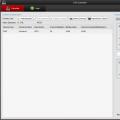 Broadcasting a video stream from an IP camera using WebRTC
Broadcasting a video stream from an IP camera using WebRTC Why doesn't more always mean better?
Why doesn't more always mean better?