How to use Google SketchUp. "SketchUp
SketchUp is a powerful 3D editor that includes all the functions and capabilities necessary for design in the fields of construction, architecture, and design. At the same time, SketchUp is a simple program that has a very low barrier to entry. To study the program it will take from 2 weeks to 2 months, depending on the intensity of the classes.
It should be noted that the program was previously called Google SketchUp
The first time you launch SketchUp, a welcome window opens and the program prompts you to select a workspace template. We choose the metric measurement system.
The program interface is three-dimensional space, the user can select the camera position and move the created models. To get acquainted and start working with the program, you will need tools; in the View - Toolbars menu, check the following items:
- start panel - Getting started
- Large buttons
The window takes the form

Once you hover the cursor over any tool from the panel, after a short delay a help window appears below it.
The algorithm for creating objects is simple:
- we build a flat contour from existing standard primitives;
- we extend the outline using various tools from the panel to add height or recesses in the plane - that is, we create volume;
- We give the object the desired shape by moving model elements - faces, vertices and edges - with the mouse pointer.
Let's get started - create a birdhouse model
1. Select a tool - click “rectangle” on the panel, click once at the starting point of the drawing, stretch it to the required size. We don't hold down the mouse button, we just move the mouse away. Click a second time to complete the construction of the square.We get:

2. Using the Push/Pull “push-pull” tool, we pull the square up: click on the tool, click on any point of the square, raise the cursor without holding the button, click - we get a cube of the required height:

3. Making the roof. Use the “line” tool to connect the midpoints of the sides (the program will help you find these points by marking them with a blue dot), select the resulting segment using the “select” tool. Then we drag up using the “move” tool, while maintaining the vertical axis (blue Z axis).
We get:

4. We make the entrance to the house and perch. Using the “circle” tool we draw two circles of different diameters, and with the “Push/Pull” tool we push them out - the larger one inside the house, the smaller one outside.
As a result we get:

Enough for the first lesson. The process is very exciting, and new opportunities open up as the work progresses.
To consolidate the studied material, you should independently create several diverse models. Such models can be a house or pieces of furniture.
When creating various objects, it is necessary to adhere to the correct scale and size. Later, your own modeling ethics is developed, and the above criteria will be the main ones in it.

Having mastered the Sketchup program, the user can independently create a variety of 3D models.
Despite the minimalist interface and ease of creating models, as you study the program, enormous opportunities open up for the implementation of the most incredible ideas and projects.
SketchUp has firmly occupied the niche of low-budget and amateur modeling and has no competitors in it.
The SketchUP program includes enormous capabilities for working with 3D objects. The functionality of this editor is so enormous that under normal conditions, it takes people weeks or even months of practice before they begin to engage in serious design. We suggest you discard the “poke-and-jam” method and use ready-made training material that will introduce you to the basics of modeling and make you a confident SketchUP 8 user in a couple of days!
For more comfortable learning, we have prepared 2 video courses: a basic one, where the interface and functionality of the program is discussed, and a practical one, where before your eyes, step by step, a person creates a 3D model of a house in SketchUP. You just have to decide what is more important to look at first.
SketchUP: basic course
A collection of step-by-step video lessons for beginners. It is recommended for viewing by users who have previously worked with the program, but have not yet mastered all the functionality. The collection consists of 16 lessons, with a total duration of 1 hour 50 minutes. Spend this time in careful study and it will richly reward you with the rich fruits of knowledge.We select a workspace template, create a project, and begin learning the basic functions of SketchUP.
We delve into the detail of our models. We get acquainted with the “shift” and “along guide” tools, and also learn how to set exact dimensions.
Let's learn to model your room according to exact dimensions.
How important it is to know when creating your own furniture models and what tools to use.
In this lesson we will look at all the ways to select objects for their further use.
Let's look at ways to copy objects to speed up this routine operation in the future.
What you need to know to create a mirror image of an object. Let's find out in this lesson.
Lesson 1 - Basic Modeling Tools
Lesson 2 - Extras tools and sizing
Lesson 3 - Creating an interior
Lesson 4 - Modeling furniture
Lesson 5 – Selection
Lesson 6 - Copying objects
Lesson 7 - Mirror Image
Lesson 8 - Components and Groups
Lesson 9 - Creating a Landscape
Lesson 10 - Scenes and Animation
Lesson 11 - Sections (Basics)
Lesson 12 - Advanced Sectioning
Lesson 13 - Fixing objects along axes
Lesson 14 - Fixation along axes (Continued)
Lesson 15 – Autodraw
Lesson 16 - 3D model from photography
Create a house in SketchUP
Demonstrative video tutorial on modeling a house in the editor in SketchUP. You will see in a clear example how a three-dimensional model of a building is created from various elements (floor, walls, windows, roof, etc.). The demonstration lasts 3 hours 52 minutes and consists of 8 videos. Enjoy watching and delve into the process to repeat what you saw on your projects.
 (estimates: 1
, average: 1,00
out of 5)
(estimates: 1
, average: 1,00
out of 5)  Name: SketchUp. Basic training course
Name: SketchUp. Basic training course
About the book “SketchUp. Basic training course" Alexander Petelin
SketchUp is a unique 3D editor that has been one of the most popular, universal and favorite design tools for millions of users - both professionals and amateurs - for more than 15 years. This training course includes the most necessary amount of knowledge both for initial mastery and for starting real work in the program, and will take you to the level of confident mastery of the most necessary SketchUp tools and readiness to solve most practical modeling problems.
On our website about books you can download the site for free without registration or read online the book Alexander Petelin “SketchUp. Basic training course" in epub, fb2, txt, rtf, pdf formats for iPad, iPhone, Android and Kindle. The book will give you a lot of pleasant moments and real pleasure from reading. You can buy the full version from our partner. Also, here you will find the latest news from the literary world, learn the biography of your favorite authors. For beginning writers, there is a separate section with useful tips and tricks, interesting articles, thanks to which you yourself can try your hand at literary crafts.
The original purpose of Google SketchUp is to allow users to create building models and add them to Google Maps, so it is suitable for creating architectural objects. However, you can model furniture, dishes, vehicles, weapons - in short, almost all man-made objects. This editor is not suitable for natural objects with their “irregular” lines.
The paid version of the program has an export function in *obj format, thanks to which models made in Google SketchUp can be used in other programs, for example, in the Bryce landscape editor.
Program window
When you first start the program, it will prompt you to select units of measurement: meters, inches. In the window that opens, a “field” will appear on which objects will be placed, a three-dimensional coordinate system and a human figure, with which the sizes of objects can be correlated. If desired, you can delete it by highlighting it and pressing the Delete key.
You can manipulate this workspace using three tools: “Panorama” (a hand-shaped icon on the panel) for movement, “Orbit” (curved arrows) for rotation, and “Zoom” (magnifying glass) for zooming.
On the right side of the screen is the “Tutorial” window. Having selected a particular function, you can see explanations on how to use it in the form of text and an animated image. This is very helpful for a novice user.
In the lower left corner you can see “Measurements”. There, when creating objects, the length of the line, the side of the rectangle, the radius of the circle, or the distance from the center of the hexagon to its corner will be displayed.
To work with any object or part of it, you need to select the object using the Select tool (arrow icon). A single click with the left mouse button selects only the plane, a double click selects the plane along with the lines. To select an entire object, you need to press the left mouse button outside the object and, without releasing it, drag diagonally, “encompassing” the object.
Creating Models
Modeling begins with creating a base on a plane, which will become a certain figure. The tools necessary for this are in the “Drawing” menu; if desired, they can be placed on the panel: line (icon in the form of a pencil), rectangle (square), circle, arc, “freehand” (meaning an arbitrary line, an icon in the form curve) and polygon (the icon is a triangle, but in reality it means a hexagon). The “Eraser” tool in the “Tools” menu allows you to delete unnecessary shapes or parts of them delimited by lines.
Now that the figure has been created, it can be made three-dimensional. To do this, use the “Pull-Push” tool in the “Tools” menu (a parallelepiped with a straight arrow pointing up). It turns a rectangle into a parallelepiped, a square into a cube, a circle into a cylinder, and any figure is “stretched” using the same principle.
A more complex version of this tool is “Lead” (a similar icon, but with a curved arrow). She “stretches” the figure not straight, but along a pre-drawn trajectory. This can be done, for example, to create a cornice around the perimeter of a building.
One of the simplest options for “Leading” is the creation of bodies of revolution. This way you can create a glass, a church dome or a bell. You need to draw a vertical rectangle. It is most convenient to position it so that one of the corners coincides with the center of the coordinate system, and two sides coincide with the axes. On the rectangle you need to draw a figure representing half the cross section of the object. The middle of the figure must coincide with the coordinate axis. The areas of the rectangle that are outside the shape are removed with an eraser.
Now you need to draw a circle with the center at the zero coordinate point, and the circle should coincide with the edge of the figure. Using the Select tool, you need to select the plane of the circle (but not the line of the circle!) and delete it so that only the line remains. Now, having selected the plane of the figure, you need to drag the “Driving” tool along the circle until it closes.
Modeling cannot do without measurements. To do this, use the “Roulette” tool (the icon in the form of this item). With its help, you can not only measure figures, but also draw lines on them. This is necessary, for example, in order to draw windows at the same level.
You may need to resize the object using the Scale tool (the rectangle with a diagonal red arrow inside). Before applying it, you need to select the object or part of it. You can scale not only the entire object, but also its edge. In this way, you can, for example, turn a parallelepiped into a truncated pyramid, and a cylinder into a truncated cone.
Another important tool is “Shift” (two arcs crossed by a red arrow). With its help, a “copy” of a flat figure is made, located inside it or, vice versa, outside, around the figure.
Textures
To apply textures, use the Fill tool (an icon in the form of a bucket and pouring paint). When this tool is selected, the Materials window appears. In the menu, textures are grouped by variety: “Metal”, “Wood”, “Carpets and Fabrics”, etc. After selecting the texture, you can go to the edit tab. The material can be made darker or lighter, you can create a new one based on it or load any graphic file as a texture, and also adjust the degree of transparency. When the material is ready, you can begin to “color” by right-clicking on each plane of the object.
Those who are going to use models in the Bryce or DAZ Studio editor should know one thing. Textures from SketchUp do not look the best in these programs, they will have to be replaced with others. To make this possible, you need to “color” differently the parts of the model on which different textures are supposed to be applied, otherwise it will be impossible to ungroup the object later. It doesn’t matter what the textures are, the main thing is that they are different, and each plane needs to be “painted” on both sides.
If the model was created to be placed on a Google map, this can be done by selecting the “Geographic location” item in the “File” menu and the “Add location” sub-item. A geographic map will open in a separate window. In the search bar, you can type the name of the city, and then find the desired place in it.
Of course, this is not all the capabilities of Google SketchUp, but this information is enough to start working with it. In the process of work, other secrets of the program will be revealed.
, Sweet Home 3D, Color Style Studio, IKEA Home Planner and, in fact, Google SketchUp.
In a nutshell, I’ll tell you what kind of product Google SketchUp 8 is - it’s a program for working with 3D models: They can be created, edited, imported, etc. The program is often used to create interior design.
It’s quite easy to learn how to use the program; you just need to find a few lessons, be patient and imaginative, and start creating. I can please you, you don’t have to look for lessons, I will present 4 video lessons right here, and in Russian.
If you have not yet installed Google SketchUp, you can download it directly on our website by clicking on the following Google SketchUp download link. Since architects, interior designers and landscape designers can work in SketchUp, you can download additional sets of components from our website, such as:
- Architecture (723 components)
- Construction (797 components)
- Filmmaking (107 components)
- Landscape design (583 components)
- People (166 components)
- Symbols (26 components)
- Transport (48 components)
- Bonus Material Pack (626 components)
These kits contain ready-made pre-drawn models of various objects: furniture, cars, trees. You can use them in your models to save time.
Having learned the basics of working in the program, you will be able to create such amazing things, such as:

Now let's move on to the most important thing: where to start working in the program.
To get started, you can read the guide to getting started in SketchUp on the official website.
A reference map will also be a great help. With its help, you can learn the shortcut keys for the main menu items.

Interactive Google SketchUp lessons in Russian
Google SketchUp 8 has interactive step-by-step tutorials in the Help menu, but they are in English just like the lessons on the official website Google. I suggest downloading the same lessons from our website, only in Russian. These tutorials make it very easy to learn how to draw in Google SketchUp.
And now the review: Video - Google SketchUp lessons.
First lesson
This lesson covers the following topics:
- Launch SketchUp and select a template;
- Basic tools for drawing and 3D modeling:
- line;
- rectangle;
- circle;
- “Push/Pull” - a tool for “squeezing” out of flat surfaces;
- eraser.
- Principles of working with basic drawing tools;
- Navigation in SketchUp. Navigation Tools:
- “orbit” for flying around the model;
- “foot” for moving along the model;
- “zoom” to move closer or further from the model;
- Creation of the first 3D model.
Second lesson
This lesson covers building a more detailed house. than in the first lesson. During the construction process, the “shift” and “along contour” tools were considered. The principles of modeling by given dimensions are also discussed.
Third lesson
The third lesson discusses an example of creating the interior of a room. Here are the principles of working with tools such as:
- "roulette";
- “Magnifier”, “Shift” and “Push-Pull”;
- importing ready-made 3D models from the Google collection;
- movement of objects in the created model.
Lesson four
The fourth video is a lesson on Google SketchUp based on the example of creating a dressing table. Here you will learn the principles of working with groups and components, and get acquainted with the “Arch” (“Arc”) and “Scaling” tools.
Let's summarize: in order to learn how to work in the Google SketchUp 8 program, you just need to download and install Google SketchUp on your PC, then, guided by the video lessons from this article, start creating masterpieces.
A little patience and you will succeed! Creative success!
 How to install the Developer version of MIUI on a Xiaomi smartphone?
How to install the Developer version of MIUI on a Xiaomi smartphone? How to restore IMEI on Android after flashing?
How to restore IMEI on Android after flashing? How to use Google SketchUp
How to use Google SketchUp