Create a game server cs 1.6.
And so gentlemen, in this article I will try to teach beginners how to create a CS 1.6 server!
1. First we need to download the server CS 1.6
3. Now we start your server, that is, go to the folder with the game (example: C:\Program Files\Valve) and run the file hlds.exe

Game - Choose Counter-Strike
Server name - We write the name of the server
Map - Select a map
Network - Choose which server we have (Lan\Internet)
Max. Players - Select the number of players on the server
UDP Port - Server port
RCON Password - RCON server password
Press start
4. Our server is running and looks like this:

The following question often comes up:
How to know my ip? - the screenshot shows the ip adress field, this is the ip address of the server.
Well, in principle, that's all, your server is ready, now all that remains is to go to the server and start playing.
Attention! This is a mini F.A.Q. for newbies"! I did not write anything else how to put metamod, amxmod. This article belongs to the most important lesson - Create a CS 1.6 server from scratch! Further, if necessary, I will write about the creation of metamod and so on.
Good day, dear visitors of our portal. When you land on this page, you are most likely looking for how to create your own server in cs 1.6, this article will focus on what to choose while saving a minimum of money. Currently, almost every fifth person in our country has a stable Internet provider connected, thanks to which you can easily run a server on your PC, but are you ready to keep your equipment on for days without shutting down? Are you ready to pay more money for electricity? Is it worth it? The answer is simple, it’s not worth it, why torture your PC, because long work without shutting down can lead to the failure of some part, the cost of which is now rather high on the market.
In addition to the disadvantages described above, you may encounter DDos when some player you have offended starts sending a huge number of packets to your IP address, which will lead to a lack of communication, you simply cannot start the server, you simply will not be able to enter the Internet .
In connection with the problems described above, our portal wants to offer a cardinal option by renting a place to create its own server from a time-tested Game Server Hosting. Perhaps you have already heard about the so-called hosting, but almost 80% require payment for a month in advance, not every person can immediately give a monthly amount. In the case of our partners, the payment for the server will be daily, thus you can extend the server at any day and time convenient for you, replenishing your balance by 10-20 rubles. This hosting has a lot of advantages, now we will analyze in detail from A to Z how to create your own server in cs 1.6 and play with a friend.
1. We go to the cs 1.6 server hosting and in the upper right corner we see the site login form, since you may have first appeared on it, press the register button
After that, you will find yourself on the page for filling in the data in order to register on the site, specify the desired login and password, as well as other data that the site requires. After successful registration, you will be taken back to the main page of the site, enter your login and password in the login form, click enter.
2. Once on the full profile page after logging in

We click on the place highlighted in the picture above, then you will see the choice of the desired game, since we are talking about the cs 1.6 server, respectively, select our legendary game

3. And so, here the most interesting begins, you will see the order form. First action- this is the choice of location, choose the one that is closer to your place of residence, so that the ping on your server is minimal. Second act- this is a test server that you will have to add to the Favorites tab in the game and make sure that the ping at this location is really minimal and suits you.
Third act- this is the choice of a physical server, in this window the free IP addresses of the servers at the moment will be indicated, the update and the appearance of new ones occur 1 time per day after 00:00 Moscow time. You can choose absolutely anyone, you can leave the default choice and proceed to the next step.

Fourth act- these are the parameters of the game server itself, move the slider in this window to the right until the desired slots are reached, the game itself provides a maximum of 32 places on the server, so it is impossible to do more. We choose whether the server will be with a password or without a password, in the first case, access to the server will be available only with a password, and its price is much lower. In the second case, the server will be open and absolutely any player from anywhere on our planet will be able to access it.
4. The price of a slot depends not only on the parameter with or without a password, but also on the parameter of the selected location, for example, when choosing Moscow - DC Selectel with AntiDDos and increased FPS, the price of the slot is 35 rubles. But we can choose, for example, Moscow - DC Fiord and install a physical server with a 15% discount, where the slot price will be 17 rubles (for 20 slots you will pay 11.3 rubles per day, in the end you will get 340 rubles for 30 days).

After selecting the desired parameters, we proceed to placing an order, the order does not require payment for it immediately, after clicking on the Place an order button, it is automatically created and linked to your profile, but to install and turn on the server, you will need to pay at least one day. After the registration procedure, you will find the order in the right block of the site.

Further on the page for managing your server, as mentioned earlier, in order to start it, you will need to replenish the balance for at least 1 day. To do this, click on the button top up

And we will choose any convenient way for you to replenish the balance of the order

After replenishing the balance, we return to the server control panel and click Install server, wait for the installation process, as soon as the Enable server button appears, click on it and confirm the payment for our server in the window that appears. That's all, the server is created and running, we scatter its IP address to our friends and play. It was only the initial stage of its creation.

5. Now let's talk about how to install plugins and change the name of the server, a convenient control panel will help us with this, in it you will find all the necessary settings.

If you do not understand this and are afraid to click something wrong, in this case we recommend that you still click on the Install add-ons item in the panel and, once on the settings page, select Ready builds. There you will find ready-made servers of various modifications, both free and paid, which one to install is up to you. After installation, you need to go to the Settings tab on the control panel and change the name, that's all. Installation of various assemblies is available to users only with 100 rubles on their balance, when installing a free assembly you will not lose a single ruble, this is done in order not to distribute the server assembly to each stray user.

6. Now I think you can talk about how to make yourself an admin on a cs 1.6 server. To do this, again, go to the control panel in the Server Admins section and select the method of linking it, 3 options are available (by nickname, by IP address, by SteamIP), after selecting the link, for example, by nickname, you will have to set a password. In the Access line, click on the key and wait for the additional window to appear, then click the Mark All button and save. Once you complete this procedure, click add. The map on the server does not need to be changed, admin rights will work immediately.

It can take a very long time to explain each hosting feature, but you should understand that the above is just a small hint, and not a complete training course.
Remember one thing, everything comes from personal experience and your mistakes, experiment, try to implement what you want to see on your server. Don't be afraid, just make a backup copy of the server before various experiments and if something goes wrong, restore it to the moment when everything was fine.
7. I am not an employee or trustee of this hosting, I am just as simple a client on it as you are. My server started its life back in 2014, 2018 is approaching in the yard, for all this time I have not regretted that I got to hosting cs 1.6 Csserv servers. As you can see below, my server is quite visited, and about 800-900 people visit it per day on weekdays, the time since its last restart has exceeded 14 days. The promotion helped to achieve good attendance, which can also be connected in the Control Panel.

On this, the conversation about creating your own server came to an end, we hope that our eight-year-old time-tested portal helped to put everything on the shelves and give some initial skills in creating your own server in Counter-Strike 1.6.
Many wanted to create a CS 1.6 server. The first thing you need to decide is whether your server can handle the load created by the Counter Strike 1.6 server.
In order to help you determine the power of your computer, I suggest that you familiarize yourself with the following graphs:
On this graph, it will become clear to you how many slots on the CS 1.6 server you can afford, depending on the speed of your computer's connection to the Internet.
And this graph shows how much memory is needed for a certain number of slots.
And, of course, what kind of processor we have installed on the server plays a role. If it is 2 Ghz, then our server with 18 slots will fly. Someone will think how important a video card is for a CS 1.6 server. I will please - the video card does not matter.
Another tip: for the process that runs the CS 1.6 server, set the highest priority. This can be done from the task manager. On the "Processes" tab, select your Counter Strike server and in the context menu in the "Priority" item, select "highest". Now our server is giving out the least amount of "lags".
Server creation:
Small introduction:
CS servers distinguish between 2 types:
→ NO STEAM (i.e. hacked, for players who have a pirated game, hacked);
→ STEAM (server downloaded from the official Valve server, designed for legal clients, that is, from whom the game was bought for money)
Until recently, this was relevant and I would recommend that you create a NO STEAM server because most people play on a hacked game.
But since it has now become possible to unite players on the same server with both a licensed game and a pirated game, in this article we will consider the creation of a multi-protocol server that will allow both STEAM and NO STEAM clients.
So let's get started:
1. Download the official STEAM server using the utility (here, in addition to the utility itself, detailed instructions on how to download the server)
For those who are especially lazy, I post what I downloaded via HldsUpdateTool, this is CS Server Build 5758 dated August 28, 2012:
2. First launch of CS 1.6 server
To save the resources of your computer, I recommend using the console version of the Counter Strike 1.6 server.
Find the hlds.exe file and from the context menu select "Send To"-> "Desktop (Create Shortcut)".
In the properties of the shortcut, find the line "Object". At the end of the line in this window, add a space -game cstrike +map de_aztec +maxplayers 20 -console
What do these options mean:
Game cstrike - we are loading the cstrike game mod.
+map de_aztec - it's easy to guess that this command will launch the de_aztec map at server start
+maxplayers 20 - we will indicate that you do not let more than 20 people on the server.
-nomaster - this parameter disables the possibility of our server appearing in the global list of servers
-insecure - disable the standard VAC anti-cheat.
-console - set the mode to "console"
+sv_lan – sets the visibility of the server in the local network, 1 - on/0 - off. (recommended sv_lan 1)
+ip - indicates the network interface through which the server will work, if this parameter is not specified or +ip 0.0.0.0 then the server will be available for all connections on your computer (recommended +ip 0.0.0.0)
+port - the parameter indicates on which port the server will work. If not specified, the standard port will be 27015.
Installing mods on a CS 1.6 server
3. First, we will install the Metamod mod on our server. It is needed so that we can install other mods on the CS 1.6 (AMX MOD X) server. The latest version of Metamod can be taken from the metamod.org server or downloaded from here:
Extract the contents of the archive to the cstrike/addons/ folder.
Now we need to change a couple of things in the cstrike\liblist.gam file
The line gamedll "dlls\mp.dll"
change to
gamedll "addons\metamod\dlls\metamod.dll"
The installation of metamod is now complete. Now you can install AMX MOD X modules.
4. Installing AMX MOD X on a CS 1.6 server
→ Download AMX MOD X from www.amxmodx.org or here:
→ Copy amxmodx folder to cstrike/addons/
→ Edit file cstrike/addons/metamod/plugins.ini
It needs to be added
win32 addons/amxmodx/dlls/amxmodx_mm.dll
→ It remains in the csrtike/addons/amxmodx/configs/amxx.cfg file to configure the settings to your liking and requirements.
The installation of AMX MOD X is now complete.
5. Install DPROTO according to this instruction
The mod is needed so that NO STEAM clients can enter the server
On this, your server is ready for operation, it remains only to configure it for yourself, add plugins to your liking and needs.
6. Setting server.cfg
a) Go to cstrike folder
b) Open the file server.cfg
*Everything that comes after // comments, and they do not affect the server in any way
Command descriptions:
//Config
hostname "My server" - Server name
rcon_password "" - RCON password, if not specified RCON will not work
sv_password "" - Server password (should not match rcon_password)
//Multi-Player
mp_allowspectators 1 - On the server, you can sit in Spectra
mp_autoteambalance 1 - Auto team balance
mp_buytime 0.15 - Time to buy weapons at the beginning of the round (in minutes)
mp_c4timer 35 - Time until bomb explodes after planting
mp_chattime 0 - How long players can chat after the end of the map
mp_decals 200 - Number of details displayed at the same time (shot holes, blood, etc)
mp_fadetoblack 0 - After death, the player will have a black screen until the end of the round
mp_flashlight 1 - Allow flashlight
mp_forcecamera 3
mp_forcechasecam 2 - After death, the player can only watch from the eyes and only for the players of his team
mp_forcerespawn 0 - If killed, the camera does not move from its place
mp_freezetime 2 - The number of seconds since the start of the round when you can not walk and shoot
mp_friendlyfire 1 - Allow friendly fire
mp_hostagepenalty 0 - Number of hostages killed, after which the user will be kicked
mp_limitteams 1 - Maximum difference in the number of players for both teams
mp_roundtime 2 - Round time
mp_startmoney 800 - The amount of money at the start of the game (from 0 to 16000)
mp_timelimit 30 - Map duration
//Server
sv_airaccelerate 10 - Air resistance
sv_allowdownload 1 - Download missing maps from the server, etc.
sv_allowupload 1 - Upload player files to the server (colored logos, for example)
sv_alltalk 0 - If set to 1, the player who speaks into the microphone will be heard by the entire server
sv_consistency 0 - Checks the client that the server would play current with standard models, sounds, etc.
sv_friction 4 - Friction on the map
sv_gravity 800 - Map gravity
sv_maxrate 25000 - Maximum bandwidth of the server network channel, taking into account the client side (rate 25000)
sv_maxspeed 320 - Player movement speed on the map
sv_maxunlag 0.5 - Maximum lag compensation in seconds
sv_maxupdaterate 101 - Limits the frequency of server updates (cl_updaterate 101)
sv_minrate 2500 - Minimum network bandwidth (rate 2500)
sv_minupdaterate 50 - Lower limit for server update rate (cl_updaterate 50)
sv_stepsize 18 - Player step size
sv_stopspeed 75 - Player stop speed
sv_timeout 30 - Time to wait for a response from the client in seconds, after which the client will be disconnected
sv_unlag 1 - Ability to compensate for lags
sv_voiceenable 1 - Allow whether to use the microphone or not
Post has been edited G@V@N - 18.10.2012, 9:09
Launching CS 1.6 server- a fairly simple procedure for experienced people. However, beginners may encounter certain problems at the first stage - installation. This material details the basic information about creating and configuring your own server.



Installing Counter-Strike 1.6 server
Immediately before installation, you should indicate that for the stable operation of the server, you need a fairly good hardware. Especially if you plan not only to host a server, but also to play on the same device. Modern computers are more than enough for this procedure.
To run your CS 1.6 server, you must use HLDS. This is a dedicated server used for CS 1.6. When it comes to "no-steam" builds of the game, HLDS is installed in parallel, since it uses most of the files from the game to work. HLDS itself is absolutely free and can always be downloaded from the Web. The file size should be about 315 MB. To update the program to the latest current version, you need to use hldsupdatetool. To download the program, you need to go to the page: https://storefront.steampowered.com/download/hldsupdatetool.exe. The download will start automatically.
The first step is installation. It is recommended to install the program along the path specified in the installer. After that, run hldsupdatetool. The program will be updated if necessary. The updated program will be able to install the server. Before that, create a folder on the "C" drive called "server". All files will be uploaded to this folder. The next step is to run hldsupdatetool with the following options: "-command update -game cstrike -dir c:\server".
To run the program with the specified keys, you need to go to the properties of the shortcut. In the column "object" we will see the path along which the shortcut is located. All you have to do is add the keys listed above after the entire path, save and run the shortcut. If you have done everything correctly, the HLDS download procedure will begin.
Everything that will be in the "C:\server" folder is our HLDS. The server can already be started via hlds.exe. However, at the moment this server is official, supporting the original (non-pirated versions of the game). When you try to log in with a pirated version, a window with an error STEAM validation will appear.
Non-Steam server setup
The procedure for changing the server under no-steam is quite simple. To do this, you need to download and install additionally Dproto. Since Dproto is a mod, you must also install Metamod before using it, a system that allows you to install new modifications on the server.
Installing the Metamod we need is as follows. To download, follow the link: https://prdownloads.sourceforge.net/metamod/metamod-1.19-win.zip?download. Go to the "cstrike" folder and create a new "addons" folder in it. Inside is another "metamod" folder. It is in it that we unpack the downloaded metamod.dll file. After that, we need to open the \cstrike\liblist.gam file with notepad and change the line gamedll "dlls\mp.dll" to gamedll "addons\metamod\metamod.dll" in it. After that, you will be able to install new mods on your server.
Our next step is to install Dproto. You can download it from the link: https://cs.rin.ru/forum/viewtopic.php?f=29&t=52728. On this forum, you must register (to display attached files) and find a link to the latest version of the mod. In the addons directory \cstrike\addons, you need to make another folder "dproto", in which we place the downloaded dproto.dll. You also need to transfer the dproto.cfg configuration file to the root folder of our server. In our case, this is C:\server.
How to quickly and easily create your own counter-strike server 1.6. The creation of the server takes place in stages, consider everything point by point:
- Step 1: Download and install a clean CS 1.6 server
- Item 2: Choice of mod
- Item 3: Promotion of your own server from scratch
Let's start with where we can get and how to install a clean server. The server in Counter-Strike 1.6 is called − HLDS.
HLDS can be run without launching itself Counter-Strike 1.6 and it works standalone, which allows you to start your CS 1.6 server and play on it immediately from your computer.
We will search for and install the latest and official, "clean" version of our HLDS server, which you can simply download for free: Windows HLDS Update Tool(Yandex.Disk)
You have downloaded the file Windows HLDS Update Tool, which will download the latest version of the ready-made CS 1.6 server from the game developer company. You need to run this file and carefully read the instructions to install the server. When asked about the region, you will need to select "Europe".
Video on how to install and run the CS 1.6 server
Now that you have dealt with the updater and downloaded your new CS 1.6 server, run the file with the name hlds.exe. We prescribe the name you need, select the card and click on the "Start Server" button. Now we go into the game itself and register the IP address in the console and go to our server.
Attention ! So that you can play people who do not have a license for the game, it is enough to install "Dproto".
Choosing a mod for a CS 1.6 server
We have finished the hardest part, now we select a mod for our server. There are a large number of different modifications of the game in the gaming community, such as:
- Public
- Zombie
- Surf
- Jail
- Overcoming obstacles
- Quick game
And about 5-10 more little-known mods. A little about each:
- Public- an ordinary simple server, as in many championships, with the task of placing a bomb and defusing it and winning the round.
- Zombie- an invasion of zombies that have taken over the world of your server. The task of the zombies is to infect the survivors, and those who did not fall under the infection to kill the infection.
- Surf- quite an interesting, but difficult mod. It will take several hours of training to learn how to ride ramps on specially created maps. We fly - we kill - we win.
- Jail- there are guards and convicts. The task of the guard is to contain the riot, to play various games with the convicts, and the "dregs of society" need to get out of the cages as quickly as possible and raise a riot.
- Overcoming obstacles or DeathRun (death run)- a large map, with many problems to pass. This is a breaking floor, burning lava, flying axes and much more. 1 player plays for the team of terrorists and tries by all means to prevent counters from getting into his lairs by pressing buttons and activating certain traps. The special forces need to get to and kill the harmful ter.
- Quick game or KSDM- the same public, but without the task to plant a bomb. After you get killed, you respawn with a new choice of weapons, and so on all the time. The goal is to hone your shooting skills.
I painted the main mods, the choice is yours, which modification you will like.
How to promote your CS 1.6 server
It’s very boring and not interesting to play on the server alone, so the question immediately arises: “ Where to find players?" or " How to promote your counter strike server?". The fastest and most productive way is to use the services of 3rd parties who provide promotions to many servers. You pay a certain amount for the time spent in the promotion and get your players. It happens that the advertising of your server was of high quality, but no people entered the server, you should not despair, work on improving the server and the players will start to stay! Having corrected all the shortcomings, people will begin to remain with you!
All information is provided for informational purposes. Copying is prohibited.
allahveren
2019-09-23 06:21:46
zombie ambition99
GLEB
2019-07-08 07:25:44
YOU ARE THE BEST HURRAYS
Vova
2019-06-23 07:39:52
Vova
2019-06-23 07:27:00
Makar
2019-05-23 15:38:07
tell me server ip i will come
 Computer restarts while playing games or watching videos
Computer restarts while playing games or watching videos How to restore Windows on a Sony laptop
How to restore Windows on a Sony laptop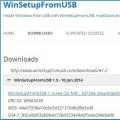 Creating a multiboot flash drive with multiple Windows How to write two Windows to a USB flash drive
Creating a multiboot flash drive with multiple Windows How to write two Windows to a USB flash drive