Enable Yandex elements. Yandex elements - useful tools for Yandex.Browser
There are very contradictory opinions on the Internet about Yandex panels for Mozilla. Some comrades, upon hearing the name of this applet, give in to despondency, reach the highest degree of skepticism, or even even show aggression. But there is also a completely opposite group of users. These are either already actively used in all sorts of functional areas (web analytics, monitoring of mailboxes and accounts on VKontakte, Odnoklassniki, etc.), or they are just intending to do so.
This article will help you with installing and configuring the Yandex services panel in Mazil Firefox. It walks through these procedures step by step.
Installation
1. Open the official website of addons for Firefox - addons.mozilla.org.
2. To find a Yandex add-on in this huge variety of browser extensions, use the search function. Find the field with the “magnifying glass” icon in the header of the main page. Click the mouse to place the cursor in it, and then type the request from the keyboard - Yandex Elements: Mail. Press the “Enter” key or left-click on the green arrow (located on the right side of the search bar).
Note. It is worth noting that the name of the addon does not fully explain its functionality. Because it provides not only support for working with e-mail, but also many other useful options. Something like: prompt provision of data, access to accounts, etc.
3. In the search results, go to the add-on page and click “Add”. If the information block “Yandex Elements” is displayed in dim letters, this indicates that its distribution version is incompatible with the current version of your Firefox browser.

In this case, move the cursor to the right within the block. In the “This add-on is not compatible...” window that appears, click on the “View other versions” link.

On the loaded page, view all available options. Near compatible earlier versions, the “Add...” button will be colored green. To install the addon in your web browser, you need to click it.
4. Confirm your intention to connect elements of the Yandex network service. Click “Install” in the mini request panel.

5. Upon completion of installation, run the “Restart…” command in the information window to restart the browser and activate the extension.
Settings
By default, the addon places two buttons in the top panel of FF - “Mail” and “Weather”. But if necessary, this toolbar can be expanded or configured differently.

This operation is performed like this:
1. In the Firefox menu, click: Tools → Add-ons.

2. In the “Yandex Elements” line, click the “Settings” button.

3. In the “Buttons” settings section, in the list on the left (first) there are all available service buttons that can be launched from the FF panel. And in the right (second) list there are buttons that are already located in the browser interface.

To add a button, hold down the left mouse button and drag it from the list of available ones to the list of placed ones. Or double-click on it (this is the second installation method).
Accordingly, deletion is performed in the same way. Only in the opposite direction - from the list of installed to the list of available.
Some buttons have additional functional add-ons. After transfer, click the service icon to open them. Next, check or uncheck the options to enable or disable them, respectively.
For example, in the “My VK Page” button you can include sections of photos, videos, notes, etc.

And in the “Site” functional button you can add domain names of sites to start loading them directly from the toolbar and configure the update interval.

The toolbar configuration settings are reset using the “Restore original settings” button.

In the “Extensions” section (in the same window) there is a list of functional modules (synchronization, smart line, etc.). They can be activated and deactivated by checking/unchecking the checkbox in the box (on the right side of the line).

Yandex elements are easy to install and configure. It will take you about 5 minutes to do everything, no more. But you can significantly save your time on obtaining the necessary information (exchange rates, website traffic, weather forecast) and accessing personal pages on the social networks VKontakte, Mail.ru, Odnoklassniki.
Yandex elements is an extension for Mozilla Firefox, Opera, Chrome and Internet Explorer browsers, which makes working with Yandex services and the Internet more comfortable:
Combines address and search lines: in a single line you can enter not only website addresses, but also search queries;
provides quick access to Yandex services and popular social networks;
helps you quickly navigate to frequently visited sites using visual bookmarks.
- The functionality of Yandex Elements varies depending on the browser used:
Mozilla Firefox and Internet Explorer;
Chrome;
Opera.
Ease of expansion Yandex elements appreciated by many. And for good reason. Everything is before your eyes - from new messages in mail and social networks, to quick access to the Yandex Money button, as well as webmaster tools.
Where did Yandex Elements go?
Nowhere. Just in version Mozilla Firefox 56.0, released in September-October 2017, the developers removed from there the possibility of compatibility with the extension Yandex elements. The motivation for this stupidity was simple: “There is no technical possibility to implement the toolbar” .
Apparently, the issue is not a lack of technical capability or the hands-on behavior of the developers, but a desire to force users to Yandex.Browser with its poor functionality.
How to return Yandex Elements?
In short - roll back Mozilla Firefox 56.0 to version 55.0 and block forced browser updates - everything will be restored.
1. First, download the version of Mozilla Firefox 55.0 we need

Mozilla Firefox 55.0 download page
Language selection
Click the button [Install Yandex Elements];
in the dialog that appears, select Allow
;
wait for the distribution to finish loading;
select in dialogue Install now
and follow the installation instructions.
Yandex elements will appear after restarting the browser.
4. Block attempts to automatically update Mozilla
This should be done so that when you next load your browser, it will not be updated to the latest version, in which Yandex Elements will stop working. Let me remind you that already in version 56.0 this extension is blocked.
To do this, open the browser menu, select [Settings], go to page [Additional] and enter the submenu [Updates]. Here in the checkbox you should select the option: "Never check for updates" .

Blocking installation of updates in Mozilla Firefox
5. Let's add Yandex Elements to the list of trusted add-ons
Otherwise, at one point Mozilla may simply block access to the extension, perceiving it as unwanted.
- Let's go to [Settings] → [Protection];
- press [Exceptions] in point [Are common];
- in the window that opens [Allowed sites - Installing add-ons] enter the website address: https://element.yandex.ru
- press [Allow].

Adding Yandex Elements to the list of trusted sites
After that Yandex elements will appear in the list of trusted add-ons in the lower table of the same window. Do not forget save changes.

That's practically all.
Setting up the Yandex Elements extension
Customizing the extension to suit your tasks is not at all difficult - simply by dragging it from one window to another (from the available buttons to the current buttons).


You can do it another way (also by dragging) from the settings window directly to the desired place in the toolbar. You can get to this window from the browser menu:
Open the browser menu;
Click on the button [+ Edit] in the lower left corner of the pop-up settings window.

Adding Yandex Elements buttons by dragging directly into the toolbar
After moving the buttons, press the green button [Exit Settings](bottom right of the menu window).
In the toolbar, the buttons you select will look something like this:
Yandex Elements buttons in the toolbar
You can view information about the installed Yandex Elements extension, as well as find a direct link to the product page here:

Page with information about the Yandex Elements extension
You can check the browser version installed on your computer from the browser menu:
Open the browser menu;
Click on the button with a question mark [?]
at the very bottom of the settings window that pops up
In the next pop-up window, click on the lowest item "About Firefox"
.

Page with information about the current version of Firefox
I hope you understand why don't check for updates and install a more recent version of the browser? If you have version 55.0 installed, and you have done everything described above, then Yandex elements are not going anywhere. Otherwise, look for the title “How to return Yandex Elements?” at the beginning of the article and go through all the points.
And, finally, how to remove unnecessary Mozilla Firefox 56.0 without “tails” in the registry that remain after removal with the standard uninstaller. Complete removal should be done using special programs, both paid and free. One of the free, but very effective - IObit Uninstaller, which can be downloaded from this link from the official website of the developer.
Overall material rating: 4.8
SIMILAR MATERIALS (BY TAG):
How to use Yandex search. It turns out there's a lot we don't know about proper cotext search. "Anti-piracy" law
In the updated version of Mozila, to the great regret of many users, the usual visual Yandex bookmarks panel has disappeared, and in its place is a clean white window flaunting! People are sounding the alarm! Today we will fix this problem!
The newest version of visual Yandex bookmarks for Mozilla Firefox has been released under serial number 2.5 (in particular, it is great for the latest versions of Firefox 55...).
What useful functionality does this number have? — the version automatically inserts the most visited network resources into our panel. ...and also allows you, as before, to manually add new sites that we like: I like this, and I’m used to it... and it also integrates wonderfully now... below is the proof!
Well... let's play a concert on adding Yandex bookmarks to the updated version of Firefox, and let's get acquainted with some more nuances:
how to return the visual Yandex bookmarks bar in Mozilla Firefox
First I'll add something:
The positive effect is that immediately after you download (wonderful link below) and install the Yandex bookmarks bar, a familiar picture will appear in Firefox and IE (exactly the same as it was when these bookmarks were installed before the Firefox update ) with all pinned tabs. That is, you won’t have to configure anything else. Very comfortably! The developers approached the solution to the problem...
For those users who did not have Yandex bookmarks installed in their browser, there is something to be said about some simple settings:
It’s simple, as soon as you install Visual Bookmarks (now the Yandex toolbar), you will immediately see a filled window of tabs with the sites you most frequently visit.
You can pin any tab so that it doesn’t disappear when an even more visited resource appears, etc.:
... hover the cursor over the desired tab and click the lock (when it is closed, the tab is locked).
Also read in the articles on the site “tag” about how to save visual or html bookmarks... and much more about what is useful.
Let's start installation:
where to download Yandex visual bookmarks for the updated Mozilla Firefox
So: you need to download Yandex elements, namely visual bookmarks, using this link //element.yandex.ru/vb/?redir=vb ... or here //yandex.ru/soft/element/ direct download link.
On the page, which by the way may be visually different from the screenshot below, click “Install”...
We may be confused by the fact that after clicking “install” the download will not follow...
You definitely need to allow the Firefox browser to install (Yandex bookmarks it doesn’t like) - screenshot below.

The following window will immediately pop up: click “Add” extension...

Minutes of Internet collapse... lightning-fast downloading (depending on the speed of our Internet: by the way, learning how to ping the Internet can be very, very useful!)

That's all!!
We restart the Firefox browser system, and use our favorite browser as usual...
...and Yandex bookmarks will now be with you!
...don’t forget to click on all the buttons...maybe some of your friends will find the article useful!
And of course, read the articles on the site and subscribe:
I share my bitter experience - some knowledge, for your sweet well-being))
...city of web masters Mihalika.ru© - easily with WordPress
Yandex elements are a whole set of useful extensions for all popular browsers. They are freely available and distributed both as a whole set and as separate parts - plugins. Many of the offered functions are very useful, especially for Russian-speaking users, so this service is actively gaining popularity in the CIS countries. This article discusses Yandex Elements for Google Chrome, Internet Explorer, Mozilla Firefox, Yandex Browser and Opera, and also provides guides for installing and connecting them.
Yandex elements include the following modules:
- Advisor - helps you find the cheapest product among Russian-language stores.
- Visual bookmarks – adds an express panel to the browser (like in Opera) with convenient and visual bookmarks in the form of small copies of sites. This plugin is especially useful for browsers that do not have a built-in panel: Mozilla Firefox and Google Chrome.
- Disk is a plugin for convenient work with Yandex cloud data storage.
- Weather is a convenient widget that does not clutter the interface and makes it easy to find out the weather for the coming days.
- Traffic – an interactive road map that shows traffic jams so you can choose the best route.
- Mail – extensions for quick access to your mailbox.
- Translator – for translating texts and individual words into various languages.
- VK Notifications – browser integration with the VKontakte social network, which will allow you to always be aware of all the news without even visiting the site.
- Security – blocking ads, intrusive banners and execution of malicious scripts.
- Photos – quick access to convenient online photo storage.
Depending on the browser you are using, some features may not be available. For each product, the installation process may be slightly different, so all options will be discussed below.
Google Chrome
To install the reviewed extension on the Chrome browser, follow the step-by-step instructions provided:
Mozilla Firefox

Opera
- Launch Opera.
- Go to the distribution download site https://element.yandex.ru/.
- Here you can read detailed descriptions of all the blocks that will be downloaded to your computer and click on the “Install” button.
- In the dialog box you need to click “Run”.
- Wait until the procedure is completed.
Internet Explorer
- Open Explorer.
- Copy the website address https://element.yandex.ru/ into the search bar of your browser and go to it.
- Start the installation process by clicking on the yellow button with the corresponding name.
- Confirm the action by clicking “Run”.
Yandex
In the Yandex browser, all the described elements are already preinstalled and activated by default. You can disconnect and connect them as needed. To do this, you need to go to the plugin management menu.
This is an additional toolbar that helps you work on the Internet:-Convenient and fast search
-A set of useful tools
-New events on Yandex services
-Quick access to the main sections of the Mnogo.ru website
-Mnogo.ru bonuses in one click
Which Yandex Elements to choose
Yandex Elements of Mnogo.ru are available for users of Windows XP, Vista and 7 operating systems for Internet Explorer and Mozilla Firefox browsers; users of Mac OS 10.5.8 and higher can use Elements with the Mozilla Firefox browser.
For users of Windows XP, Vista, 7 for Internet Explorer and for the Mozilla Firefox browser - you need to download the version of Yandex Elements from this. If there are problems with the installation, you can try installing Yandex Elements in the .xpi extension
All Mac OS and Linux users can install Mozilla Firefox and install the xpi version as an addon
You just need to take a file with your mouse, saved, for example, on the desktop, then drag it to the open windows panel, point it at the open Firefox window, wait for the window to open and, hovering the cursor over the window space, release the mouse button.
I have an Internet Explorer browser, I downloaded Yandex Elements - there is no Mnogo.ru button
In Windows XP, Vista, 7, if after installing Elements using the suggested files the button does not appear, then you should check whether you have installed the Elements themselves (look in the browser and find Elements in it). It is also important to remember that Internet Explorer 9 does not have Yandex Elements by default after installation. In order for it to be activated, you need to enable it at the bottom of the browser by answering the browser question positively. This is the architecture of the Internet Explorer 9 browser - all browser add-ons require installation confirmation. If the Bar still exists after all of the above, but the Mnogo.ru button still does not appear on it, you should install it separately.
I have a Mozilla Firefox browser, I downloaded Yandex Elements - there is no Mnogo.ru button.
In Windows XP, Vista, 7, if after installation the button does not appear, then you should check whether the Elements themselves are installed (look in the browser and find Elements in it. If after installation Elements still does not appear, it should be installed from, and then install the button separately.
I use a different browser - how can I receive bonuses?
Yandex elements for Opera, Safari and Chrome exist, but, unfortunately, these browsers do not support the ability to add a “Mnogo.ru” button. Therefore, you can always receive bonuses using Internet Explorer and Mozilla Firefox browsers
When installing Yandex Elements, the computer gives an error
As a first solution, try installing Elements in a different .xpi file format by downloading it. If it is not installed from one link, it can be installed from another. If both files are not installed, then the latest version of the elements may already be installed on your system. If this is the case, then you should only install the button itself. To do this you need to download the button.
After downloading Yandex Elements, the "Mnogo.ru" button was not installed
Perhaps your screen resolution is small and all the Elements do not fit, in this case you see arrows on the right, if you click on them, there will be a button “Mnogo.ru” and everything that does not fit.
We advise you to increase the resolution on your monitor until the "Mnogo.ru" button appears in Elements. Then you can click on it.
If everything is fine with the screen resolution, and the Mnogo.ru button is not on the toolbar, then go to and the button will be installed automatically. If after the above steps the Mnogo.ru button still does not appear, then write to us, we will individually analyze your problem. Please indicate your browser, operating system and Mnogo.ru card number.
What should I do if I updated my browser to a newer version?
If Yandex Elements stops working after this, you should update them to the latest version compatible with the new browser from the page. If the browser is updated (that is, the older version is replaced by a newer version), then the button should work. If the browser is replaced by another (for example, it was Internet Explorer, now it is Opera), then if it is not Firefox, Elements with the “Mnogo.ru” button will not work in it. That is, Elements can be downloaded for any browser, but the “Mnogo.ru” button is only available in IE and FF. If the button disappears after the update, you should install it
I can’t download Yandex Elements
Write to us at , we will individually analyze your problem. Please indicate your browser and Mnogo.ru card number.
I have a different operating system installed - how can I receive bonuses?
You can install Elements in the Firefox browser, which runs on both Mac OS and various versions of Linux. To do this, you need to run the xpi version of the installer directly from the browser. Or, if for some reason you are unable to install Elements in this way, you can use the Firefox browser to go to, download the latest version of Elements, and then install the "Mnogo.ru" button using the installation button.
I have a problem that is not on this list
Ask your question - we will definitely help!
 Inexpensive and decent Chinese Bluetooth headset for every day
Inexpensive and decent Chinese Bluetooth headset for every day Bluetooth computer mice
Bluetooth computer mice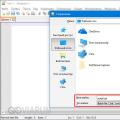 Bat are useful. Bat files, examples. echo File exists
Bat are useful. Bat files, examples. echo File exists