Why won't the play market load on my phone? Why Google Play Market does not work on Android and how to fix the problem
We've all had problems with the Google Play Market at some point in time. Whether it was an error message when downloading applications, a sudden glitch in the Google Play Market, or this service simply did not want to open - it doesn’t matter. The important thing is that we have solutions to problems like these. Below we will tell you about our recommendations if you have problems with Google Play Market.
Check date and time settings
As far as we know, Google regularly checks the date and time in your smartphone for the Play Store. If this service cannot determine the time, some problems may arise with it. Google servers will have a hard time synchronizing with your device, which is why your Play Market may work intermittently.
To get rid of this problem, you need to go to the settings of your device. In them you should find the “Date and Time” section. Click on its icon and you will see whether the option to automatically synchronize date and time across your network is enabled. If this option is not active, you should enable it.
If the above option is activated on your device, but Google Play Market still does not work, then you need to manually set the date and time. First, you should disable automatic date and time adjustment over the network. After this, start entering the date and time as accurately as possible. If this method does not help, do not be discouraged, as there are many other ways to restore normal operation of the Google Play Store.
Check your internet connection
This may seem like an overly simple and easy method, but checking your Internet connection can save you from a number of problems. Try switching from Wi-Fi to mobile data, or vice versa, and then find out if the problem is resolved.
Installing the latest version of Google Play
It may sound stupid, but sometimes it happens that an update for Google Play, although available, cannot be downloaded automatically for several days after its official release. If you already have the APK file, then you can install the latest version of Google Play very quickly.

Clearing Google Play Store cache
In some cases, you can make the Play Market work as it should by clearing the cache. A cache is a memory area where data is temporarily stored, which, if necessary, can be quickly restored without rebooting the device. Clearing the cache can be done without much difficulty and it may solve your problem.
First of all, go to settings from the home screen of your device. Next, open the “Applications” section, or “Application Manager” - it depends on your device. Now you will need to either scroll down and click on the “Clear Cache” icon, or you will need to open “Storage”, find the “Cache Data” icon, click on it, and then delete the cache data. Once all these steps are completed, log into Google Play Store again and see if your problem has been resolved. If not, then you should try the other methods below.

Clearing your Play Store data
Removing your data from the Play Store is similar to our first tip, but the process destroys a little more information. During uninstallation, the application returns to its original state and loses your saved data, including those that were likely the cause of the problem.
Keep in mind that deleting data from the Play Store will destroy your files, settings, accounts, databases and any other information. You should also ensure that you have your account login information as this will also be removed from your Google Play Store account.
So, to get started, go to Settings and open Applications or Application Manager. After that, you need to scroll down to see and click on the “Clear Data” icon, or go into “Storage”, see the “Cache Data” icon, click on it, and then delete the cache data.

Clearing data and cache in Google Play Services
It is likely that problems with the Play Market may be directly related to Google Play services. If the Google Play Store can be called the “heart” of your Android device, then Google Play Services will be its “soul”. By the way, Google Play Services is a mysterious background process that allows applications to communicate with different areas of your device, allowing them to sync, send push notifications, etc.
If clearing the cache and data of your Google Play Market did not give you anything, then you should go to your Google Play Services and clear the cache and data of this section. This process is quite simple. You should go to settings and open “Application Manager” (or “Applications”). Next, you need to find the Google Play Services app. Depending on your device, either click on the “Clear data” inscription, or open the “Memory” subsection, find the “Cache data” icon, click on it, and then delete the cache data. If this does not solve your problem, then go back to the Google Play Services application page and click on the “Manage Space” (or “Storage Management”) icon and then click on the “Delete all data” icon.

Install the latest version of Google Play Services
Another way that can help is to download and install the latest version of Google Play Services and Google Play Store. In our opinion, the latest version of such software should be the most stable, so it makes sense to keep this software up to date.
The first thing you need to do is check the current status of the Google Play Store. Open the Google Play Store app and tap the menu icon in the top left corner of the screen. Next, click on the “Settings” icon, and under “General” you will be able to see the availability of updates for the Google Play application. Now click on the “Auto-update apps” icon and make sure that the “Auto-update apps over Wi-Fi” option is enabled. After this, check that you have a Wi-Fi connection.
Please note that obtaining the latest version of Google Play Services is more complex and will take a lot of time to describe how to do this. You can find out about this from the Internet.

Reinstalling your Google account on your device
Now we will talk about more radical ways to solve problems. If your Play Store app is not working, then you should update your Google account. This will mean that this account located on your phone will be reset, and not only in the Google Play Store. Make sure you know the necessary account (or accounts) information before you proceed. You could lose your entire account if you are not careful.
So, first, delete your account and then create it again. This is not difficult to do. In settings, click on the “Accounts” icon. Now you need to click on the Google account that you want to delete, then click on the menu icon in the upper right corner and click on “Delete account”. You will need to do this for each Google account on your device.
The next step is to re-create a Google account. Return to settings and click on the “Account” icon again. You should see “Add Account.” If you see the account, it means you forgot to delete it. Click the “Add Account” icon and follow the onscreen prompts to re-create your account.

Checking your disabled apps
For some applications to work correctly, it requires the participation of other applications. This is especially true when you're dealing with system apps like Google Play Market. If you have recently disabled any application, then this may be the reason for your problem. Fortunately, it can be quickly eliminated.
So, in Settings, open Application Manager or Applications, and scroll to the Uninstalled Applications section. If you see any disabled services, open them and click on the “Enable” icon. Then check if the problem has been resolved.

Disable your VPN
A virtual private network VPN is a great way to get your favorite media content outside of your geographic location. You can also use a VPN to install an application from the Play Market that belongs to another country. However, your VPN may cause problems with your Google Play Store in the region where you are currently located. If the above network is active on your Android device, you need to disable it. Go to settings, find the “Advanced” (or “Additional networks”) item there and disable it.

Activating the download manager
There is a possibility that the Play Market may stop working if your download manager has been disabled. In this case, the solution will be very simple. Go to settings, then click on “Applications” (or “Application Manager”). Now you will either see a list of all your applications or you must click on the “All” icon. After that, find the “Downloads” icon (“Download Manager”) and click on it. Next, you can see if the download manager is disabled. If it's disabled, you should see an Enable icon. Click on it to reactivate it. If you see the “Force Stop” and “Disable” icons, then in this case the download manager is active, and you can ignore the above advice.

Deleting the “hosts.txt” file (root rights required)
Advanced users who already have root rights can open the file manager on their device, then enter the system directory (root) and look for the “hosts.txt” file. Once this file is found, it must be deleted. Important: do not touch other system files!
Removing old updates for Google Play
When you have a problem with an app, you can simply uninstall it and then install it again. This scheme may be useful only for some applications, and Google Play Store, as we know, is a system application in your Android device. There may be such a solution for you - to remove previous updates for the above application, and this may well fix the problem you have.
To get started, go to settings, click on “Applications” or “App Manager”, and then you will see either a list of all applications, or you need to click on the “All” icon. Now find the Google Play Store application, open it and click on the “Uninstall updates” icon. If the above application does not work, then you will need to go to the Google Play Market again and reinstall the updates.
Reset to factory settings on your smartphone
If you still have problems after using all the methods described above, then you have no choice but to do a factory reset. Of course, this is an extreme measure, and not without consequences - all your data will be deleted. Therefore, you will need to back up all important information in advance.
Once you have a copy of your important data, you can proceed with the reset. Open settings, find the “Reset and backup” section and click on it. Now make sure the slider next to “Back up my data” is turned on. Click on “Account Backup” to select the account whose data you would like to copy. Also make sure you have access to this account.
After completing the above steps, enter the Reset and Backup menu. Now tap on the Factory Reset icon at the bottom of the screen. Confirm that you want to do this reset, and after a while your phone will return to the way it was when you bought it. You can restore your data when you sign in to your Google account.

Did our tips help you? Do you have any other tips on how to get Google Play Store working again? Share your thoughts with us in the comments.
Android is a very convenient and functional operating system, but even it has glitches. When using an Android phone, you can encounter a wide variety of errors that cause indignation among users. Moreover, errors often occur when working with Play Market, Google’s proprietary application store. It happens that it suddenly stops working, although everything was fine before. Just for such cases, we have prepared an article that will tell you why the Play Market does not work on Android and what can be done to fix the errors.
Why doesn't Play Market work on Android phone?
The Play Market is not part of the operating system, but a separate application, so various errors may occur every now and then. The program is updated frequently, but you can disable auto-update in the settings. In some cases, this leads to the old version of the Play Market simply stopping working. The way to solve the problem is very simple - just update the client to the latest version by downloading it from any convenient resource. But in most cases, Play Market does not work on Android phones for other reasons. This can be caused by malware on your smartphone or other internal processes that affect the performance of the Google application store. If you use our instructions, you can restore the Play Market and use it for your pleasure.
Reboot your phone
The first thing you need to do is restart your smartphone or tablet. Often this is already enough to solve the problem. If no changes occur, then we move on.
Resetting Play Market settings
If the question of why the Play Market does not work is still relevant, then you need to try resetting the application settings. To do this, follow these simple instructions:
- Go to the phone settings;

- Select the “Applications” section;

- We look for it in the Play Market list and tap on it;

- In the new window, alternately click on the “Clear data” and “Erase cache” buttons.

Usually this helps solve the problem, but the method does not provide a 100% guarantee.
Uninstalling Play Market updates
If, after following the previous instructions, the Play Market still does not open on the phone, then you need to erase the latest application updates. To do this, we get into the same window as in the previous stage, only we press another button - “Delete updates”. Immediately after this, all updates received by the program will be deleted, as a result of which it will become the same as when you purchased the phone, when you first logged into your Google profile.

Resetting the settings of the Google Play Services utility
The answer to the question why the Play Market does not work on Android may be to reset the “Google Play Services” settings. This is very easy to do using our instructions:
- Go to the settings menu, where we select the “Applications” category;
- We look for “Google Play Services” and click on them;

- Click “Erase cache”.
Activating the Boot Manager
Often the Play Market does not work on the phone due to the fact that you previously disabled the “Download Manager” utility. Again, go to settings, then applications. Swipe to switch to the “All” section, where we look for “Download Manager” and go to it. If the program is stopped, then turn it on. Reboot the phone and check the functionality of the Play Market.

Deleting a Google account
In some cases, when Google Play Market does not work, deleting your Google account helps, but be careful. This can lead to the loss of important information for you, so it is better to set up data synchronization in advance so that you have a backup copy from which you can restore it if necessary. Go to settings, and there select “Accounts”. In the window that appears, look for your Google profile, after which a synchronization window will appear on the screen. In it you need to select all the data you want to backup: “Contacts”, “Calendar” and many others. Now you can delete your Google account, for which we return to the previous menu, click “Delete” and confirm the action. We reboot the phone and log in to your account again, after which all synchronized data will be restored from the backup. If the Play Store application still does not work, then proceed to the next step.

Setting up the “Hosts” file
If you have the Freedom utility installed on your phone and you suspect that this is why the Play Market does not work on your phone, then proceed as follows. Go to settings, where in the list of applications we look for “Freedom” and go to the page with it. In the window that appears, click “Stop” and then delete the application. It is important to do it this way, then restart the device and check if the Play Market is working. If not, then move on to the next point.
Incompatible applications
When figuring out what to do if the Play Market does not work, you need to pay attention to this point if you installed third-party applications on your phone (those that were not pre-installed by the manufacturer). They can affect the operation of the application store, in some cases even leading to its blocking. There are many such programs, but most often it is Freedom, through which you can make in-game purchases for free. Remove dubious applications and check if the Play Market is working.
Error 403
Many people ask why the Play Market doesn’t work in Crimea, but here everything is very simple. Error 403 appears due to access restrictions, that is, sanctions on this region of the Russian Federation. There is only one way to solve this problem - install a VPN and use the Play Market with its help.
Resetting Android OS settings
If the Play Market still does not work via Wi-Fi and displays an error, then you need to reset all Android settings. This is a radical measure, but in most cases it helps to completely solve the problem.
How to reset settings to factory settings on Android?
- We go to the settings, where we are interested in the “Restore and reset” section;
- Click “Reset settings” and confirm the action. Before doing this, it is better to make sure that data synchronization is enabled, otherwise you will lose all applications, photos and contacts from the smartphone’s memory;
- After rebooting the phone, we restore all the data and check if the Play Market is working.

Make sure your phone has an Internet connection
If the Play Market does not work with the error no connection, then you need to make sure that you have an Internet connection on your phone. Your account balance is probably low and there are problems with the quality of your connection. If the connection is via Wi-Fi, then restart the router.
Google Play Market not working is one of the most common problems on Android devices, which occurs on both cheap smartphones and flagships. What causes the problem and how to fix it, we’ll talk below.
The malfunction can manifest itself in different ways:
- Play Market won't launch
- all sorts of errors when installing applications
- problems connecting to google play service
Google Play Market does not work
#1 Reboot your smartphone
Believe it or not, rebooting, as before, helps solve most problems. Turn off and turn on your device again and try to access the Play Market. If it doesn't help, read on.

#2 Check your internet connection
If you use a cellular network to access the Internet, try connecting to a Wi-Fi connection. In some cases, this step may be useful.
#3 Set date and time
Despite the fact that the date parameters and the operation of the Play Market, at first glance, are in no way connected, many users note the dependence of correct operation on the exact time set.
#4 Problem with Google servers
It is rare, but it happens that Google servers may be unavailable. To exclude this item, you should check how the Play Market works on other Android devices. If there are no problems on other phones, read below
#5 Clear cache and Play Market data
- Go to your smartphone settings in the “Applications” section
- In the list of applications, find Play Market and select it
- To clear the cache and data, click the corresponding buttons

#6 Reinstall Play Market
Since the Play Market is a system application, we cannot simply remove it. But it is possible to remove its updates.
Find the Play Market in the application manager as in the previous method and click the “Uninstall updates” button. If there is no such button, select "Disable" (after the updates are removed, do not forget to enable it back)

#7 Delete the cache and data from the Google Services Framework and Google Play Services applications
Find the application data in the application manager and perform the same operations as in the previous method. After that, restart your device and try opening the Play Market again.
#8 Enable Google Accounts and Download Manager apps
Open Settings => Applications and select "Show system apps"
Find the Google Accounts and Download Manager apps and check if they are enabled.


#9 Sign out of your Google account and sign in again
- Open Settings
- Select "Accounts"
- Find your account
- Click "Delete"

After that, sign in to your Google account again using your account information.
#10 Use a VPN connection
After the situation with the ban on Telegram in Russia, a large number of users had problems connecting to the Play Market. The thing is that, together with Telegram, Roskomnadzor blocked a large number of Google IP addresses.
To solve the problem, you can use one of the applications that allows you to create a VPN connection.
One of the most popular is the Turbo VPN application.
Download Turbo VPN (7.69 Mb)
Launch the application and click on the carrot button.
Try launching Play Market.
#11 Factory reset
If none of the above methods help, all that remains is to take drastic measures - reset your smartphone to factory settings.
- Go to your phone settings
- Select "Backup and Reset"
- Confirm your decision

Most owners of Android devices use the services of the official Play Market store from the IT giant Google, which, in general, is not surprising. Here, every user can find any content to meet their needs, be it special programs, films, music or games. However, situations are not uncommon when Google Play Market does not work on Android.
Such service failures can occur for a variety of reasons. Now we will look at what may be causing the problem and suggest the most effective ways to eliminate it.
In fact, the reasons that provoke such an error can be very diverse, the most common are:
- There is no connection to the internet, caused, for example, by a settings failure (smartphone, router, etc.).
- Technical problems on the part of the Play Market itself are quite rare, but not excluded.
- Problems with the file hosts, which is edited by the system automatically.
- There is a conflict between an installed application and Google Play.
- The date/time parameters are incorrect.
- Other.
First, what we have to do is simply restart your smartphone. The fact is that this banal procedure can be an effective solution not only with the problem described, but also in other cases of system freezing. If rebooting the device did not have any effect, move on.
Reset updates
Quite an effective procedure. Our actions - go to “Settings”:

Open " Applications"(maybe "Application Manager"), from the list that opens we find Google Play, press. In the window that opens, click on the position “ Uninstall updates"to return the Play Store to its original state:

We reboot the gadget and try to log in. What, there is no reason for joy yet? Then let's continue.
Reset settings and clear cache
Again, through the main settings, go to “ Applications", we find " Google Play", open. First, “tap” on “ Erase data", then " Clear cache»:

We restart and try to log into Google Play. If the question “why the play market doesn’t open” is still relevant, let’s continue “dancing with a tambourine.”
Correction of GP service data
As in the third step, from “Settings” we go to “ Applications", we find " Google Play Services", erase the data and clear the cache:

Clear Google Services Framework data and cache
Let's follow the beaten path " Settings» → « Applications" In the " All"find and open" Google Services Framework" Erase data and clear cache:

Checking the operation of Google accounts
It is quite possible that for some reason this function was disabled, which was the reason why the play market does not work on Android. It's easy to fix the situation. From the settings in " Applications"we need to open the tab " All", choose " Google Accounts"and, if this application is really disabled, then connect it, and at the same time (if necessary) clear the cache:

Debugging the Boot Manager
Disabling the boot manager can also be a likely problem, so to rule it out we go to “ Applications", swipe left to go to " All" and open " Download Manager" If necessary, activate it, and if the presence of a cache is detected, then clear it too:

Removing and restoring your Google account
Another effective method, to which detailed instructions “” were dedicated on our website. After the described exit procedure, .
Resolving application conflict
As mentioned above, there are applications that can block Google Play. One such program is Freedom. Advanced gamers probably understand what we're talking about. The fact is that Freedom allows you to bypass the Market license check in order to purchase for free all sorts of paid goodies in games (coins, crystals, extensions, etc.), for which the user can pay with a fake card:

Inept use of an application, or improper deletion of it, is one of the most common reasons for Google Play Market failure caused by changes in the “ hosts" To work with the application (installation and uninstallation). More information on how to correct the situation can be seen in a special video:
Cleaning the "hosts" file
It is worth dwelling on this point in more detail. The fact is that you probably don’t have the Freedom application installed (see above), but there may well be a problem with the file, and here’s why. The hosts file of the Android system (as well as Windows) stores a database of sites, as well as their IP addresses. And every time you open a particular site, the system will access the “hosts” file, and only after that the DNS server. That is, in fact, being in principle a primitive filter (firewall), hosts can, for security purposes, block access to almost any site, including Google Play.
That's when the need to edit it arises. For this we will need a file manager, for example, and (since we will be dealing with a system file).
Launch ROOT Explorer, find the folder system:

It contains a folder etc, go into it and set the rights R/W(Read/Write) by clicking on the corresponding button in the upper right corner:

Upon request of the Superuser rights system, we provide:

Now let's open hosts and start editing it. By default, it should contain only one line - 127.0.0.1 localhost. If you see two or more lines, this means that other programs have made their changes, so we delete everything unnecessary without pity:

Correcting date and time settings
If there was a failure in this position (which could also block access to the play market), then:
- Open " Settings»
- In chapter " System"find the item " date and time", open.
- Enter the correct data and save the changes.
Reset Android settings (or Hard Reset)
This is the last, so to speak, control shot from our arsenal, if you are convinced that there are no problems with the Internet connection, and all the described methods did not bring the expected result (which I very much doubt). What should we do:
- Go to " Settings" and open " Recovery and reset", without forgetting to make a backup copy.
- Select the item " Reset».
- “Tap” on the field “ Reset your phone».
- Finally, click “ Erase everything».
This procedure will delete all data on the device's internal storage, leaving the information on the memory card intact.
Perhaps this is all we wanted to talk about on the topic. Maybe you had a successful experience in solving a problem that was not described in the article, we will be grateful if you share it with our readers. Good luck!
Many users of Android devices are faced with the problem that PlayMarket does not work on Android, both via the mobile Internet and via Wi-Fi. Because of this, they cannot download any normal application, and installing programs from third-party sources is known to threaten the security of the smartphone. Usually, when the Play Market does not work on Android, it says “no connection”, “server error”, “an error has occurred” or “check the connection”. It’s worth noting right away that the Play Market may not work for many reasons. In this article we will look at all these reasons and methods to eliminate them.
Google Play Market does not open - If you notice that Google Play has stopped functioning on your smartphone, first try restarting the device. It's likely that your system is simply frozen. This happens quite often with all Android devices. It is worth saying that rebooting the device can fix bugs not only in the Play Market, but also in other applications that you have noticed are not working correctly. However, it may also be that after a restart the problem will not be solved. In this case, try another method to solve this problem.
— Go to the section “ Applications”
— In the list of installed programs, find Google Play Market
— Then click on “clear cache” (if you are using an outdated version of the smartphone, you need to click on “ Erase data”)
 After you clear the application cache, it is strongly recommended to restart your smartphone. This action will allow the operating system to detect the changes you make much more quickly. If everything goes well, the Play Market will work and you will be able to download new programs and games. If he still refuses to work, read on.
After you clear the application cache, it is strongly recommended to restart your smartphone. This action will allow the operating system to detect the changes you make much more quickly. If everything goes well, the Play Market will work and you will be able to download new programs and games. If he still refuses to work, read on. This will return the application to its original state.
This will return the application to its original state.- Go to " Applications»
- Find in the list " Google Play services»
— In the application settings, click “ Clear data" or " Clear cache”
 Errors that have arisen in the application settings may result in the fact that the play market on Android does not work and says there is no connection.
Errors that have arisen in the application settings may result in the fact that the play market on Android does not work and says there is no connection. then just restart your smartphone and try using the Play Store.
then just restart your smartphone and try using the Play Store. Now click on the item that contains your email address.
Now click on the item that contains your email address.  You will then be asked to select the types of personal information you want to sync. Be sure to back up your personal information and phone contacts on your smartphone. If you want to synchronize all installed applications, then click the " on"(or "Options"). Now you need to delete your account and restart your device.
You will then be asked to select the types of personal information you want to sync. Be sure to back up your personal information and phone contacts on your smartphone. If you want to synchronize all installed applications, then click the " on"(or "Options"). Now you need to delete your account and restart your device. 
All applications and all bugs that could interfere with the normal operation of your device will be removed from your smartphone. Try going to Play Market. If it works fine, sync and restore all your data.
phone or tablet, find the section “ Recovery and reset" or " Backup and reset". Then click on the “ Reset”.
 Before performing the steps described above, be sure to make sure that you have synchronized all your data that is stored in the device’s memory. You should not worry about the information on the flash card, since resetting Android settings will not have the slightest effect on it. After performing the reset, restart the gadget and look at the result.
Before performing the steps described above, be sure to make sure that you have synchronized all your data that is stored in the device’s memory. You should not worry about the information on the flash card, since resetting Android settings will not have the slightest effect on it. After performing the reset, restart the gadget and look at the result. How to log into Odnoklassniki if access is denied
How to log into Odnoklassniki if access is denied How to set up a universal remote control
How to set up a universal remote control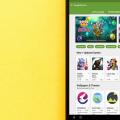 Why Google Play Market does not work on Android and how to fix the problem
Why Google Play Market does not work on Android and how to fix the problem