Is it possible to flash a wifi router. How to flash a TP-Link TL-WR741ND router from Kyivstar (KS)
Great, I suggest you upgrade!
How to update the firmware on a Wi-Fi router?
Attention! You need to flash the router only by connecting it to the computer via a network cable. You can not update the firmware via Wi-Fi! If your computer has Wi-Fi, turn it off. Do not turn off the router during the firmware!
Attention! Make sure you have selected the correct firmware. If the firmware is not for your device, then you may lose the warranty and the router itself.
Attention! At the time of the firmware, disconnect the cable from the WAN socket from the router (cable from provider).
Attention! All settings will be reset to factory defaults, but it's not scary, you can set it up in a couple of minutes. You can also make a copy of the settings before the firmware, and after the firmware, just restore them.
Before downloading the firmware, we need to find out the hardware version of our router. If you upload a firmware of a different version, then there may be bad consequences, be careful. We take the router, turn it upside down and see which version is indicated there.

See, I have "Ver: 7.2" written, so I need to download an update for version 7. Remember which version you have.
We go to the site (in our case) http://www.tp-linkru.com and in the search bar on the site we write the model of our Wi-Fi router, by the way, the model is also indicated at the bottom of the device itself.

We look at the search results and select our router. I need TL-WR841N.

Go to the tab "Downloads". 
So now where "Software" Opposite the version of our router, select "Firmware", I have V7 and chose it.

We download the first firmware in the list, according to the idea, this is the newest one. You can also look at the date. To download, just click on the link and save the file for example to your desktop. As you can see, the firmware is small, 3.1 MB.

Now we need to extract the file with the software from the archive that we downloaded. You can just pull the file to your desktop like I did.

Everything, the firmware is there, you can start updating.
The process of updating the firmware on the Wi-Fi router TL-WR841N
We go into the settings of the router. It must be connected to the computer via a network cable. Enter in the address bar of any browser IP 192.168.1.1 , you can also try 192.168.0.1. Then we enter the login and password to access the settings (standard admin and admin ). Click "Submit".

Immediately go to the tab "System Tools" and "Firmware Upgrade".
SHARED
Do you know when the router needs to be updated? Albeit not as often as a smartphone. Replacing the old model will definitely pay off for you. Today we will reveal 5 reasons to upgrade your router and increase your Wi-Fi speed.
The Wi-Fi logo adorns devices capable of operating on one of the IEEE 802.11 wireless standards. Of these, we are only interested in 802.11g, 802.11n, 802.11ac. Older and budget devices most often use the 802.11g standard, which is characterized by a data transfer rate of up to 54 Mbps at an operating frequency of 2.4 GHz.
The newer and more common 802.11n is capable of operating at speeds up to 600 Mbps at a frequency of 2.4 or 5 GHz. The most advanced standard to date, 802.11ac brings a stream to the consumer at a speed of 6.77 Gb / s and uses a frequency of 5 GHz.
All of them are backwards compatible. N-devices can connect to ac-networks and work, but, of course, at lower speeds.
The practical speed of a Wi-Fi network with one transmitting and one using device is at least two times lower than the theoretical one, which is indicated in the description of the standard.
The router communicates with only one device at a time. While the smartphone is downloading something, other devices on the network are in delay mode. The delays are short, but can be noticeable when using old equipment, its incorrect settings, or a large number of gadgets connected to the network.
In addition, there are additional sources of problems - interference. In apartment buildings, neighbor routers are the main cause. Today there are many of them, and in order for them not to interfere, it is necessary to use other data transmission channels. The optimal speed can be achieved if there are at least five more channels between yours and the neighbor's (that is, if the neighbor's router is on the ninth channel, you need to switch to the fourth).
A few more sources of interference: Bluetooth, microwave ovens and baby monitors. All of them operate at a frequency of 2.4 GHz and clog the channel. No wonder some tablets and smartphones cannot use two interfaces at the same time.
802.11 wireless is designed so that the maximum speed on a network from a router and several consumers cannot be higher than that of the slowest device on this network.
5 reasons to upgrade your router
Increase in speed
If you want more speed - go to the new standard. True, it is worth changing all devices that consume Wi-Fi, otherwise 802.11ac speeds cannot be achieved.
It is unlikely that your provider provides real Internet access at speeds higher than those supported by 802.11n. But if it does, the router must be changed.
There can be several reasons for slow internet.
Increasing the number of home gadgets using the Internet.
Network problems. In this case, it is worth checking whether slowdown occurs with a wired connection. If the speed is low in the wireless network, then first of all it is worth trying to pick up a channel free from other devices.
If that doesn't help, it's time to run for a dual-band router.
Outdated devices may not work well due to weak hardware. The router does not send information directly, it processes it, encrypts, decrypts, redirects. A powerful processor and a large amount of RAM allow the router not to shut up during operation.
Wireless connection to the printer
Many modern Wi-Fi distributing devices have a separate system service - Print Server. It allows the router to work directly with a printer connected to a wireless network.
Drivers are installed directly into the router, and you can print from any device that uses this Wi-Fi network.
More convenient firmware
Many routers have firmware issues causing connection drops, difficulty connecting devices to the network, and the like. To exclude this, it is worth updating the firmware or even installing a third-party one.
One of the best today is OpenWrt. But in order to flash the router, you may need a USB port. Therefore, if you want to be able to customize, you will have to spend a little money and get a more modern device.
In addition, a larger amount of permanent memory may be required: it is he who guarantees the operation of the device with additional functions and the possibility of flashing.
Creating a torrent - or media server
The USB port may be required for other purposes as well. For example, to connect an external hard drive. Many modern router models on native or third-party firmware not only have tools for creating home cloud storage, but also allow you to install a “torrent downloader” in your own memory.
Some models of routers can even be turned into media centers. If the built-in memory allows, of course. To do this, you will need to install one of the specialized * NIX systems, cleaned of everything superfluous, as the firmware. The result is an excellent energy-efficient home server, which can be accessed from any of the gadgets used.
The router consumes much less electricity than a computer. This configuration replaces many NAS - a full-fledged networked home server.
However, firmware, even the smallest one, requires at least 64 MB of memory. For effective use of the router as a server, 128 MB is preferable.
Coverage extension
The higher the data transmission standard, the larger the coverage area. The 5 GHz band used in more recent 802.11ac/n is better at passing through concrete walls over short distances.
On the other hand, most often, to increase the coverage area, it is enough to either rearrange the router, or change the antennas, or install a signal repeater (repeater). But the new gadget can also be chosen so that it definitely has a better transmission and a large coverage area.
This requires two antennas (better removable: they are better and can be replaced if necessary) with a gain of 5dBi and support for MIMO. The latter suggests that the antennas are spaced apart so as to provide maximum performance and not interfere with each other.
It makes no sense to use more than two antennas at home. Cheap devices can create third-antenna interference on their own, and expensive devices rarely pay off.
conclusions
The router needs to be changed only if there are problems with data transfer over Wi-Fi. Or if your gadgets support more modern standards than the current distributor. With an increase in the speed of wired Internet and an expansion of the fleet of equipment, it is also worth thinking about purchasing a new unit.
But if everything is installed, everything works and nothing changes, leave your money with you.
Routers need to be updated from time to time to get the most out of the device. TP-LINK TL-WR841N is no exception, it can also be flashed with the necessary . How to do it right? Let's take a closer look.
Even a schoolboy can handle updating the device
How to update software
There are a number of important nuances, knowing which before performing the upgrade will greatly help you:
- The TP-LINK TL-WR841N settings will be reset to default. There is nothing tragic here, because the device is configured in minutes. Experts recommend copying the configuration before flashing. There is a special option in the device interface for this.
- You can upgrade the router only with a cable connection. It is absolutely impossible to flash TP-LINK TL-WR841N over Wi-Fi. It is necessary to disable the wireless network option on the PC and do not turn on the instrument during the update.
- It is necessary to disconnect the provider's wire from the router for the duration of the firmware. This will help avoid additional hassles during the upgrade.
- It is advisable to make sure that the selected firmware for the router is correct. Using a file for a router of a different model, you risk disrupting the performance of your router.
Before you start searching for some kind of program on the World Wide Web, it is important to understand what hardware version your router has. Reading about the TP-LINK TL-WR841N version is easy, just look at the sticker located on the bottom of the router.

Firmware search
You should download software for the router only from trusted resources of the global network. The TP-Link website is suitable for your device. Once on this resource, enter the model of your router in the search. The result should be a link to the required model. Next, in the “Downloads” tab, we recommend that you select “Firmware” (the item is located in “Software”) and click on your hardware version.

The download process will begin, the file must be unpacked to a convenient location on your PC. Keep in mind that the newest firmware is the one at the top of the list. Perhaps your device already has the latest firmware, so we advise you to first compare the current and the version offered on the Internet. The data about the file on the site indicates the size, language, date of publication and release, notes. In addition, changes are described here.

It is important to understand that installation from the developer's website ensures the correct operation of the router. You will not lose your TP-LINK TL-WR841N warranty repair if you use this method. The device warranty is voided in all other cases. This happens when using third-party utilities (DD-WRT, for example).
Update
As you know, all manipulations for configuring TP-LINK TL-WR841N are performed in the interface. It is easy to get into it, just enter 192.168.0.1 in the browser. The login parameters may be different, unless you changed them during the initial setup. For new hardware, the admin/admin settings are appropriate.
After that, you will see the interface menu. The firmware is installed in the Frimware upgrade section of the System tools section.
It remains only to specify the location where the previously downloaded *.bin file is stored. To do this, click on the "Browse" button and enter the path. Then execute the "Open" command.

The last step is to start the upgrade by clicking on Upgrade. On the screen you will see a window with the inscription "Processing ...". The procedure is performed for a certain time, during this period we do not recommend turning off the PC or router. After accepting the new firmware, the product will automatically reboot.

The next time you log in, the system will ask you to enter login / pass, otherwise you will not be able to get into the menu. In this case, the admin / admin parameters will also help you out, since the device has been reset to standard settings. We advise you to change the default login data, and then load the previously saved configuration file, this will help to fully work with the device. Now you can enjoy the most efficient TP-LINK TL-WR841N configuration.
How to flash a TP-LINK router? This question can often be seen on thematic forums dedicated to wireless networks. For an ordinary user, everything related to updating the firmware of a router with their own hands, any climbing into its insides is a dark forest and often causes users a false fear - “What if I do something wrong and it stops working?” It's better to just turn on the button, set it up and forget it.
In fact, when installing the official factory software, there are usually no problems with the router, so there is absolutely nothing to be afraid of, but you can get a huge number of pluses in the form of additional features that are inherent in the potential of the device due to the updated TP-Link firmware .
This step-by-step instruction is suitable for most TP-Link models. If you have lost native firmware on TL-WR841nd, TL-WR741nd, TL-WR740n or from one of the providers, for example, Beeline or Kyivstar, then it is definitely for you.
How to download firmware for TP-Link router?
What you need to know before downloading firmware for TP-Link? Yes, everything is the same as any other:
- Router model
- Model revision number
If everything is clear with the model, the firmware from another will not be installed on the router of one modification, or it will get crooked. But the revision number must be looked at very carefully, because the same models of different years of release may differ.
You need to find out the revision, or, as it is also called, the “hardware version”, on a sticker on the router case - it is indicated next to the name of the model itself and is designated as VER.X.X, where X.X is its number.
In our example, you need to look for firmware for the TP-Link Archer C2 Ver.1.0 router, but for any other popular model, such as TL-WR841N, WR740N or WR741ND, the process is exactly the same.
We go to the official website tp-linkru.com and find the menu item "Support"
Scroll down the page and see the "Downloads" section

In the list of routers we find our model

On the download page for this TP-Link model, select the hardware version in the drop-down list - I need V1.

Scroll down the documentation files and find another internal menu where we need the "Firmware" section
Here we see several tables with descriptions of the latest updates - we are looking for the most recent by date (it is above the rest). In the description, we can see how many different fixes have been made to this version of the TP-Link router firmware - another vote for updating regularly to keep your router in optimal condition.


The downloaded file will be a ZIP archive - you need to unpack it in order to extract the TP-Link firmware file from it. To do this, right-click on it and select "Extract All"

In the new window, do not change anything and click on the "Extract" button

A new folder will open where the firmware file for the TP-Link router will be located - it will have a name something like “Archer_C2v1_0.9.1_5.0_up_boot(170515)_2017-05-15_11.06.07”, depending on the model.

How to flash TP-Link with an old version of the control panel?
Now you need to install the firmware update on the TP-Link router. To do this, first of all, we perform two mandatory points:
- Flash your router by connecting it to your computer via cable.
- Do not turn off either the computer or the router during flashing
You also need to take into account that after the update, all configurations are not necessary, but they can fly off, so I personally always do it “just in case” so that everything can be easily restored later.


Here we click on the "Select File" button, select the downloaded file on the computer - for TP-Link it has the extension .BIN, and click on the "Open" button.


Update TP-Link router with new firmware version
If you have a TP-Link router in a new firmware with a blue and white interface, then you need to update the software
- Open the "Advanced Settings" tab
- Go to the menu "System Tools - Firmware Update"
Here you can check the update automatically, or also manually select the firmware file.

The procedure is the same

After installing and updating the firmware of the TP-Link router, you need it and continue to work.
TP Link router firmware from a smartphone
Owners of new models that support the mobile app are even luckier. They do not need to download anything, and the firmware is updated in just two clicks. So, already at the first connection, I immediately received a message about the availability of a fresh version of the software on the manufacturer's server.

But I clicked "Remind me later" to show how to get to the firmware function through the main menu. So, go to the "Tools" tab and find the "System" section here. By the way, next to it, a red mark “burns”, reminding you of the need to update.

And select here "Firmware Update"

We see information about the new version - in principle, there is nothing to read here, just click on "Update" and wait for the router to download the file and reboot.

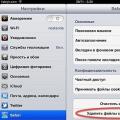 How to Delete Browsing History (All or Selected) in Safari on iPhone and iPad
How to Delete Browsing History (All or Selected) in Safari on iPhone and iPad Google's first tablet with Asus Asus nexus 7 won't connect to computer
Google's first tablet with Asus Asus nexus 7 won't connect to computer Master class "case-book on a tablet" Fixing a tablet in a case with your own hands
Master class "case-book on a tablet" Fixing a tablet in a case with your own hands