Roll back settings to android. Restoring Android apps after factory reset
After a few months of active use of a mobile computer on the Android platform, various unpleasant phenomena usually begin to occur. Applications noticeably slow down with the launch, sites freeze, the keyboard desperately does not want to print either a letter or a number. Touches and even persistent knocking on the touch screen do not find any response.
It gets to the point where you can't even turn off your favorite Android smartphone or tablet. What would all this mean? Who is to blame and what to do?
Why reset settings? Causes.
There are two most likely reasons why your Android device is not working properly:
- Virus infection.
- Severe clogging of the system.
Virus infection most often occurs if you forgot to install any of the good antivirus programs on your device.
- Doctor Web
- Kaspersky Anti-Virus
- Advanced Mobile Care
The risk of virus infection increases if the user recklessly clicks on links from e-mails that came from nowhere, when downloading and installing applications from third-party sources, when visiting suspicious sites frequently.
Cardinal littering of the Android operating system usually occurs in hyperactive users. Who simply love to download all the new programs (fortunately, most are free) and explore them. All these are very useful things that will help you find the really necessary applications in the endless list of the Google Play Store. But, a fact is a fact, such scientific activity inevitably leads to a deterioration in the performance of a mobile computer on the Android platform.
In the end, doing anything on your gadget will become absolutely impossible. In such a situation, one remedy remains - reset the operating system to factory settings.
Great option. In older versions of Windows, in case of a serious deterioration in the operation of the computer, it was necessary to reinstall the system, boot it again from the distribution disk. But on Android, you don’t even need any disks and external installers - the distribution kit is wired inside the system.
If this is the first time you have encountered the problem of resetting the system, most likely you do not know about another very useful Android option - backup and restore.

The idea is this. After returning all Android settings to the factory state, absolutely all user data, files, documents, contacts and accounts will be deleted from your device. It's like you just brought your tablet from the store - only pre-installed applications from the Google services complex and affiliates.
You will have to re-search, download and install all the applications and games necessary for work and entertainment, communication in social networks. And you don’t even remember the names of all these programs right away. There is hard and long work ahead.
Well, Android has a useful option to back up your Google Play account. All your favorite and not so favorite applications are registered in Google Play and you can get it all back on your device without manual search and installation.
Provided that you have set the data backup option in the settings.
- Go to Settings.
- Locate the Recovery and Reset tab. There will be an item Backup data.
- Put a tick in the checkbox. Now your data will be saved in the Google cloud service.
- Please enter your Google account for the reservation below.
- Even lower is written auto-recovery. Check the box here too.
- Now your data will be restored automatically after a system reset to factory settings.
Note. For automatic recovery, download and installation of all your applications from Google Play, when registering a device after a factory reset, you must specify exactly your Google account, which is used to register on Google Play.
How to reset Android settings

If your Android device is slow, but you can still somehow manage applications, go to Settings and open the Backup and reset tab.
Select Reset Settings. There will be a warning that all data from the internal memory will be deleted. This is a reminder that if you have some important files or documents in your internal memory and you don’t want to lose them, you need to copy all this data to an external memory card or cloud storage. In the same Google Drive, for example. Below is the “red button” Reset mobile computer.
In the process of resetting the system, the device must be connected to the charger and plugged into the electrical network. In order for applications to be restored, you need to leave the SIM card in the device so that the Internet works immediately after restoring Android.
The process has begun, and then everything will happen by itself. After resetting and reinstalling the system, you will be prompted to log in to Google services. Take a piece of paper that contains the email address and password of the same account that you have registered on Google Play and log in.
After verifying the login and password, the automatic download and installation of all those applications from Google Play that you had on your tablet before resetting Android settings will begin. Depending on your internet speed, the app installation process will take a long or short time. Wi-Fi is fast, with a SIM card - a long time.
If the system is so sick that it practically does not respond to touch touches and the mobile computer actually freezes forever, what then to do? In such cases, a physical launch of the Android reset process is provided.
Depending on the specific device, there may be options, check the instructions or on the website of the computer manufacturer.
- Microscopic hole near the power button. There you need to press a thin pin.
- Another option is to turn off your smartphone and simultaneously press the power button and one of the volume buttons (usually “Down”). You may need to hold down the power button for a long time, but still need to press and release the volume button. Next, in the menu that appears, select “wipe data factory reset” and the item “yes - delete all user data”
- Well, never forget about resetting settings through Settings \ Restore and reset \ Reset settings.
Website.
?????????? ??? ??????????? ?????? ????????? ???????????? ?
??????????? ?????? ? ????????? ????????
??????????? ?? ?????
http://11222.ru/konkurent.
?????? ??? ????? ? ????????????
boho lace wedding dresses wrote
See Sign in to Gmail
Mother needs a gorgeous dress. Lalamira.com offers a variety of mother of the bride dresses,colorful selection of short or plus size dresses under 100 https://www.lalamira.com/Mother-Of-The-Bride-Dresses-c8/. 2019 New Mother of the Bride Dresses for women.
boho lace wedding dresses https://www.vdressy.com/Lace-Wedding-Dresses/
cheap short prom dresses wrote
See Sign in to Gmail
Best Cheap Wedding Dresses, red prom Dress Trends from Spring 2019 Bridal,Find the best selection of cheap wedding dresses at vdressy.com,We offer the best products for the cheap prom dresses cheap bridesmaid dresses mother of the bride dresses and wedding guest dresses. #weddingdresses,#cheapweddingdresses,#cheapbridesmaiddresses
cheap short prom dresses https://www.vdressy.com/Cheap-Prom-Dresses-c18/
Find the Best Bridesmaid Dresses Online:Looking for affordable wedding dresses? A bride on a budget can find high-quality.The Best Places to Buy Bridesmaids Dresses Online,Shop huge inventory of Childrens Bridesmaid Dresses, Purple Bridesmaid Dresses, Girls Bridesmaid Dresses and more in Elegant Dresses for Women.With dozens of styles and colors to choose from, your bridal party will love these stylish and affordable bridesmaid dresses.
plus size black wedding dresses https://www.vdressy.com/Plus-Size-Wedding-Dresses/
https://www.lalamira.com/Cheap-Cocktail-Dresses-c16/ of short cocktail dresses that includes mini dresses, strapless party dresses, short formal dresses, and so much more.Formal Dresses and Cocktail Party Dresses at Lalamira.com .#CocktailDresses,#CheapCocktailDresses,#AffordableShortCocktailDre
sses,#CocktailDresses2019
lace wedding dresses https://www.vdressy.com/Lace-Wedding-Dresses/
Cheap Wedding Dresses 2019, Bridal Wedding Gowns Online UK- Seek fashion & cheap bridal/wedding gowns from thousands of quality wedding dresses online. Various affordable wedding dresses/gowns with big discount.#weddingdresses,#cheapweddingdresses,#cheapbridesmaiddresses
cheap short evening dresses online https://www.vdressy.com/Short-Evening-Dresses/
RichardFal wrote
in the article Entering the Rambler mailbox
????????????! ???? ????? ????????? ??????!
? ???? ?????????? ? ???? ????????? ????????? ?? ?????? ??? ??????????!
??????????? ?? 25.000?. ??? ???????!
https://cloud.mail.ru/public/MNuB/4t5XY9CU5
cd key for counter strike 1.6 steamhallmark card studio 2012 deluxe download freerealplayer plus per windows 7bamberger and yaeger 1997sql server 2000 standard edition download iso
avg antispyware 7.5 - antivirus portable
office 2007 professional plus download lost cd
everything is illuminated pdf free download
powerstrip 3.90 keygen
There are situations when resetting the device to factory settings is the best solution to a problem that has arisen. You can perform a reset in several ways: through the reset device itself or using a computer. .
Why do a reset
Hard Reset - roll back the operating system to default values. Resetting your device removes all files and third-party apps from your device and restores all settings to factory settings. By resetting the system, you will get a clean device, that is, it will be in the form in which it was in the store.
Reset may be useful in the following situations:
- the device began to freeze due to the large number of installed programs;
- the system began to hang due to overloaded memory;
- there are many files left in the file system from remote applications that take up free space;
- the device is for sale, so you need to remove all personal information from it;
- you need to reset your password because it has been forgotten.
As a result, it turns out that the reset must be performed when it is necessary to format the device.
How to save data
Since a system reset will erase all data (videos, photos, music, pictures, books, and other items) from the device, it is strongly recommended that you think carefully about how to save all important information in advance. The easiest way is to transfer all important files to a memory card or computer. When resetting, items stored on the SD card, even if it is inserted into the device, are not deleted, but just in case, it is better to remove the memory card for the duration of the operation.
Another way is to create a backup in which all files will be stored. After performing a reset, you can restore the system from a previously created backup, and all items and applications will return. The positive side of this method is that you will not lose not only files, but also applications. The negative side is that if the reset is carried out in order to clear the device of unused files, then when restoring from a backup, the files that you wanted to get rid of will also be restored.
Copying is carried out using the Google service and only via Wi-Fi, since the amount of information is too large to be downloaded via mobile Internet. Go to the device settings, open the "Backup and Reset" tab and make sure the automatic backup feature is enabled. The copy will be linked to your Google account, and it will be possible to recover from it after you perform a reset. The device itself will prompt you to use the found copy.
Activate file backup
Reset device
There are several ways to reset your device. The easiest is through the system settings.
Through settings
You can use this option if you have access to the system. If you forgot your password, or the device freezes at the boot stage, preventing you from logging in, then use the method described below.

Video: how to reset Android
Through the recovery menu
If you have a turned off device, but there is no way to turn it on, then this method will suit you:

Via computer
This method will help you enter the recovery menu if the previous method failed for some reason. Connect the device to the computer using a USB adapter and select "Charging only" in the connection type. Download the archive with the ADB program and unzip it to any folder, the path to which does not contain Russian letters. In the resulting folder, create a file called devices.cmd, where cmd is its extension, and write three commands into it:
- echo off
- adb devices
- pause
Run the created file, the command line will open on the screen with the following commands already written:
- D:\adb>devices.cmd
- adb devices
- List of devices attached
- HT16GV402012 device
- D:\adb>pause
- Press any key to continue...
Done, the program is installed. Now open a command prompt as an administrator and use the adb reboot recovery command in it. Your Android device will automatically be transferred to the recovery menu, and the further steps to be performed to reset are described above in the “Via the recovery menu” sub-item.
 We enter Recovery Mode through a computer
We enter Recovery Mode through a computer What to do if the password is not reset
If you reset the device in order to remove the password that you forgot from it, and after the procedure is completed, the system still asks you to enter it, then there are two ways out of this situation. First - enter the wrong password five times, a message will appear on the screen stating that the device is locked for 30 seconds, as well as the "Forgot your password?" button. Click on the button that appears, you will be asked to sign in to your Google account that was previously linked to this phone or tablet. If you log into the desired account, you will be able to reset your existing password.
 We recover the password to the device through a Google account
We recover the password to the device through a Google account Reset password via ADB
The second option is to reset the password using ADB. How to install this program is described above in the "Via computer" subsection. When you're done with the installation, launch a command prompt as an administrator and run the following options in it:
- adb shell
- cd /data/data/com.android.providers.settings/databases
- sqlite3 settings.db
- update system set value=0 where name='lock_pattern_autolock';
- update system set value=0 where name='lockscreen.lockedoutpermanently';
- .quit
If these commands did not help, then use the command adb shellrm /data/system/gesture.key or adb shell
rm /data/system/gesture.key.
How to recover data after a reset
It was previously described that in order to save data, you need to back up files in advance or transfer all important items to another medium. If you did not do this, but at the same time reset the device, then most likely it will not be possible to recover the lost information. But it's worth a try: get root rights on the device, and download any program on your computer designed to recover deleted files on Android. For example, you can use EASEUS Mobisaver for Android Free.
 Recover deleted files with EASEUS Mobisaver for Android Free
Recover deleted files with EASEUS Mobisaver for Android Free There are two ways to roll back the device to factory settings: through the device settings or the recovery menu. You can enter Recovery Mode both from the device itself and using a computer. Before resetting the system, be sure to transfer all important information to reliable third-party media. .
Resetting the Android operating system to factory settings allows you to restore the normal operation of the device with its frequent freezes, slowdowns, independent shutdowns, reboots and other software failures. If you decide to perform this procedure, you need to know that it will delete the following information:
- all programs installed on the device;
- saved text and multimedia messages (SMS and MMS);
- notes in a notebook;
- data from the phone book;
- saved passwords from existing accounts (for example, GMail, Skype, etc.).
In this case, the information placed on the flash drive will not be affected. Therefore, before completely resetting the Android system, you should save your personal information in a safe place by copying it to a memory card or PC.
Ways to reset Android to factory settings
In the Android OS, resetting a phone or tablet to factory settings is provided by the developers, so no additional programs and devices are required to perform a reset.
In total, there are three methods for restoring default settings on Android:
- through the standard menu of the gadget - it is recommended to use it in cases where the device can be turned on and entered into its main menu;
- using service combinations – is used when, after turning on the phone, you have access only to the dialer (for example, you forgot your password to enter the system);
- through the recovery environment, Recovery is the only option to reset Android to factory settings when the device does not turn on or freezes on the welcome company logo.
Restoring initial settings through the gadget menu
If your phone or tablet starts to “slow down” or freeze periodically after being turned on, consider yourself very lucky, as you will have time to save all your personal data in a safe place (for example, on a flash drive or computer hard drive). To do this, before performing a reset, it is recommended to use the phone (tablet) synchronization function with a PC.
Synchronization is a procedure that allows you to eliminate the difference between two operating systems (Windows and Android) and copy all important information from your device to your computer. Many programs have been developed to perform synchronization, among which MyPhoneExplorer is considered the most effective.
To copy important data (phone book, messages, notes, etc.) from your phone to a PC, you must:
After saving the information, you can safely reset the device to factory settings. For this you need:

Some gadget models for changing system data, including for starting a reset, require the user to have root rights. This allows you to protect the OS from accidental deletion of system files.
Using Service Combinations
Any operating system for mobile devices (Android, Windows Mobile, Symbian, etc.) has special number-character combinations that can be used to restore the device to factory settings.
For this you need:
- Enter dialing mode.
- Enter one of the following combinations: *#*#7780#*#, *2767*3855# or *#*#7378423#*#*.
After that, a factory reset will automatically start.
Starting the Recovery Procedure
If you cannot turn on the phone and, accordingly, use one of the above recovery methods, the built-in Recovery utility comes to the rescue. To run it you need:
- Turn off the problematic gadget completely, that is, wait until all the keys and the screen go out.
- Press and hold a specific key combination for a few seconds. For different manufacturers of devices, this combination is different:
- For LG phones - volume down button + power key. When the welcome logo appears, release and press Power again;
- For Samsung - the return key to the main menu + power + volume up button;
- For Lenovo - power button + volume in the middle.

If the above steps fail to restore Android, you need to do the following.
The Android operating system has a lot of features, many of which users are not even aware of. For example, with just a few taps on the screen of your device, the user can return the phone or tablet to its original form, that is, exactly the one in which it came from the factory or at the time the firmware was installed. Thus, the system is reset. It is necessary if, say, the device starts to slow down or simply fail. Today we will show what needs to be done to restore the factory settings (or factory reset, which, in general, is the same thing).
Through the interface
This method is the easiest and most user-friendly. I would like to immediately note that such a function is available on any Android device, but this item may be located in a different place in the menu. Don't worry, you won't get confused.
An example will be shown on the example of "pure" Android.
We go to the settings.

In our case, "Restore and Reset" is a separate item. We click on it.

Here we see several additional subsections. We don't touch them. Now we are only interested in the “Reset settings” item, which you need to click on.

In front of you, you will see the accounts added to the device (for example, in addition, this can be a VKontakte account). At the bottom of the screen is a Reset Settings button. Before clicking on it, you can check the box next to the item that will help clear the memory of the card, if any. Whether you need to check the box or not is up to you, but remember that then all data from the card will be deleted. Of course, data will also be deleted during a factory reset, so make a backup copy of the files you need.

Finally, confirm the reset.

Restoring factory settings in the second way
This method, in our opinion, is more relevant for advanced users, since the reset will be carried out in an unusual way - through the Recovery menu.

To enter the recovery menu, you need to do the following:
- Turn off your gadget.
- Hold down the volume up or down button (depending on your device), and then press the power button.
- As soon as the device turns on, remove your finger from the power button while continuing to hold the volume key.
- Wait for the recovery menu to load.
Management in the recovery menu is carried out using buttons, and not by pressing the screen.
Find the Wipe & Reset section (or something like that - the designation in the menu may be different), then find Wipe All Data, select and wait for the cleaning to occur. Then reboot your device and, voila, all settings are reset.
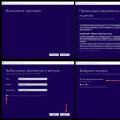 How to reinstall Windows: step by step instructions
How to reinstall Windows: step by step instructions Reinstall windows 8 from flash drive on laptop
Reinstall windows 8 from flash drive on laptop Unable to find recovery environment
Unable to find recovery environment