We work with an open Wi-Fi Network: Security Rules
Now in many hotels and bars there is a free Wi-Fi network and many visitors have a temptation to work, sitting after a cup of coffee, or tritely check mail, post something on Twitter or Facebook. Both great temptation and the likelihood that "unwanted guests" can come to you.
Following the advice below, you will be able to use public Wi-Fi networks and remain safe.
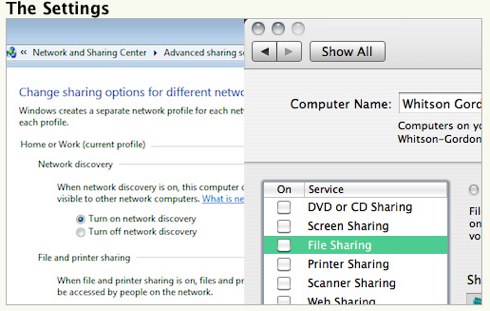
Turn off the distribution of files
When you work at home with Wi-Fi Network, you can easily share files on your computer and open access to the printer for computers that are located on your grid. In public places it is better to disable this option.
Windows: Open the Control Panel, then go to networks and Internet Network Management Center and Common Access, then click on the selection of the Home Group and Sharing Parameters - Changing the Advanced Shared Access Parameters. Here you must turn off access to files and printers, disable network search and access to shared folders. Some of these operations are performed automatically Windows if you designated this grid as public.
Mac OS X.: Come in the system settings, it is convinced that all ticks are cleaned. There you must go if you want to disable the network search. After these actions, your computer will not be visible on the network. In Windows, it will simply be another tick in the additional access settings. In Mac OS X, it will be called "Stealth Mode", which is in the Firewall Settings.
Configure firewall
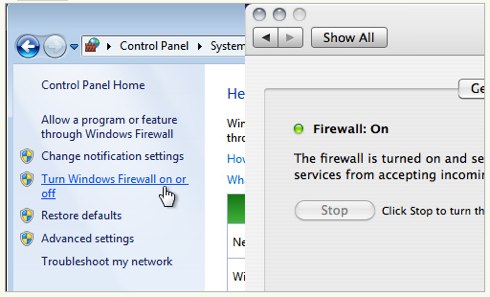
Now almost all OS go at least with the easiest firewall, so you can configure it so that no one has a stranger to get into your computer. In principle, security settings can be configured automatically, but it is still worth checking. Way in Windows: Control Panel - System and Security - Windows Firewall; Mac: System Settings - Safety - Firewall. You can also configure the firewall so that some programs or updates have public access to your computer by clicking on the "Permission of running the program through the firewall" in Windows, in OS X you need to enter additional settings.
Use SSL with any possibility
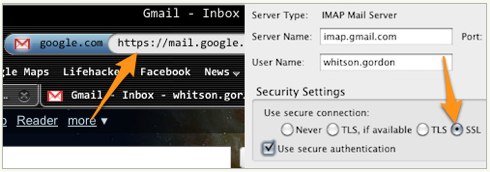
Exchange traffic with sites through HTTP is not encrypted and if you have certain skills, you can easily steal yourself a piece. If it is a simple information that is publicly available is nothing terrible. It is much worse when it is your passwords and keys. Using HTTPS (to visit sites) or SSL (when you use applications that you need access to the Internet, for example, Mail Client) Enter the data that takes place between your computer and this web service.
Some sites do it automatically, but it is better to follow a string with the address and be sure that "s" in "HTTPS" is always there when you exchange information. If she disappeared, it is better to divorce immediately. In other sites, the default is HTTP, but you can manually print HTTPS.
If you use such mail clients as Outlook or Mail.App, make sure your account is encrypted using SSL. If not, then other people will be able to quietly read your letters, find out your username and password and much more. Therefore, it is necessary to make sure that the mail program you use is supported by SSL, if not, it is better not to use them in networks with shared access.
We use a virtual private network
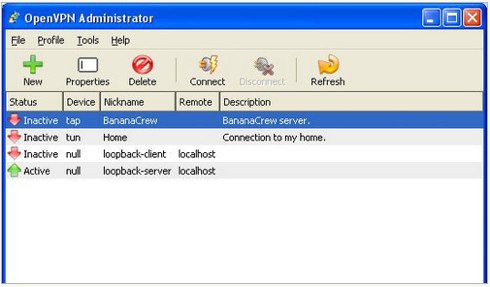
Unfortunately, not all sites offer to use SSL. And if you still need to visit such sites, it is better to use communication via a VPN or a virtual private network. These services allow you to work in a public Wi-Fi network as if you work on a private network.
Turn off access to the network when you do not work in it

If you want to jazan security when you do not use the Internet, it is better to simply turn off at this time from the public Wi-Fi network. Make it is very simple both in Windows and Mac. In Mac, just click on the Wi-Fi icon and select "Turn off AirPort options". In Windows, you just need to click the right mouse button on the wireless icon and turn it off.
How to make automatic security settings your public Wi-Fi network
If you do not want to manually configure your Wi-Fi network security, you can make them automatically.
In Windows.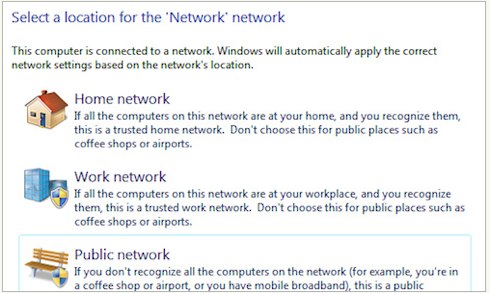
When you want to connect to any network in Windows, whether you will be at home, at work or in a cafe, in any case you will be asked about the settings. On any of these places you will be offered a list of settings. General settings will give you the greatest security. You can manually configure all the necessary tortures for the places where you most often use the general Wi-Fi network. To do this, you need to open the control panel - the network and the Internet - the choice of home group and shared parameters. From there you can enable or disable for various profiles Network search, distributing files and open access to folders and printers.
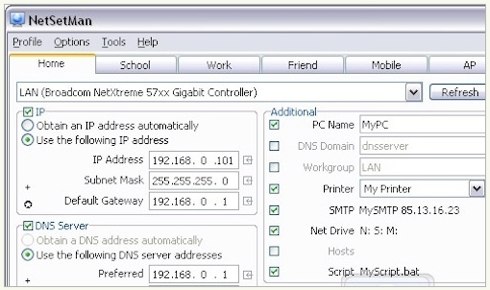
In this case, you can use the NetSetmen program.
In Mac OS X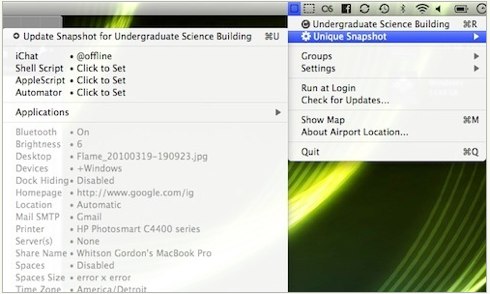
Here you do not have a large number of options for automatic network settings, but the Airport Location will do everything you want, and even more. With it, you can enable your firewall, turn off your SMPT mail, connect to VPN and many more different options, depending on the network to which you want to connect. You can even change the background of your desktop depending on which grid is connected.
In your browser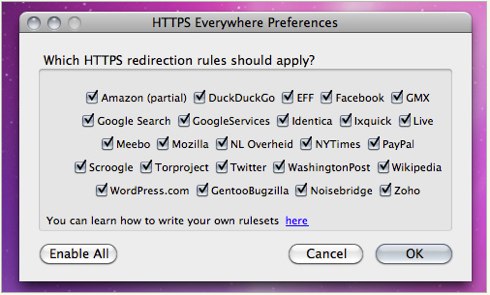
The Firefox HTTPS EVERYWHERE extension automatically selects HTTPS security for most popular sites, including New York Times, Facebook, Google Search, etc. You can even add your own XML Config file. This extension works in Windows, Mac and Linux.
 Service "Prohibition of Calls" from MegaFon
Service "Prohibition of Calls" from MegaFon Tele Support Service2: Free Phone
Tele Support Service2: Free Phone How to connect bluetooth headphones to a computer?
How to connect bluetooth headphones to a computer?