How to take a screenshot on lg smartphones. How to do Screenshot on LG K10
Good day to all readers of the current article. Today we will tell you how to take a screenshot on different LG models. This article will help you understand smartphones of models K (K4, K5, K7, K8, K10), G (G2, G3, G4C), as well as Spirit, Magna, Leon and X Power.
In general, after reading the information in this publication, you will learn how to take screenshots for any line of LG phones! Interested? Then we won’t torment you any longer!
Click here, swipe here and pop - screenshot!
A few years earlier, when mobile phones had the first versions of Android, each manufacturer came up with its own combination of keys and actions for taking a screenshot.
This caused inconvenience for users, since each new model had its own way of reproducing a screenshot. Users had to constantly remember new combinations for different phones.
That is why today almost all smartphones running under the named operating system have a standardized screen creation set, consisting of two keys (touch and/or physical).
Now we will describe to you two ways in which you can capture the information displayed on the display of your LG smartphone.
Method 1: Keyboard shortcut
To create a screenshot, you need to:
- Open the necessary information on your smartphone;
- Simultaneously press the volume rocker on the volume down side and the power on/off button;
- Hold the buttons for a few seconds until you hear the characteristic sound of a camera click;
- Find the resulting photo of the display in the Gallery/Screenshots directory.
As you can see, this method is very simple and will work not only on LG smartphones, but also on many other devices running Android. Although there is a different set of keys among smartphones with this OS (the “Home” button is used instead of the volume rocker).
Method 2: Quick Memo app
You can also use a standard application called Quick Memo. Its main advantage is the ability to immediately edit the resulting image and send it to friends.
The disadvantages include the slower operation of the method, as well as the inability to film the controls of the phone itself.

So, to create a screenshot using the named application, you should:
- Click on the QMemo icon located in the notification panel, or hold down the home button and then, without lifting your finger, swipe to the application icon on the shortcut ring;
- If necessary, edit the photo;
- Save or send the image.
Now you know two ways to take a photo of the screen on LG brand smartphones.
Smartphone LG V30 is a very competitive model in the high-end Android space. The 6-inch phablet could easily attract the attention of LG and Android fans as it is more stylish and powerful than the G6 and costs less than its main competitor, the . However, this new device is barely advertised. Even its release was not officially announced, despite the fact that at the time of writing it had already managed to get into the catalogs of many trading platforms and was being sold successfully. Perhaps we would not have known about this if not for the complaints of many buyers who for the first time encountered some difficulties when performing one of the common tasks - taking screenshots.
If you are one of those users affected by this issue, don't worry. Several ways to solve this have already been found, and by using one of them, you will certainly be able to take a screenshot of the screen on the V30.
Method 1: Use a special key combination
The main way to capture screen on V30 is to press and hold at the same time power key And volume down key. Unlike many other Android phones, the V30's power button is not located on the right side of the phone, but on the back of the device (it has an integrated fingerprint scanner).After you hold down the buttons for about a second, your phone should display an animation and sound indicating that the screen image has been captured. To view the captured photo, simply swipe the notification/status bar on the screen or go straight to the Gallery.
Method 2: Use Google Assistant
Gesture controls on the V30 are few and far between. This can be both great and annoying, depending on how you feel about this functionality. One way or another, there is no special gesture for screenshots. And yet there is a way to do it if you are not a fan of pushing buttons, but have found common ground with Google Assistant.Open Google Assistant by saying "OK Google" (only works after you've gone through setup) or by pressing and holding the Home button. Then simply say " Take a screenshot of the screen", and the app will do it for you. It's worth noting that screenshots taken this way cannot be saved to the gallery. Instead, you'll see a menu giving you different options for sharing or saving your screen capture. You can save it to Google Drive. Google Photos, upload to Gmail and so on.
Method 3: Capture + for working with screenshots
We would also like to draw your attention to one interesting feature, which, unfortunately, is still very rarely used by users. In addition, not all LG smartphone models receive it, as they say, out of the box. This is about " Capture +" is a very nifty tool designed for editing screenshots. The LG V30 has it, and the easiest way to access it is to scroll down the notification panel, find the first icon (see image below) and tap on it.- Enlarged screenshot. Particularly useful for recording things like long lists or web pages.
- GIF. Yes, you can capture animated images. You can record a GIF up to 15 seconds long.
- Editing tools at the top of the screen. From right to left in the image below they are: crop tool, eraser, pencil/drawing tool, text (redirect to QuickMemo+), undo/redo. You can save the final result by clicking on the checkmark.
Screenshot is a very useful option that can be used on any smartphone and gadget. Depending on its brand, you need to use different keys to activate the function. Taking a screenshot on an LG phone is very easy if you know which soft buttons to use.
There are 2 methods that you can use to perform this operation on a smartphone from a well-known manufacturer. As part of the first of them, you need to use two different keys at the same time. Each smartphone model from this manufacturer has its own key combination. For example, on a Samsung smartphone, you simultaneously press the home button and the volume down key. On LG smartphones, this method works almost the same.
The second method uses a special QuickMemo+ function built into the smartphone. However, not all users know how to apply it correctly.
How to take a screenshot on LG - method No. 1
- On any smartphone you can take a screenshot using physical buttons.
- To create it on an LG smartphone, you need to place one of your fingers on the power key and the button to reduce the sound volume.
- You must press both buttons at the same time. If the actions were performed correctly and the keys were actually pressed at the same time, you will be able to see the screenshot taken on the display.
- After the photo is taken, the screen will prompt you to view it in the gallery or send it to another user of one of the available programs.
- If for some reason this method is not suitable for the user, then you can use another one.
How to take a screenshot on LG - method No. 2
- If the keyboard method does not work or the user is not comfortable using it, there is an alternative option.
- It consists of using a special application, which is available in almost all smartphones of this brand. It's called QuickMemo+. With its help, taking a screenshot is very simple. All you have to do is run your finger over the tap.
- However, the feature must be activated first. To do this, you need to swipe your finger across the screen from the bottom to the top of the display. A window will open for Google Now and QuickMemo+, which will be located opposite each other.
- Click on the desired window, after which each time you swipe your finger from bottom to top across the display, a photo will be automatically created.
- You can make notes on the screenshot generated in this way, and then press the “Save” button. It is located at the top of the screen on the right side. After this, the photo will be saved in the gallery.
The LG G2 phone is capable of taking pictures or recording videos with the main camera or a small secondary camera. In this case, there is a mode when the image from both cameras is superimposed into one picture. It looks like one large image with a square superimposed on it containing a picture from another camera. This is most suitable for shooting video, when you can comment on frames by overlaying your own image. In order to enable the mode, when using the camera, you need to click on the “Mode” button and select “Dual Camera”. After that, all that remains is to drag the overlay window and change its size, if necessary.
Announcement
How to take a screenshot (screenshot) on LG G2?
To take a screenshot, you need to press the power button and immediately the volume down button. A signal will sound and an animation will be shown on the screen. The resulting screenshot can be edited or provided with captions.
How to work with the gallery?
Announcement
How to shoot in full screen mode?
By default, the phone's camera takes 13-megapixel photos with a 4:3 aspect ratio. However, many devices, including the LG G2 itself, support 16:9 mode. To select this mode, open the camera application and in the “Settings” menu select W10M resolution 4160x2340 (16:9) To be continued…
Hello, in this post you will find the answer to the question: how can you take a screenshot of the LG G3 screen. In fact, the ability to take screenshots is one of the simplest and most useful features you can use on your Android smartphone.
For most Android devices, it is enough to simultaneously hold down the power (lock) and volume down buttons. If you have a smartphone from Samsung, then as a rule, you need to simultaneously press the volume rocker down and the home button. To get a screenshot of the LG G3 screen, you can also use a combination of reducing the volume and locking the smartphone, but since the buttons in the G3 are located on the back of the gadget, the approach to them is slightly different.
For this reason, LG has provided a second way to take a screenshot using QuickMemo+. Let's look at both methods on how you can take a screenshot of the LG G3 screen.
Method 1 - using buttons
As with most Android phones, you can take a screenshot of the LG G3 screen using physical keys. As soon as you need to take a screenshot, place your index finger on the power and volume down buttons, and then press them simultaneously. It may feel a little awkward at first, but if you did everything right, you will see a screenshot and animation on the screen. Immediately after you receive a screenshot of the LG G3 screen, you will have the opportunity to share it with friends or go to the gallery to view it.

Method 2 – QuickMemo+
If for some reason it is inconvenient for you to take a screenshot of the LG G3 screen by pressing keys, then this can be done simply by moving your finger using the QMemo+ option. All you have to do is swipe your thumb up from the bottom of the display. A Google Now pop-up window will appear with QuickMemo+ located to the right of it. Select QuickMemo+ and your smartphone will now automatically take a screenshot when you swipe up. Here you can add some annotations to your screenshot, or click the save icon in the top right corner to save it to your gallery.

Now you have become aware of two methods by which you can take a screenshot of the LG G3 screen, but the choice is yours. What method do you prefer to take a screenshot of the LG G3 screen?
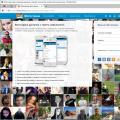 Photoland for mobile devices
Photoland for mobile devices Yandex you're a honey, but Google is better and other search jokes
Yandex you're a honey, but Google is better and other search jokes Performance testing
Performance testing