How to delete an application that is not deleted on Android?
This can happen with each - when trying to delete the application it turns out that it is impossible to delete it. Moreover, in this case, we are not talking about the built-in application to the firmware that is not deleted without root-rights, but about the most common, which you and installed on your device.
For example, some time ago we told about, and there also showed an application called Volume Unlock, thanks to which you can turn on the device by clicking on the volume zoom button. When working the application receives administrator rights, therefore it is not possible to remove it in a simple way. But what it looks like - we will show clearly.
We go to the settings and find the section "Applications".
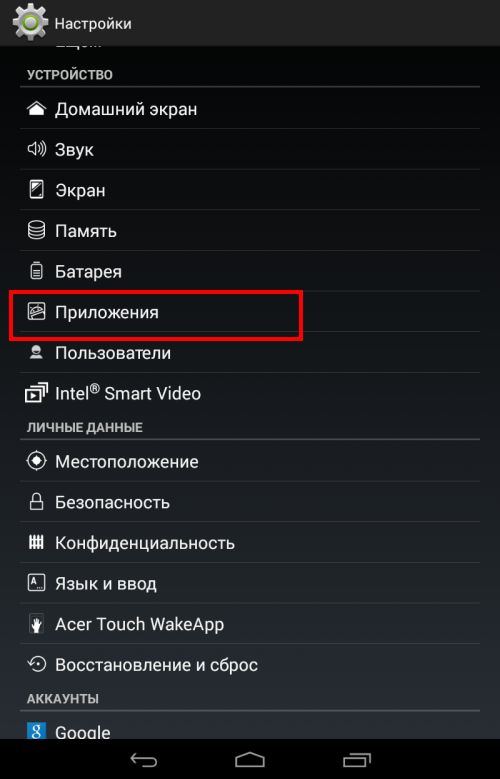
Here we see the list of applications. Choose the desired (in our case - Volume Unlock).
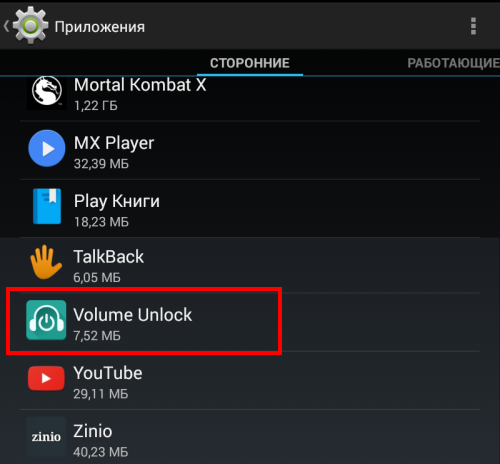
And what do we see? That's right, the Delete button is inactive.
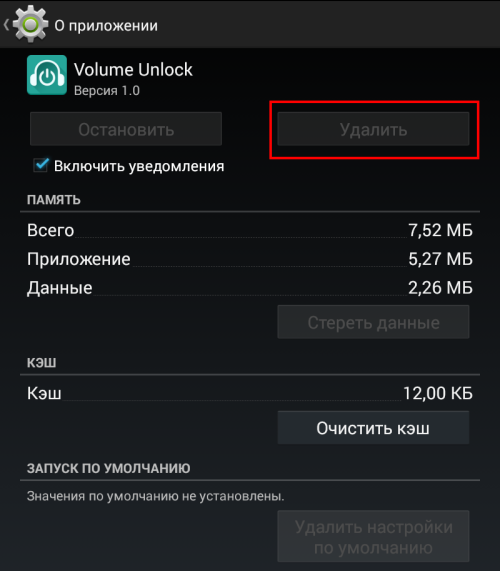
If you encountered a similar problem, it does not matter, it can be solved. To do this, go to Google Play and type the word "Delete" (without quotes) or Uninstaller. Select the application from RHYTHM Software and install it. This is an extremely small free application that does not even require the provision of additional rights.
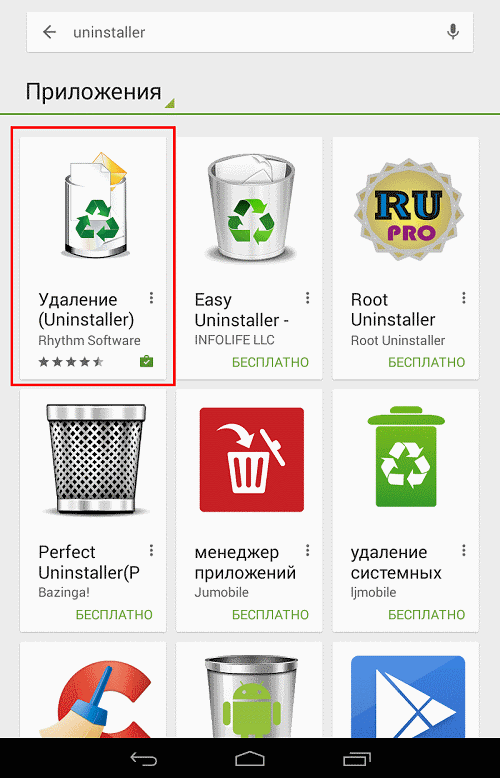
After installing the application, we open it and see a list of all installed applications. We choose the desired one, taping over it once, then click on the "Delete selected applications" button, which is located at the top of the screen.
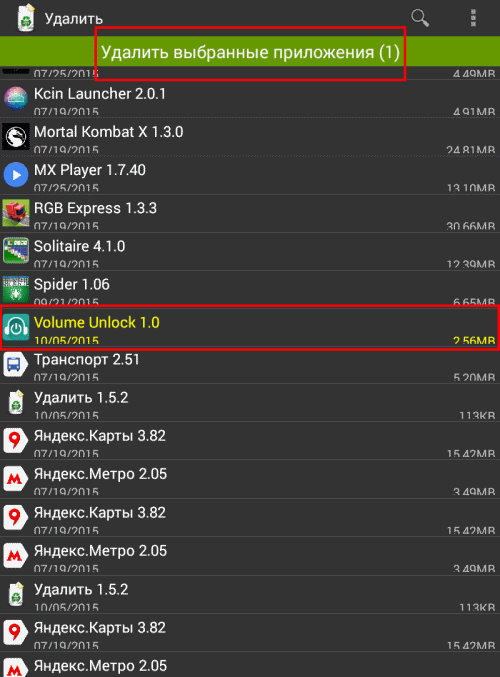
We agree with the removal and see the window in which it is written: "It is impossible to remove the package, because It is selected to administer the device. " Click "Administration Settings".

A window opens, remove a tick from the application.
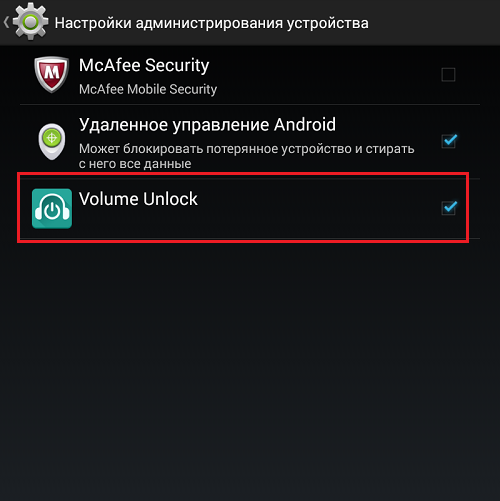
In the new window, turn off the administration rights from the application by clicking on the "Disable" button.
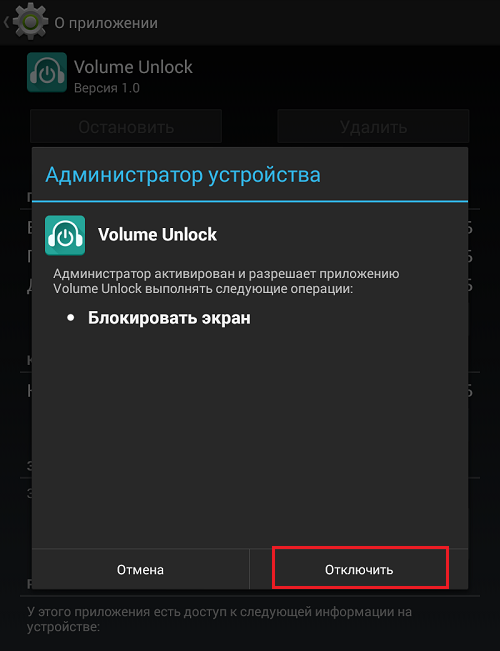
After that, we get to the application page and see that the "Delete" button is activated.
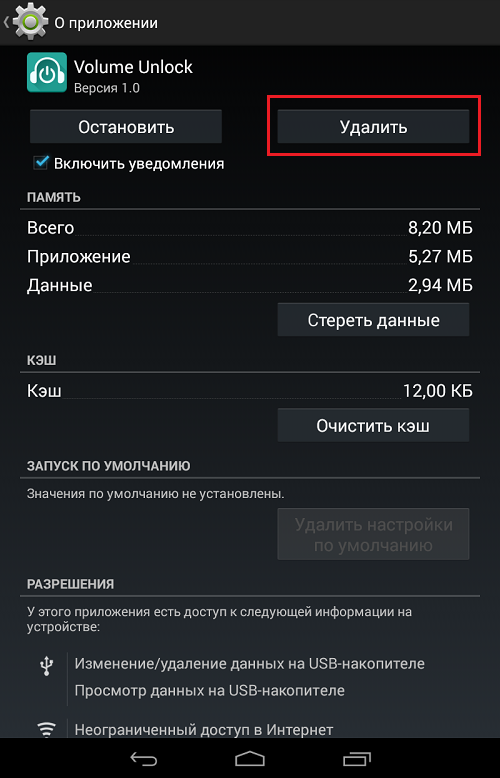
Click on it and the application is removed.
Of course, in this way, you can remove viral applications that cannot be removed in the usual way. To delete system applications, the presence of root rights is required.
Second way
For this method, thank the user with the nickname Android, which in the comments suggested a less complex method of removing such applications. He told about a different method that requires the inclusion of debugging by USB. The user with Nick Valery said that you can use this method without debugging USB, for which thanks to him. And yet we show an example precisely with USB debugging - just in case. You also advise you to immediately open the Safety section (see the last three screenshots) and if it does not help, try to enable USB debugging.
Go to the settings. Here find the section "On the phone" (or "On Tablet").
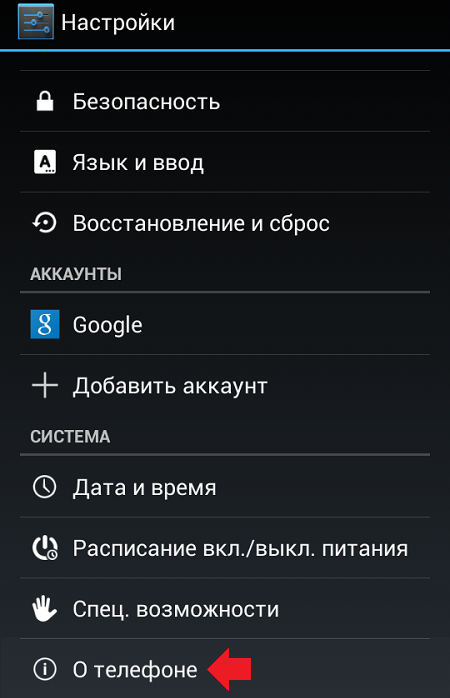
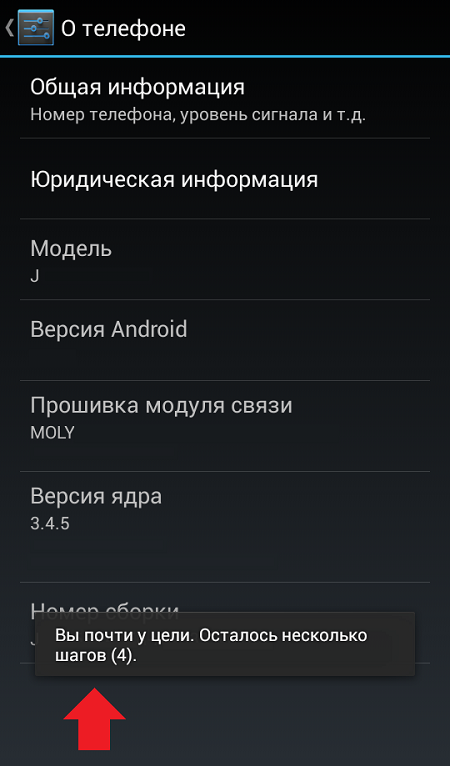
After opening this section, it will appear in the settings:
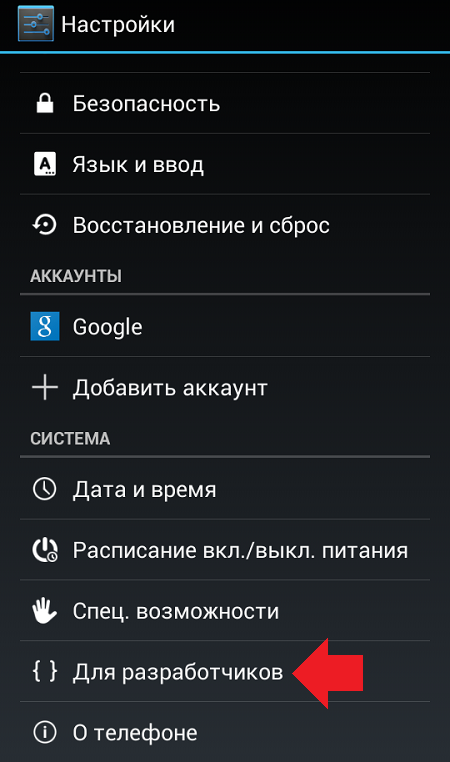
Go to it and check the box next to the Usb Debug item.
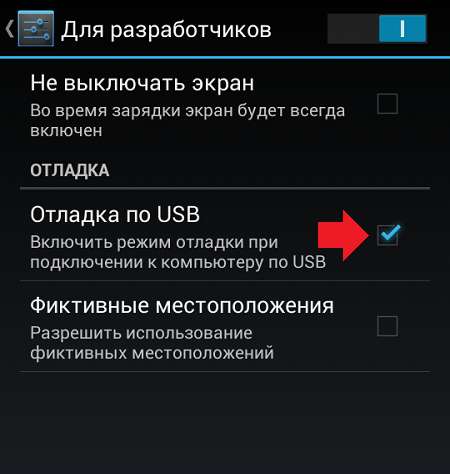
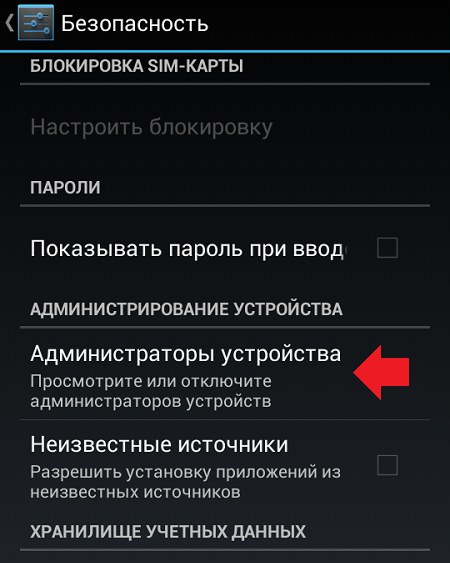
Here you will see a tick on an application that is not deleted in the usual way.
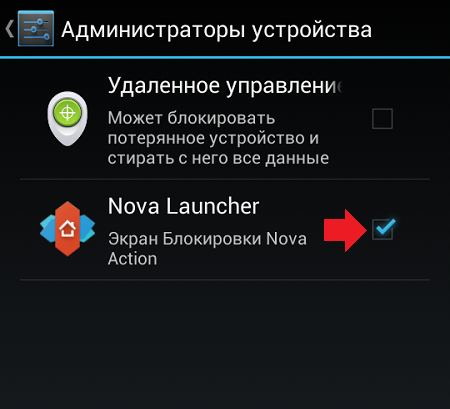
Just remove the checkbox, then click "Disable".
![]()
Now the application can be removed in the usual way.
 Service "Prohibition of Calls" from MegaFon
Service "Prohibition of Calls" from MegaFon Tele Support Service2: Free Phone
Tele Support Service2: Free Phone How to connect bluetooth headphones to a computer?
How to connect bluetooth headphones to a computer?