Laptop does not see the megaphone 4G modem
Mobile Internet is very convenient to use. But sometimes it turns out that you purchased a complete set, but the connection does not appear. Let's figure out for the reasons why the laptop does not see the modem megaphone 4G or a constant shutdown of the device occurs.
Why does the computer sees a modem megaphone 4G
There may be several reasons. The most ordinary is a malfunction of a USB port of a laptop or a damaged cable. Try inserting equipment to another port. If you use the cord - check its integrity. It also makes sense to try to run on another PC or laptop. If the equipment is not determined, it means it is faulty. You should contact any point in sales of the megaphone operator and explain that the laptop or PC does not see the modem.
The second reason is incompatibility with the operating system. If you have an old laptop with installed Windows XP or older, it may not see new equipment. It is only treated by reinstalling the system to newer. If you are using unlicensed software, then when assembling it can cut the desired drivers. In this case, either find another release or reinstall the drivers.
The cause of the third is all in the same drivers. If they are incorrectly installed, the laptop does not see them. Reinstall manually. To do this, go to the Device Manager (Right Mouse Button - PCM - on the Start button).
If the device is installed normally, you will see a pointer to it in the sections. "Modems", "Network Adapters" or root (depends on the model).
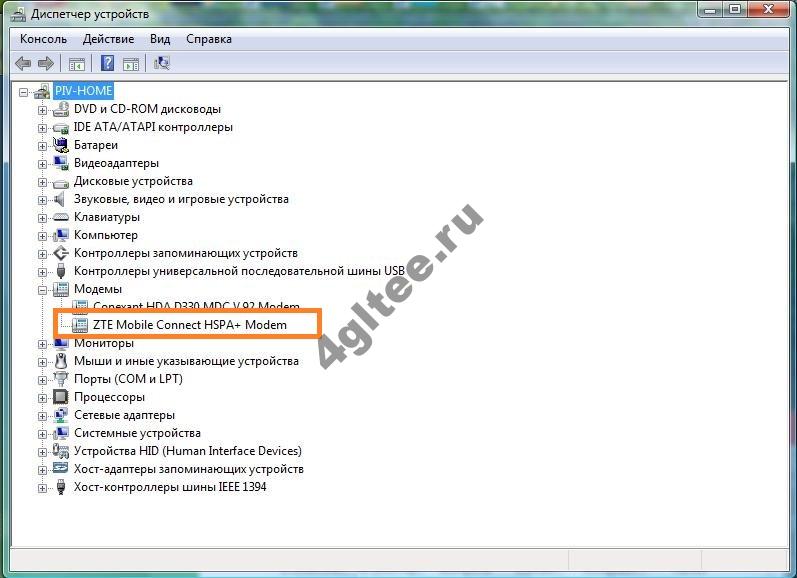
Or you see the "unknown device" or an icon with an exclamation mark on the title in the section "Other devices".

Press PCM on the title and select "Update Drivers"\u003e.
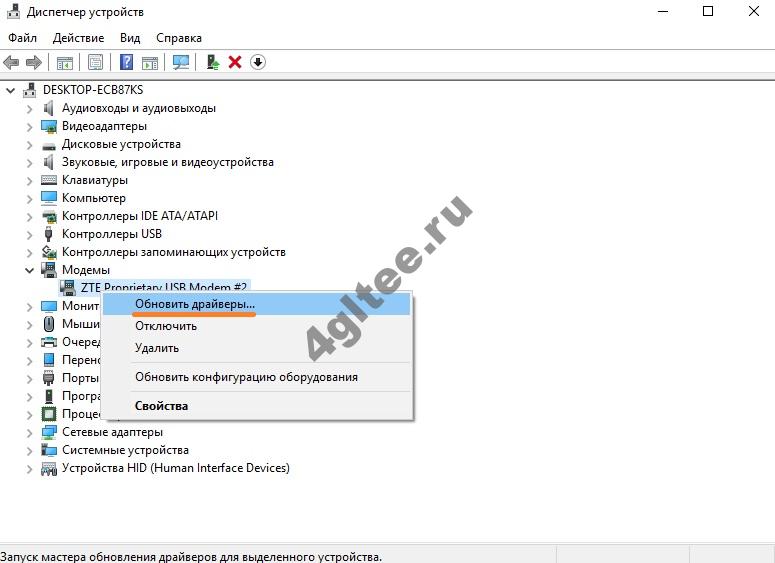
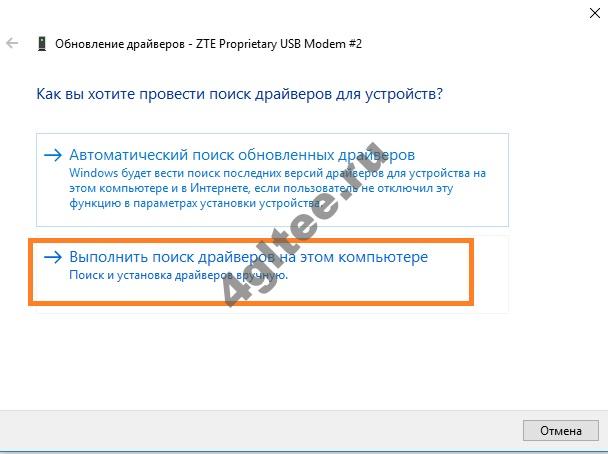
Next, press the "Overview" button and look for a megaphone folder in C: \\ Program Files. It can be "Megafon" or the name of the manufacturer. For example, C: \\ Program Files \\ Huawei Modem \\. You need a DRIVER folder. Select a folder corresponding to the bit of your system (32 bit or 64bit), then folder your OS. And click "OK".
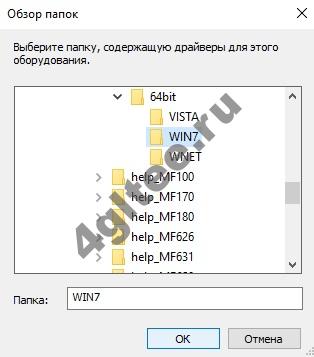
If your operating system is not, take the most fresh of the presented. Win7 is suitable for 10-ki.
Another option is to delete the Megaphone Internet Control Program (Megaphone Modem), deleting is carried out in programs and components. Select this item by pressing the PCM on the start.

Press the PCM on the program and select "Delete".
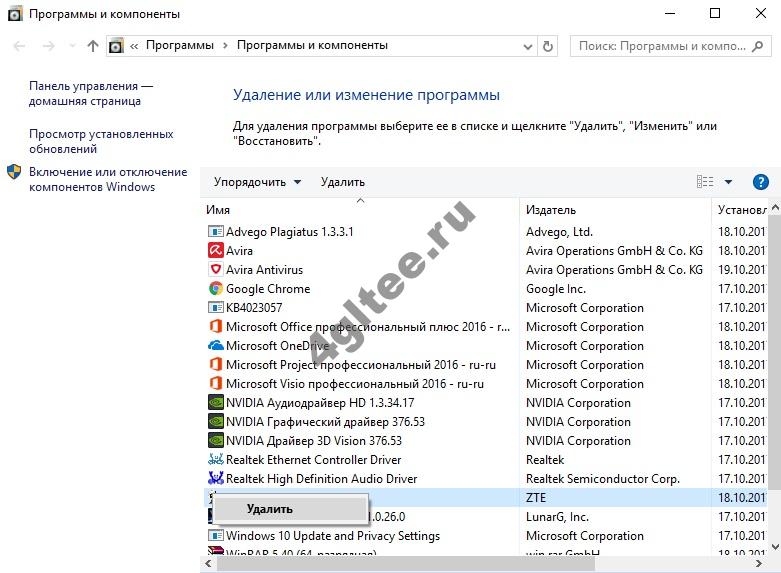
Restart the laptop, insert the device and reinstall. Check if your equipment now sees your equipment.
Error connecting to the network megaphone modem 4G
If the modem megaphone 4G does not connect to the network, then something is wrong in the settings. But first check the signal level. Maybe there is no interference to catch a connection. Transfer it along with a laptop to the window. For a fixed computer, it is also better to change the place or use the cord. If it does not help, open Megafon Internet (Megafon Modem). Turn off the network.
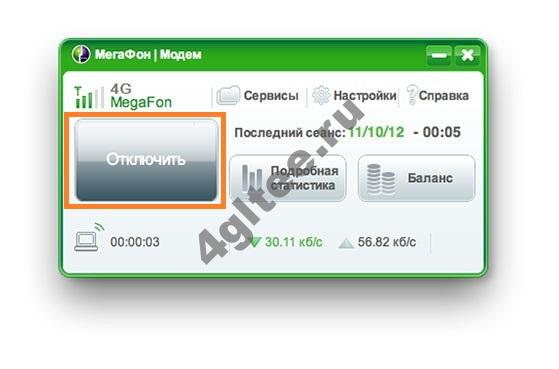
Select Tools - Settings (or Options). You will see two options: RAS and NDIS. Choose the opposite.

Click OK. Restart the laptop. And again, open the Megafon Internet program (Megafon Modem).
Why 4 g modem MegaFon itself is constantly disconnected
So, the network is constantly disconnected, what to do? If you see the error "Connecting is broken", check the balance.

Try to change RAS and NDIS, as described above. Also check the signal level and look for a place where the device sees the network best. It is more convenient to use a laptop, it is easier to move it.
If the 4G Megaphone modem does not work, redirect profile. Go to the tools and open the options. Here you need a profile management item. Create a new profile.
- APN - "Statically" and enter the Internet.
- Dial number * 99 #
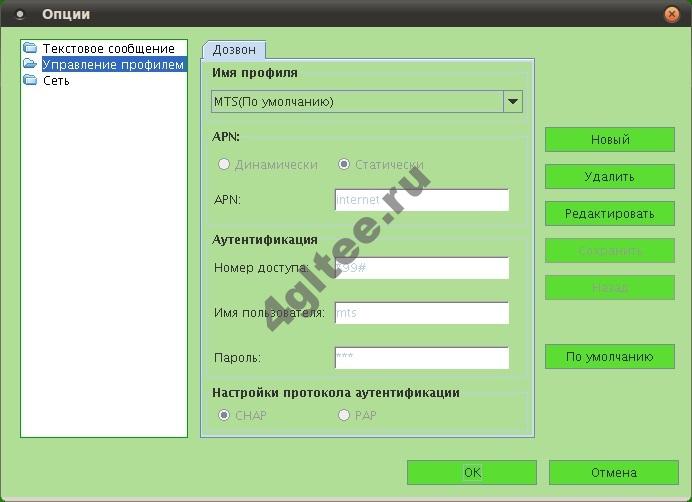
 Service "Prohibition of Calls" from MegaFon
Service "Prohibition of Calls" from MegaFon Tele Support Service2: Free Phone
Tele Support Service2: Free Phone How to connect bluetooth headphones to a computer?
How to connect bluetooth headphones to a computer?