Why iPhone 7 does not send MMS? Add your price to the database Comment
Today, MMS helps to communicate with close and native people, transfer useful information or just beautiful photos and pictures. At the same time, certain problems with the message transfer function may occur. We will later consider in more detail why iPhone 7 does not send MMS?
Basic actions
- Restart the iPhone, iPad or iPod Touch device.
- Checking a network connection. To send the message IMESSAGE or MMS, you need to connect to a cellular data network or Wi-Fi network. To send a message SMS payments to a cellular data network. If the "Wi-Fi" feature is enabled, SMS messages can be sent via Wi-Fi network.
- Contact your cellular operator to find out whether it is supported by sending messages you need (for example, MMS or SMS).
- If you are trying to send MMS group messages from the iPhone device, select "Settings"\u003e Messages and enable the MMS Message feature. If the iPhone does not display the "MMS messages" or "Group Messages" parameter, contact your cellular operator.
- Make sure the phone number or the email address of the recipient is correct.
The message "Waiting for Activation". Before you go to the settings, you need to check the correct installation of the date and time.
- It is recommended to go to the "Messages" section, which is located in the iPhone 7 settings menu
- Next, select the iMessage function and turn it off.
- After that, you need to re-activate the function.
If you failed to solve the problem with sending MMS, then you should contact the support service from the manufacturer.
Displaying a red exclamation mark
If a red exclamation mark appears when sending MMS messages, you can try the following way to solve the problem:
- Click on an exclamation mark.
- After that, choose sending MMS. You need to make several attempts.
Display Email Address
Also, instead of a telephone number, an email address can be displayed when sending MMS to iPhone 7. In this case, you need to make sure that it is your own number to send messages.
To do this, set simple commands:
- You need to choose the section "Messages" In the settings menu.
- Next you need to select item "Sending".
- After that you need to check the specified phone number in these sections.
If no numbers, then you need to add it to the following way:
- First you need to go to the section "Messages"which can be found in the iPhone 7 settings menu.
- Next you need to select item "Sending".
- After that, select the Apple ID ID and exit.
- After that, again we enter the same way.
- Need to press "Your Apple ID for iMessage". In this case, you need to enter your identifier.
- Next, you need to check that in the "Your Essage Message Address" section specified your own telephone number and identifier. After that, check the MMS sending function.
Problems with sending group posts
You can try the following actions to solve this problem:
- You can delete conversations in the section "Messages".
- After that, you need to start a new group sending messages.
- To do this, go to the section Sending messages.
- Next, enter all the necessary phone numbers to send MMS.
- We send MMS messages to the selected contacts.
Additional Information
- It is recommended to contact Apple Support, if there were no problems with sending MMS before.
- You should also refer to the mobile operator if it used to be difficult to send MMS messages.

Examples of MMS settings on the iPhone for most operators
This example is based on the MegaFon settings, but at the end of the article are MMS settings on the iPhone for most operators:
1. In the home-menu, choose "Settings"
2. Choose "Basic"
3. Choose "Net"
4. Then choose "Cell data transmission network"
The maximum size and MMS UA PROF URL are not specified.
- Go to the "Settings" menu - "Phone"
- Choose the item "My Number"
- We introduce the phone number of the SIM card used. Attention! For Russia, the number begins not with 8, but with +7.
7. After making all the settings, it is necessary to reboot the phone again, otherwise the possibility of sending and receiving MMS will not appear. After rebooting, you can safely receive / send all multimedia messages.
8. Note, when sending messages to the left of the message text input field, the camera should appear. If it does not appear even after you rebooted the iPhone, then you need to check all the settings starting from the beginning again.
When sending the iPhone automatically determines the type of message, and if you send a message without a photo, it will be sent as SMS, when attached - like MMS. In order to invest in a message, click on the camera icon.
When sending photos, iPhone offers "Make a new snapshot" or "Choose existing" . Just choose the desired option. for example "To take a photo". Since we have chosen "To take a photo" The camera window appears. After shooting, if the result suits us, press the button "Use". If you want to write the text MMS. Then click on the button "Email". The shipping process is now reflected in the top of the screen and can take quite a long time.
9. At the end of sending the load line disappears. If the message failed to send, then the exclamation mark icon will appear near the photo by clicking on which you can find out the cause of the error.
Settings for other operators
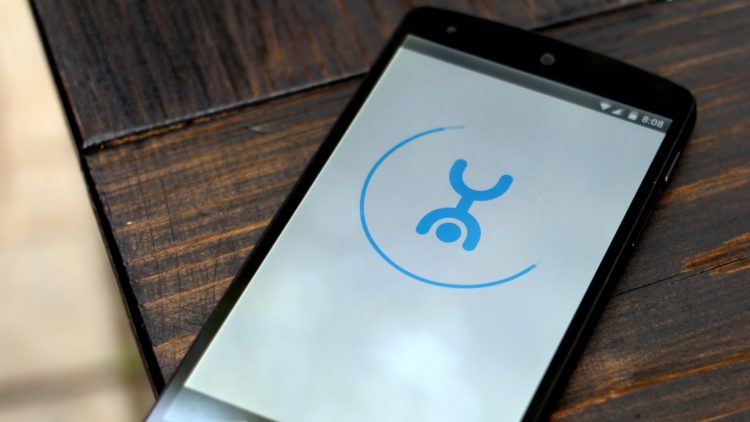
Yota.
MMSC: http: // MMSC: 8002
Proxy: 10/10/10
UserName: Empty
Password: Empty
Image Size: MEDIUM
MTS Moscow
MMSC: http: // MMSC
Image Size: MEDIUM
MegaFon Moscow
MMSC: http: // MMSC: 8002
Proxy: 10.10.10:8080
UserName: Empty
Password: Empty
Image Size: MEDIUM
Beeline Moscow
Proxy 192.168.094.023:8080
APN MMS.Beeline.ru.
Username Beeline
Password Beeline.
Image Size: MEDIUM
MegaFon North-West
Username: Not Entered
Password: MMSC is not entered: http: // MMSC: 8002
MMS-proxy: 10/10/10:8080
Max. MMS size: not entered
MMS UA PROF URL: not introduced

MTS Peter.
MMSC: http: // MMSC
Proxy: 192.168.192.192:9201
Image Size: MEDIUM
MTC Ukraine
Proxy: 192.168.010.010:8080
UserName: Empty
Password: Empty
Kyivstar
aPN: MMS.kyivstar.net
mMS Proxy: 010.010.010.010
mMS Proxy Port: 8080
mMSC: http://mms.kyivstar.net.
Beeline Ukraine
APN MMS.Beeline.ua.
IP Address 172.29.18.192
PORT NUMBER 8080.
Homepage http: // MMS /
Tele 2.
mMSC: http://mmsc.tele2.ru.
proxy: 193.012.040.065:8080
APN: mms.tele2.ru.
user: (Empty)
password: (Empty)

LMT (Latvijas Mobilais Telefons)
username do not need to enter
password not need to enter
mms proxy not need to enter
mMS Proxy Port You do not need to enter
mMSC http://mmsc.lmt.lv/mmsc.
MegaFon Caucasus
mMSC: http: // MMSC: 8002
proxy: 10.10.10:8080
UserName: Leave empty
Password: Leave empty
NSS in Nizhny Novgorod
MMSC: http://10.0.3.50
Proxy: 10.0.3.20:8080
UserName: Leave empty
Password: Leave empty
djuice Ukraina
mMSC: http://mms.kyivstar.net.
proxy: 10.10.10:8080
APN: mms.djuice.com.ua.
MTS-Kuban.
MMSC: http: // MMSC
Proxy: 192.168.192.168:8080
MTS Kirov
MMSC: http: // MMSC
Proxy: 192.168.192.192:9201

Life Ukraine
MMSC: http://mms.life.com.ua/cmmsc/post
Proxy: 212.58.162.230:8080
UserName: Leave empty
Password: Leave empty
MTS-Peter.
MMSC: http: // MMSC
Proxy: 192.168.192.192:9201
Velcom-Belarus
MMSC: http://mms.velcom.by/servlets/mms.
Proxy: 010.200.015.015:8080
APN: MMS.Velcom.BY.
APN: MMS.Velcom.BY.
MMSC: MMS.Velcom.BY/Servlets/mms.
Proxy: 010.200.015.015:8080
Beeline-Komi.
MMSC: http: // MMS /
Proxy: 192.168.094.023:8080
APN: MMS.Beeline.ru.
UserName: Beeline.
Password: Beeline
Baikalwest
MMSC: http: // MMSC / MMS
Proxy: 10.10.17.2:9201
MTS-Far East
MMSC: http: // MMSC
Proxy: 192.168.192.192:8080
Smarts Shepashkar-GSM
MMSC: http://172.24.120.135/mms/wapens
Proxy: 172.24.128.5:9201
APN: mms.smarts.ru.

MOLDCELL MOLDOVA by Vetok
MMSC: mms.moldcell.md/cmmsc/post.
Proxy: 10.0.10.10:9401
MTS-Kazan.
MMSC: http: // MMSC
Proxy: 192.168.192.192:8080
Utel Perm.
MMSC: http: // MMS
Proxy: 192.168.168.192:8080
UserName: Do not fill
Password: do not fill
Utel 3G Ukraїna
MMSC: http://10.212.1.4/mms/wapenc.
Proxy: 10.212.3.148:8080
UserName: Leave empty
Password: Leave empty
MTS Togliatti
MMSC: http: // MMSC
Proxy: 192.168.192.192:8080 or 9201
Image Size: 512000
Beeline - Kazakhstan
APN: MMS.Beeline.kz.
MMSC: MMS.Beeline.kz/mms/wapenc.
MMS Proxy: 172.27.6.93:8080
UserName: @ MMS.Beeline
Password: Beeline
Megaphone-Volga:
Username: MMS
password: MMS.
MMSC: http: // MMSC: 8002
MMS-proxy: 010.010.010.010:8080
Operator Wind Italia:
Nome Utente: Vuoto
Password: Vuoto MMSC: http://mms.wind.it
Proxy MMS: 212.245.244.100
Dimensione Massima MMS: VUOTO
MMS UA Prof URL: VUOTO
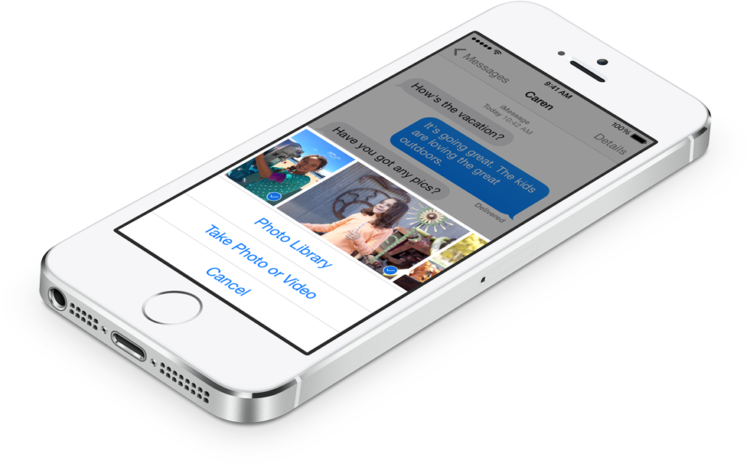
How to configure MMS on iPhone 4/5
- Go to the "Settings";
- Click on the Cellular Communication menu;
- On the page that opened page shift the "Cell data" slider to the right (turn it on);
- We go down to the line "Cell data transfer network" and enter this menu;
On the page that opens, check the correctness of the data entered. If these fields are not filled - we introduce yourself (the same manipulations produced if the MMS current data is not sent and not accepted).
Data for filling easily can be detected on the official website of your cellular operator. In addition, you can simply enter the request for the necessary information in search engines. But, usually, the iPhone independently defines the mobile operator and automatically fills the necessary fields in the settings for the Internet and MMS.
An example of setting MMS on an iPhone 5S under the MTS cellular operator
- APN: internet.mts.ru.
- Username: MTS
- Password: - · MMSC: http: // MMSC
- MMS-proxy: 192.168. 192.10: 8080.
- Maximum size: 512000
- URL: MMS UAPROF
It was the most difficult part in the process of operating MMS on the iPhone. Now let's talk directly on how to enable MMS and how can I send MMS messages with iPhone 4/5. And this can be done in three different ways.
Method No. 1 sending MMS with iPhone 4/5
- On the desktop of the device, open the "Messages" folder;
- In the upper right corner of the screen, click on the image of the pencil / pen and sheet of paper on the icon;
- In the creation menu of the new SMS, selecting the addressee, click on the pictogram with the image of the camera;
- Choose the desired photo / video from the "Mediamatka";
- Or create a new one in real time by clicking on "removing photos or video";
- Add text, after which we send MMS by selecting "Send".
Method No. 2 sending MMS with iPhone 4/5
This method assumes sending MMS from an iPhone directly from the gallery.
- Go to the "Photo" folder;
- Click "Select" and mark the pictures / video, which are planning to send;
- Click on the icon below, in the left corner and choose the "message";
- Select the addressee, add text and click "Send". Now the images are attached to the message, and with it will be delivered to the recipient.
Important note: Some mobile operators establish a restriction on the weight of the MMS sent by MMS (within 1 MB.), Therefore, sometimes images over 1-2 MB are not sent from the first time. In such cases, after sending is interrupted, simply try again. If the error notification appears when sending a photo on e-mail - choose not actual, but smaller size.
Method 2 of sending MMS with iPhone 4/5
There is another method that, however, is very rarely used. Sending MMS directly from the "Camera". Take a picture and press in the lower left corner on the resulting photo. The photo will unfold in full screen, and the arrow will appear at the bottom, clicking on which you can finite the picture immediately send the MMS described above the method.
Thus, the dear reader, now iPhone 4/5 can please you with the ability to send MMC.
How to enable MMS on iphone 6?

Step 1. Go to section Settings -\u003e Messages and whether the "MMS messages" parameter is active
Step 2. Then select the section Settings -\u003e Cellular communication and activate the "Cell data" parameter
Step 3. Make sure the device connects to the Internet - Turn off the Wi-Fi connection and try moving to any address
Step 4. Restart the iPhone
If there are still not sent to these manipulations of MMS messages, you need to reset the network settings.
How to reset network settings on the iPhone?
Step 1. Go to the menu Settings -\u003e Basic
Step 2. Select "Reset"
Step 3. Click "Reset Settings Network" and wait for the end of the discharge
Step 4. Restart the iPhone
Step 5. Remove and reinsert the SIM card again.
It is often the case that after resetting the settings of the MMS network messages are not sent. In this case, the problem is most likely associated with your operator. For more information, you need to call the hotline number of your operator and ask you to activate the sending service of MMS messages.
 Service "Prohibition of Calls" from MegaFon
Service "Prohibition of Calls" from MegaFon Tele Support Service2: Free Phone
Tele Support Service2: Free Phone How to connect bluetooth headphones to a computer?
How to connect bluetooth headphones to a computer?