Why doesn't the laptop sees the Wi-Fi network of the router? What to do?
We have already considered solutions to many problems that may occur when the laptop is connected to the Wi-Fi network, or in the process of use. But, there is one popular problem that I have not yet written. This is when the laptop does not see the Wi-Fi network. In principle, the problem relates not only to laptops, but also to the stationary computer, which are connected to Wi-Fi through the adapter (external, or internal). With a problem when the laptop does not see Wi-Fi, you can encounter Windows XP, Windows 7, Windows 8, and even in Windows 10. If you have installed Windows 10, and the computer does not see your router, then see a separate instruction :. Since the solutions there are practical the same, it does not matter what system your laptop works on. Now we will try to figure out why the laptop does not see the wireless networks, on the example of Windows 7.
Before moving to some settings, let's try to figure out what a problem is specifically for you. There are two options:
- When any Wi-Fi network is not displayed in the list of networks available to connect networks. That is, the computer does not find Wi-Fi at all. But you are sure that there are wireless networks within a radius. Other devices see them.
- And when the laptop does not see only your Wi-Fi network, while others, the neighboring network sees.
On such two parts I will share this article. You can immediately move to the desired section with the solution of your problem.
Another important point. If you have an error on your computer "No available connections", and a red cross near the Wi-Fi connection icon, then by solving this error there is a separate one.
Why does the laptop sees the wireless networks (none)?
Most popular reasons:
- There are no available networks within a radius. (we were already excluded)
- The wireless adapter driver is not installed, and therefore it cannot find wireless networks. Or the driver is installed, but it works incorrectly.
- Wi-Fi on a laptop is simply turned off.
- It happens that the Wi-Fi receiver is simply faulty, or disabled (for example, during the cleaning of the laptop from dust).
But, most often, of course, the problem is in the disabled wireless adapter, or in the absence of the desired driver. This is us now and consider.
Check the wireless adapter driver
If you have a connection icon in the form of a computer with a red cross, the driver is most likely not installed on the notification panel.
To check, we need to go to the Device Manager. Open menu Start, Right-click on A computerand select Control. In a new window, go to the tab Device Manager. Open section Network adaptersAnd look if there is an adapter there, in whose behalf there are words "Wi-Fi", or "Wireless". It looks like this:
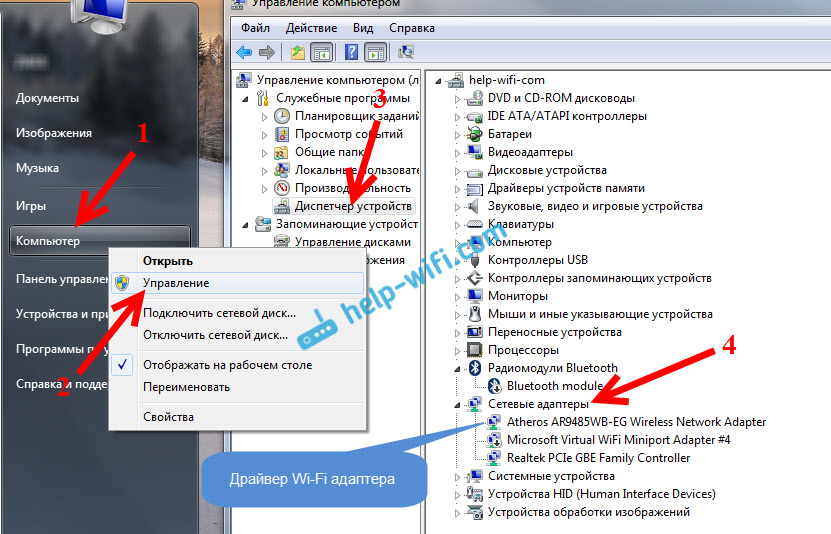
If this adapter is not there, as a rule, in this case, only one adapter (network card) is displayed there, then you need to install it. If he is there, then it should be without any badges, as in my screenshot above. If there is some icon near the Wi-Fi adapter, then click on it with the right mouse button, and select Cycling. Most likely, you will have to install the required driver. We have a separate installation instructions :.
If the driver is all right, then let's check whether Wi-Fi is enabled on your computer..
Right-click on the network connection icon, and select Network and Shared Access Control Center. Then, select Change adapter settings.
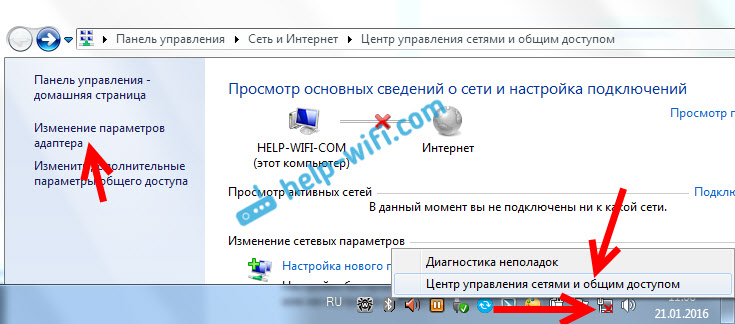
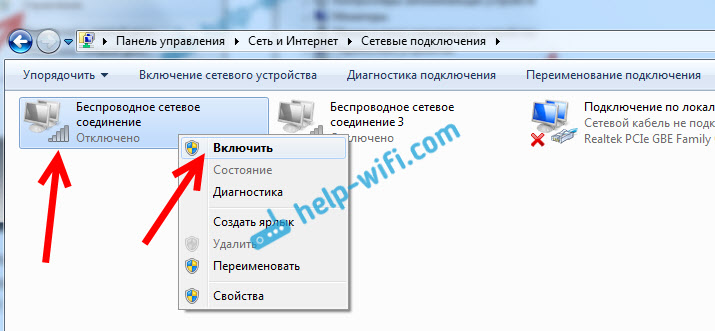
After that, the computer should see the wireless networks, and you can easily connect to your Wi-Fi network.
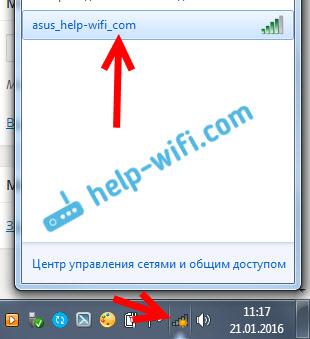
Perhaps you have wireless networks disabled with a keyboard key on a laptop. You need to check, I wrote this in more detail in the article :. And if you have a "dozen" :.
After these actions, you must earn everything. The main thing is that the Wi-Fi network icon appears with a yellow asterisk, it means that there are available for network connection.
The laptop does not see my Wi-Fi, and others sees. Solution to the problem.
If we have considered the situation above when wireless networks are not displayed at the laptop, now we will understand why the laptop does not see only one Wi-Fi network you need. And other networks, adjacent, displayed in the list available. This problem more often appears on mobile devices: smartphones and tablets. But computers are no exception.
In this case, the problem already needs to look on the Wi-Fi side of the router. Almost always, the solution is the same: channel change Wi-Fi network. If the router itself, or in manual mode, set up a static 13 channel in the settings, then the computer will most likely not see the network. Therefore, you need to check, and change the channel in the router settings. How to change the canal on different routers, I wrote in the article:
Here for example, changing the channel on TP-LINK. You can change it with settings, on the Wireless tab (Wireless mode). Try putting a static channel (just do not put 12 and 13), Or install AUTO.
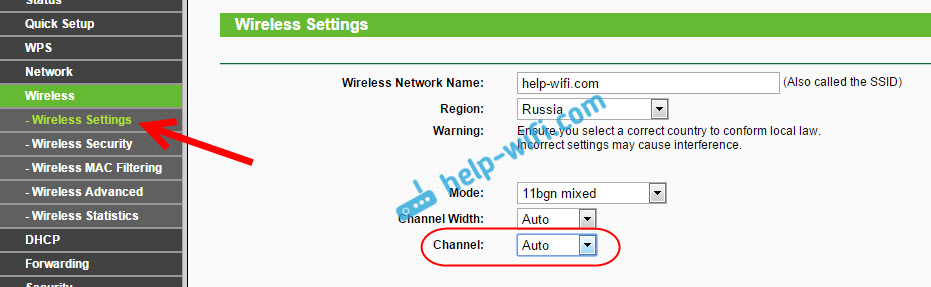
If it does not help, you can still change the name Wi-Fi network. You can also do this in the settings, on the tab with the wireless network settings.
Another advice: Try to bring your laptop closer to the router, or vice versa. Perhaps this is the problem. There are often cases when Wi-Fi catches in general near the router, and at a short distance it does not work. This is certainly not normal, but I do not know any specific decision. Again, you need to try to experiment with channels.
 Service "Prohibition of Calls" from MegaFon
Service "Prohibition of Calls" from MegaFon Tele Support Service2: Free Phone
Tele Support Service2: Free Phone How to connect bluetooth headphones to a computer?
How to connect bluetooth headphones to a computer?