Why did the function keys on the laptop stop working?
As part of computer literacy, let's talk about the special function keys on the laptop. With their help, you can easily and quickly manage the laptop.
F1-F12 Laptop Function Keys
In Figure 1, the Fn key on a laptop is highlighted with a red rectangle (left), and the function keys on the laptop, working together with the FN key, are highlighted by green rectangles.
Inscriptions applied to special function keys, which are discussed, as a rule, have their own color (more precisely, its design) on the built-in keyboard, for example, red, blue, green (or may simply circled with a white frame). The same color (or design) has the inscription "FN" on the "FN" key on the laptop. This means that these special keys work only if they are pressed simultaneously with the "Fn" key.
For example, if the "F1" key is applied red (blue, green), the crossed-in built-in mouse icon (which means "Disconnecting the built-in Tach-Pad mouse for a Sony laptop), then to disable the built-in mouse, you need to click on the" FN "key on the laptop, And, holding it down, at the same time click on the "F1" key. The reverse connection of the built-in mouse is made in the same way: "Fn" - "F1".
On different laptops, the "F1" - "F12" keys have different meanings. No standardization is applied here.
- On the same laptop "F1" can mean shutdown of the built-in mouse, and on the other, for example, turning off the PC into sleep mode (icon from twice or three times with a repeating symbol "Z", which, according to the manufacturers of laptops, means the sound "zzzz ...", in Russian It sounds "z, z-z ..." and reminds breath during sleep).
- The key that is responsible for connecting and disable Wi-Fi has, as a rule, an antenna image emitting in all sides of the signal.
- The image brightness increase key on the built-in display has a stylized image of the screen (frame), inside which is depicted a large sun icon.
- And on the screen brightness reduction key, the soil image inside the stylized screen image is small.
Almost all images applied to the "F1" - "F12" keys are clear without additional explanations. And if necessary, you should not neglect the instructions attached to everyone without exception to laptops. These instructions exist as in print form (well, if they are written in Russian, otherwise you sometimes have anything, except for the Russian language), and in the video .pdf files on the PCs placed in a special folder on the disk C: (also Not always, unfortunately, these descriptions are made in Russian).
Such a laptop control circuit using function keys is very convenient. Without them, it would be necessary for each connection - shutdown or for each adjustment to call special programs. Moreover, not all of these programs can be found in the "Control Panel".
Sometimes specific programs (for example, adjusting the backlight of the built-in keyboard or the battery charge control in order to ensure its longer operation) are not placed in the "control panel". Then then need to be found among special laptop control programs. And they need to know.
In addition, the management of the laptop using the function keys (and using special laptop control programs) makes it possible to apply the settings inherent in this laptop.
These settings, such as:
- keyboard backlight adjustment,
- battery Resource System Management
- special features for users with disabilities, etc.)
cannot be executed by standard programs from the Windows Control Panel.
What do you need to work the function keys on a laptop?
It is important to understand that the management of the laptop using the function keys "F1" - "F12" is made using special programs that laptop manufacturers have sewn into the native operating system of the laptop. Function keys simplify access to these programs make these programs as if invisible to the laptop user.
However, by pressing the function keys on the laptop, the user receives the required response (in the form of connection or disabling those or other laptop devices, in the form of adjusting brightness and volume, etc.) by automatically starting these special programs.
And this means that if these special programs are not in a laptop, the function keys will not work. And the settings will not be made! Another confirmation of the fact that the unity of the working software (i.e. programs) and the working iron.
Why did the function keys on the laptop stop working?
- How can the programs responsible for the function keys may disappear?
- Different way. For example, you can reinstall the system in a laptop, but at the same time not "native" system, but the other. Suppose, on the purchased laptop there was a Windows XP system. And I wanted to install Windows 7. Install, we get Windows 7, in which there are no special laptop control programs. And then the laptop function keys will not work.
You can accidentally or purposefully delete special laptop control programs. Sometimes they seem to be loaded in the operating system, as they can pre-start when the PC is loaded. Optimizing the PC boot, turning off when the "unnecessary" (from the point of view of the user optimizing the PC) program can be accidentally disabled the "desired" laptop control programs. Here, by the way, one of the reasons why I do not like to optimize the download, which is often advertised by some advanced users.
Special programs can be destroyed as a result of virus effects. Other ways are possible to lose special laptop control programs.
How to restore normal function keys?
Reverse restoration is possible if there is a "native" distribution system supplied with a laptop. Or by downloading "native" programs from the Internet, if they are on the sites of laptop manufacturers. The latter is especially useful if the PC user changes the version of the operating system (as in the above-described version of Windows XP replacing Windows 7), but does not use the "native" operating system attached to the laptop.
Special laptop management programs may require periodic updates. Special software updates cannot be made in a standard manner using Windows Update Service. To update the special laptop software, you also need a special program for checking and installing updates.
This program works using access to updates via the Internet. It must be periodically run (if it does not start automatically each time it is loaded) and use it to check the updates and install them. If the program allows, it is useful to install the automatic search and setting and installing software updates to manage a laptop.
To a laptop, some users connect an external keyboard. In this case, sometimes the laptop function keys do not work if they are pressed using an external keyboard connected to a laptop through. But they can work, it's how lucky. That is, there is no guarantee that the laptop function keys will work on the outer keyboard.
Summing up, we can say that the control of the laptop using the function keys and the special programs with which these function keys are connected are, is a very convenient service from laptop manufacturers. Thank you for it! And the safety of this service is the task and responsibility of the laptop user.
It is necessary to ensure that the system on the laptop is "native" so that all special programs are present in PC. And so that they are "correctly" loaded when the PC is turned on. And also be sure to "correctly" updated during the entire period of operation of the laptop.
And then working with a laptop will be pleasant and convenient, as was conceived by their manufacturers.
How to dial digital codes on a laptop
Digital codes do not directly attribute to the F1-F12 laptop function keys, however, for a laptop there is a problem with entering codes, so we will proceed to its consideration and decision.
Reader question: When typing text, I use for a set of signs that are missing on the keyboard, digital codes via Alt: Alt + 0151 - dash (not a hyphen), Alt + 0171 and Alt + 0187 - angular typographical quotes, which is needed when typing typographic text. How to dial these codes on a laptop?
There are full-dimensional keyboards (Fig. 2), which have a small digital keyboard on the right (partially highlighted in red and blue). Anyone who works with numbers (accountants, banking workers, marketers, users working with Excel spreadsheets, etc.), almost always dealt with a full-dimensional keyboard.
Using a small numeric keypad, you can enter digital codes that cannot be entered using conventional numbers, more on digital codes.
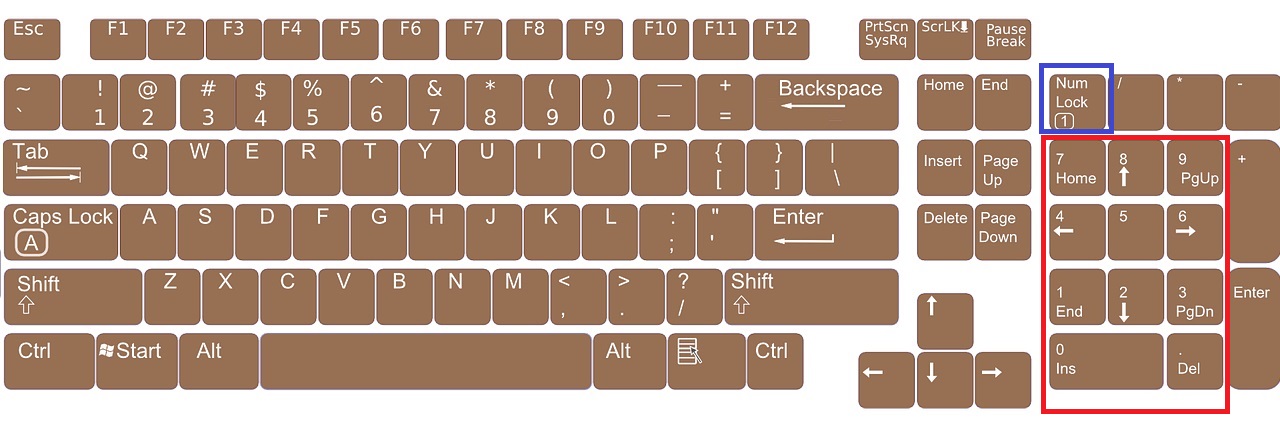
Fig. 2. Full-dimensional keyboard (without a Fn key). Click on fig. For its increase
There are, of course, laptops with a full-dimensional keyboard (as in Fig. 2, click on the drawing to increase). As a rule, they have a big screen, but at the same time such a laptop solid sizes and weighs it a lot. Among the usual users, such laptops are rare. Pay attention to fig. 2, that when the laptop has a full-dimensional keyboard, there is no Fn key, it is missing as unnecessary.
And how to be users of ordinary laptops, on the keyboard, which do not have a small numeric keypad, and the functions of a small numeric keypad are needed, in particular, entering digital codes? Laptop manufacturers "twisted" by the fact that they sewed additional features to other laptop keys. To enable such capabilities, the laptop has an Fn auxiliary key (highlighted in Fig. 1 and is in Fig. 3).
As can be seen in fig. 3 (Click on fig. To increase it), each keyboard laptop has a digital key number from 1 to 9. They are in the second row, and in the first row - F1-F12 function keys. We will be interested in other numbers that are available on laptops and written more small than ordinary figures (highlighted in Fig. 3).
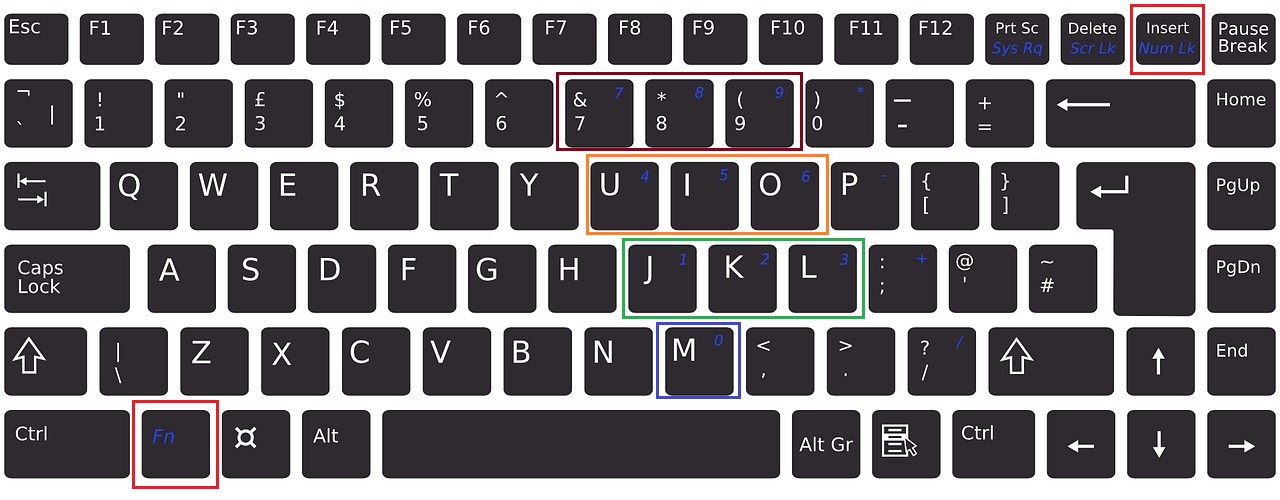
Fig. 3 (Click on fig. To increase it). The keys for operation of the small digital keypad Numlock and Fn are highlighted, as well as small numbers from 1 to 9 to enter digital codes.
To dial the digital code on the laptop:
1) Find the Fn and Num Lock keys (in Fig. 3 are highlighted with a red frame, they are decorated in one style - blue and italics, but on your laptop style can be different). At the same time, press the FN and NUM Lock keys.
At the same time, a mini-light bulb can light up on a laptop if such an indication is provided in the laptop. Thus, you turn on the small number of the keyboard that the manufacturers of the laptop "sewed" into the usual keyboard.
2) Pay attention to the numbers from 0 to 9, which are the same color (the same style) as the Fn key. On each laptop, the style of the design of symbols with a small numeric keypad will be its own standards here.
In fig. 3 (clickable) Small digital keyboard "Sew" (located) on the following laptop keys:
- little digit 0 is located on the letter M,
- little figure 1. - in the letter j,
- little digit 2. - in the letter K,
- little figure 3. - in the letter L,
- little digit 4. - in the letter U,
- little digit 5. - in the letter I,
- little digit 6. - on the letter O
- little figure 7. - on big digit 7,
- little figure 8. - on big digit 8,
- little digit 9. - On a big figure 9.
Try on your laptop Entering numbers from 0 to 9 with a small numeric keypad in a text editor, for example, in.
3) So, the FN and NUM Lock keys are pressed - a small numeric keypad is turned on. Figures from it can be used as digital codes. For input, for example, Alt + 0151 code,
- click on the alt key and, without releasing it, enter the code 0151.
- That is, holding down the alt key, click alternately to the numbers: first on the figure 0 (where the letter M in Fig. 3). Then, without releasing Alt, press 1 (where the letter J), then at 5 (where the letter I) and again on 1 (where the letter J).
- We release all keys - Should appear dash.
- If it did not work from the first time, we try again several times.
4) If no longer need a small numeric keypad, simultaneously press the Fn and Num Lock keys. Thus, additional functions will be turned off on the keyboard (that is, a small numeric keypad will be turned off).
And you can use the keyboard in the usual mode to enter letters.
How to be if small digital keyboard on laptop does not work? I think this may be if
- the Num Lock key is not turned on or something else is incorrect. It usually happens at first attempts to learn how to use a small keyboard.
- The native operating system is reinstalled on the laptop, which is stitched by the manufacturer, on non-veto.
Questions readers
Here a few questions from blog readers with my answersThese were the material for writing this article (by the way, ask questions in the comments if you do not find the answer to them, I will answer, and my answer will come to you by email, to your e-mail).
Question 1.: While I work on the keyboard, if I can't see, the arrow of the cursor itself escapes somewhere. Are there any commands to prevent this?
Answer: The cursor runs out on a laptop if the touchpad is accidentally and imperceptibly for himself - this is a built-in laptop mouse. I turn off the touchpad for this reason and use the usual mouse. I have in order to disable the touchpad, there are keys
Question 2: Laptop, worth Windows 7. Such trouble happened: in the lower right corner of the screen it was written before Caps Lock Off or Caps Lock ON (duplicate indicator), and now it does not write, the indicator works at the same time, but it's not very convenient to look at it (especially in good Lighted room) Caps Lock mode is enabled or disabled.
What could be hampered in the lobby, and what can be done to return a text notification about the status of CAPS LOCK mode? Thank you.
Answer: Most likely, this is the specific settings of your laptop. I know, for example, laptops, whose keyboard has a backlight, and it (its brightness, the duration of the glow, etc.) is configured by a separate special program that is included in the laptop software kit.
If, for example, reinstall Windows, and not put a "native" system, which was supplied with laptops, then such specific programs disappear completely, and with them the usual convenience disappear.
If you have not reinstalled the operating system, then look in the control panel or among special management programs your laptop, which configures this service that has become familiar to you.
Question 3: Tell me, please: I do not light up on the laptop when you press the CAPS LOCK and NUM LOCK indicators. What to do? How to fix the situation?
One of the possible causes is non-standard software on a laptop, that is, the native operating system has been removed, and instead of an alien operating system for your laptop is set.
P.S. The article is over, but you can still read:
P.P.S.To subscribe to new articleswho are not yet on the blog:
1) Enter your e-mail address in this form.
 Service "Prohibition of Calls" from MegaFon
Service "Prohibition of Calls" from MegaFon Tele Support Service2: Free Phone
Tele Support Service2: Free Phone How to connect bluetooth headphones to a computer?
How to connect bluetooth headphones to a computer?