SP Recovery Tool Utility is a universal flash drive resuscitator. Silicon Power flash drive recovery Program sp silicon power 32gb flash drive recovery program
In this article, you will learn about programs that can recover data on a flash drive, as well as configure settings so that there are no problems with flash drives in the future.
It is possible to correct various flash drive errors by setting up drivers, connecting the flash drive to different ports, and so on. But if this no longer helps, then you need to use more effective methods and use third-party programs.
I’ll say right away that using such programs to recover flash drives does not always solve, but rather aggravates the problem. Therefore, the choice is yours. This risk is yours and yours alone.
In the article on flash drive repair, we will talk about such popular flash drive manufacturers as Kingston, Adata, Silicon Power and Transcend.
Free programs for recovery and repair of flash drives
UtilityJetFlash Online Recovery forflash drivesTranscend
This utility was previously called JetFlash Recovery Tool, now JetFlash Online Recovery. This is the official utility.
Working with this utility is quite simple: connect the flash drive, run the program and then proceed as the flash drive recovery wizard tells us.
There are two options:
- You can fix the flash drive and save all the data on it.
- You can repair the flash drive and erase all data on it.
Depending on your luck, if the first option doesn’t help, then move on to the second.
Download the utility for free JetFlash Online Recovery
(downloads: 25211)
UtilityUSB Flash Drive Recovery forflash drivesSilicon Power
The utility is freely available on the manufacturer's official website. You can also download it from our website.
Silicon Power
(downloads: 20889)
Kingston flash drive and its repair
If you have a Kingston flash drive (quite common among users), then you can use the utility from the official website of the Kingston manufacturer.
Download free utility for flash drive Kingston
(downloads: 13503)
Now let's go through utilities and programs that are not a product of a specific manufacturer.
Program for data recovery from flash drive D-Soft Flash Doctor

The program is free. Reviews about it are very flattering, so it can help you recover data from a flash drive.
How can I determine which program is suitable for my flash drive?
It happens that a person does not know what kind of flash drive he has. Therefore, we suggest that you use a program that will determine the memory controller you are using - Chip Genius. The VID and PID parameters will be indicated there, they will be useful to you.

As a result, you will be given search results.
In the Chip Model column you will see which other flash drives, besides yours, use the same controller. The Utils column offers utilities for flash drive recovery. Next, look for the proposed program and use it.
We offer you to choose and buy Silicon Power flash drives, which enjoy well-deserved trust among Russian consumers. Excellent performance, interesting design and competitive prices make Silicon Power flash drives a desirable purchase. A variety of models provide an easy and decent choice of a standard or reduced size drive with a capacity of 8 to 128 GB in a rubber, metal, aluminum, steel or plastic case of a suitable color. The manufacturer offers drives in a splash-proof case, with a USB 2.0 or USB 3.0 connector, expensive and cheap flash drives, as well as models with password protection of data. The range of Silicon Power flash drives is so diverse that every buyer will be able to choose a drive that suits all parameters, the desired color and volume.Silicon Power LuxMini 720 - inexpensive flash drives weighing only 10 grams in an aluminum case in bronze, pink and blue to choose from. The manufacturer offers models with capacities of 8, 16 and 32 GB with a USB 2.0 interface, as well as the SP Widget utility downloaded from the website for encrypting data and using the drive as a hardware key to unlock your computer.
Silicon Power LuxMini 320 - lightweight, inexpensive flash drives in a plastic case in white and black. They come in 8, 16, 32 and 64 GB capacities, are equipped with a USB 2.0 interface and allow you to use the SP Widget utility. Drives with a power indicator weigh 9 grams and, due to the presence of a loop on the case, can be used as a key fob.
Silicon Power Ultima II - stylish and reliable drives in an aluminum case in silver and black with protection from scratches and fingerprints. The hole in the case allows you to use flash drives as a keychain and attach them to a bag or key ring. They come in 8, 16, 32 and 64 GB capacities, weigh 10 grams, have power indicators and a USB 2.0 connector.
Silicon Power Ultima U31 - cheap flash drives with a 360° rotating cap with a rotation reinforcement system and a stopper in 4 positions. They are made in a bright yellow and red design, are available in 16 GB, are equipped with a data transfer indicator and a USB 2.0 interface.
Silicon Power Ultima U03 - drives in an elegant plastic case with corrugation, reminiscent of the sparkling edges of a crystal. You can buy Silicon Power Ultima U03 flash drives in crystal white or charcoal black with a retractable USB 2.0 connector and an activity indicator with a capacity of 8, 16 or 64 GB to choose from.
Silicon Power Blaze B50 is a lightweight flash drive in a black and red plastic case with a retractable USB 3.1 Gen1 connector. The high throughput of the interface allows you to read data at speeds of up to 90 MB/sec, and write at speeds of up to 45 MB/sec. They weigh just over 8 grams and are available in 8, 16, 32 and 128 GB.
Silicon Power Marvel M50 - stylish flash drives in an aluminum case in blue and gold with a protective cap for a fast USB 3.1 Gen1 connector and the SP Widget utility. They come in 8, 16, 32 and 64 GB capacities, weigh just 10 grams and allow you to read and write files at speeds of up to 90 MB/sec and 28 MB/sec, respectively.
Silicon Power Touch 810 - shockproof flash drives in a splash-proof case in blue and red colors on a decorative chain. They weigh only 5 grams, are equipped with a retractable USB 2.0 connector and are decorated with a Swarovsky crystal. Prices for Silicon Power Touch 810 flash drives depend on capacity and are available in 16, 32 and 64 GB.
Silicon Power Touch 835 - reliable flash drives in a shockproof steel case in silver and blue with splash protection. These drives are equipped with a USB 2.0 interface, weigh 4.5 grams and come in capacities of 8, 16 and 32 GB. The hole in the case allows you to attach a USB keychain to a key ring and always have all the necessary files and documents with you.
Silicon Power Touch T07 is a charming, lightweight and compact drive weighing only 5.58 grams in a shockproof casing with a rubber coating that provides splash protection. You can buy Silicon Power Touch T07 flash drives and work with your information with comfort and convenience, without worrying about data safety. They are equipped with an elegant chain for easy fastening when carrying with you and a protective cap for the connector.
Silicon Power Jewel J01 are compact drives weighing only 2.6 grams with a red plastic finish. They are splash-proof, available in 8, 16 and 32 GB, equipped with a USB 3.1 Gen1 connector and a decorative chain for carrying the flash drive with you on your purse or keychain.
It's no secret that removable USB devices in the form of regular flash drives sometimes cause their owners a lot of problems due to their inoperability. And the information on them may be lost. In particular, this applies to Silicon Power devices. Restoring 16 Gb USB drives of smaller or larger capacity has its own characteristics. The main emphasis will be placed on them. But for all other removable media that support the USB data transfer interface and connection to the corresponding ports, this technique may be equally suitable.
The first signs of media damage
Unfortunately, it is the drives of this manufacturer that often refuse to work in normal (stationary) mode, when reading, editing or moving data must be done.
And here comes the very first problem associated with Silicon Power. Restoring USB drives of 16 gigs or more is impossible only because the operating system does not recognize them.
On the other hand, it is possible that failures and more serious problems may occur, both with software, which may often be missing in Windows systems, and with damage to the media itself, when not only the USB device, but also the controller responsible for it is not detected .
Silicon Power: USB flash drive recovery. General principles
Nevertheless, we will assume that the flash drive has no physical damage, nor has it been subjected to overheating or exposure to electromagnetic or other radiation that could cause failures at both the physical and software levels.
For this purpose, special utilities and software applets are used. On Windows systems, you can recover a Silicon Power 16 Gb flash drive only by specifying a disk scan through the command console. Let's move on.
Silicon Power USB drive recovery: features
The main problem is that devices from this manufacturer are not always detected by the computers to which they are connected. In other words, the installed operating system, be it Windows, Mac OS or Linux, cannot identify the file system.

Silicon Power devices, in principle, are initially supplied formatted, but only at the level of compatibility with memory cards (ext2/3/4), and Windows systems are not designed for this. Even the notorious version of the tenth modification is not always able to identify such a drive.
Formatting
The easiest way to fix the problem is considered to be formatting the media.

In this case, you cannot use only clearing the table of contents; you need to perform a complete formatting, which seems to completely destroy the data. No question - you can restore information even after this. For Silicon Power, recovery of USB drives must be done using special programs.
Recovery programs
In this case, programs for identifying deleted files and folders like Recuva (one of the most popular utilities) are not taken into account only because they are an absolute fake in the world of software and are not capable of restoring absolutely anything!!!

The R.Saver program or its analogue R-Studio looks much more acceptable. The interface, of course, is somewhat different, but both programs restore the file system regardless of what format the data was originally saved on the media.
It is also interesting that the initially launched scanning process of any removable device, be it a memory card or a regular flash drive, will scan the device so deeply that many users simply cannot believe their eyes. They see files deleted 5-10 years ago!!!
Restoring the controller
Restoring USB drives seems more difficult for Silicon Power in cases where problems arise directly with the controller (main chip). If it has no physical damage, which is usually the case, the point comes down to “reflashing” it.

To do this, you will need to download the appropriate firmware, having previously set the values of the VEN and DEV identifiers, which can be seen in the driver properties section in the standard “Device Manager”, as shown in the picture above. But in this case, you will have to pay attention to the fact that the process of restoring the operation of the controller can take quite a lot of time, and the information located on the media is almost always destroyed.
If such procedures do not help, the controller will have to be replaced, although in this case it will be easier to buy a new flash drive and not do stupid things. The issue of recovery is relevant only when the media contains particularly important information. This is where USB recovery utilities like R.Saver or similar software products come in handy, as they can read data in such a way that they can easily identify any deleted information even after the media has been completely formatted, be it a computer hard drive, flash drive or memory card. In other cases, such methods, although applicable, are not recommended. And interfering with the operation of the controller can cause many problems that were not present before.
Conclusion
Thus, based on all of the above, the only conclusion we can draw is that problems with USB drives of this type can be eliminated quite simply, provided that the malfunctions were associated exclusively with software problems. What to use? Don't be afraid to do even full formatting. Firstly, it will save you from problems with the file system and media recognition at the system level. Secondly, after using software products like R.Saver, information can still be restored. Some "minds" claim that this is not so. Judging by the reviews of users and specialists who give recommendations on various forums on the Internet, this sequence of actions seems to be the most preferable, unless, of course, we talk about physical damage to the media. In such a situation, if the user does not have extremely important data saved on the damaged media, it is easier to buy a new one than to engage in recovery procedures.
Losing information on a memory card is a very unpleasant thing. What if there was valuable information on the drives? Its loss can be a real tragedy, and a flash drive recovery utility can be a salvation. But before we describe the process of recovering information on a hard drive, let’s consider the possible reasons for the loss of information on memory cards:
- Drive software failure. If your flash drive does not open and asks you to format it, this is exactly the case. It is usually caused by a crash of a special driver installed on any flash card. You can install it again, and then the drive’s functionality will be restored. However, the information will have to be restored separately.
- Virus attacks. Yes, picking up a virus by transferring information from one PC to another is as easy as shelling pears. Some viruses specialize specifically in deleting/damaging files.
- Mechanical damage. May be caused by temperature changes, shocks, falls, etc. In this case, the memory card may become completely unusable. But even in this case, it is possible to recover information!
- Incorrect operation. A flash drive and/or information on it may be damaged in cases where: you do not use the “Safely Remove Hardware” option, remove the USB drive while downloading, recording information, watching movies, etc.
Flash drive recovery programs
How to recover information on a flash card? In almost all of the above cases, special utilities for flash drive recovery will help us. There are a huge number of them now. We recommend that you use only proven software products.
"Flash Drive Recovery 2.0" is a powerful utility for recovering flash drives. She is capable of:
Recover information on drives of different formats and manufacturers (Silicon Power, Kingston Datatraveler, Alcor Micro, Corsair Voyager) and of any size (4gb, 8gb, 16gb, 32gb).
Work in cases where the flash drive has been formatted many times.
Recover information even on damaged memory cards.
Recover up to 100% of deleted information.

Try it Flash Drive Recovery.
A utility that allows you to recover deleted photos, documents and other types of data.
Manufacturers of USB drives place software on official websites for the convenience of users. Therefore, Silicon Power recommends flash drive recovery using the UFD Recover Tool software.
To do this, you need to go to the official website, register, download the program directly in the registration window. In addition, on the same site there is software from the official partner of the Piriform company called Recuva File Recovery. It restores files deleted from the drive.
When you insert some USB storage devices into a slot, the computer incorrectly detects the amount of memory. There are known cases when the case was marked 32 GB, and when disassembled the chip turned out to be 1 GB in size.
Recovery Features
The most common case in which the Silicon Power flash drive recovery program is in demand is the message in the window: “Error, write protection” / “The drive is write protected.” A program to determine the controller being used will help you choose the optimal utility for restoring a Silicon Power 16 Gb flash drive. At the same time, it is very important to know the type of microcircuit, since the software edition depends on it.
The ChipGenium program copes better than others with the task of recognizing a player or flash drive. It successfully interrogates most models, and for rare exceptions it takes data from the VId\PID database, displaying information about them with a high degree of probability.
Old versions of ChipGenium (3.0, 3.1) are useless for our chosen task, since they cannot poll devices. Operating system builds of the ChipXP, Zver, Windows PE editions will also not allow you to display the correct information. ASMedia controllers 3.0 are not designed for this utility.
The domestic software manufacturer is not lagging behind its Western competitors. ANTSpec Software produces Flash Drive Information Extractor software. The advantage of the utility is its compatibility with USB 3.0 ports from AS Media. Decrypted information is released only in program versions older than 7.0. I recommend this software for SMI, Phison, Innostor, Alcor controllers.

The last program needed to select the correct utility to recover a Silicon Power 8 Gb flash drive is ChipEasy. The utility polls the latest generation 3.0 connectors with errors, therefore, it is better to use the traditional 2.0 port. The operating principle differs from the previous two, however, the program confidently takes third place in the ranking.

Drive firmware
In difficult cases, when the programs discussed above are not able to restore a Silicon Power 4 Gb flash drive, I recommend flashing the device with one of the utilities and programs. To do this you will need to find out the VID&PID and follow the instructions:
- The flash drive is pulled out of the connector
- after launching the utility, the installation of drivers is confirmed, which should be removed automatically after flashing the firmware and closing the program
- To do this, you need to manipulate the menu: Driver > Uninstall drivers
- The flash drive is inserted into the PC, the OS offers to install a driver on it
- click “Automatic”, after installation click Enum
- Now the computer detects the device, you can click Start to flash the firmware
- OK status means firmware without errors, otherwise you can decipher the problem using the error code (Menu Help > Error Code List)
At the penultimate stage, a problem is possible - the computer does not detect the device. In this case, go to: C:\Program Files\Program nameDriver\InfUpdate.exe, launch it by double-clicking, register the VOD&PID of the flash drive in it. Users who do not know this parameter can use ChipGenium. After flashing the firmware, the program should be uninstalled, otherwise the drivers will not be removed, and the OS simply will not see the flashed flash drive. At the last stage, in order to restore the Silicon Power b32 Gb flash drive, the drive is formatted using Windows.
Thus, you should first obtain accurate information about the controller and the type of chip. Then try to revive the media using the utility from the official website, and, if unsuccessful, use the firmware option followed by formatting using your OS.
 TAP-Windows Adapter V9 what is it and how to remove it?
TAP-Windows Adapter V9 what is it and how to remove it?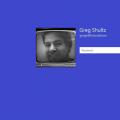 Windows password reset programs
Windows password reset programs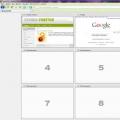 How to Make Visual Bookmarks in Firefox
How to Make Visual Bookmarks in Firefox