Review Faststone Image Viewer. Faststone Image Viewer What is this program and how to remove it? Decorate pictures by stencils or watermarks
 Hi Yuzers Today I would like to tell you about such a program as Faststone Image Viewer, as well as I will tell you how it can be deleted.
Hi Yuzers Today I would like to tell you about such a program as Faststone Image Viewer, as well as I will tell you how it can be deleted.
The process of FSViewer.exe program, well, this is noticeable.
Faststone Image Viewer is a small program that is created to view pictures, can show sketches and in general a lot that can. main featureas I understand it is work with a lot of pictures, the program is not buggy in contrast to windows Explorer. But I will not argue, it is possible that in Windows 10 such shoals have already been eliminated.
The program is completely in Russian and this is also plus
So, let's write in the form of a list that Faststone Image Viewer can:
- easy viewing of pictures even with high resolution, well, that is, at the same time, the prog will not slow down the computer;
- comparison of pictures;
- you can send a picture by mail;
- high-quality red eye removal in the photo (generally nishtyak);
- sizes;
- circumcision of pictures;
- batch processing pictures, that is, you can ask what you want to change and all this will be applied to all pictures;
- you can rotate pictures in JPEG format without losing their quality;
- work with memory cards;
- there are such color effects such as Gray Scale, Sepia, Negative and others;
- you can put a watermark on the picture or some kind of inscription;
In general, these are the case, as you see this is not just a viewer of the pictures, but also a small editor, but due to the fact that the program is free, we can conclude that the program is suitable
This is what Faststone Image Viewer looks like:

To select a picture, it is enough to go to the folder through the built-in conductor:

Here are what effects are:

More effects, this is already a color menu:

Here in the Edit menu there is such a tool as cloning and retouching:

This is a very interesting thing. Choose a picture, then press cloning and retouching. Next, you need to choose the starting point, this is what will be cloned. Hold the Ctrl and click the mouse once for the area you want to clone. And then you can draw that area. Honestly, I myself really did not understand how it works, but what happened to me:

In my opinion cool features
How to remove Faststone Image Viewer from a computer?
But if you didn't like something Faststone Image Viewer, or you just don't need it, you can remove it.
I advise you to do it not just through the built-in windows features, and through a special remote control, it is. Yes, he may seem difficult to you at first glance, but in fact there is nothing complicated, try
Now how to remove Faststone Image Viewer using the Windows itself, open the Start menu and select the control panel there:

Now we find the program icon and components:

In the list installed programs You need to find Faststone Image Viewer and right-click, and then select Delete:


Delete will begin, which will be held very quickly:

And there will be a message that all deletion has been successfully completed:

Well, that's all, as you can see there is nothing complicated!
There is still a moment with the registry, if you are an advanced user, you can clean it from the remaining garbage after Faststone Image Viewer. To do this, run the registry, clamp Win + R, write to the REGEDIT there and click OK. Then B. open editor Registry Cleash Ctrl + F, write Faststone Image Viewer and looking for. All the keys found will be highlighted, by right-click on them and select Delete:

To continue the search, press F3 and so until the message will be completed. In principle, instead of Faststone Image Viewer, you can search for garbage and just on Faststone, so you can find it anymore
Well, it seems to write everything and told everything, now you know what it is for the program Faststone Image Viewer, it remains to wish you good luck
04.06.2016Faststone Image Viewer. - This is a program designed to view images in operating system Windows. It is considered one of best programs To view images in a group of free. The multi-tongue interface and includes the Russian language, which will allow you to easily and quickly use all the functions of this program. Download and install it can be absolutely free from the official site. This application for viewing images is perfect for inexperienced users, as it has an intuitive Russian interface with a set of most required tools To edit and work with images of various formats.
The utility includes a file manager and database. The main features of the program include viewing, editing and converting images. Faststone Image Viewer supports a large number of Graphic formats, as well as some formats of video files.
The main functions of the program:
- The ability to view images in three modes: Slideshow, fullscreen, and normal view.
- Ability to open a large number of different image formats, including RAW (high-quality photo storage format).
- View full information file information, including EXIF \u200b\u200bdata.
- Built-in file manager for convenient navigation in folders and images.
- Edit Tools: Filters, Effects, Contrast Correction, Levels and Curves, etc.
- Printing and scanning images across the program itself.
- The ability to quickly edit and create wallpapers for the desktop from the current image.
- The program navigation system: the ability to select files, using tabs, move between folders on the disk.
- The possibility of rotation of images.
- Red Eye Removal Function.
- Crimping images and resizing.
- Ability to draw and create inscriptions on top of the image.
- The ability to add a picture frame from the frame library.
- The ability to packet data processing (simultaneous operation with multiple images).
- Image comparison function.
- Opportunity creating a slideshow. When creating you can configure effects when you go to slides, add background music and saving it to the EXE format (executable file) file.
- Image capture feature from the screen.
- Sending an image by email address.
- Setting and create hot keys for quickly launch and work with program functions.
- The ability to create an indexed list of images or your own photo database.
In this list, not all functions are described, but only the main ones that this offer us software.
How to use Faststone Image Viewer
First you need to download and install a program from the official site, as it is completely free for non-commercial use. On the site you can download how full version Programs and Portable (portable, which does not require installation to work in it), it is also possible to download or view the instructions for working with the program in English.
After you downloaded the distribution, install it. In the installation process, follow the steps of the installer. After the installation is completed. Run the Faststone Image Viewer program.
When you first start this application scanning the system and will determine where all images are lying for fast work with them. The first thing you see is this file manager of the program, with which you can open the file you need to view or edit.
The program has a classic interface. At the top you can observe the main menu, with which you can produce thin program settings and work with various tools. For ease of use, under the main menu, the toolbar is located for a quick call and start the desired functions without necessary to open and search them in the Main menu tabs.
In the central part, you can watch the program manager of the program that displays the folders and files with which you can interact and open. In the left part you can see the test of the conductor, which displays all the discs and folders present in your operating system.
In the lower left corner the window is presented previewWith which you will not need to open the file to view, but it is enough to choose the image and see what is depicted in it. You can also change the sizes of all fields in the program window, simply putting the cursor to the border you want to expand or reduce. 
When you open the image you need, you can use the toolbar or right-click on the image and select the you need to edit tools (trimming, image rotation, color adjustment, etc.) or retouching.
To open the image to the full screen, it will be enough for you to click on it twice or right-click and select the first item "on the entire screen" in the dropping menu. 
To create a slide show, you need to highlight the desired number of images or highlight the folder with images that will be involved in the slide show and click on it with the right button, in the drop-down menu, select the "Sweshow" item. After that, the settings window will appear in which you can determine the color of the background, the duration of the one slide one in seconds and mark the options you need when playing your sweet show. After the settings are completed, you can run and view the created slideshow or save it. 
Conclusion
Today you met the Faststone Image Viewer program, which is an excellent solution for those who need to quickly and easily edit images. It is worth noting its fairly wide functionality, which perfectly fit into very simple and intuitively understandable interface.
I advise you to download and install this software as standard application To view images, as it is pretty easy with a fairly large number of functions and tools. This program is excellent replacement standard tool View images of Windows OS.
It is also worth noting a rather popular and the desired function Batch processing of files that will help you simultaneously rename a large number of images or convert one format files to another, as well as make a large number of actions simultaneously with a large number of files.
If you think about what you should choose a program to view and edit photos, I can say with confidence that by choosing Faststone Image Viewer you will never regret
Today I will tell about one of the best-of-a-kind editor and the graphic file converter, Faststone Image Viewer. This is a great tool and an indispensable assistant for everyday graphic tasks.
To view photos, as well as performing uncomplicated graphic tasks, Faststone Image Viewer. Great to most users.
The main features of the program include viewing, management, image comparison, removal of the effect of red eyes, shipping by e-mail, resizing, clipping, batch processing, batch renaming, improvement of colors, Color Space Management, JPEG image rotation without quality deterioration, sketch database (their cache), and is missing before competitors, customizable magnifier. The function of a slideshow, which includes music slideshows and over 150 transition effects.
Starting from version 3.5, the use of Faststone Image Viewer has become free for any non-commercial activity. So, it will be suitable for us.
We turn to the official website and download the Faststone Image program here at this link. This is how the program window looks like when you first start.
In order to open the default graphics files in Faststone Image Viewer, you need to produce a number of primary settings. In addition, you need to select the mode in which the photo will be opened.
In the program window, go to the Settings menu ( hot key F12)? Tab View ? Associate files open? in window mode.
Go to the tab Association And celebrate? Add Overview to Faststone Image in the Windows Explorer menu, then select the types of graphic files that will be opened in this program.
Now you can close the program and open any graphic file, such as a photo, if everything has done correctly, it will open in this editor.
Note, the photo opened in the window mode, we asked this mode to be slightly higher if this mode You do not like or uncomfortable, there is a full screen and review mode. Fast access The operating mode change is located on the right, see the screenshot below.
You can navigate between photos by both the navigation arrows on the edit panel and using the "Left" and "Right" keys on the keyboard, the custom slideshow mode is also available.
As I said, Faststone Image has a rich set of various tools, let's stop at some in more detail.
Elimination of the Red Eye Effect
Eliminating the effect of red eyes One of the most common problems requires adjustment. Run Faststone Image? Tab Edit ? Reduce the effect of red eyes.
First of all, I advise you to increase the scale, I set the scale of 200. Gently carry the cross on the red eye area and from the center pull down and right. We try to highlight a strictly red area, not hurt other parts of the eye. Press? Remove redness. Similarly, we do with 2 eyes.
Now you can compare both photos, for this, holding the CTRL key allocate both photos and select the tool in the top panel of the editing? compare selected photos. The program allows you to compare up to 4 photos at the same time.
Cut and cadrome photos
Suppose we need to cut part of the photo or choose its separate item, for this twice click on the photo and choose the tool? Trim. Climbing the left mouse button, using the cursor, select the required area. As several images at once.
When everything is ready, the edited photo needs to be saved, press the already familiar combination of the CTRL + S keys and assign a new name to the file.
Changing the size of the photo
Amend the size of the photo is directly in the conductor itself. We highlight a photo? Choose tool Resize.
Depending on the goals pursued, you can change the size of the image using several parameters: pixels, percent or print size.
If you just need to reduce the weight (size) of the photo, say half, choose the item? interest and reduce up to 50%. If item save proportions Active, then width and height will change simultaneously. If you need to strictly fit under certain pixels, how often do you often need for photos on various forums? We use item pixels.
Frames, stencils, watermarks.
Frames, stencils, watermarks, relief, sketch and other effects are as simple, literally a couple of clicks.
Consider an example of creating a stencil. For this, twice click on the selected photo? Tab Effects ? Stencils, then choose the desired template? Click OK. Unforgettable save the result with the Ctrl + S key combination.

Modern digital photography allowed anyone who wants to take pictures in a practically unlimited quantity. No longer need to save the film, and do not necessarily print photos, everything is stored in the computer. Now any photophone on the computer stores thousands of photos.
Faststone Image Viewer (or FS Image Viewer) This is one of the most popular programs for viewing, editing and managing photos. The program has a huge set of functions that will be more than enough to any photographer to an amateur. At the same time, the program is completely free, and it can be downloaded from the official website ().
Also FastStone Image Viewer is regularly updated, new features appear. At the time of writing the article with the topical version of the program is 4.6. In addition, the program is completely Russified. Therefore, it will not be difficult to deal with its capabilities.
With FS Image Viewer you can work with photos in all popular formats. The program supports BMP, GIF, CUR, ICO, JPEG, JPEG 2000, PCX, PNG, TGA, PSD, TIFF and WMF. In addition, FS Image Viewer allows you to view some RAW formats from popular cameras (CRW, NEF, PEF, CR2, RAF, ORF, MRW, SRF and DNG).
The Faststone Image Viewer program interface consists of two parts: a full screen interface for viewing and editing photos, as well as a file manager to manage your photo archive.
When you open any photo (using the usual double click), a full screen interface opens to view and edit. This interface has hidden panels with tools. You can open these panels if you bring the mouse pointer to the right, left, upper or lower edge of the screen.
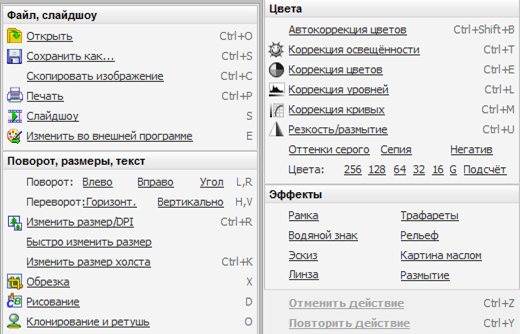
You can see one of these panels in the screenshot. This is a panel designed to start photo editing tools. This panel can be considered the main thing, it is it that you will use most often. Among the main functions that can be started from this panel, you need to note such functions as: trimming photos, resizing, red-eye removal, illumination correction, color correction, level correction, curve correction and sharpness / blur. These functions are more than enough for any amateur photographer.

The file manager (screenshot above) can be started by clicking the FastStone Image Viewer program shortcut or from a full-screen interface. Interface file Manager Disclaimed into three parts: Folder Tree, Preview Photos and List of Files in Folder.
At first glance, the file manager seems a useless feature that only interferes. But over time, it is very used to him. Using the file manager, you can manage the photos directory much faster and more efficient. Directly from the file manager, you can run any tools for editing photos described above.

You also need to mention these features as a batch transformation and batch renaming. You can see the window interface for batch conversion in the screenshot above.
Sometimes these functions are incredibly useful. For example, you need to send multiple photos by email. If your photos weigh 5-10 megabytes, it may be a problem. In this case, the Batch Transformation feature will help us. With it, you can quickly reduce the weight of photos by choosing a smaller resolution and indicating the compression level. In this case, these parameters can be applied immediately to the file group, saving, thus, a large amount of time.
 State Services Personal Account
State Services Personal Account State Supervisory Cabinet- Entrance on SNILS and Telephone
State Supervisory Cabinet- Entrance on SNILS and Telephone Single telephone rescue service in the Russian Federation
Single telephone rescue service in the Russian Federation