What is incognito mode and how to include it in different browsers
All you do on the Internet can be used against you!
Often we do not even guess how many intimate information trust the browser. But for his friendly larch hides a spy essence. He could hand over us with difficulties to anyone who has access to a computer if there is no means ...
We are talking about incognito mode, which forces the web browser "Forget" Network Actions of the User - Do not save the history of visited sites, do not remember the entered data, do not display the names of downloaded files. Let's talk how to enable incognito mode in the browser, in what cases it will be useful to you, and in what - no.
What can and what can incognito
Incognito or private web page viewing will save your actions secret from people who have access to a computer besides you, for example, from family members or colleagues. Always use it to visit sites with authorization, if you come to them not from a personal PC, but at a party or in a public place. So you will avoid leakage of the logins and passwords in other people's hands.
In addition, at a private viewing:
- third-party plugins and browser expansion are disconnected, which may interfere with displaying content on some sites;
- there is no data collection of your interests for displaying targeted advertising, which can be issued to other users what you want to hide;
- the auto definition of resource visitors ceases to work, which will give you the opportunity to log in on one website under different accounts (as usual - under one, in private - under one);
- the counters of the user's limit actions are not saved, that is, closing and revealed opening a private window, you can re-participate in the voting, put several likes instead of one, etc.
However, note that incognito does not replace your IP address and does not provide anonymity on the Internet. With it, you will not get into blocked web resources and do not secure confidential data when transmitted over the network. In addition, the created bookmarks and the files that you downloaded in the private browser window remain on the hard disk. If you do not take care of their concealment, they will be available to anyone who uses the computer with you.
How to enable incognito mode in popular browsers
Google Chrome.
Privacy Turning Function (" New window in incognito mode") In the Google Chrome web browser is located in the main menu, which opens by clicking on the" Settings and Management "button in the upper right corner. Or by pressing the SHIFT + CONTROL + N key combination.
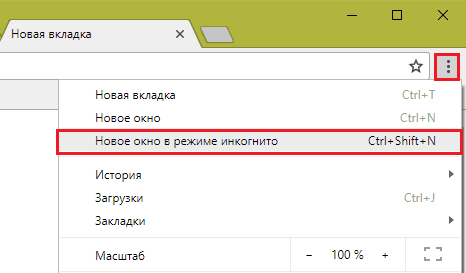
Private window (reduced in the screenshot) has a typical dark background with "spyware" attributes:
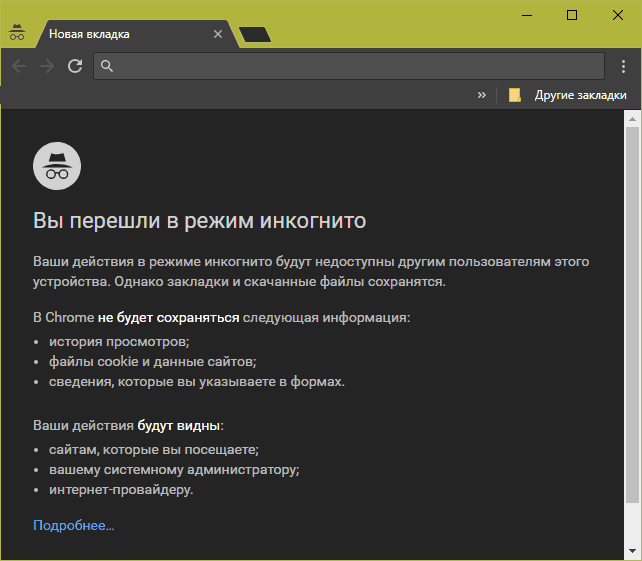
Yandex browser
To open the private viewing window in the Yandex Explorer, click the "Yandex.Bauser Settings" button in the form of three bands on the top panel. The required menu item is called - " Incognito mode" In addition, it opens by pressing the SHIFT + Control + N keys, as in Google Chrome.
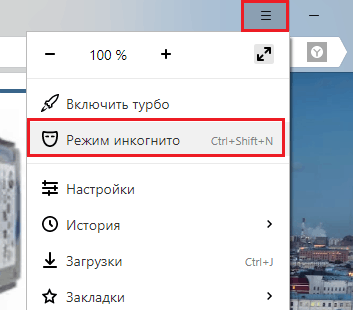
The view of the private window is also different from the usual characteristic design:
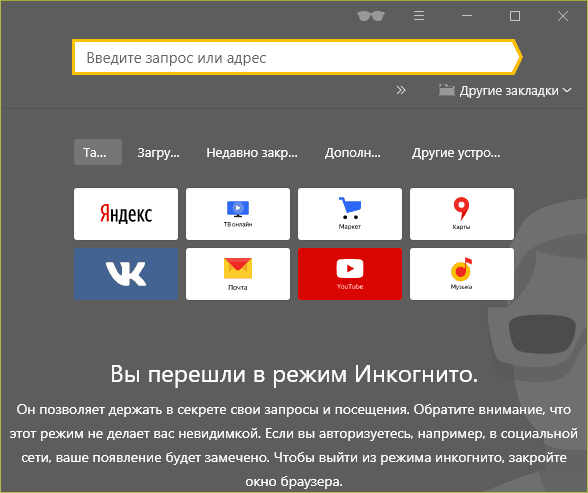
Mozilla Firefox.
The transition to incognito in Firefox is also made through the main menu, the button, as in most web browsers, is at the top on the right. The menu item is called " New private window" Keyboard combination - SHIFT + CONTROL + P (Latin).
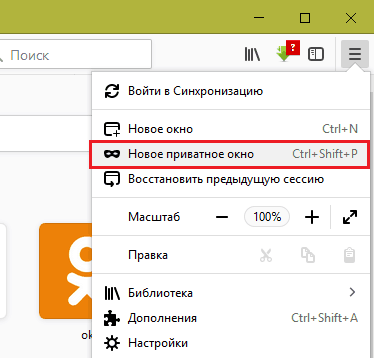
The reduced privat-window "Fire Fox" looks like this:
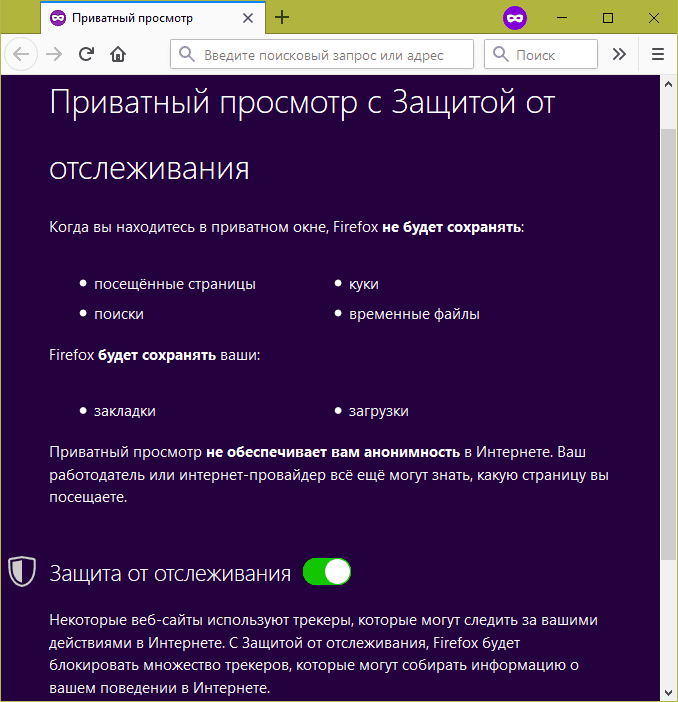
In it, among other things, there is a slider disabling the trackers of websites that collect information about user actions on the network.
Opera.
The feature of the transition to Privat in the operator's browser is only that its main menu opens with the right, but on the left side. The desired item is called " Create a private window" It also creates a combination of Shift + Control + N keys - as in Chrome browsers and Yandex.
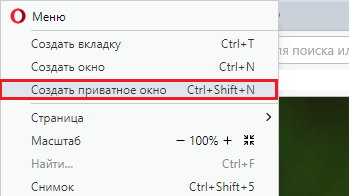
The reduced window looks like this:
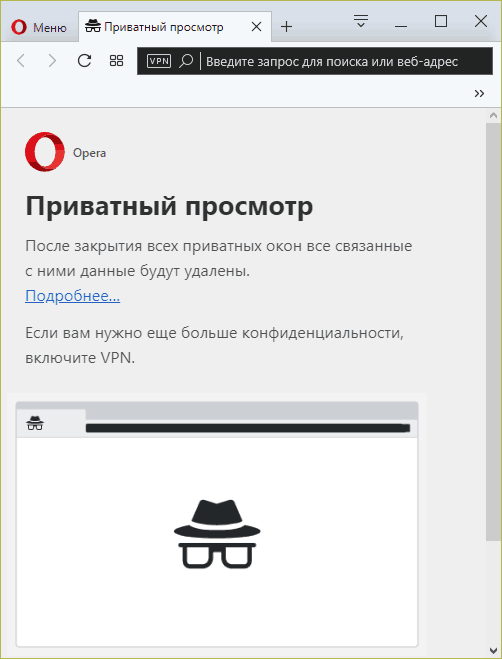
Those who need even more privacy, the browser proposes to be used in combination with incognito built-in VPN service.
Internet Explorer.
Privacy mode in Internet Explorer opens through the menu " Safety" The right item is called " ViewINPRIVATE." In addition, it opens the SHIFT + CONTROL + P keys, as in Firefox.
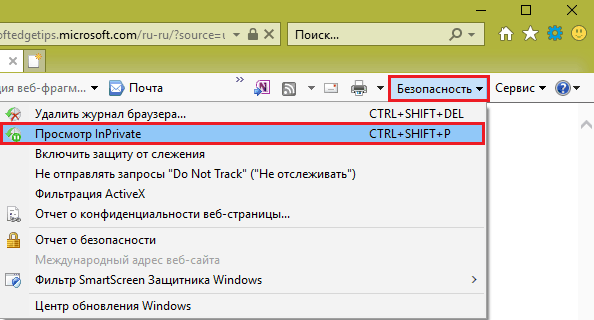
 Service "Prohibition of Calls" from MegaFon
Service "Prohibition of Calls" from MegaFon Tele Support Service2: Free Phone
Tele Support Service2: Free Phone How to connect bluetooth headphones to a computer?
How to connect bluetooth headphones to a computer?