How to change the password on a wifi router
15 years ago, the presence of at least one computer in the house was associated with the beard of emotions and delights. Connecting to the Internet in those times was carried out using a telephone line via a modem that cruck and creaked at each output to the network. Cables that did not "occupy a line" came to replace the slow device and allowed to quickly get into the "web".
Today, even cats have its own tablets and personal pages in Instagram and social networks to be constantly online, even spend internet at Dacha Not to mention the fact that in each apartment there are from 3 gadgets that can work through the Internet connection. Based on this, use many cables inexpediently and, of course, uncomfortable. WiFi connection is an excellent analogue in this situation, which is carried out through the router and, as it covers rather large zones, including neighboring apartments and floors, the need to "mark" their device so that neither insidious neighbors nor just lovers of freebies Could use this compound.
Immediately it is worth noting that the standard WiFi passwords routers are not recommended to use as permanent, as they are only needed so that the user can produce primary settings.
How to find out your password
If you forgot what a combination of numbers and letters was used to protect the connection, you should not despair. In order to understand how to find out the password from your WiFi router, it is not necessary to search for instructions and the name of your device model for a wireless connection.
1) In the lower right corner of the monitor, you need to find the network connection icon (usually it is a little left of the clock). By clicking on it, you will see the drop-down window in which the listed all networks will be connected to. 2) Find your own and right-click on it and select "Properties". In the window that opens, go to the Safety tab and check the box to "display entered characters". Ready!
In the same window, you can change WiFi password to more reliable, selecting one of the proposed encoding methods. But what should I do if you need to change the protective code through the device's web interface, for example, when the Internet is not through the computer, but through a smartphone, tablet or TV?
How to go to the router web interface
In order to get into the interface of the router itself in the address bar of the browser, you must register the local IP address of the device. By default, most devices are 192.168.0.1 or 192.168.1.1, but if this value is not suitable, you can always contact the provider and clarify the necessary information from it or manually find it. To do this, it is necessary, as well as described earlier, to enter the list of all available connections and the right mouse button to click on the "state" and in the window that opens, find the "Details" button. By clicking on it, you will see a lot of lines, but we are only interested in one - the default IPv4 gateway. It is these numbers with points and are the value that must be entered in the address bar. At the same time, the computer is connected via the cable and through the router at the moment.
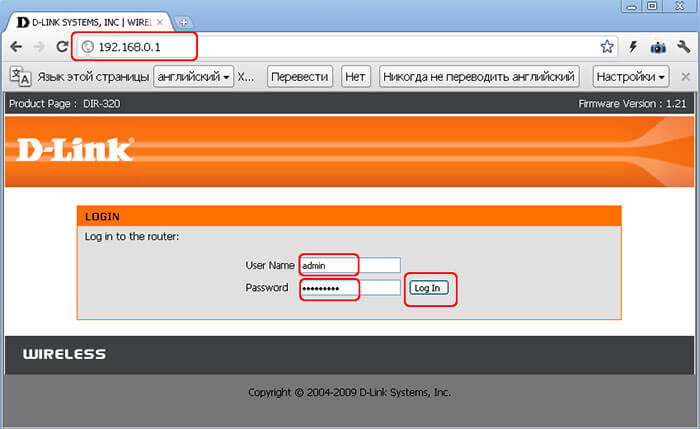
Tip: The required IP address can be listed on the device itself, so first check on it.
If everything was done correctly, a standard login and administrator password window will appear on the monitor. Most often it is "admin" and standard password 1234 or 1111. Again, you need to clarify the necessary data for your model of the router, if the standard WiFi passwords are not suitable.
How to change the password on the WiFi router zyxel
In order to change the security code on the ZyXEL device, you need to get into the router Web interface (for this model, the address 192.168.1.1 is most often used). After entering the login and password, you will fall into the main menu, in which there will be many tabs and buttons.
Tip: If you cannot remember the data to access the panel, hold the "Reset" button on the device itself and wait 10 seconds. Thus, the router will return to the default settings.
Next, go to the most important thing - how to change the password on the WiFi zyxel router. To do this, you need to find the Network - Wireless LAN tab and opposite the SECURITY MODE line to select WPA-PSK encryption. In the Pre-Shared Key string you need to enter a new password for the wireless network.
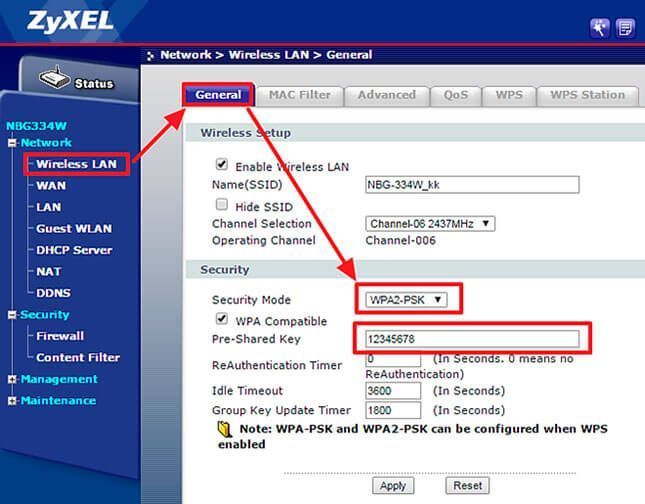
The interface from ZuSselevsky routers can be very different, for example, at the Keenetic Start model, the login is as follows: In order to get to the desired section, it is necessary to open the wireless connection icon after which it is over to go to the "Access point" tab where it will be the cherished The "network key" field.
How to change the password on the WiFi router asus
To change the password for the "Asusovsky" router, we also go to the router interface and enter the registration data (for these models for silence in both values \u200b\u200binstalled "admin"). Next, depending on the model, the procedure may differ.
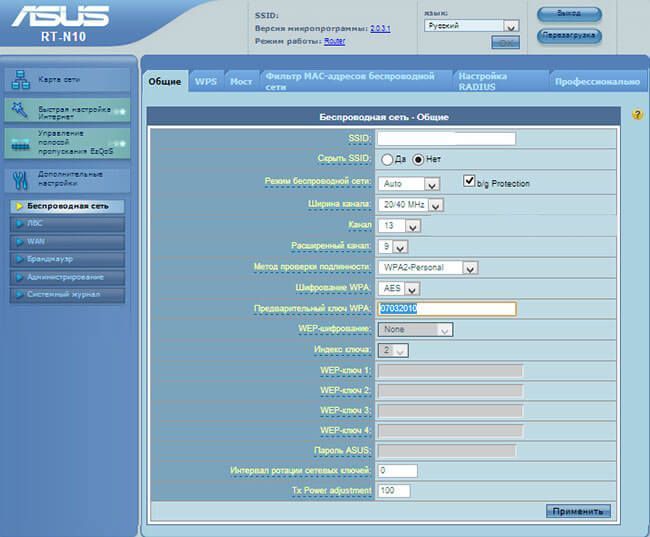
Go to the "General" tab (it is located at the top in the horizontal menu) and open the "Advanced Settings". Next, you need to find the string "Wireless Network" (in most cases it is right). The value "Authentication method" is changed to WPA2-Personal. In the WPA Preliminary Wrench, drive the selected password and save the settings. Ready!
How to change the password on the WiFi Beeline Router
A distinctive feature of these devices is that, according to the contract, the provider provides a router with already ready-made settings. In this case, a natural question arises, how to change the password on WiFi Beeline Router.
In fact, the procedure is practically no different, and the popular mobile operator acts in this regard as well as everything, by default installs the same username and password to its devices. In all the rest, too, there should be no difficulties, except that, with the exception of the model of the router, since almost all of them differ from each other configuration of the Web interface menu.
Nevertheless, the address of the router will be all the same or 192.168.1.1, or the second. Further, using the default data of the Admin / Admin, you will be taken to the main control panel of the router. To return to factory settings, as in the first two cases, it is enough to press the "RESET" button for a while.
After changing the password in the "Network" section, go to "WAN" and change the connection setting manually. To do this, the type indicate "L2TP", enter the username and select the dynamic IP address. If you wish, you can install static, but in this case you will have to use the additional paying service provider, so it is better to use the standard option. In addition, for a dynamic address, you have to manually drive the values \u200b\u200bof the gateway, masks and DNS. Additionally, you can change other settings, for example, enable broadcasting, configure the channel and change the name of the wireless network.
How to change the password on the wifi router Rostelecom
Another firm, which adds users to connect to a wireless network is Rostelecom. The routers of this company are most often purchased directly from the provider, and not in the store of computer equipment. Versions and firmware can also differ significantly from each other, the principle of gaining access to the Web interface is the same as other devices of this type. Therefore, if you doubt before buying a router, how to change the password on the WiFi router Rostelecom with further work, you can safely acquire the device.
The principle of change of settings is similar. First you need to drive the local IP address of the router in the address bar, enter the main control panel and find the navigation menu (it is most often located in the upper part of the window or left). After that, you need to go to the section containing the words "Wireless" or "WLAN" in it everything you need to work with wireless networks, including the password. If nothing is similar to detect, go to "Basic Settings" or "Advanced Settings" and try to search them.
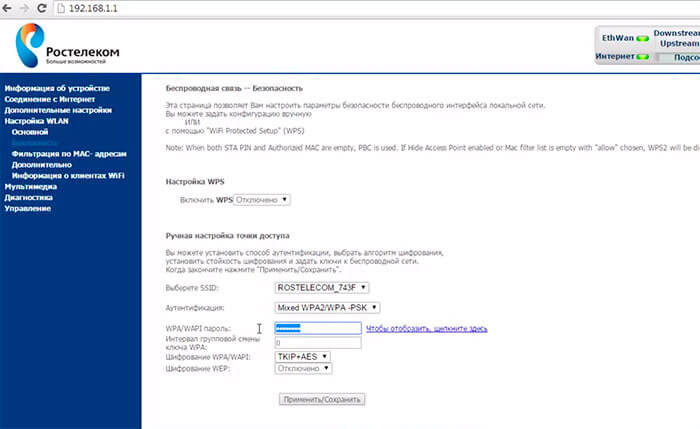
After that, it is found to visit the dedicated wireless connection section, it may be called "Security". In it we change the password and "Pre-Shared Key". After all changes, save the settings.
After changing the password on any router, it is best to restart the device. To do this, you can press the "reboot" button for 10 seconds or pull the router from the outlet for a while. All settings made will take effect.
In custody
When choosing a password, you should not use simple sequences, for example, 123456789 and so on. Safety codes are considered combinations from characters, signs and numbers. Moreover, the use of upper and lower registers will further confuse hackers. You should not use as a password from the router pet names, surnames and dates of birth. All of these data are primarily checked through social networks by fraudsters. If you can't come up with a combination yourself can always be used by special generators, which can be found in the search engine.
To avoid headaches, it is better to write a password to not lose it can be glued to the router.
 Service "Prohibition of Calls" from MegaFon
Service "Prohibition of Calls" from MegaFon Tele Support Service2: Free Phone
Tele Support Service2: Free Phone How to connect bluetooth headphones to a computer?
How to connect bluetooth headphones to a computer?