Update the Internet Explorer browser to the latest version. Update Internet Explorer Settings to help
Internet Explorer - the most famous browser from Microsoft, "embedded" in all versions of Windows; with all the shortcomings, the program is quite reliable and deserves attention, if only because it allows you to download other, more convenient applications. Updates for Internet Explorer are released regularly and are essential to keeping your machine up to date. How to update IE to the latest version for free - let's try to figure it out.
Via Update Center
The easiest way to update Internet Explorer is to use built-in Windows features; in this case, the user will know for sure that the downloaded program is safe for the computer and is indeed the latest version.
Important: You will need an internet connection to download the browser update. The user should connect the cable or , and then proceed with the steps described below.
The first thing to do before looking for a new version of IE is to check which one is currently installed. You can do this in the following way:
- Launch Internet Explorer by clicking on a shortcut, usually pinned to the taskbar, or by selecting the appropriate item from the All Programs menu.
- Enable the "Menu Bar" by right-clicking on the top field of the program, and then - on the line of the same name in the context menu.

- Go to the top horizontal menu in the "Help" section, and in it - to the "About" subsection.

- In the window that appears, the user will see detailed information about the current version of Internet Explorer. For Windows 7 and 10, 11 is available; for Windows 8 and 8.1 - 10th. If the number in the information box is less than those indicated, it's time to install the current version of IE; having finished with this task, the owner of the computer can also .

The procedure for updating Internet Explorer varies depending on the generations of the operating system. In Windows 8, 8.1 and 10, installing the latest version is no more difficult than; This is done with a couple of mouse clicks. Users who prefer the "Seven" will have to make a little more effort - you should start with the instructions for them.
To update Internet Explorer on Windows 7 through the Update Center, you need to:
- Call the "Start" menu by clicking or pressing the appropriate key and select "Control Panel" in it.

- Go to the "System and Security" section.

- Left-click on the "Windows Update" link, ignoring the smaller subsections.

- In a new window, depending on the user's previous activity, a message will appear about the presence or absence of current updates, as well as about previously taken actions. To get the latest version of Internet Explorer, click on the "Check for Updates" button.

- The process takes several minutes; to search for fresh software, you need a stable Internet connection, otherwise the operation will either be interrupted or take much more time from the user.

- If the system is looking for updates only for the operating system, you should use the "More Information" link, and then indicate that you want to download new versions for all applications from Microsoft.

- By going to the "Settings" section located to the left of the main window, the user can set the frequency of automatic updates and indicate whether the system should download recommended new software products along with important ones.

- After installing the update, Internet Explorer may not work correctly. This happens infrequently, but if it does happen, the user needs to "roll back" the changes made to the browser by opening the "Taskbar" again and clicking on the "Uninstall a program" link in the "Programs" section.

- In the window that opens, a list of installed software is presented, and in the left sidebar there is a link "View installed updates"; it is what the user needs.

- After waiting until the entire list is loaded, you need to find the items Internet Explorer 11 and "Internet Explorer 11 Language Pack". You can delete them by double-clicking on the line with the left mouse button.

- Click the "Yes" button in the dialog box. The changes are irreversible: if the user changes his mind about abandoning the current version or wants to make sure that it works again, click the "No" button. After removing the module, you will need to reboot the system.

- At the end of all manipulations, the owner of the computer or laptop will receive the current version of IE; you can verify this by relaunching the browser and opening the "About" subsection.

Advice: in order not to update Internet Explorer manually in the future, it is strongly recommended in the same subsection to check the checkbox "Install new versions automatically".

In Windows 8, 8.1 and 10 operating systems, Internet Explorer is tightly integrated into the working environment and is updated along with other components, regardless of the user's wishes. As a rule, the latest versions are downloaded and installed automatically, which is why you don’t have to worry about keeping the browser up to date. But sometimes you need to start the process manually; to do this you need:
- Open the "Start" menu and click on the gear icon located in the far left vertical row.

- In Windows Settings, click on the Update and Security section.

- View the time of the last search for fresh software and click on the "Check for updates" button.

- Wait while Windows looks for new software products.

- If there are updates, their download and installation will start automatically, as before - without the user's desire. You may need to restart your computer after installing applications from Microsoft.

- Now it remains to check the relevance of Internet Explorer in the way described above. As you can see, as a result of the manipulations, the latest version of IE is installed, and in addition, the user does not need to look for the "Automatic updates" checkbox - the task is active by default and is not displayed in the "About" window.

Via Microsoft Page
Since, as already mentioned, Internet Explorer is an integral part of the Windows 8, 8.1 and 10 operating systems, it can neither be removed nor completely disabled; Interestingly, what is not available to the user and downloading the current version on the official Microsoft website.
Here you can only make sure that the software used is up to date and download IE installers for earlier OS versions - following the instructions below:
- Go to the official website of the developer at the link microsoft.com.

- If the owner of the computer uses a VPN or the online service is not able to correctly determine its location, the language on the start page may differ from the required one. You can fix the situation by going down the page and clicking on the link with the globe icon.

- In the window that opens, select your language by clicking on it.

- And, again returning to the top of the main page, go to the "Support" section.

- Go to the "Describe the problem" section and left-click on the Internet Explorer icon.

- On the next page, select the first link "Get Internet Explorer".

- The user can make sure that it is impossible to download IE for Windows 8, 8.1 and 10; all he can count on is advice on checking the relevance of the installed application.

- But, by selecting Windows 7 from the drop-down menu, the user will be able to download a browser for 32- and 64-bit versions of this generation of OS.

- After downloading and installing, you will be able to check the relevance of Internet Explorer in the already known way - and start working in this modern, convenient and high-speed browser.
Summing up
You can update Internet Explorer to the latest version using Windows Update using the built-in tools from the manufacturer. Obtaining the current version for OS above the seventh generation is performed automatically. On the official Microsoft website, you can download the software only for Windows 7 by choosing an installer for a 32-bit or 64-bit system.
Internet Explorer is a Windows browser that is not used very often. But if it needs to be done, I would like the latest version of the Internet con...
How can I update "Internet Explorer" to version 11: tips
By Masterweb
25.05.2018 19:00Browsers are utilities with which it is necessary to do some work from time to time. For example, clear their cache, configure and update. Old versions of some Internet browsers have a lot of bugs, they no longer work stably and are no longer supported by manufacturers. Today we will try to update "Internet Explorer" to version 11. At the moment, this is the latest build of the corresponding software. How to cope with the task? What needs to be done for this?
Update methods
First, it's important to understand how browsers are updated in general. There are various options for the development of events.
For example, you can update Internet Explorer:
- manually;
- automatically;
- through browser settings;
- by working with the Windows Update Wizard.
All of these methods work equally well. Let's consider them in more detail.
DIY
How to update "Internet Explorer" to version 11? You can do it manually. To accomplish the task, the user must:
- Go to the Internet Explorer website and download the latest software.
- Find the "Uninstall programs" service on your computer and go into it.
- Find "Internet Explorer" and right-click on the corresponding line.
- Select the "Delete" option.
- Launch the "Installation Wizard".
- Follow the instructions on the screen.
That's all. Steps 2-4 can be skipped. Sometimes Internet Explorer does not appear in the list of installed applications.
Automatic update
Sometimes users wait too long to update the software. Then it can be reinstalled on its own, especially if the user has the "Auto-update" option enabled in the browser settings.
Simply connect to the web and then launch the browser. The update will start automatically. As soon as it is completed, a page with a new version of the Internet browser will open.
Settings to help
You can also update "Internet Explorer" to version 11 through the browser settings. How to do it?
The update instruction looks like this:
- Connect to the Internet and go to the Internet browser.
- Open the browser's main menu. Often it is activated by clicking on the button with a wrench or a gear located to the right of the address bar.
- Select the line "About".
- Click on the button "It's time to update ...".
- Wait for the browser to finish downloading.
- Launch the "Installation Wizard" and follow the instructions on the screen.
But that's not all. You can solve the problem in a non-standard way.

Windows updates
It's about using the Windows Update service. The guide looks like this:
- Go to the above application. For example, through the system tray.
- Start scanning the operating system. This will require a network connection.
- Check the box next to Internet Explorer.
- Click on "Download and Install".
All that remains for the user is to wait for the procedure to complete. Upgrade "Internet Explorer" to version 11 can even a schoolboy!
IE11 runs on Windows 10, 8.1, Server 2012 R2, as well as Windows 7 and Server 2008 R2 operating systems.How to uninstall Internet Explorer in Windows 7?
In order to uninstall Internet Explorer in Windows 7, you need to enter the control panel in the "Programs and Features" section. After that, in the list of installed programs, select and click the "Uninstall" button. Then restart your computer. In order to completely remove Internet Explorer from your computer, you must again go to the "Programs and Features" section and select View updates. Select IE9 or 10 from the list and remove them. In general, the complete removal of Internet Explorer consists in the gradual removal of all updates of this browser on the computer.How to uninstall Internet Explorer in Windows 10?
In order to uninstall IE11, you need to enter the control panel, and then go to the "Programs and Features" section. Then select "Enabled or disabled Windows features". Then select the desired program from the list and click "Disable". Agree with the system warning and restart your computer.
How to clear the cache in Internet Explorer?
To do this, go to the "Service" section, if this menu is not displayed initially, then press the Alt button. Then select the "Security" category and the "Delete browsing history" block. In this section, you need to check the box next to the item "Temporary files of the Internet and websites", you need to uncheck the other items, and then click the "Delete" button.How to update in Internet Explorer?
Often Windows and all its components are updated on their own, including IE. But if you do not have the auto-update function enabled, then in order to get a new version, you need to go to the "Service" section in the browser itself and select the "Windows Update" item, where you will be offered several update options. Another way to update is to visit the official Microsoft website andEvery self-respecting software developer recommends using service packs for their products. According to the statements of the same developers, the installation of such a package of files should make the program more convenient for use by the consumer, more secure, rich in useful functions. In real life, things are not quite like this: most software products are becoming more resource-intensive, difficult to configure, and often simply unnecessary for the end user.
There is probably not a single Windows user who has not come across Internet Explorer. This Internet browser for many PC users is an example of an inconvenient interface, not the best protection against malicious files and software, and a rather low data processing speed. That is why in terms of popularity in Russia it is only in fifth place.
But this was before the appearance of version 8, which became quite functional and productive. At the moment, IE 11 has been released, which is increasingly gaining popularity among users and in many cases is used as a full-fledged default Internet browser. But what about those who have IE, an even earlier version, because it is almost impossible to reinstall the program. There is only one answer - upgrade to the maximum possible for your operating system. For example: you can only update explorer for windows xp to version 8. For Windows 7 or 8.1 users, install the IE 11 browser package.
As of 04/08/2014, support for windows xp and IE 8 has ended. The computer will still work, but will be vulnerable to hacker attacks and malware.
Why Monitor Your Browser?
Many users do not think about how the Internet browser works when surfing their favorite sites. But web product developers are introducing new standards and scripting languages that are not supported by browsers that were installed several years ago and have not received updates. Using an outdated software product, the user may not be able to use many of the current features of the sites.
In addition, browser makers are working on it. Holes in the program code can become a backdoor for attackers who can take advantage of your personal data, passwords, or use your computer "in the dark" to send spam or unwanted software. For example: updating the internet explorer browser to the maximum possible version means closing data about surfing the Internet for intruders.
Modern Internet browsers are already something more than just a program on your computer, it is a tool that opens a window to the Internet universe with all its possibilities. That is why this powerful tool needs to be monitored.
Instructions for installing the update package on IE
Due to the peculiarities of this browser, one difficulty arises: you cannot update Internet Explorer directly through the program interface, as in other popular browsers. To get a package of necessary files, you must first go to the page http://windows.microsoft.com/ru-ru/internet-explorer/download-ie
You will be offered exactly the product that is suitable for working with your operating system. For XP, the window looks like this:
You can upgrade internet explorer 8 to 11 only if you reinstall the OS to Windows 7 or 8.1
For these operating systems, the download window may look like this.

In the central part there is a “download” button, by clicking on which the file will be downloaded. After downloading it, run the file and follow the installation instructions. Tip: if your computer has IE installed above the eighth one, then your operating system is still being serviced. You can update internet explorer 9 by following all the steps in sequence to download the package of necessary files from the official website and install them in the OS under administrator rights.

After launch, the installer starts to work, on which you should click the install button. After the installation is complete, the computer will require a reboot. Restart the "machine" and use the updated Internet browser, more convenient and safer.
You can always check our prices for.
Good day, readers.
Today, there are many browsers for computers and mobile devices that allow you to comfortably spend your free time or work on the Internet. Each user chooses for himself the one in which it is more convenient for him to go about his business. To ensure that interaction with such programs is always as comfortable as possible, it is important to constantly install more modern versions. Many developers have tried to make this happen automatically. True, there are still applications that must be installed manually. Later in the article I will tell you how to update Internet Explorer for Windows 7. As usual, this can be done using various tools.
To install a new version of the program for "surfing the world wide web", you must perform a series of movements:
Center( )
You can also update the component we need through WSUS (special center). This will allow you to do what you need even on a pirate. You need to do a few simple steps:

Website( )
Another simple option is to use the official website. Just go to the Internet resource and download the appropriate software. Install.
Browser - method 2
There is another method on how to perform the actions we need from the browser:

Now the utility will automatically update to the latest version as soon as it appears on Microsoft servers.
As always, you can watch a video on this topic:
Well, now you know how to quickly and free of charge install the final version of the famous browser on your device. This can be done online in several ways.
I hope the article helps you solve the problem.
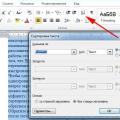 Creating an Alphabetical List in MS Word
Creating an Alphabetical List in MS Word Is it possible to use a laptop without a battery
Is it possible to use a laptop without a battery Who is a group moderator in social networks Requirements for moderators
Who is a group moderator in social networks Requirements for moderators