Phone firmware via computer. Phone firmware program
Moments occur when you need to change the software on your mobile phone. From this thought, many are ending with their hair and heartbeat. And in vain, because actually do it is not difficult.
Why flash mobile phone?
Now the time of computer technologies and flat smartphones with a touch screen. However, contrary to the technological boom, you should not discount the old button mobile phones. The very "bricks", sliders and "clamshells", which were every day after everyone. No one thought about changing the software on these legendary devices. It is asked why they are aligned at all?

Phone firmware (Samsung, Nokia, etc.) can be carried out for the following reasons:
- the software device failed or began to work worse;
- for more new software.
Few people saw such a device to fly the system, however, it is quite possible, and the reasons for this are abused. In addition, official and independent developers produce new firmware versions for these gadgets.
Phone firmware via computer
Before putting new software, you need to remember a few moments.
- First you need to create a backup of all data (contacts, SMS, settings, etc.) of the phone to the computer. You can do this using specialized programs (MyPhoneExplorer and others).
- After that, it is necessary to charge a mobile: not lower than 80% of the battery, although it is better for all 100%.
- It is best that the firmware of the phone through the computer takes place using a laptop. The reason is that it has a battery, with the result that due to the accidental turning off the electricity will be able to finish the started process. Otherwise, the consequences can be catastrophic.
For firmware, the following things will be needed:
- by itself, a telephone charged by 100%;
- data cable (in most cases USB is used, but for some mobile devices you need a special data cable);
- firmware file; It must be downloaded from the Internet, however, before this you need to carefully familiarize yourself with the information, read comments and reviews, and before that you need to know the version of the old firmware: I enter the code * # 06 # (for Nokia there will be another code - * # 0000 #);
- drivers on a mobile device;
- the program for the firmware of the phone ("firmware").
Programs
The firmware utilities are quite a lot and are divided into two categories:
- common, which are suitable for all models;
- those that are intended for one manufacturer (for example, the Phoenix program for the firmware of Nokia phones).
Common utilities can flash almost any model. However, if there is a program that is created specifically for a specific brand of mobile devices, it is better to use it, as it already contains all the necessary drivers and, possibly, OS itself. Here is a small list of "firmware" for specific brands that will help "cure" gadget:
- for Nokia - Phoenix Service and the official Nokia Software Updater service;
- Sony Ericsson - PC Companion (Updated SEUS), unofficial Davinchi;
- LG - "Firmware" Speedo, Gsmulti;
- Motorola - Flash & Backup, P2K;
- Samsung - Optiflash;
- BenQ - WINSWUP, UPDATE TOOL.
Consider the work algorithm on the example of the Phoenix utility.
We flash nokia
Before making the phone firmware, you need to download and install the Phoenix utility ("Phoenix"), which is designed specifically for this brand. In addition to the primary preparations, which are described above, you need to do something else, namely, delete all programs that can somehow be associated with a mobile device (Nokia Software Update, Nokia PC Suite and so on) and clean the cache and register. Otherwise, the phone firmware "Nokia" can pass with errors. Also on every fireman is worth turning off the antivirus.
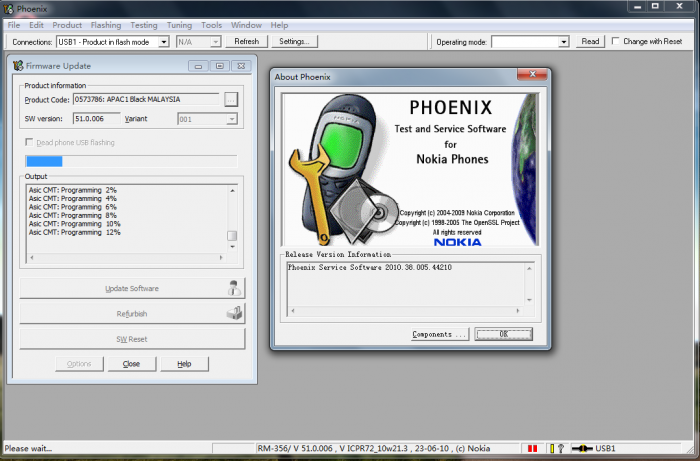
Now you need to install the Nokia Connectivity Cable Driver and Nokia Flashing Cable Driver drivers. Connect your mobile device to PC. Make sure that all drivers are in place, you can in the Device Manager. Open your computer properties. After selecting "Device Manager" and reveal the Wireless Communication Devices item. The number of devices should be from four to six.
Connect to the computer (select PC Suite mode) and launch Phoenix. In Connection Press Setting. In the window that opens, select Add. Click on the DRIVER list drop-down, select USB and scan (Scan). Select the device that appears. Press SELECT. Now from the drop-down list in the Connection item, select the desired device. Next, go to the File \\\\ Scan Product tab. After scanning, the desired mobile device should appear below. If this happened, go on.
Go to the Flashing section, where you need to click Firmware Update. Now you should select the code. If not and the slightest concept, what is needed, then take anyone. It is necessary to remember one point: if the Russian language is desirable in the phone, we are looking for in the name of the firmware file of the word russian, cyrillic or RU. When Product Code is selected, click on Refurbish. Congratulations, the phone firmware through the computer began. It will last approximately 7-10 minutes. At this time, you should not touch the phone, cable or program itself.
FlashTool
If there is no special utility and the phone firmware is needed through the computer, the FlashTool program can easily cope with the option of the OS and drivers that you want to find yourself.
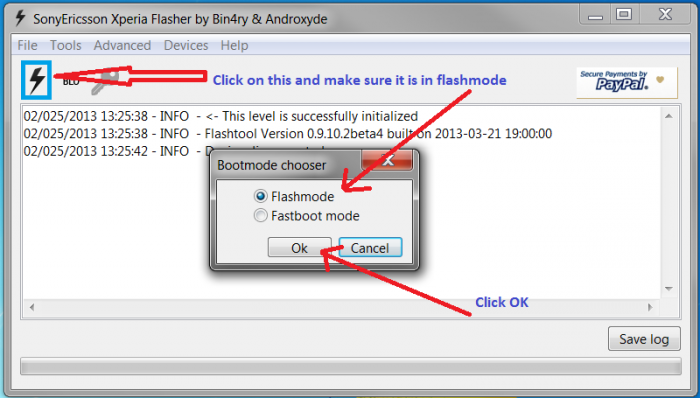
The algorithm of work is next. Turn off the phone, remove and insert the battery. Turn on the FlashTool program. Click on the zipper icon, leave the point at Flashmode. Next, select from the list downloaded firmware in the left window and click "OK". After an instruction should appear to connect a smartphone to a PC via a USB cable. We do it, and the program for the phone firmware begins to work.
We flash "Android"

Mobile devices based on the operating system "Android" are much more often required to change the OS, rather than ordinary mobile phones. The reason for this may be numerous malicious programs downloaded from unknown sources of the application, etc. However, the most basic and most common cause of the failure of the smartphone is his owner.
The firmware of the phone through the computer is done, but you can do without it (in Recovery mode).
With PC
First you need to do some cooking.
- Download a special utility for flashing (Flashtool, bootloader or program from the official developer - PC Companion for Sony Ericsson, "Update on Fly Smartphones" for Fly, etc.).
- In parallel, you download the firmware to a specific model of the device. At the same time, it is necessary to get acquainted with the characteristics, read comments and reviews. Copy the firmware in the FirMwares folder Flashtool.
- Install the drivers on the PC.
- We make a backup of files from the smartphone, and also copy the contents of the flash drive to the computer (the phone firmware through the computer will not leave old marks on the location of the files on the flash card, so it will create new on top of the old).
- We find a USB cable, and also make a USB debugging (go to "Settings", we find the "Developer's Functions", then note the "USB Debugging" Poultry item).
- We charge the device 100%.
After you open the FlashTool utility and pass the algorithm described above.
Without PC
It is done via Recovery mode. To do this, it should be downloaded and moved to the memory card of the firmware. Now turn off the smartphone and turn on recovery. To do this, you need to simultaneously clamp a certain key combination (power and volume down, up or menu - the combination depends on the manufacturer). You can definitely find out the combination by looking into the device passport. Next, select the "Apply Update From External Storage" item (SAMSUNG phone firmware and many other smartphones based on Android occurs as well).
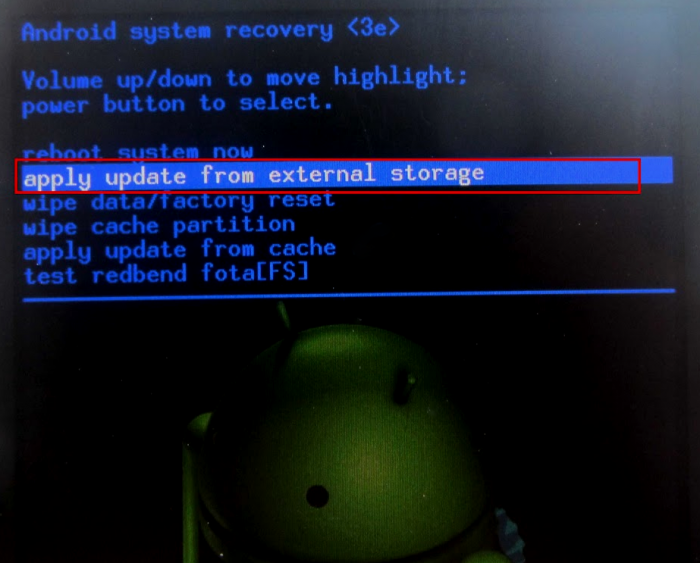
We work on Windows Mobile
![]()
With Windows Mobile smartphones, things are much easier. To do this, you will need, actually, the gadget itself, the USB cable and the Windows Phone Recovery Tool program for the computer. First, download this utility from the official website (or for this direct link: go.microsoft.com/fwlink/?LinkId\u003d522381, download will start automatically), install and run. The program will immediately start finding updates, after which it will ask to connect the smartphone to the PC.
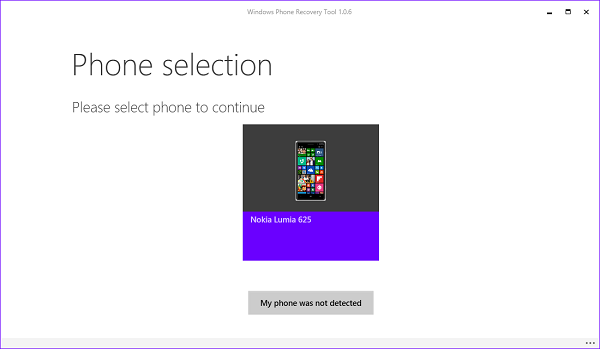
Now the search and installation of drivers for the connected device will begin. If it did not turn out, you can click on the corresponding button to search on the Internet. When the drivers are installed, a large tile appears with the image of the connected gadget. By clicking on it, you start downloading the firmware file. Do not panic if the process goes too long, as the file can weigh near a gigabyte. In addition, if the download is suddenly interrupted, it can always be continued since the stop. There is still one pleasant moment: if a desire arises to flash the smartphone again, then you will not have to download anything, because the OS will remain on the computer.
When the download is over, the REINSTAL SOFTWARE button will appear by clicking on which you start installing software. At the same time, it is categorically undesirable to touch the phone, the USB cable, turn on / off the computer, since the results of such manipulations can be quite poorly.
 Service "Prohibition of Calls" from MegaFon
Service "Prohibition of Calls" from MegaFon Tele Support Service2: Free Phone
Tele Support Service2: Free Phone How to connect bluetooth headphones to a computer?
How to connect bluetooth headphones to a computer?